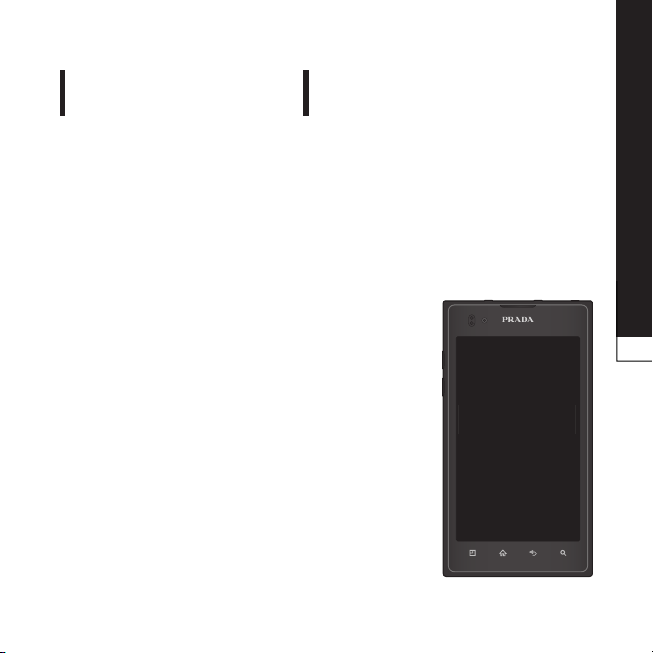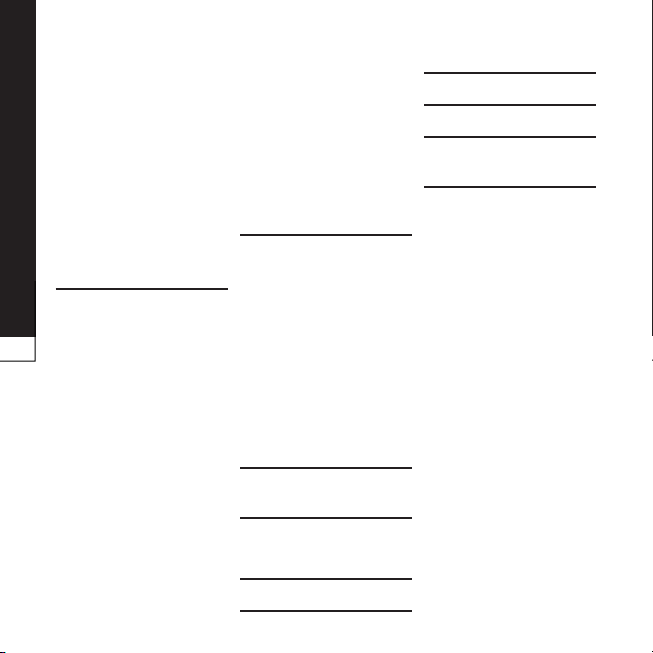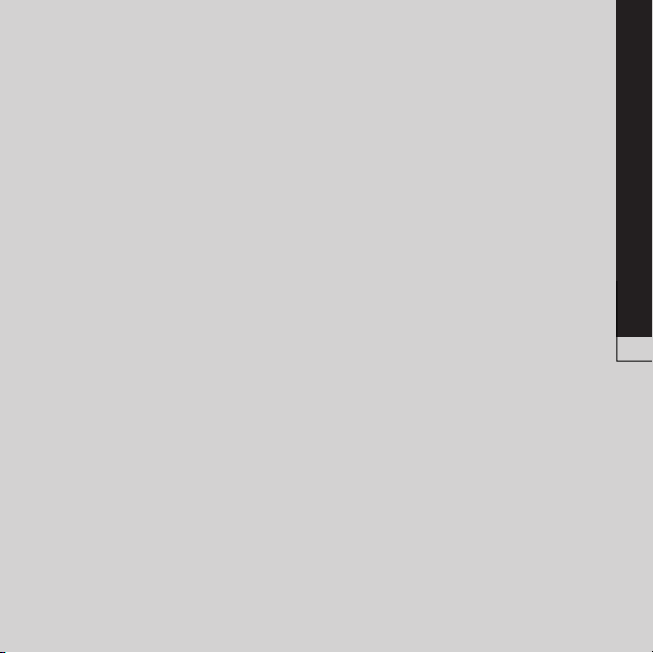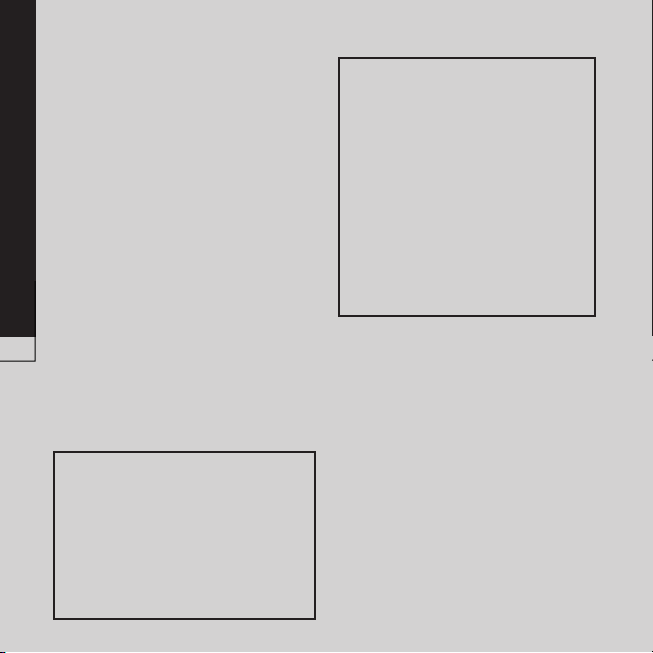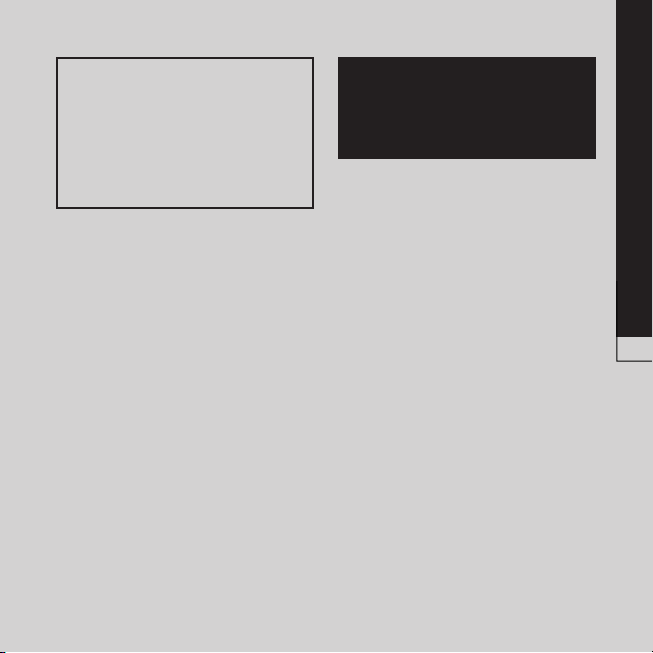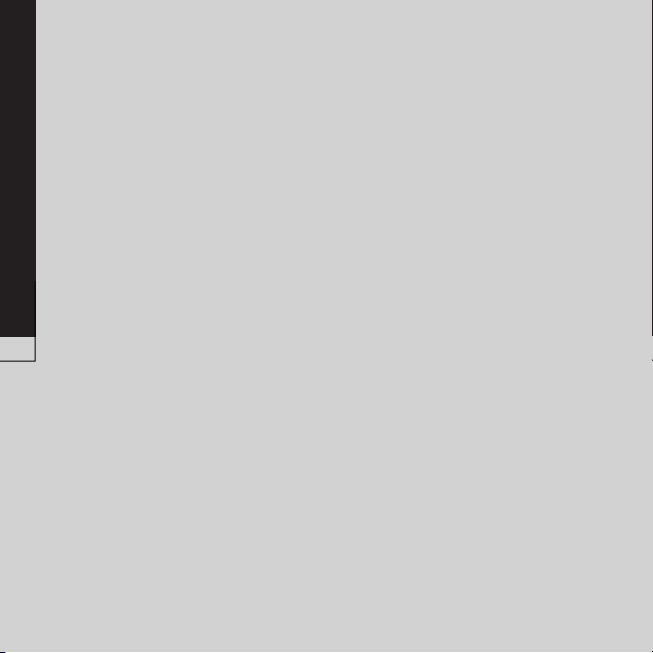Getting to know your phone
the screen.
>>
>
Battery usage time is displayed
at the top of the screen. It tells
you how long it has been since
you last connected your phone
to a power source or, if currently
connected, how long the phone
was last running on battery power.
The screen shows the applications
or services using battery power,
listed in order from the greatest to
smallest amount used.
If you install and use an OS
other than the one provided by
the manufacturer it may cause
your phone to malfunction.
In addition, your phone will
no longer be covered by the
warranty.
To protect your phone and
personal data, only download
applications from trusted
sources, such as Android
Market™. If there are improperly
installed applications on
your phone, it may not work
normally or a serious error may
occur. You must uninstall those
applications and all associated
data and settings from the
phone.
If your phone does not restore to
the original condition, use a Hard
Reset (Factory Reset) to initialise
it.
Turn the power off.
Press and hold the following
keys at the same time(for over
10 seconds):
+ +
The phone will turn on and
perform a factory reset
immediately.
1.
2.
3.