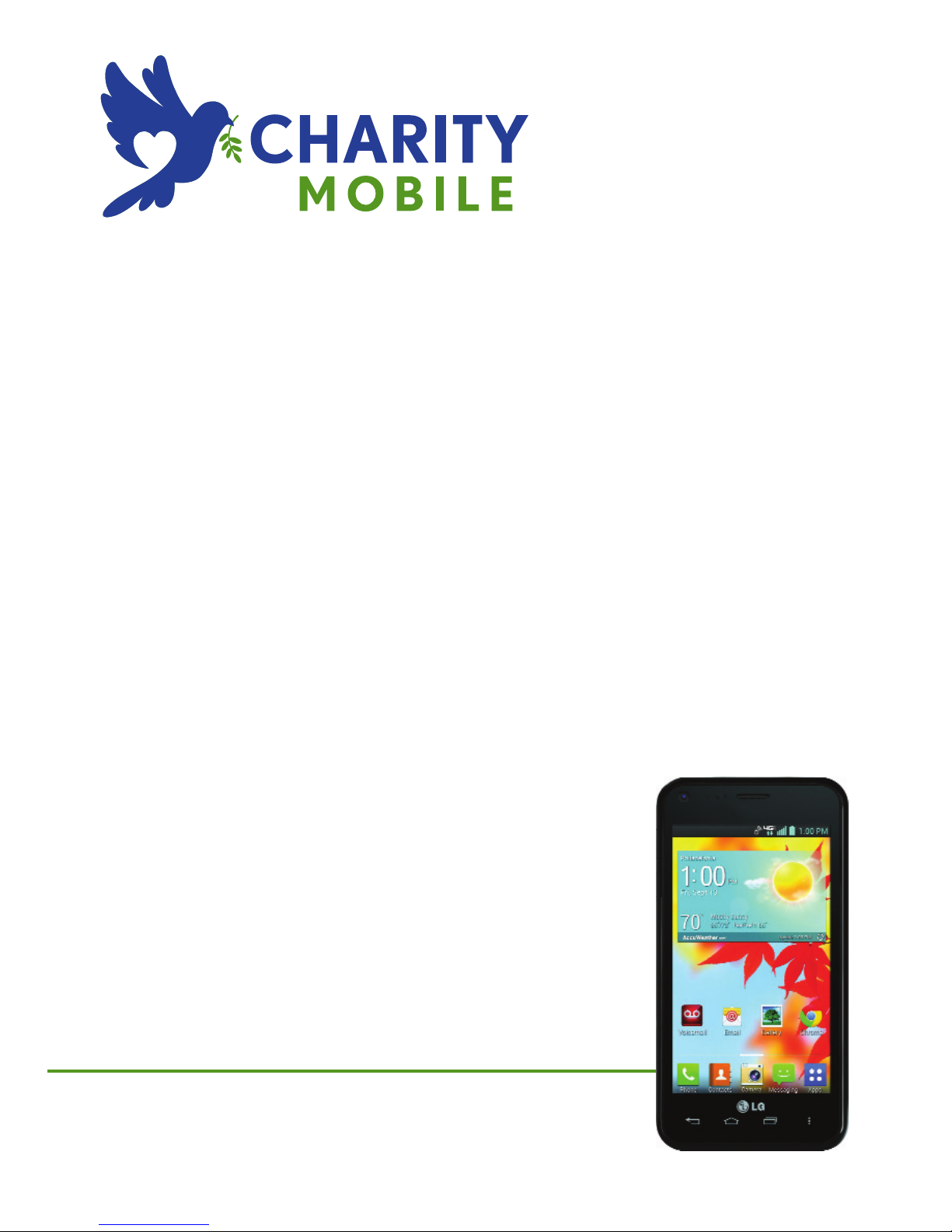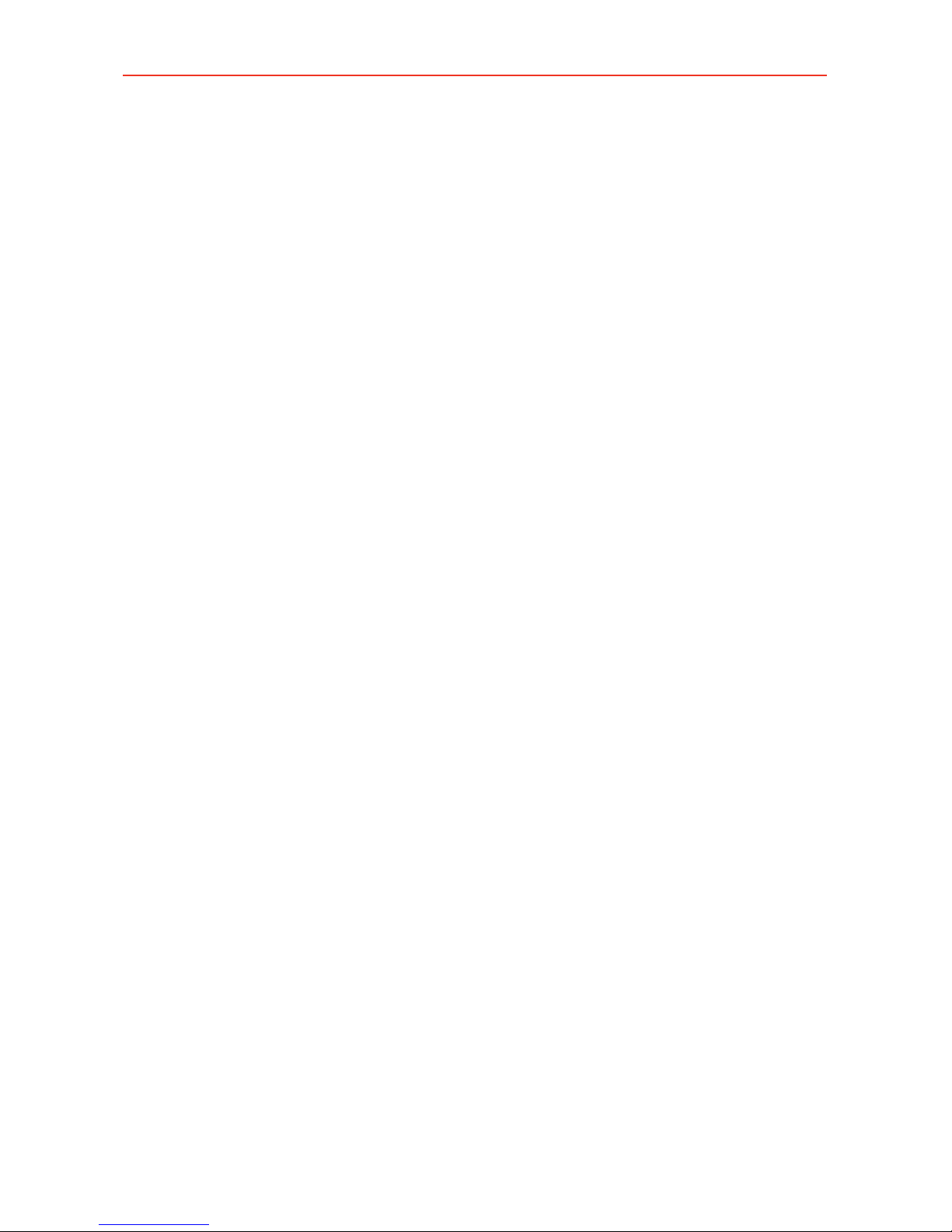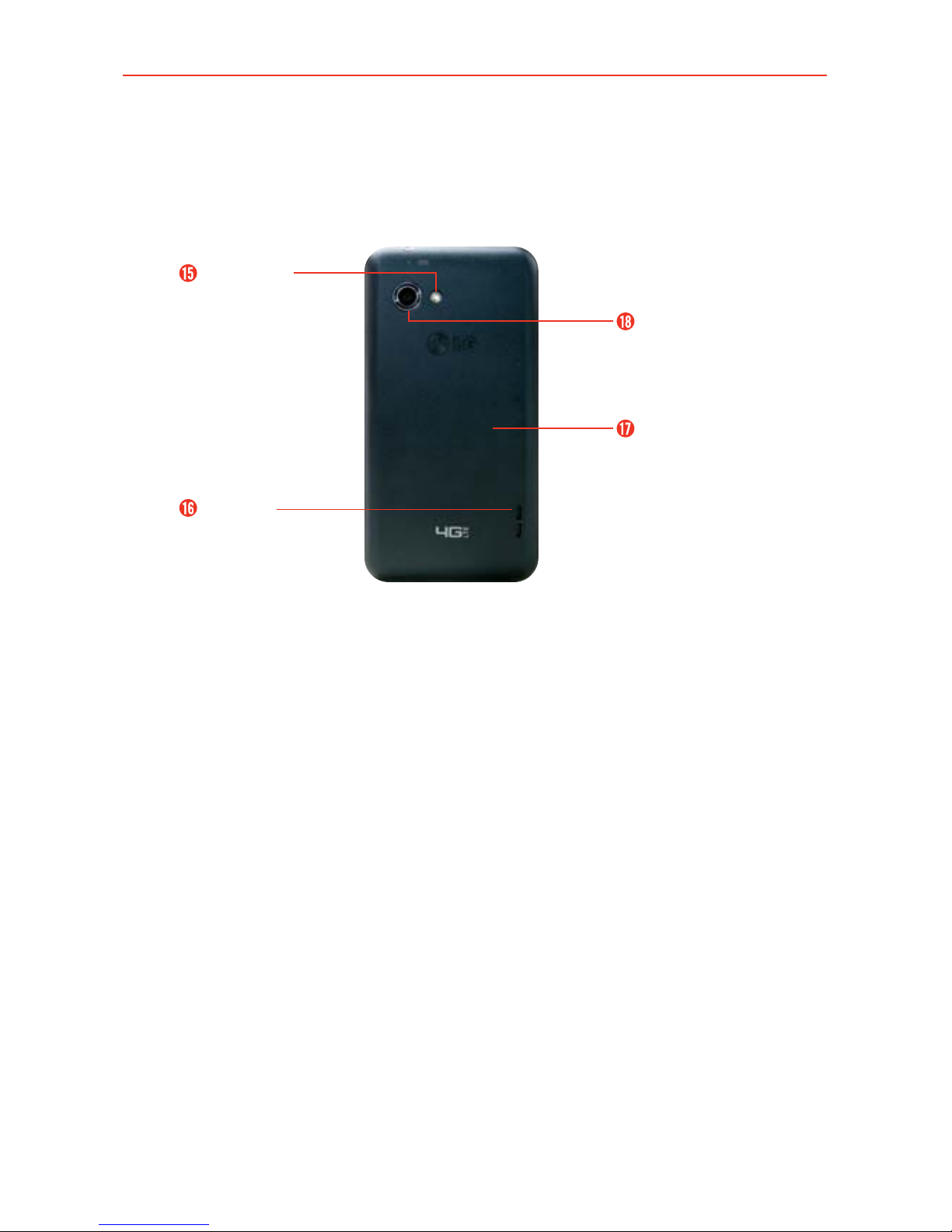2
Important Customer Information...............................................1
Table of Contents .......................................................................2
The Basics...................................................................................5
Phone Overview.................................................................................................... 5
Help ....................................................................................................................... 9
Setting Up Your Phone ........................................................................................ 9
Removing the Battery and SIM Card ................................................................12
Inserting and Removing a Memory Card..........................................................13
Optimizing Battery Life ......................................................................................14
Phone’s Status Icons .........................................................................................20
Touchscreen........................................................................................................22
Getting to Know the Home Screen ..................................................................24
Languages............................................................................................................31
Applications: How to View, Open and Switch..................................................32
Working with Menus .......................................................................................... 37
Managing Notifications .....................................................................................38
Searching Your Phone and the Web.................................................................42
Locking the Screen ............................................................................................44
Customizing the Home Screen ........................................................................48
QuickMemo™ ....................................................................................................50
Connecting Quickly With Your Contacts..........................................................52
Connecting to Networks and Devices ................................... 53
Connecting to Mobile Networks .......................................................................53
Connecting to Wi-Fi Networks .........................................................................54
microSD Card .......................................................................... 57
microSD Card ..................................................................................................... 57
Sending data from your phone using Bluetooth.............................................58
Calls .......................................................................................... 60
Placing and Ending Calls ..................................................................................60
Answering or Rejecting Calls............................................................................63
Working With the Recent tab ...........................................................................65
Calling Your Contacts.........................................................................................66
Voice Command .................................................................................................68
Table of Contents