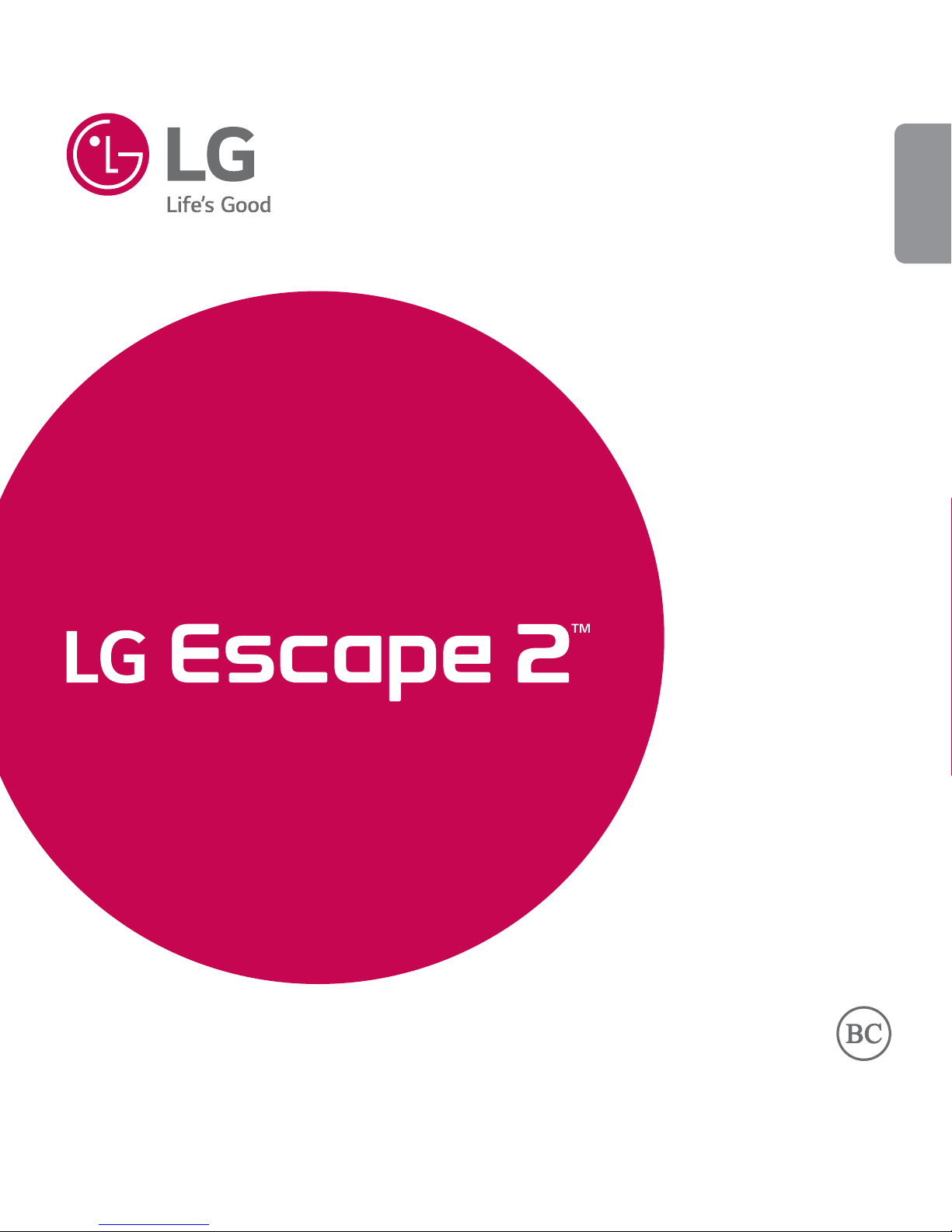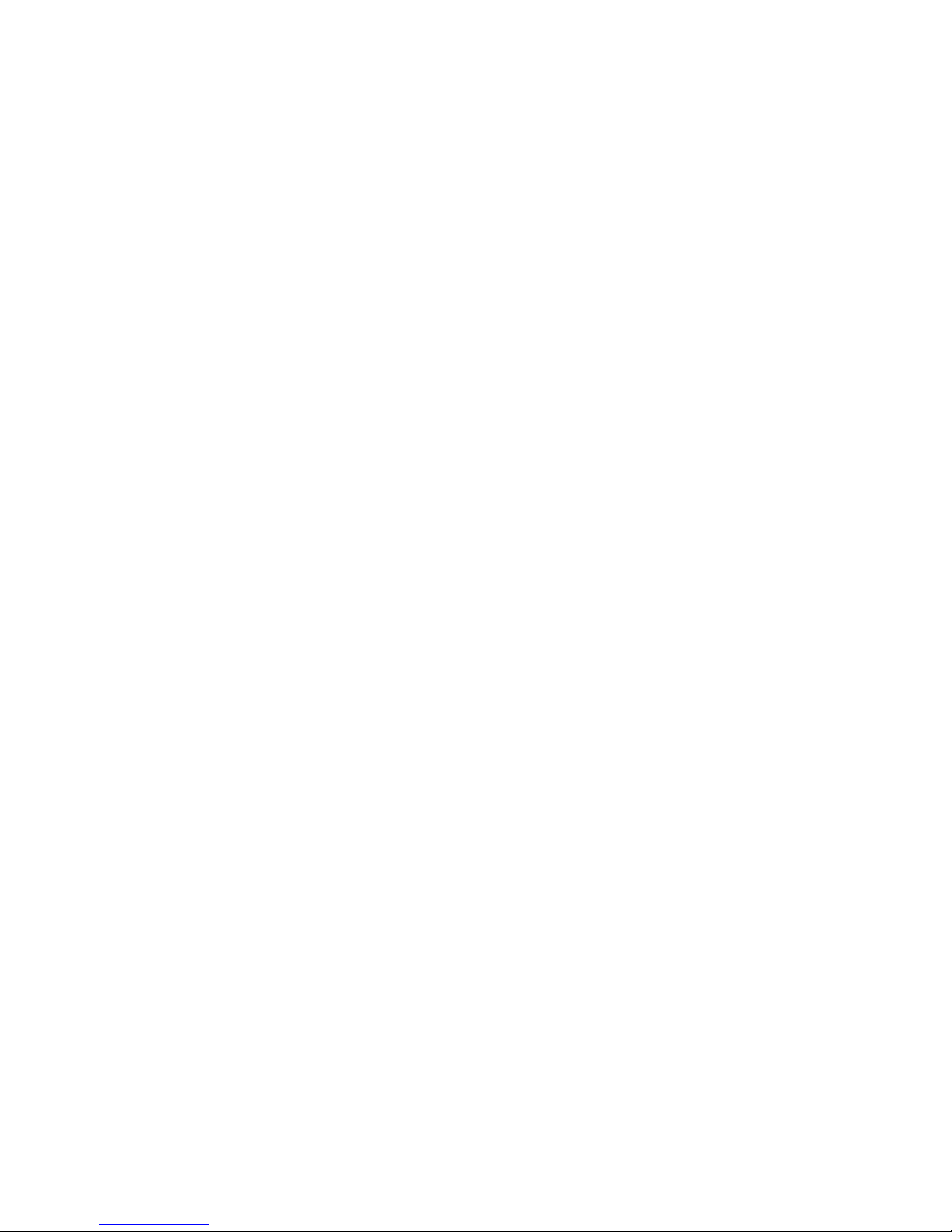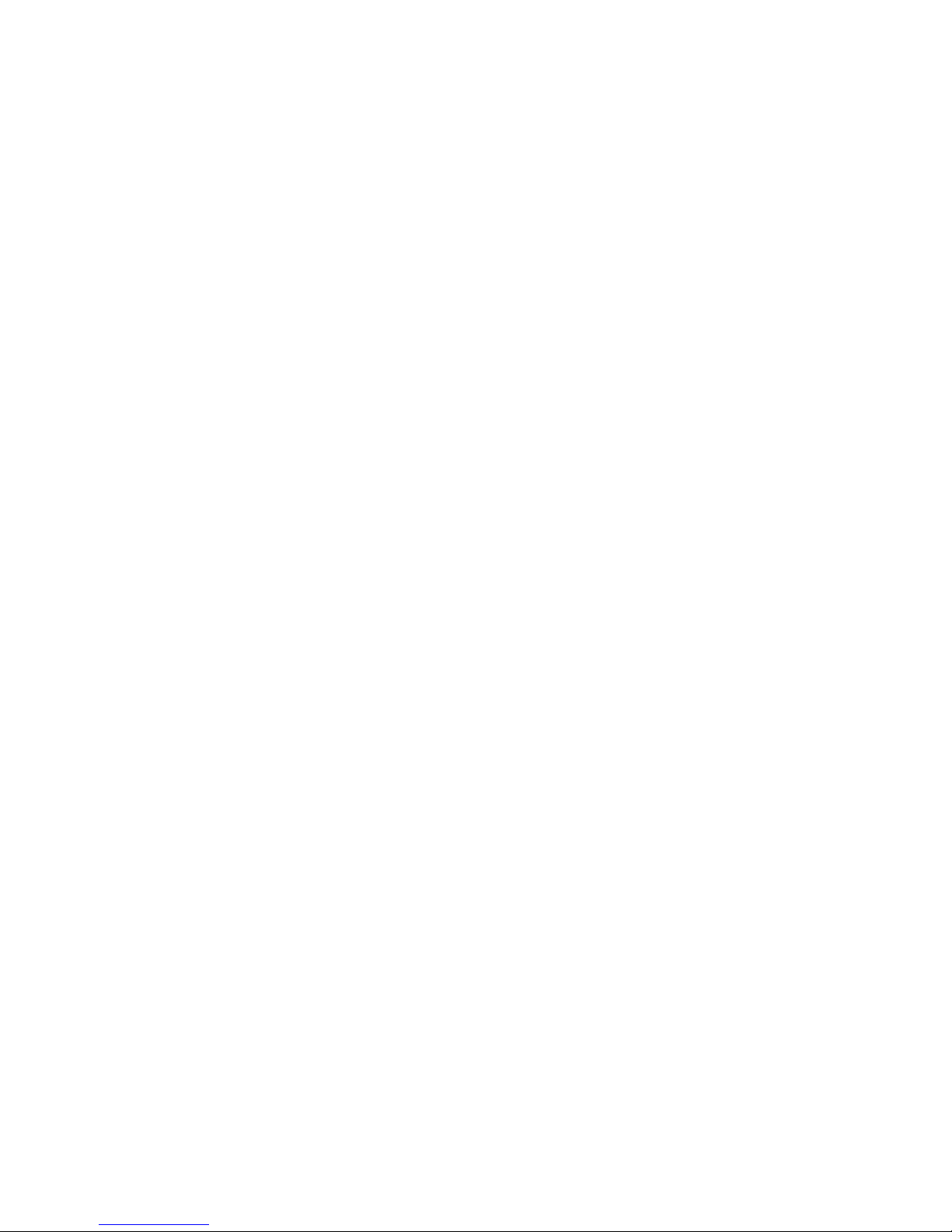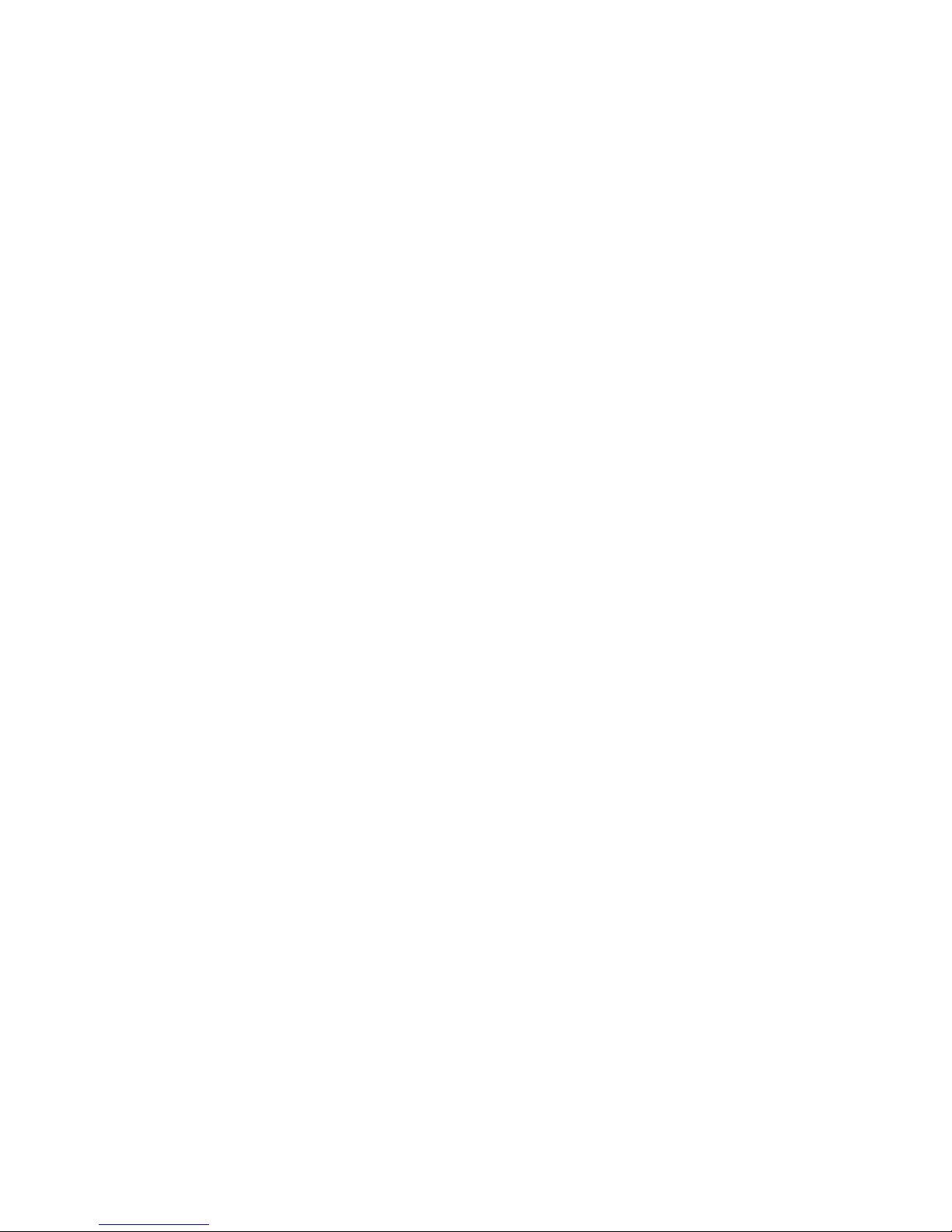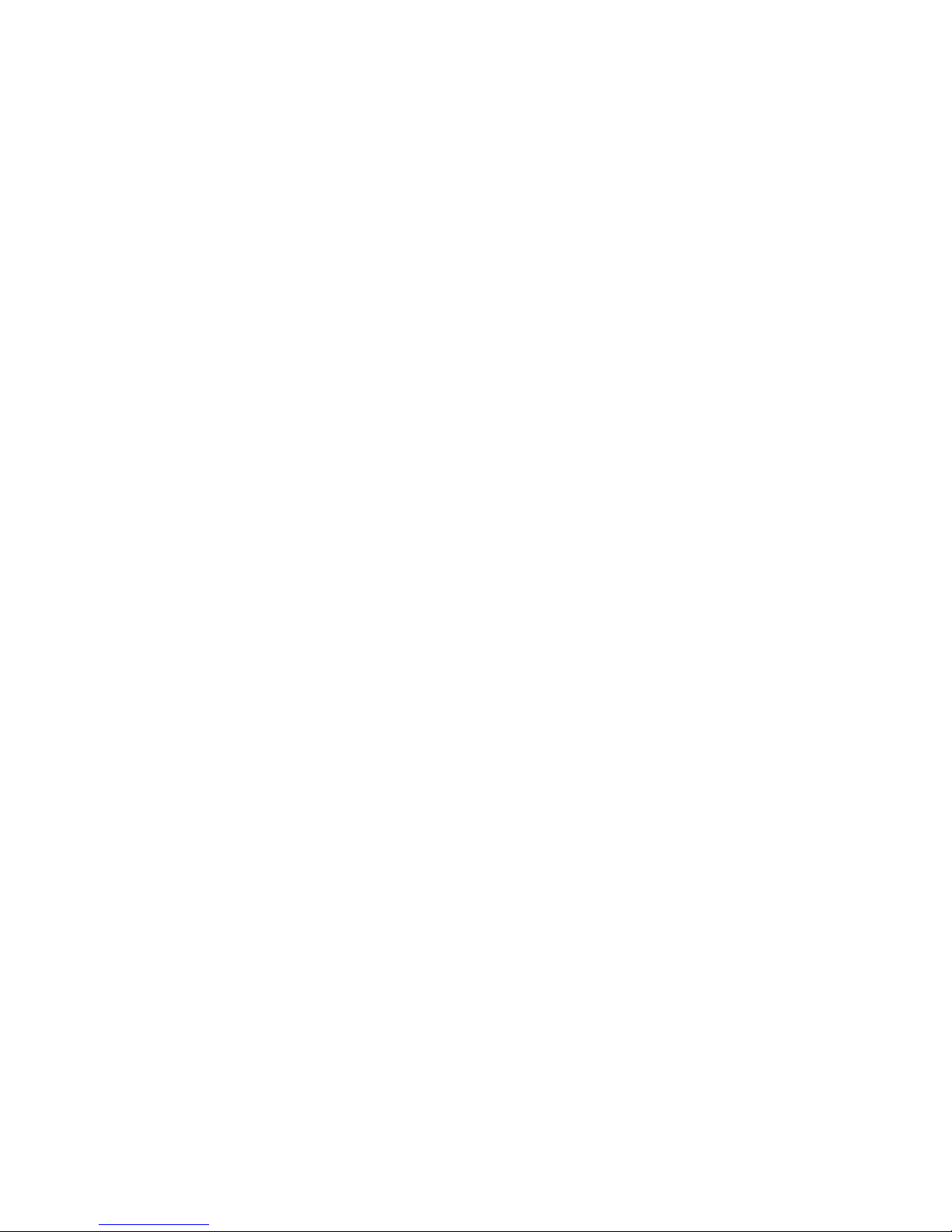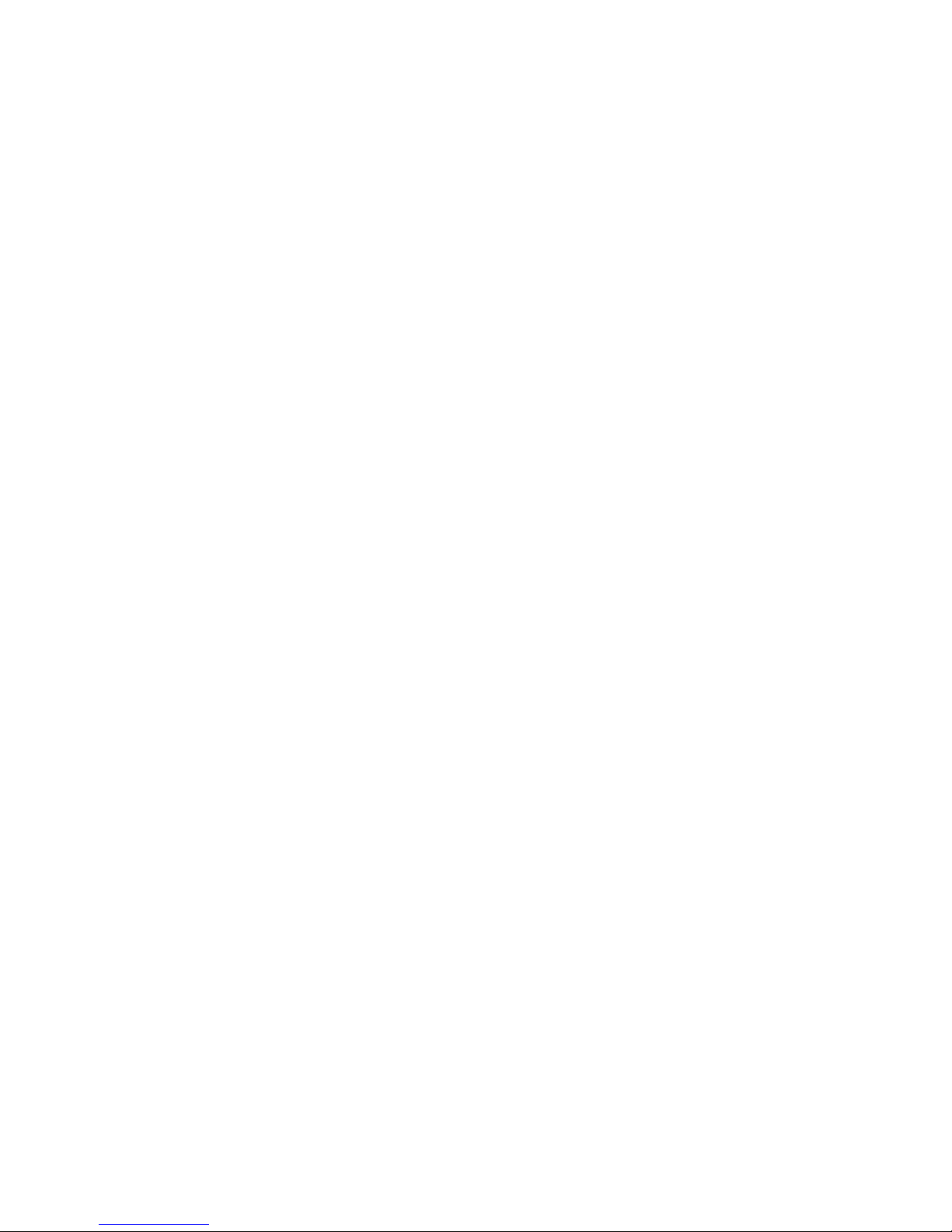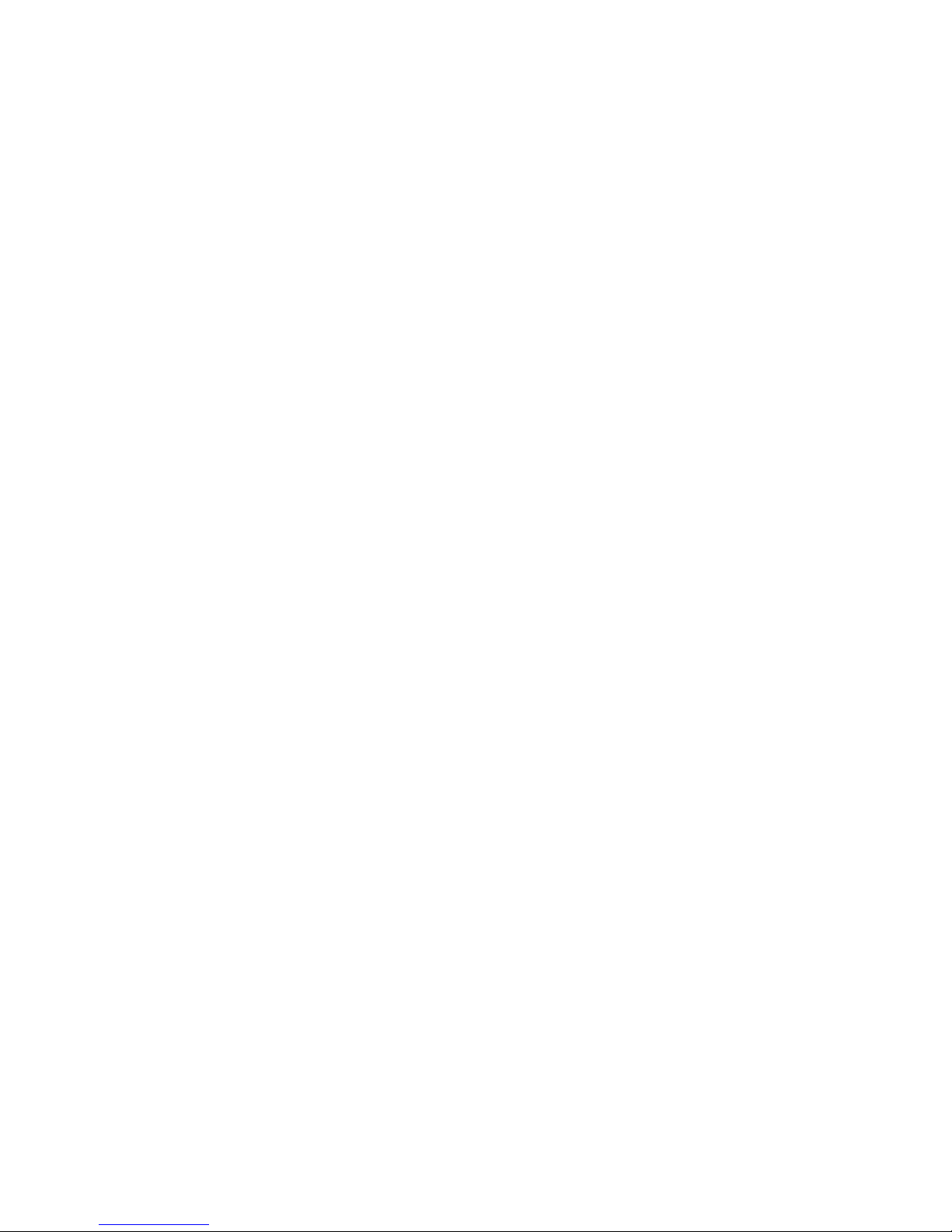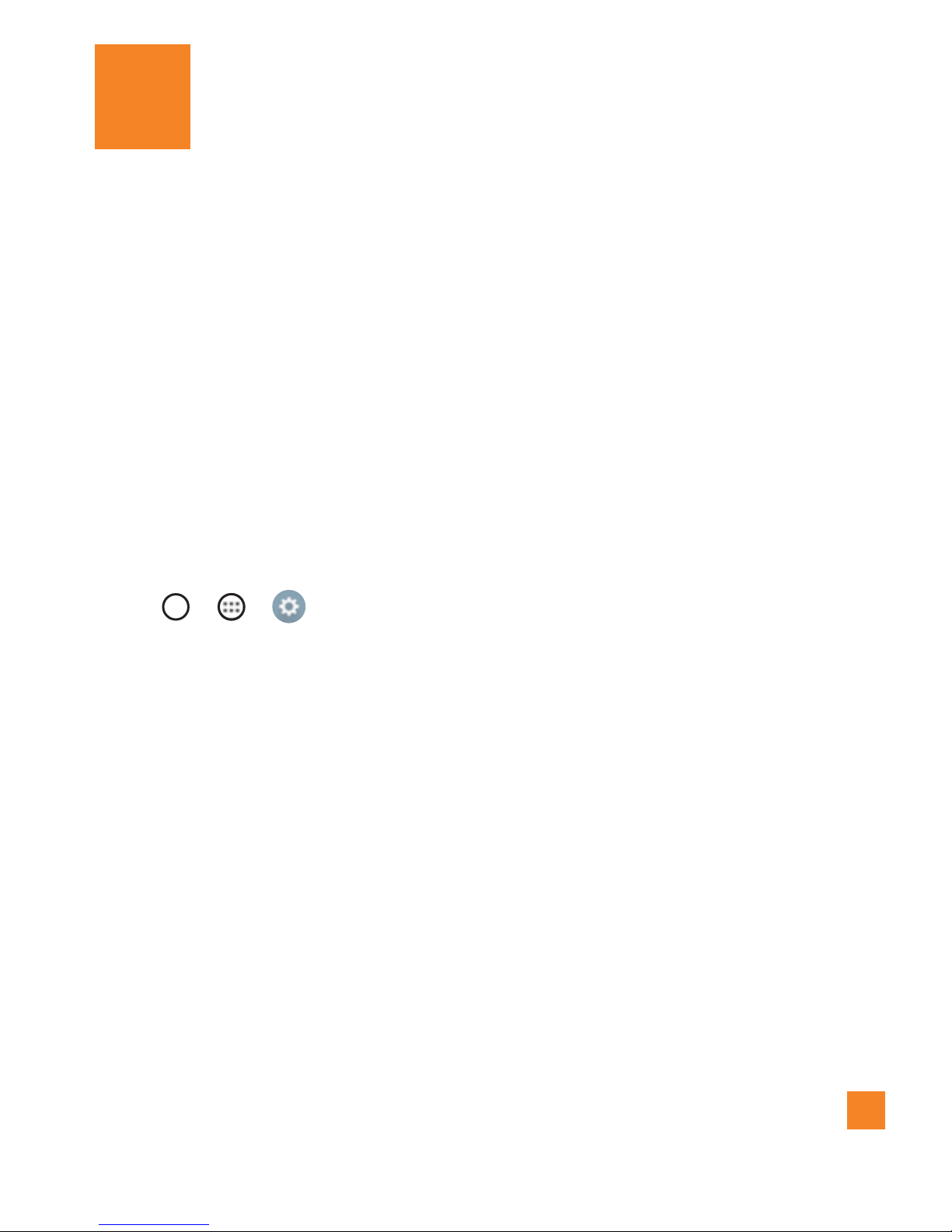Table of Contents
Important Notice..............................9
Getting to know your phone ........12
Front view..........................................12
Installing the SIM or USIM card and
battery...............................................14
Charging the battery .........................17
Inserting a memory card ...................18
Removing the memory card ..............19
Locking and unlocking the device.....19
Your Home screen .........................21
Touch screen tips ..............................21
Home screen .....................................22
Customizing the Home screen ..........23
Returning to recently-used
applications.......................................25
Notifications panel............................25
On-screen keyboard ..........................28
Special Features............................30
Gesture shot......................................30
Glance View ......................................31
KnockON............................................31
Knock Code........................................32
QuickMemo+.....................................32
Google Account Setup..................35
Creating your Google account...........35
Signing into your Google account.....35
Connecting to Networks and
Devices............................................37
Wi-Fi..................................................37
Bluetooth...........................................37
Wi-Fi Direct.......................................39
Transferring data between a PC and
your device........................................40
Calls .................................................41
Making a call.....................................41
Calling your contacts.........................41
Answering and rejecting a call.........41
Making a second call........................42
Viewing your call logs.......................42
Call settings ......................................43
Contacts...........................................44
Searching for a contact.....................44
Adding a new contact.......................44
Favorites contacts.............................44
Creating a group................................45
Joining and Separating Contacts......45
AT&T Address Book (AAB) ................46
Messaging ......................................47
Sending a message...........................47
Conversation view.............................48