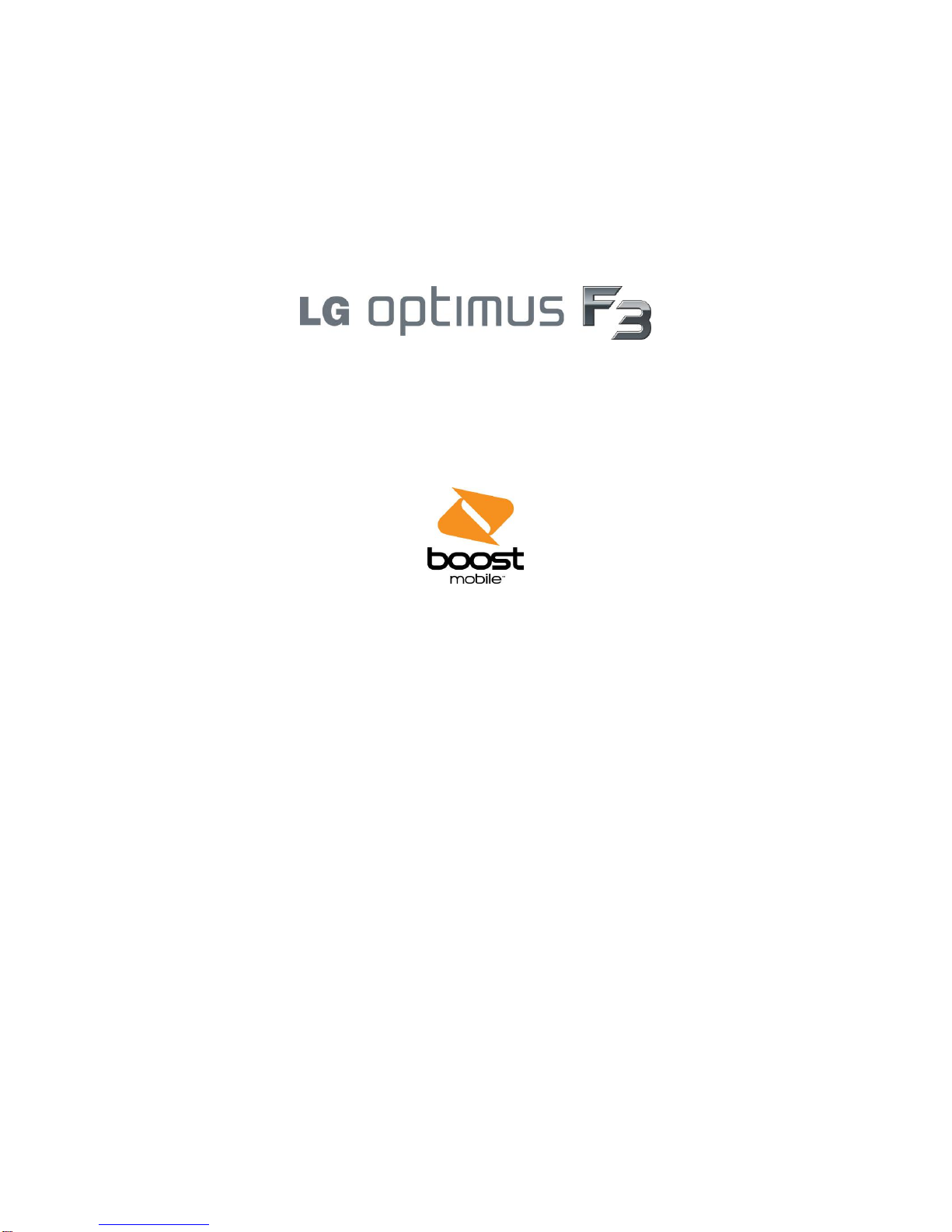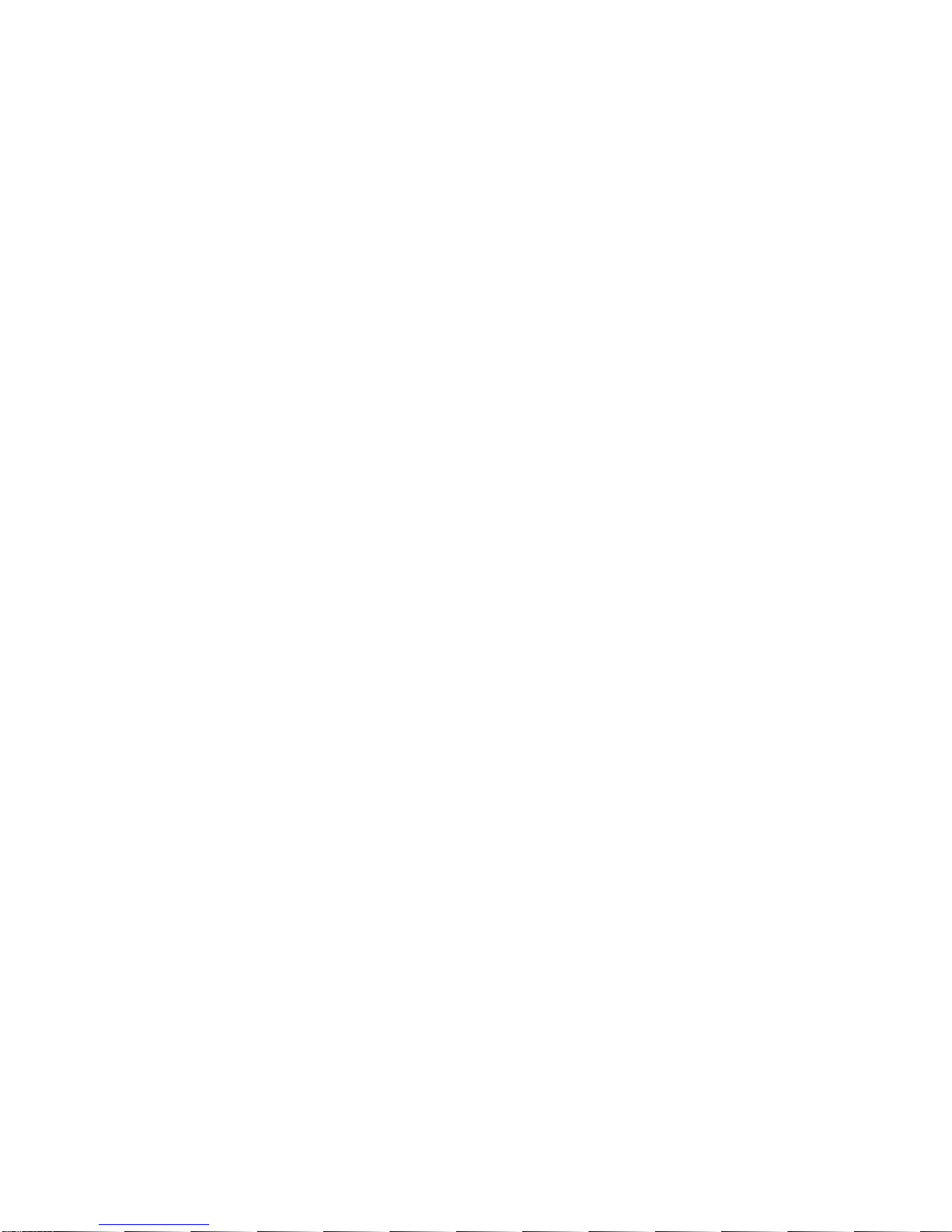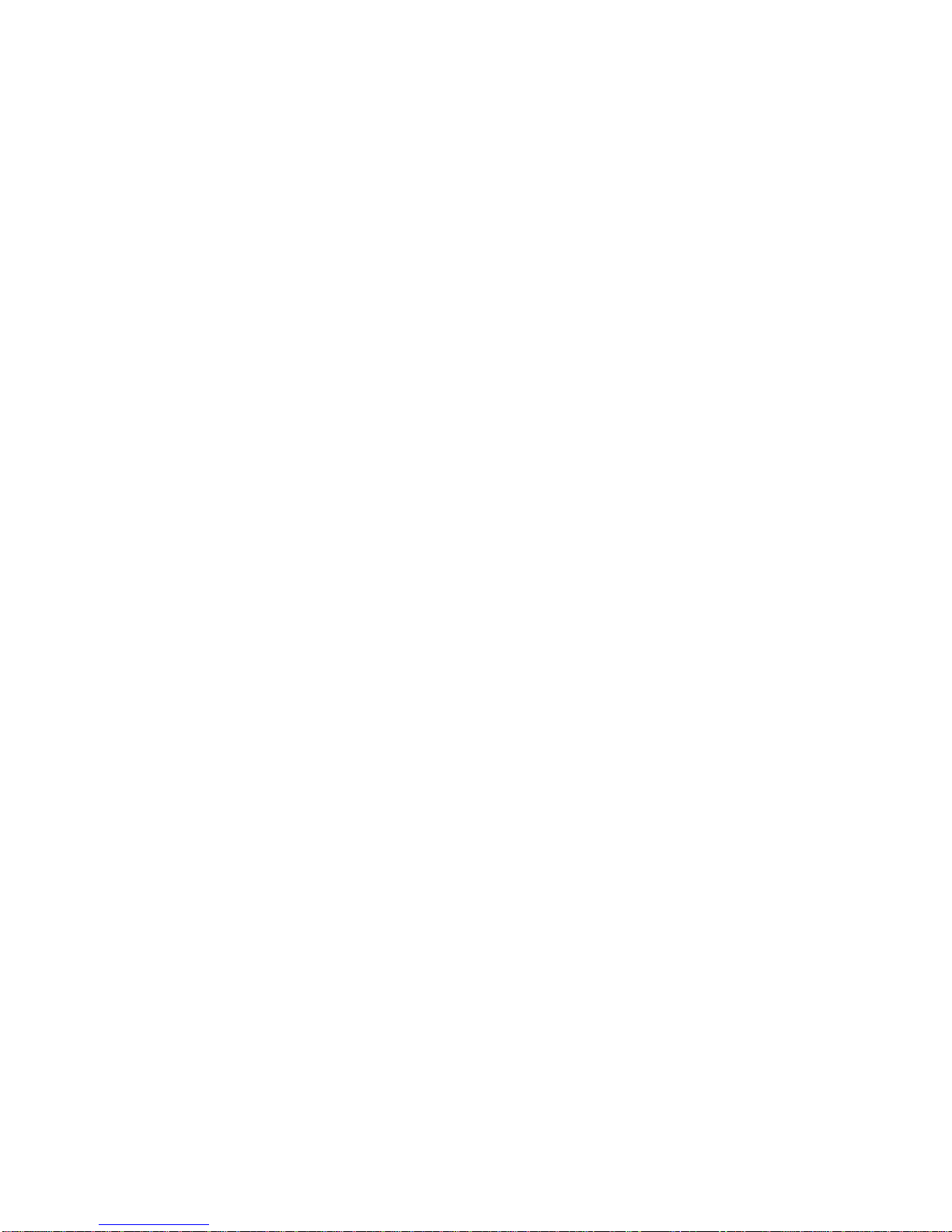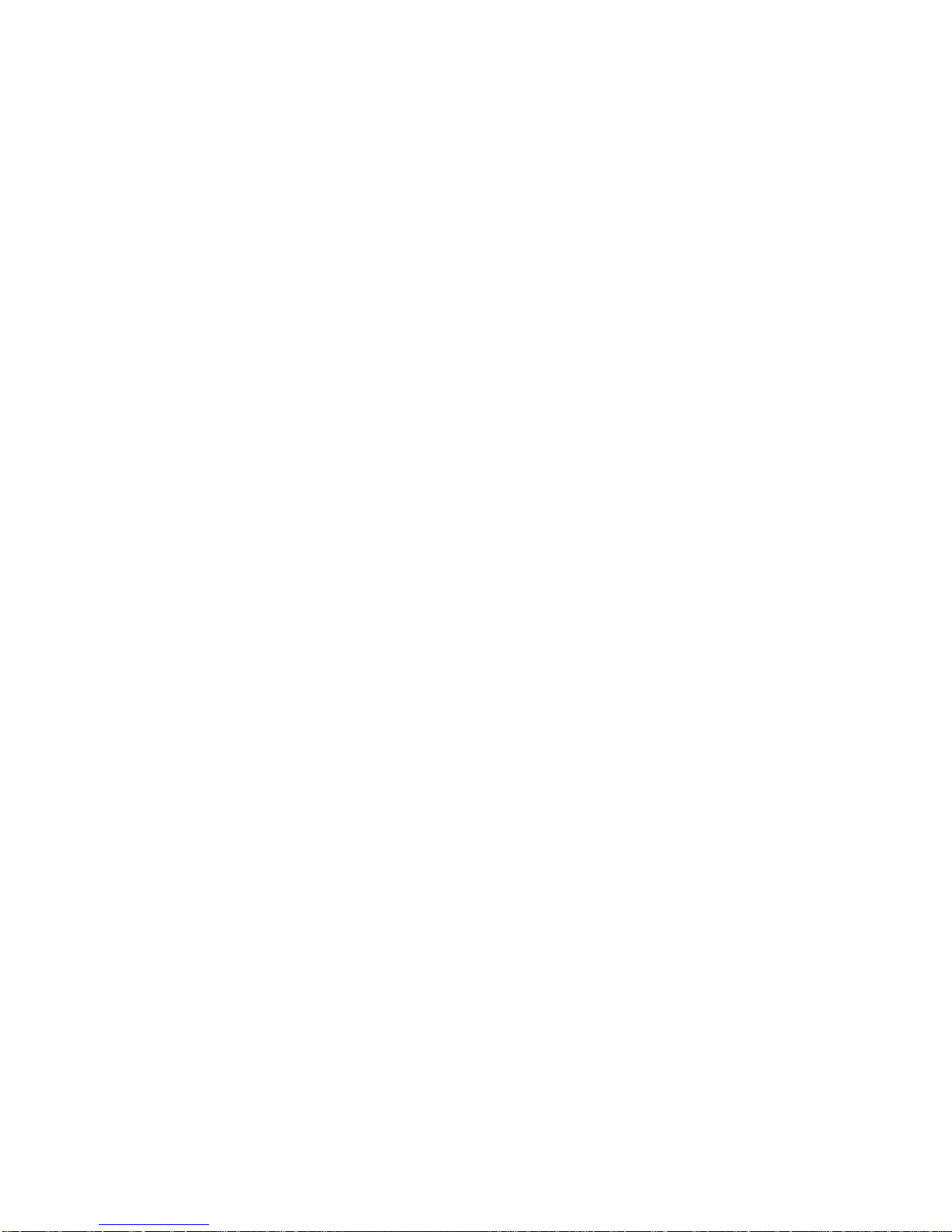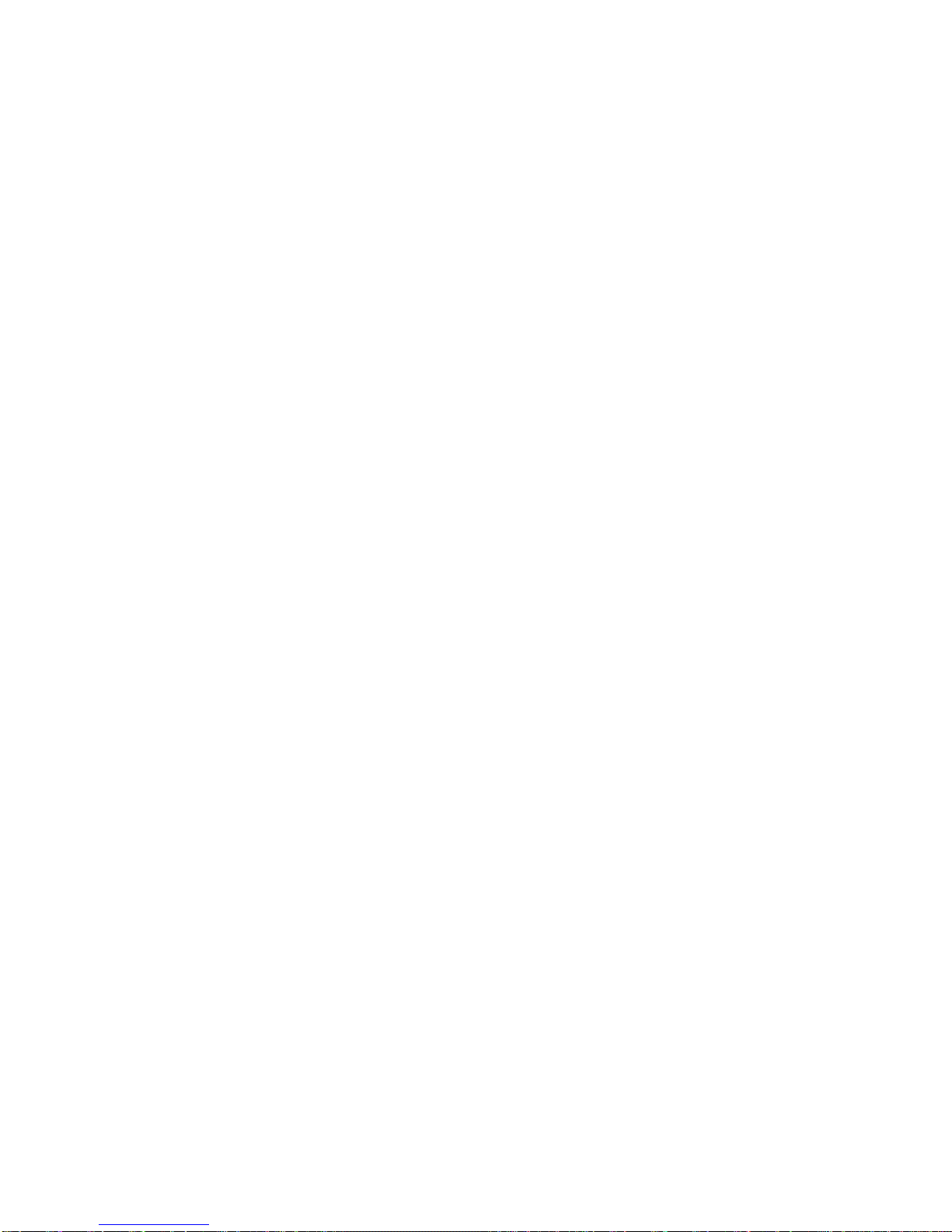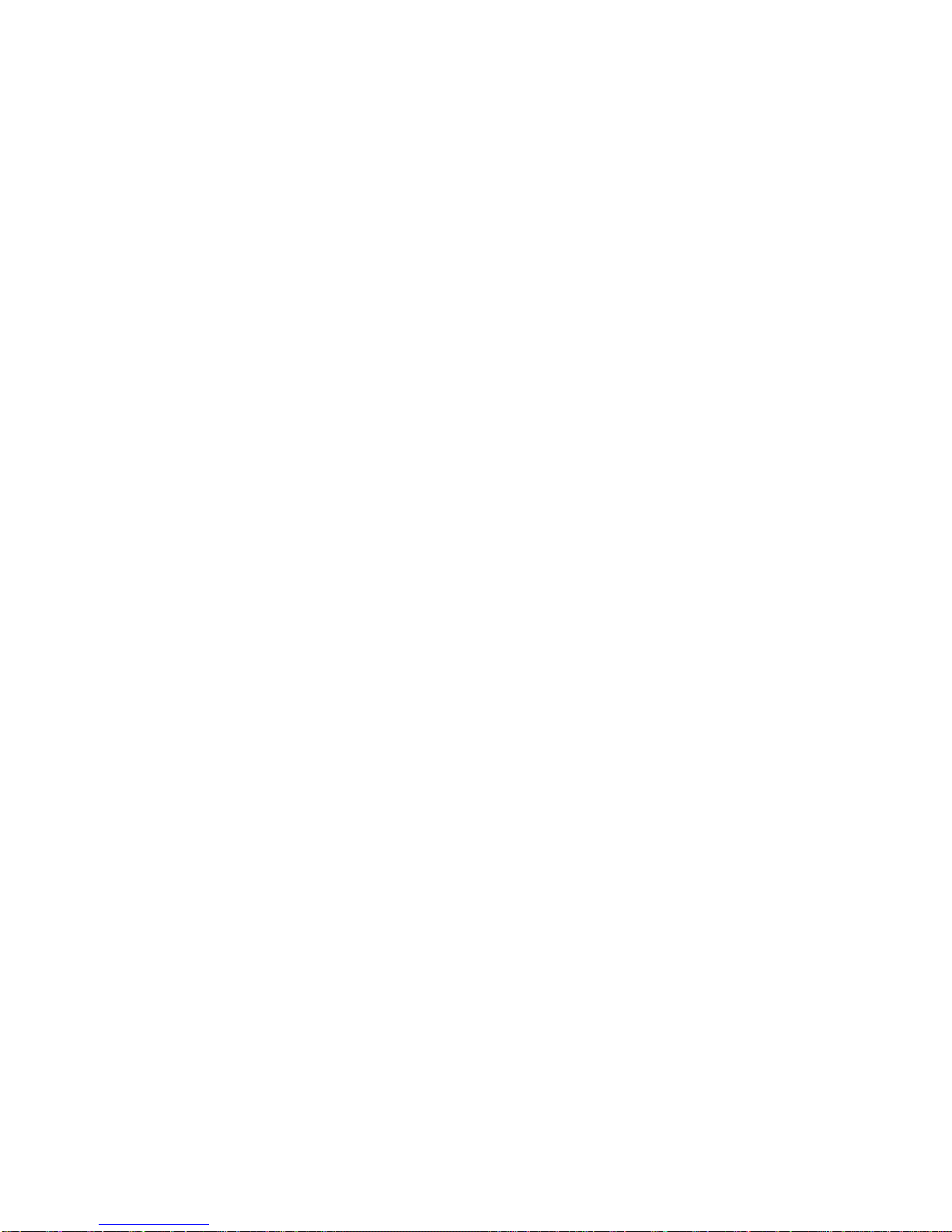Table of Contents iii
Receive Phone Calls..........................................................................................................47
Phone Call Options............................................................................................................47
Caller ID .....................................................................................................................47
Call Waiting ................................................................................................................48
3-way Calling..............................................................................................................48
Call Forwarding ..........................................................................................................48
In-call Options.............................................................................................................49
Set Up Speed Dialing.........................................................................................................50
Call Logs............................................................................................................................51
Save a Phone Number.......................................................................................................53
Find a Phone Number........................................................................................................54
Voice Dialer .......................................................................................................................54
Text-to-Speech..................................................................................................................55
Contacts....................................................................................................................................57
Get Started with Contacts..................................................................................................57
Add a Contact....................................................................................................................58
Edit ICE-Emergency Contacts List.....................................................................................59
Add a Contact to Your Favorites........................................................................................60
Edit a Contacts Entry.........................................................................................................60
Communicate with Your Contacts......................................................................................63
Import, Export, and Share Contacts...................................................................................65
Import contacts from your internal or external storage................................................65
Export contacts to your internal or external storage....................................................65
Share a contact ..........................................................................................................65
Accounts and Messaging..........................................................................................................66
Gmail.................................................................................................................................66
Create a Google Account............................................................................................66
Sign into Your Google Account...................................................................................66
Access Gmail..............................................................................................................67
Send a Gmail Message ..............................................................................................69
Read and Reply to Gmail Messages...........................................................................70
Change Gmail Settings...............................................................................................72
Email .................................................................................................................................73