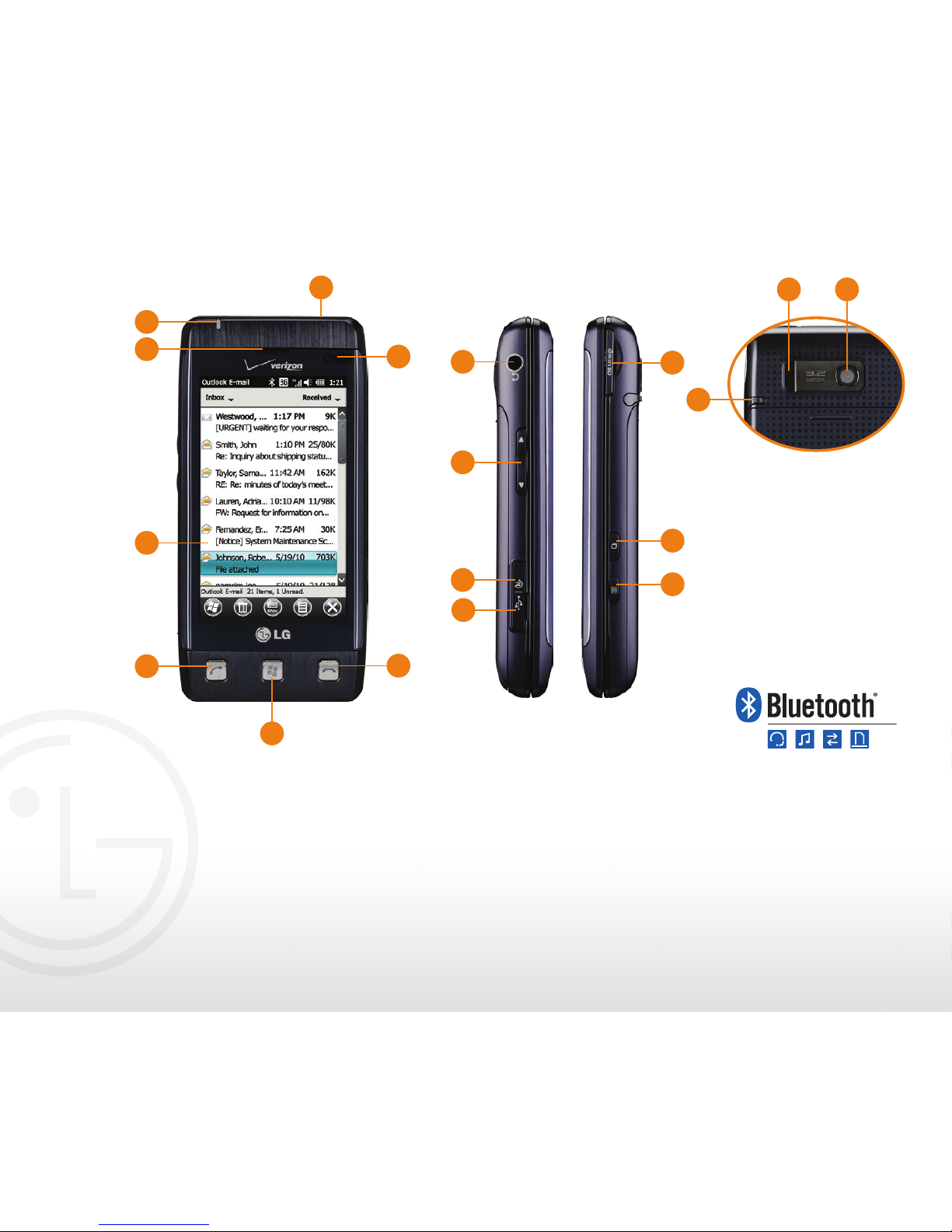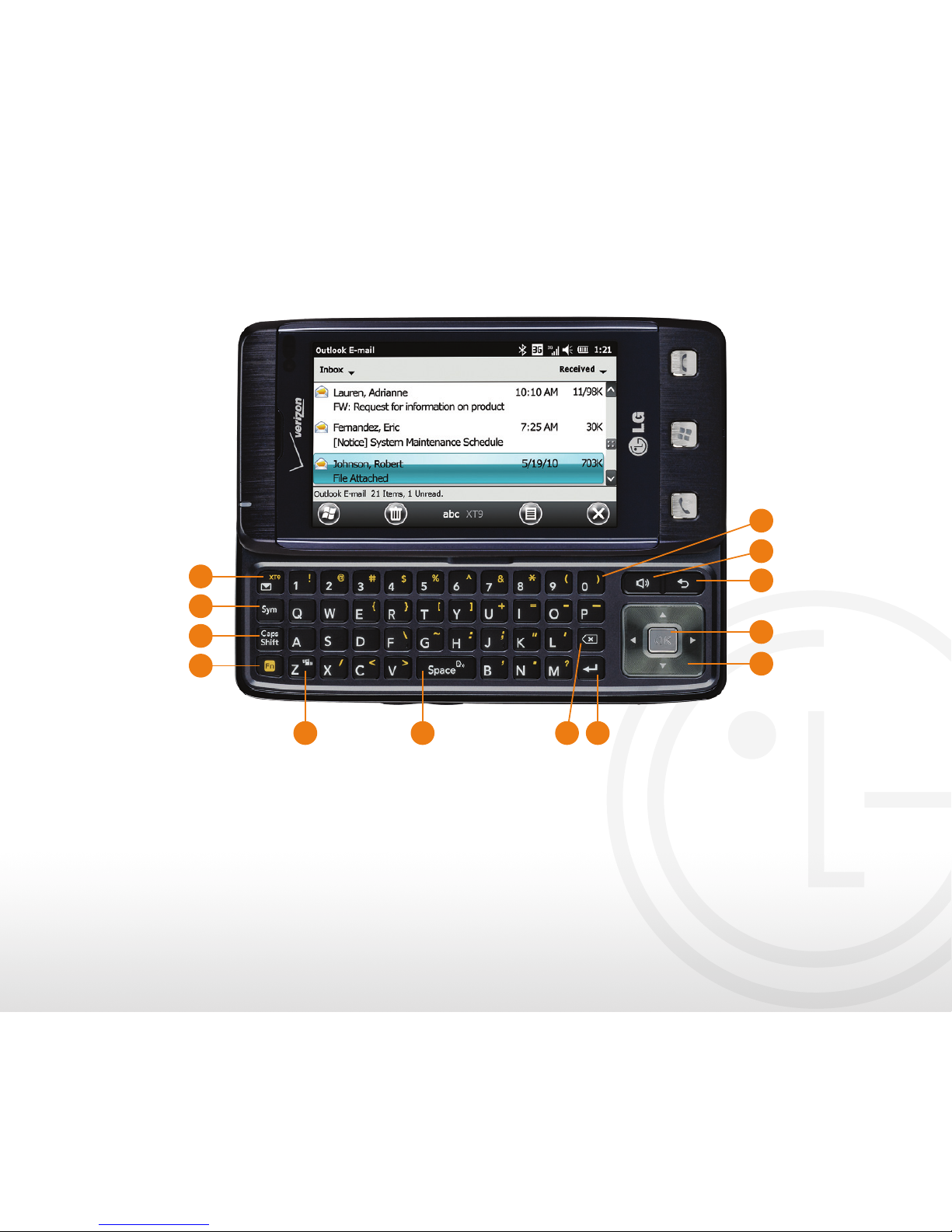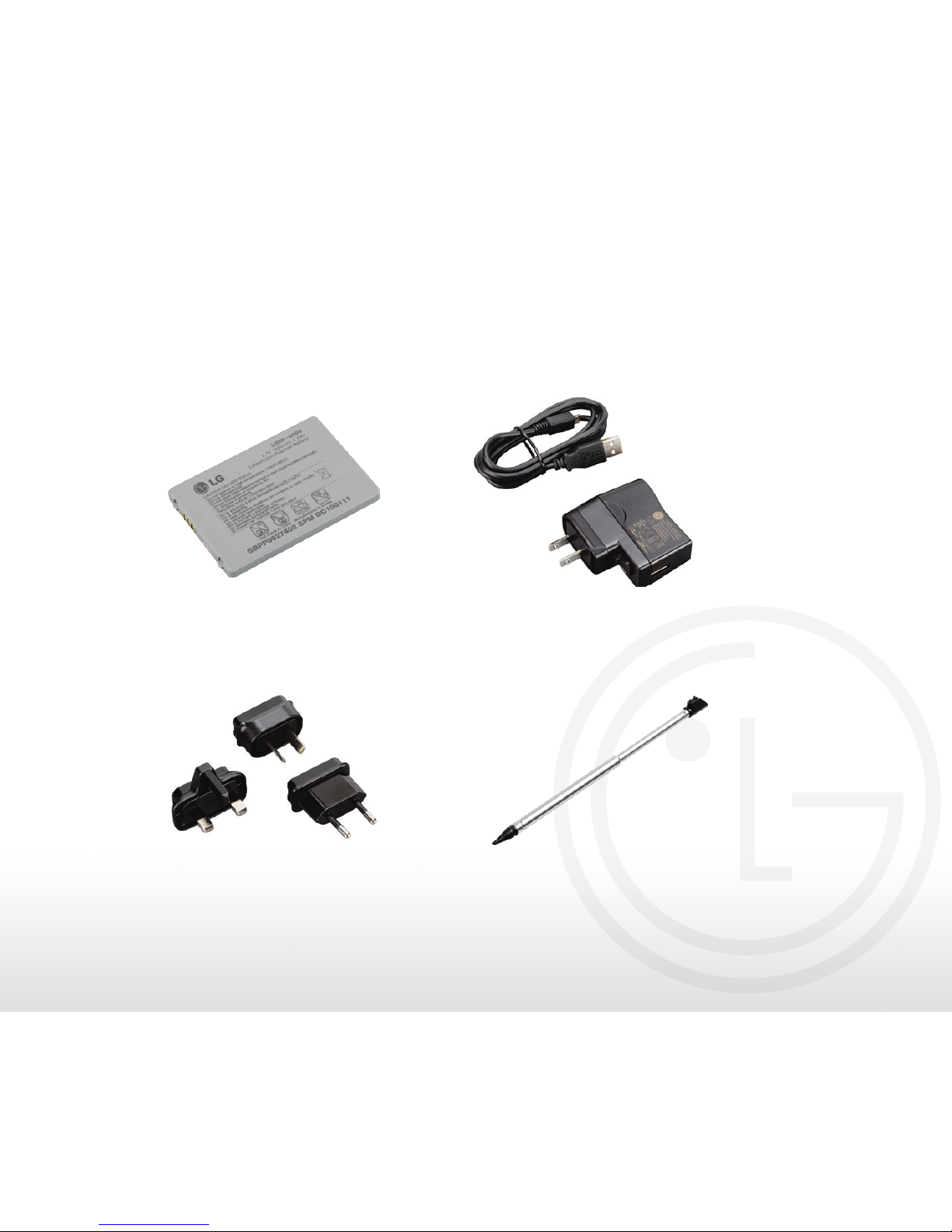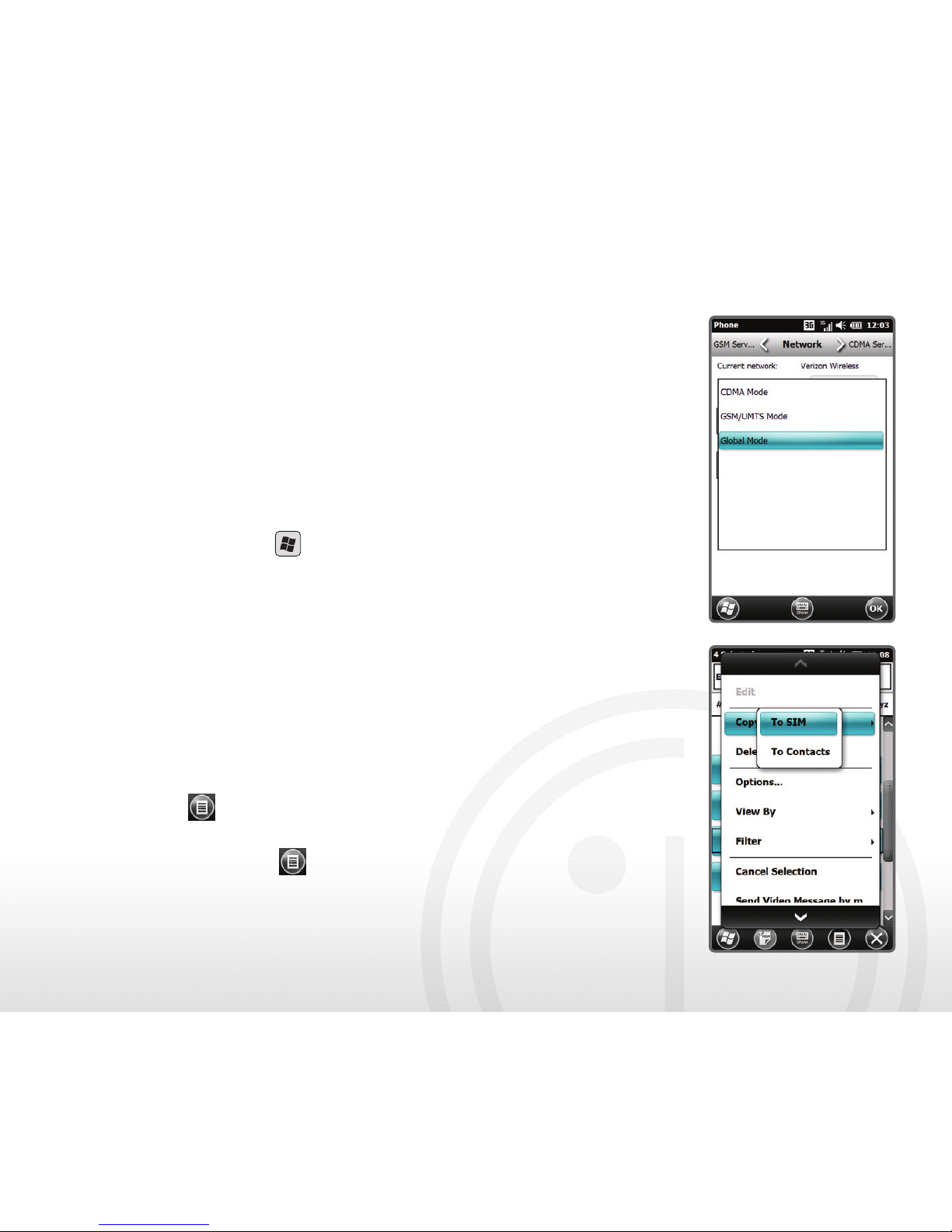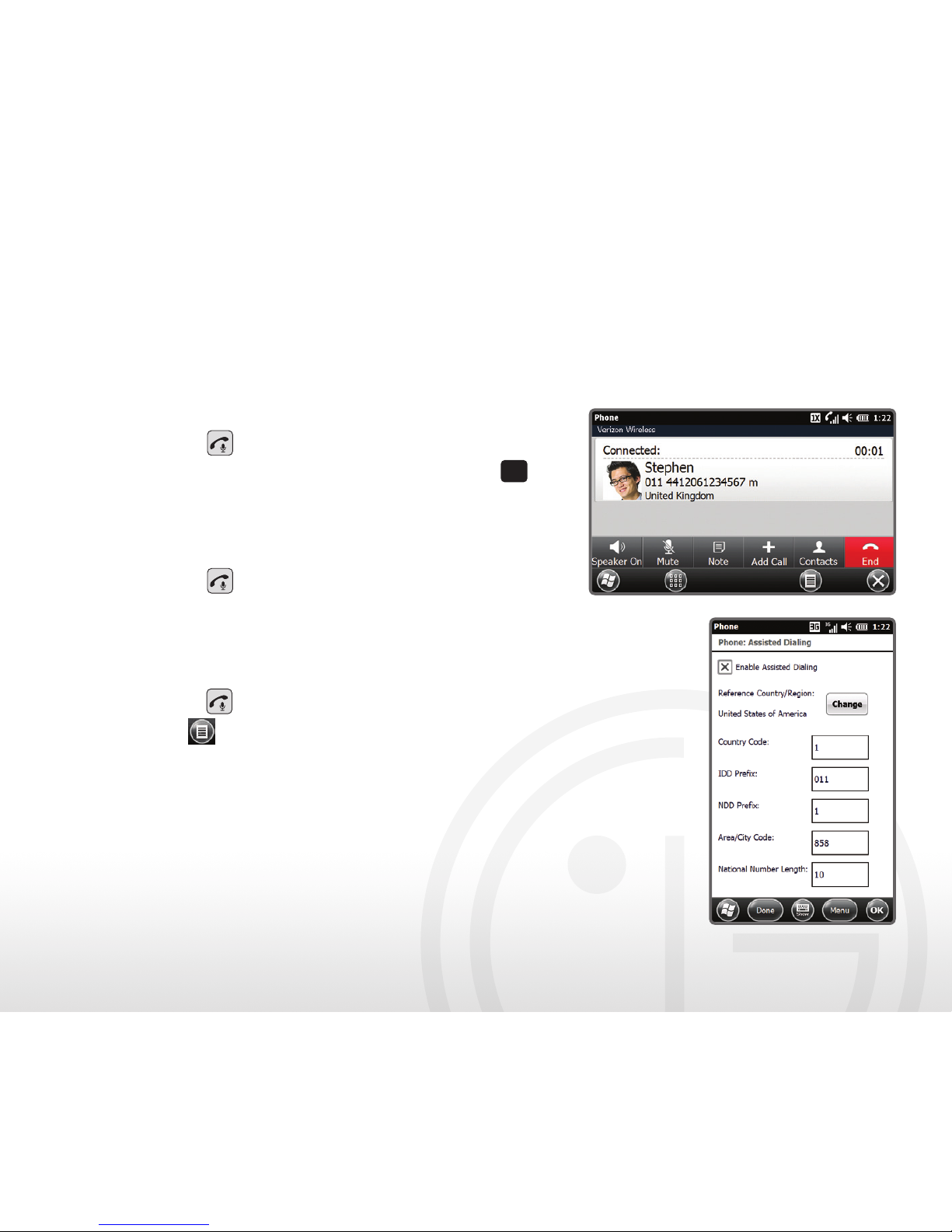Exploring the Today Screen
The Today Screen provides convenient access to frequently visited programs
and at-a-glance notification of important information, such as the number of
new messages and emails.
•Tap pictures to scroll through picture and video thumbnails; tap again to view
a specific image.
•
Tap music to see the most recently played song; tap again to play all songs.
•Tap phone to see missed calls; tap again for the dialpad.
•Tap favorite contacts to view favorite contacts and assign new ones; tap
each favorite’s thumbnail to quickly call or message them or view contact
information and messaging history.
•Tap voicemail to see information on new voicemail messages; tap again
to dial voicemail. (If you set up Visual Voice Mail, this item will change to
visual voicemail.)
•
Tap clock to see current date and time information;
tap again to access alarms.
•Tap getting started to begin setting up your device.
(See the Setting Up Your Device panel for more
information.)
•Tap message to see information on new text messages;
tap again to view your inbox or compose a new message.
•Tap e-mail to see information on new emails; tap again
to view your inbox or compose a new email.
•Tap calendar to see upcoming appointments; tap again
to view appointment details or create a new appointment.
•Tap favorites to scroll through favorite websites; tap
again to open the browser and load the selected site.