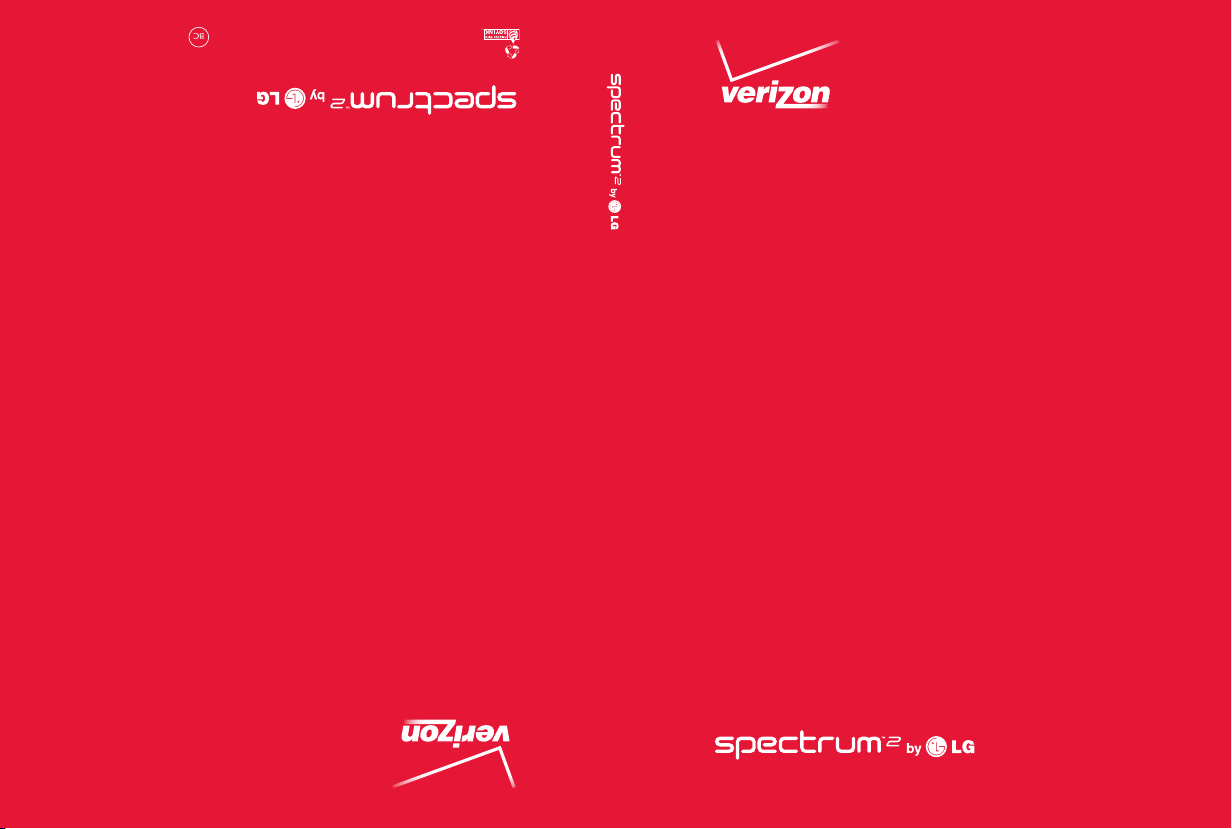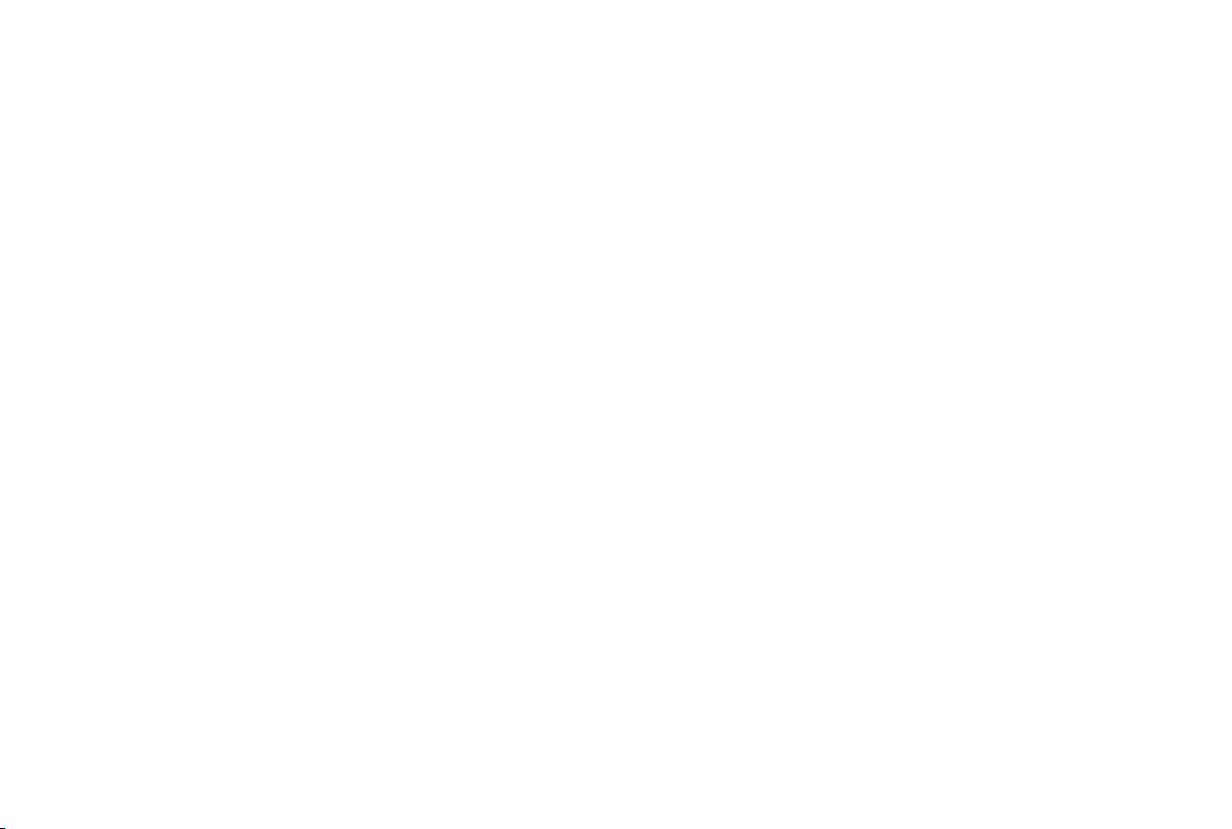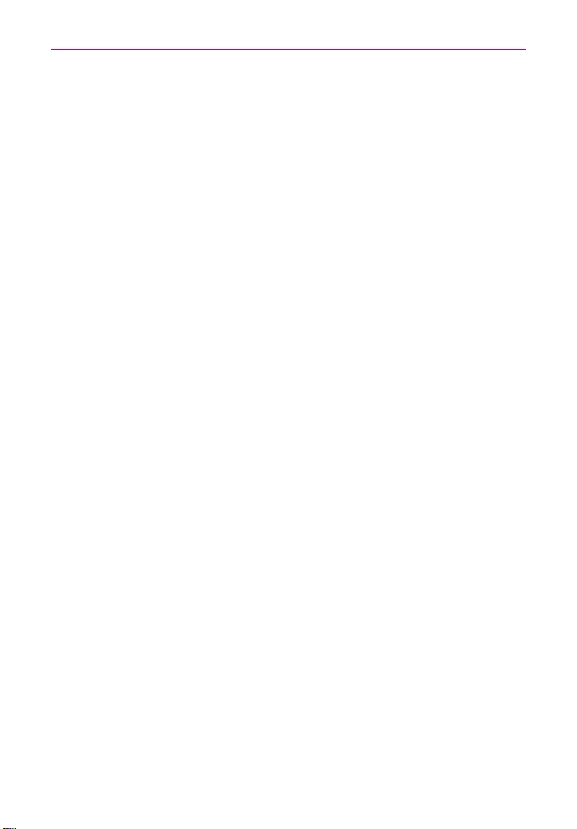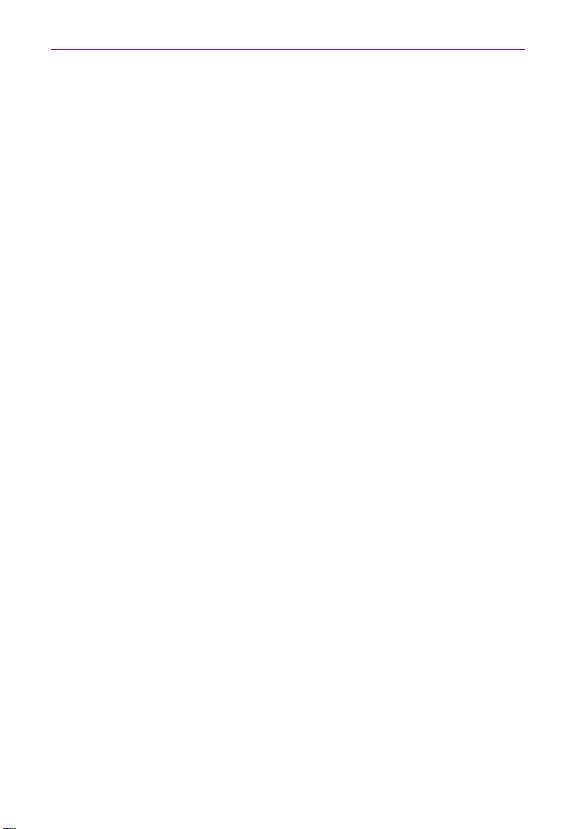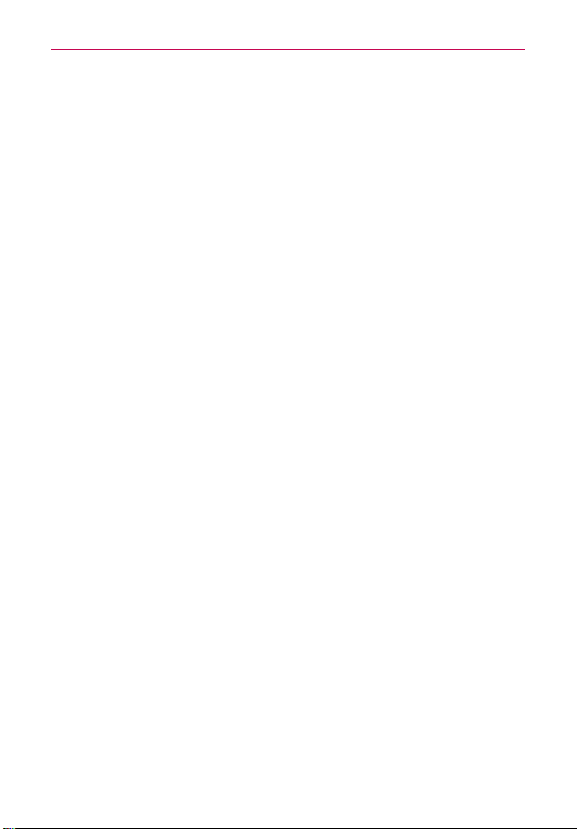3
Table of Contents
Calls .......................................................................................................63
Placing and Ending Calls ..................................................................................................63
Answering or Rejecting Calls............................................................................................66
Working With the Call logs...............................................................................................68
Calling Your Contacts ........................................................................................................69
Voice Dialer.........................................................................................................................70
Options During a Call........................................................................................................70
Managing Multiple Calls ...................................................................................................72
Listening to Your Voicemail...............................................................................................73
Web........................................................................................................74
Browser ............................................................................................................................... 74
Maps.....................................................................................................................................81
Checking the Weather.......................................................................................................84
Changing Weather Settings..............................................................................................85
Backup Assistant Plus.......................................................................................................86
Communication ................................................................................... 88
Contacts..............................................................................................................................88
Email ...................................................................................................................................95
Voicemail ............................................................................................................................98
Gmail...................................................................................................................................99
Messaging ........................................................................................................................106
Talk ..................................................................................................................................... 113
The Phone Application..................................................................................................... 119
Voice Dialer........................................................................................................................ 121
Entertainment ..................................................................................... 122
Camera ............................................................................................................................. 122
Video Camera................................................................................................................... 126
Gallery ............................................................................................................................... 129
Video Wiz.......................................................................................................................... 134
Play Store™....................................................................................................................... 136
Music................................................................................................................................. 139
Video Player ..................................................................................................................... 145
YouTube™.......................................................................................................................... 147
Voice Recorder.................................................................................................................149