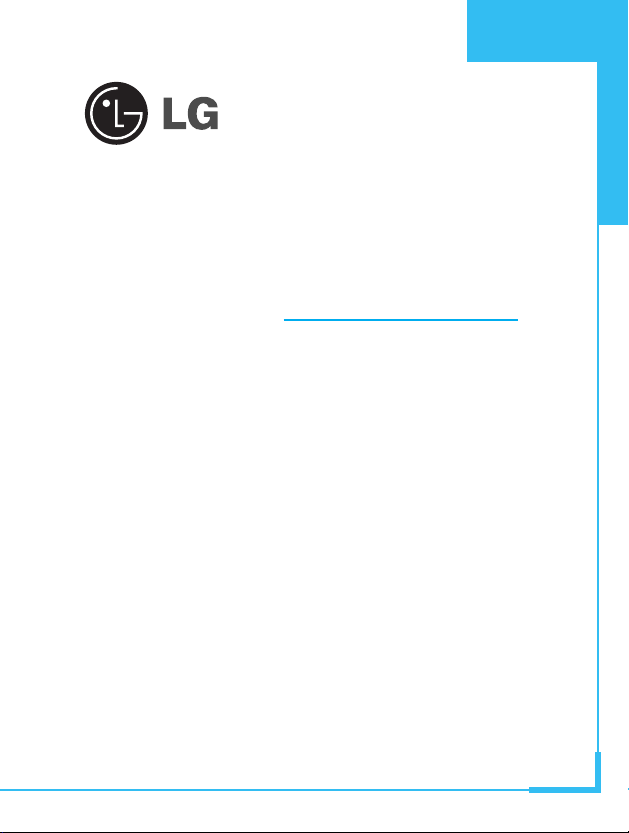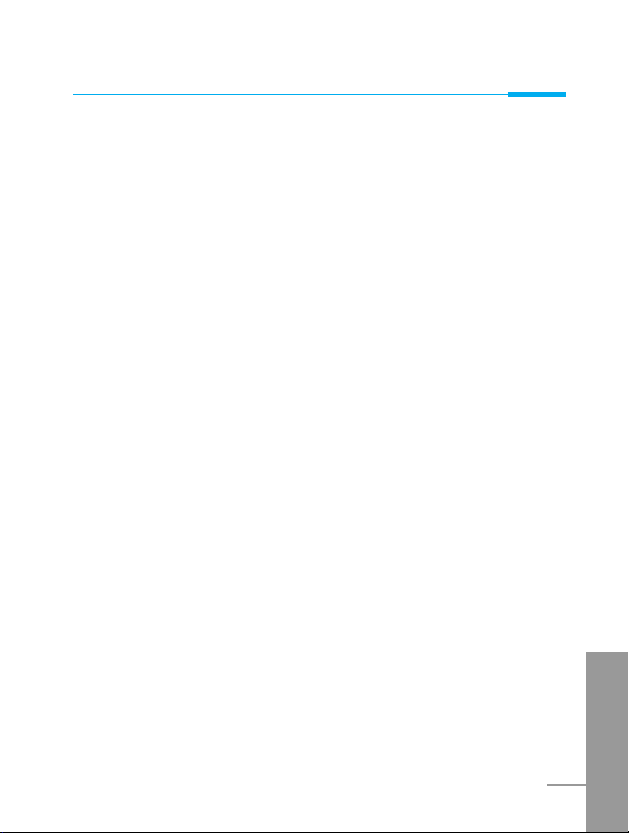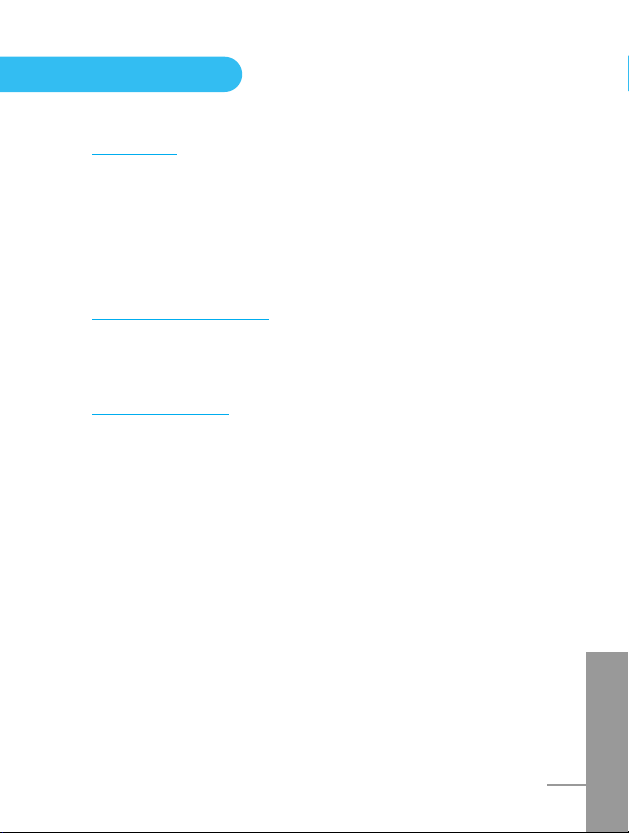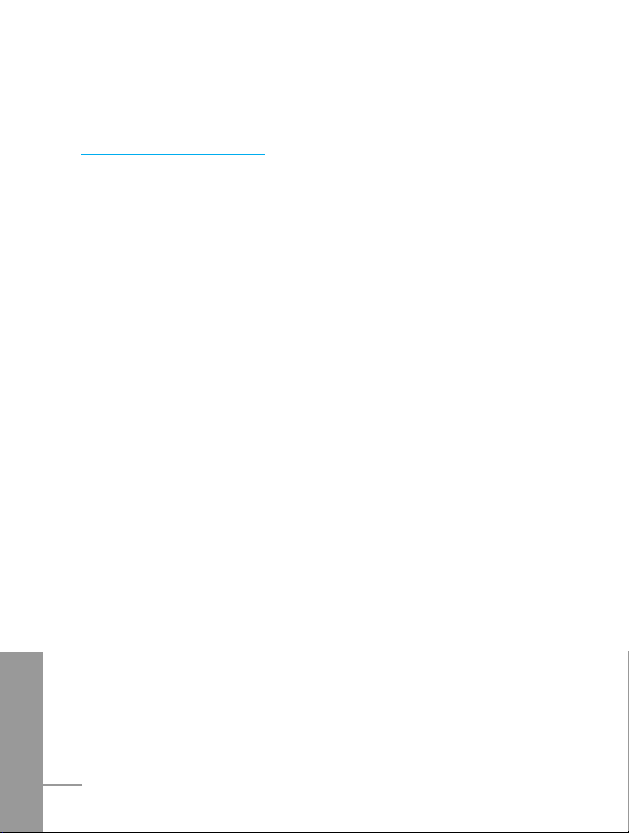•Using a damaged battery or placing a battery in your mouth may
cause serious injury.
•Do not place items containing magnetic components such as a
credit card, phone card, bank book or a subway ticket, near your
phone. The magnetic strip can be damaged by the phone.
•Do not hold or let the antenna come in contact with your body
during a call.
•Talking on your phone for a long period of time may reduce the call
quality due to heat generated during the use of the phone.
•Do not allow excessive vibration or impact to the phone.
•When you do not plan to use the phone for a long period of time,
store it in a safe area with the power cord unplugged.
FCC RF Exposure Information
WARNING! Read this information before operating the phone. In
August 1996, the Federal Communications (FCC) of the United
States, with its action in Report and Order FCC 96-326, adopted an
updated safety standard for human exposure to radio frequency (RF)
electromagnetic energy emitted by FCC regulated transmitters.
Those guidelines are consistent with the safety standard previously
set by both U.S. and international standards bodies.
The design of this phone complies with the FCC guidelines and
these international standards.
CAUTION
Use only the supplied and approved antenna. Use of unauthorized
antennas or modifications could impair call quality, damage the
phone, void your warranty and/or result in violation of FCC
regulations. Do not use the phone with a damaged antenna. If a
damaged antenna comes into contact with skin, a minor burn may
result. Contact your local dealer for a replacement of antenna.
ENGLISH
6
For Your Safety