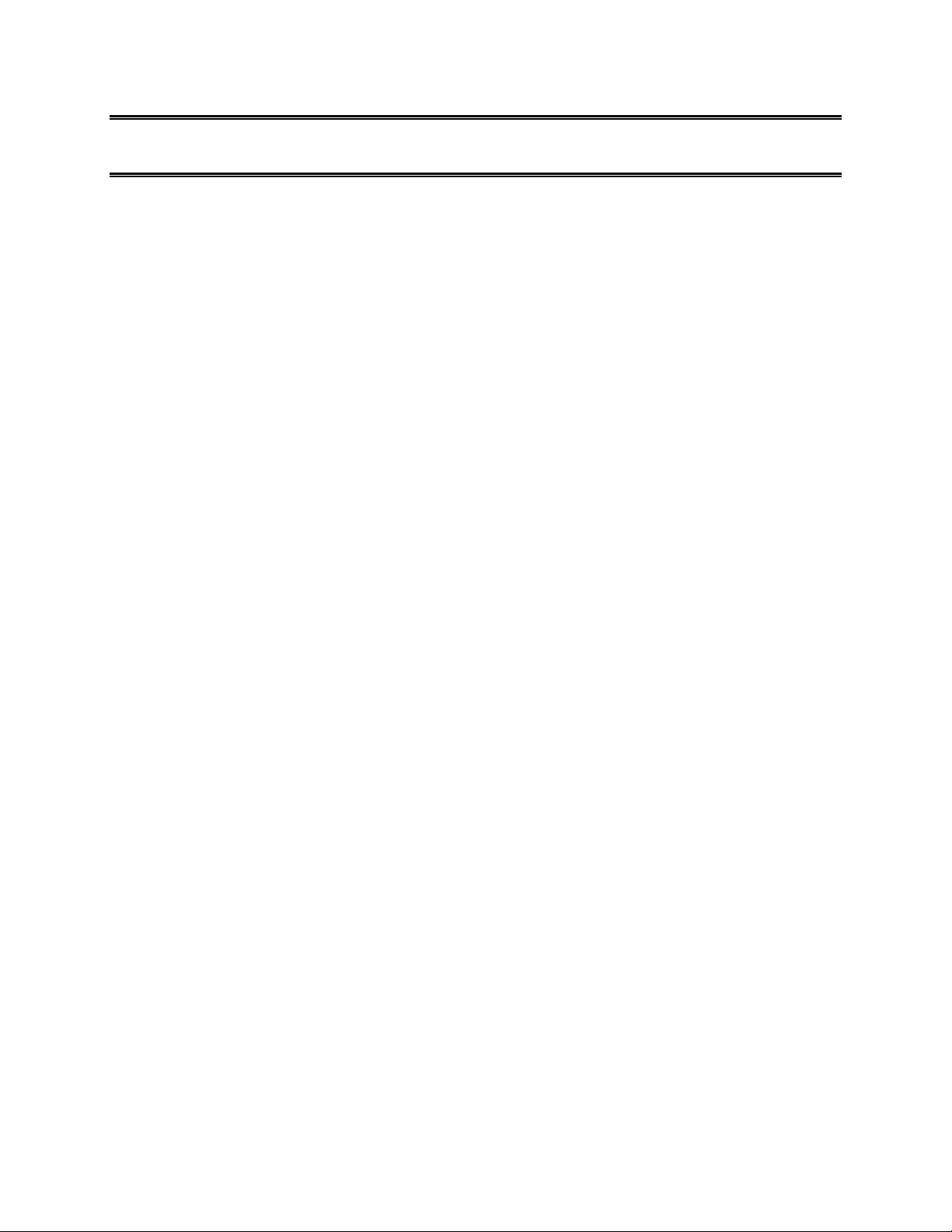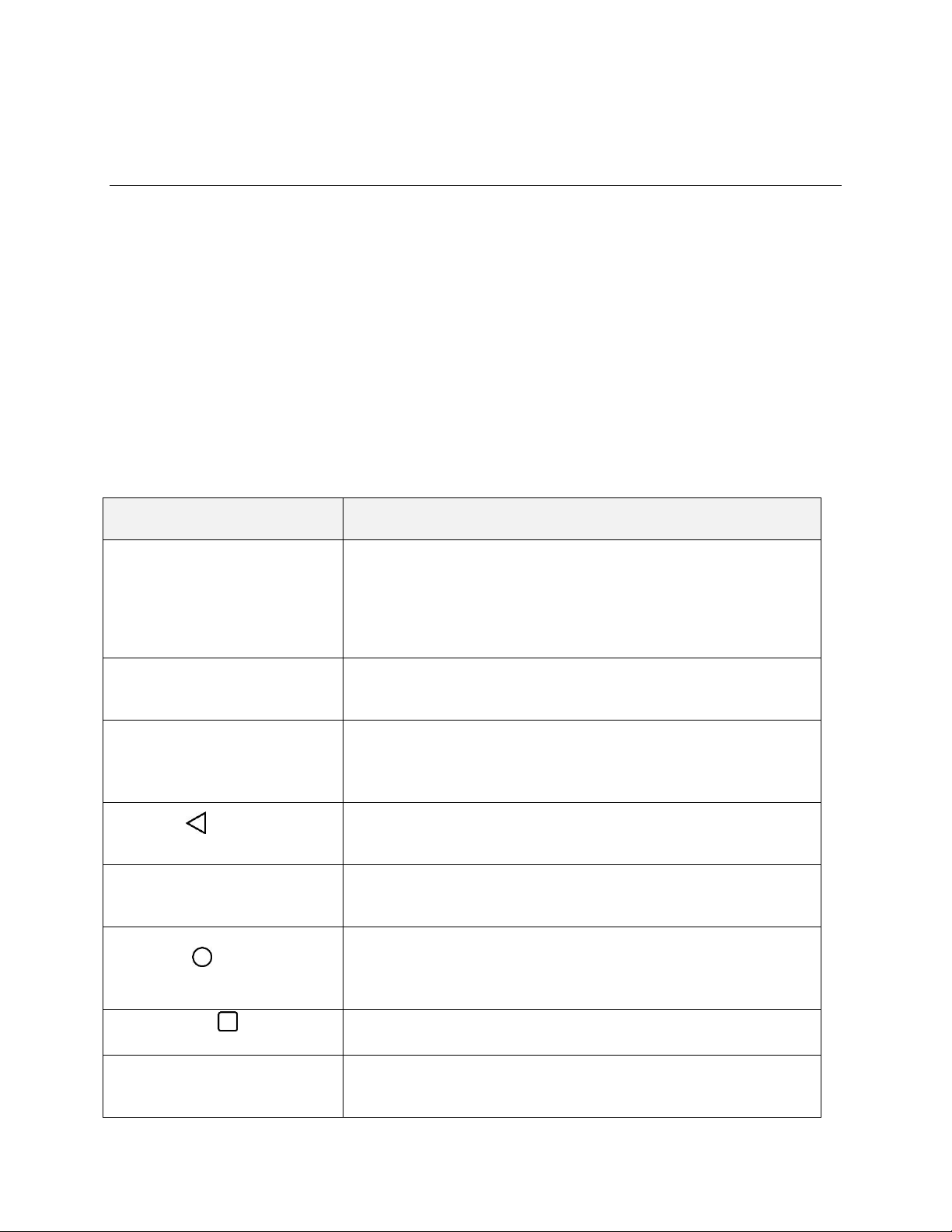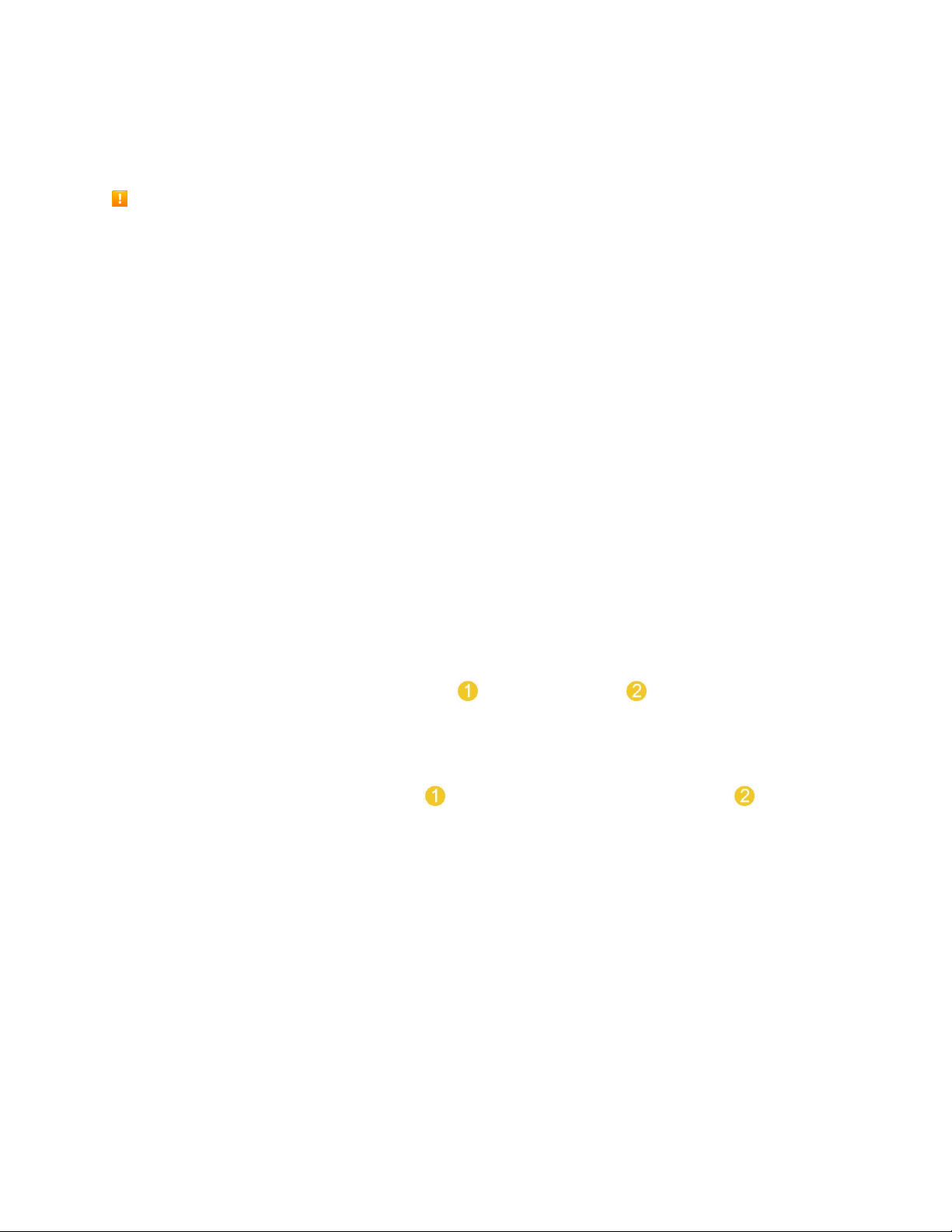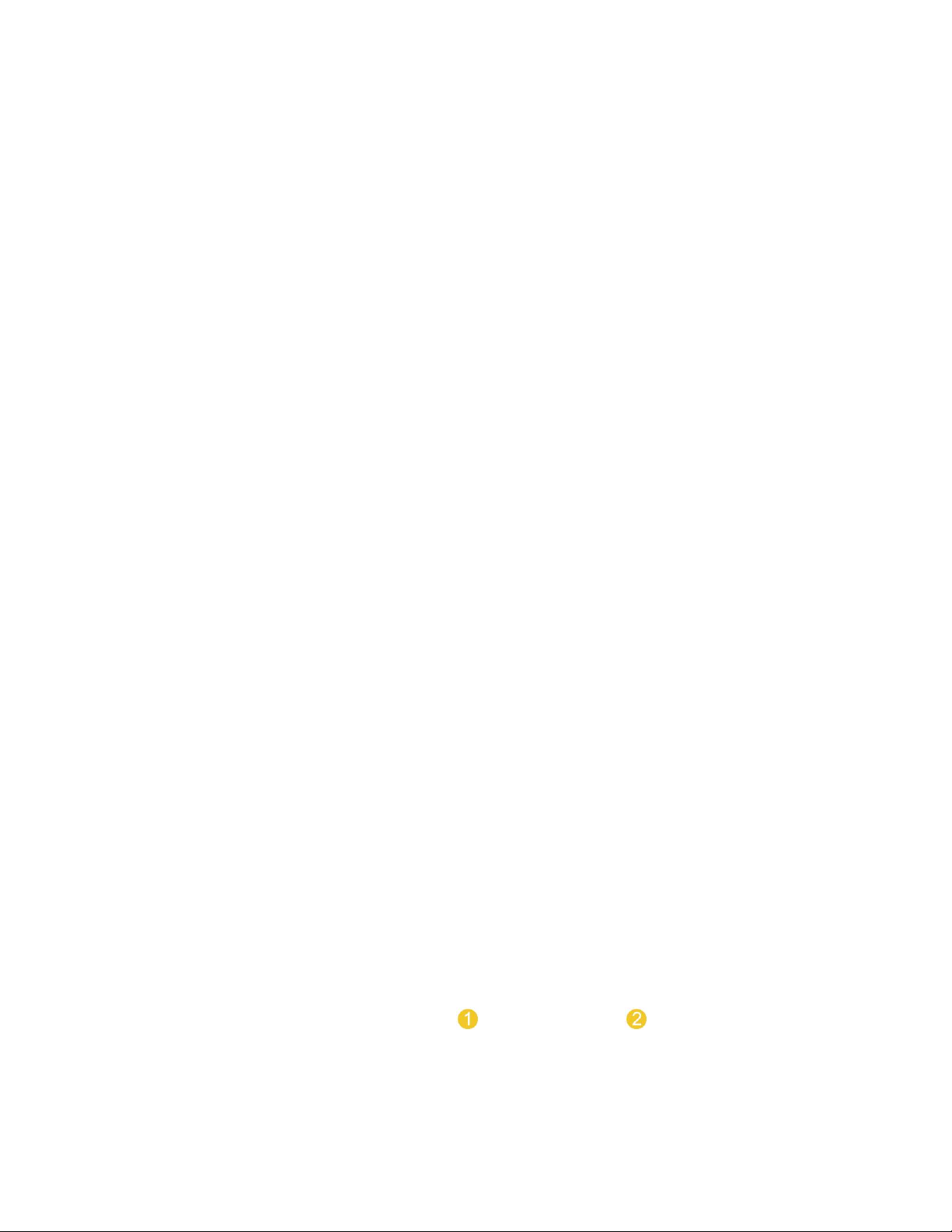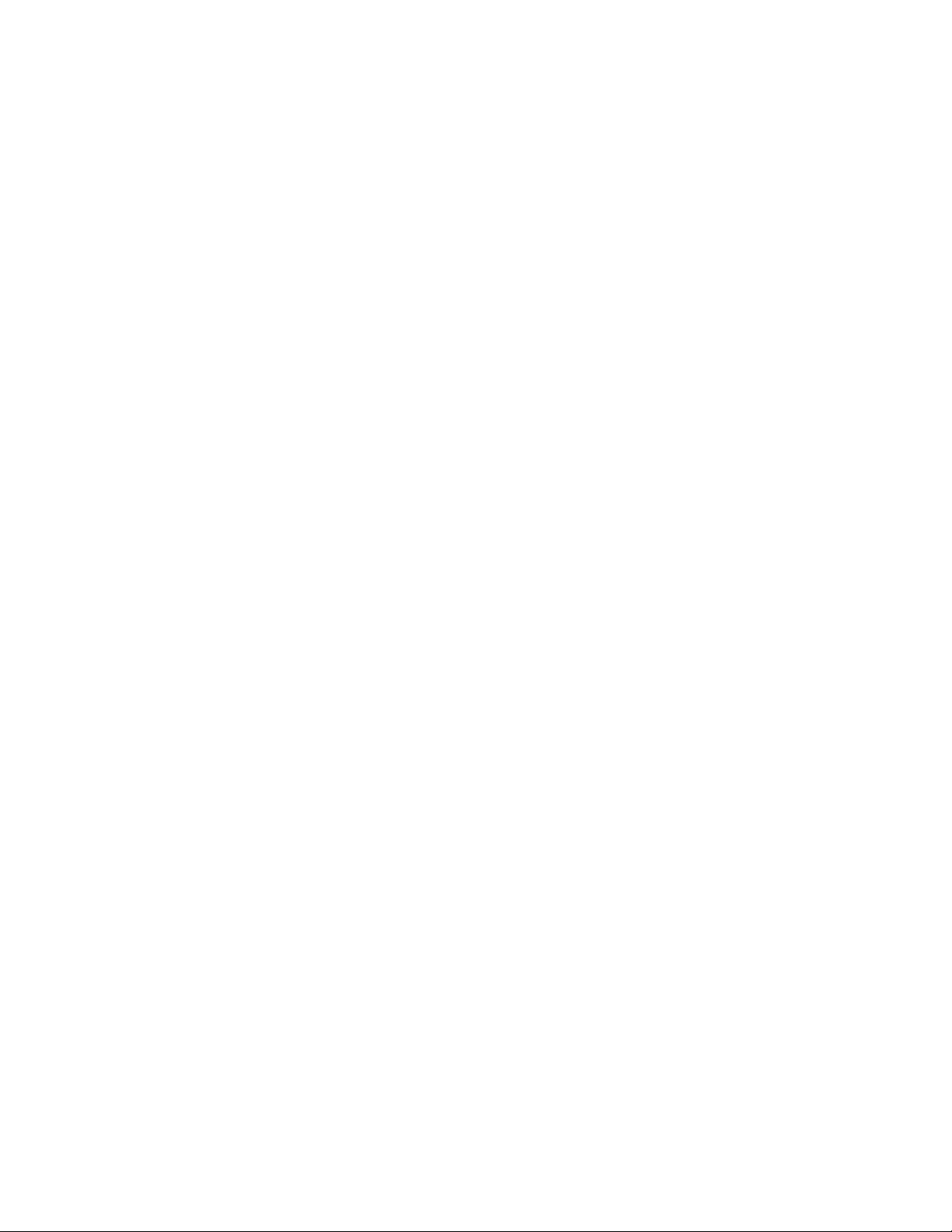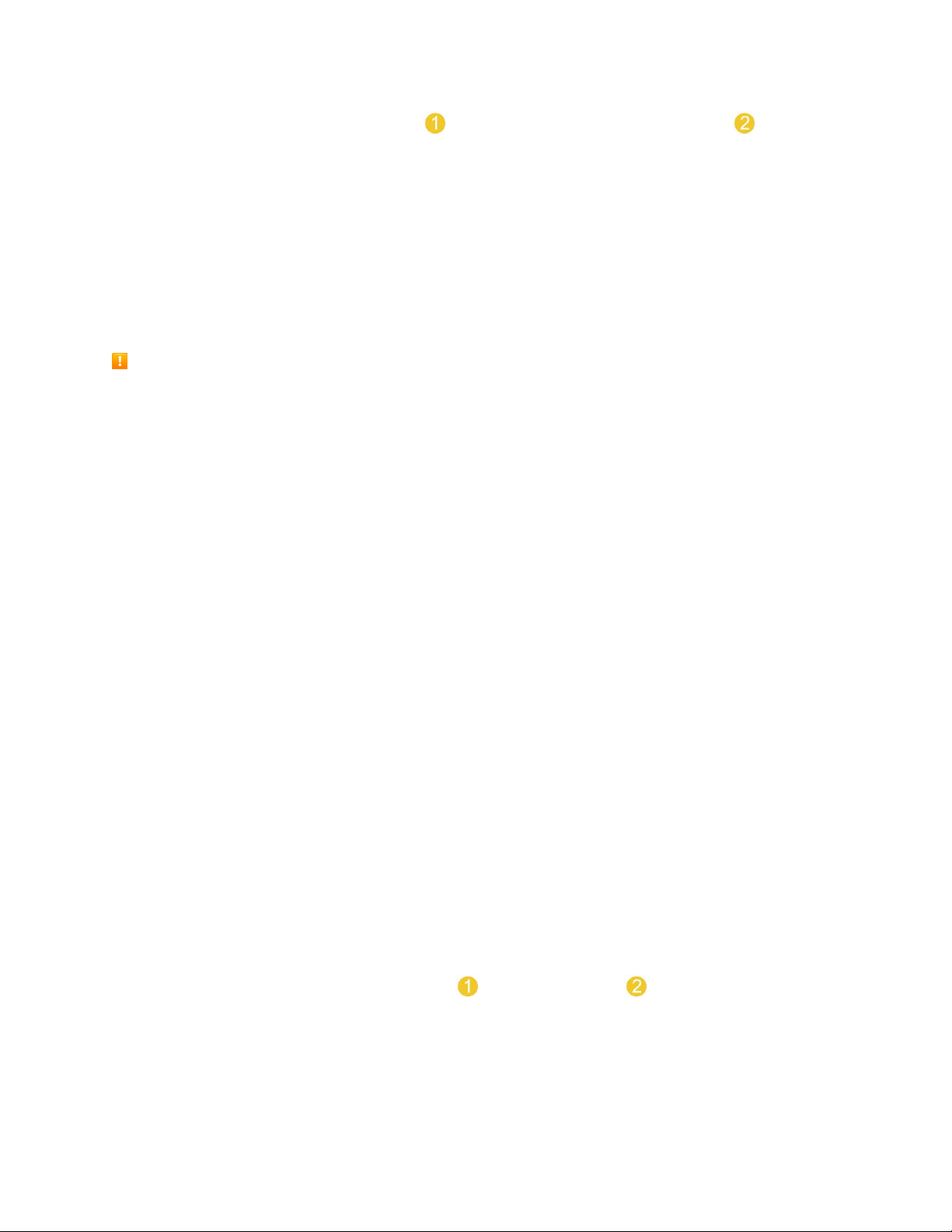Set Up Your Phone 7
●Customer is responsible for any damage caused by inserting Nano SIM card in another-brand IC
card reader, etc. Sprint is not responsible in such case.
●Always keep the IC chip clean.
●Wipe clean with a dry, soft cloth.
●Avoid applying labels. Doing so may damage the Nano SIM card.
●See instructions included with the Nano SIM card for handling.
●The Nano SIM card is the property of Sprint.
●The Nano SIM card is replaceable (at cost) in case of loss/damage.
●Return the Nano SIM card to Sprint when cancelling your subscription.
●Returned Nano SIM cards are recycled for environmental purposes.
●Note that Nano SIM card specifications and performance may change without notice.
●It is recommended that you keep a separate copy of information that is stored on the Nano SIM
card. Sprint is not responsible for damages from stored information that is lost.
●Always follow emergency procedures to suspend service if your Nano SIM card or your phone
(with the Nano SIM card inserted) is lost/stolen. For details, contact Customer Service.
●Always power off the phone before inserting/removing a Nano SIM card.
Insert Nano SIM Card
Follow these instructions to insert a Nano SIM card. Remember to power off your phone before inserting
a Nano SIM card.
1. Press the back cover release key located at the bottom side of the device.
2. Grab the back cover and remove it from the device.
3. Insert the Nano SIM card.
Gently insert with the gold IC chip facing downward.
4. Align the battery with the battery contacts and insert it in place . Then to install the back
cover, align it over the back of the phone.