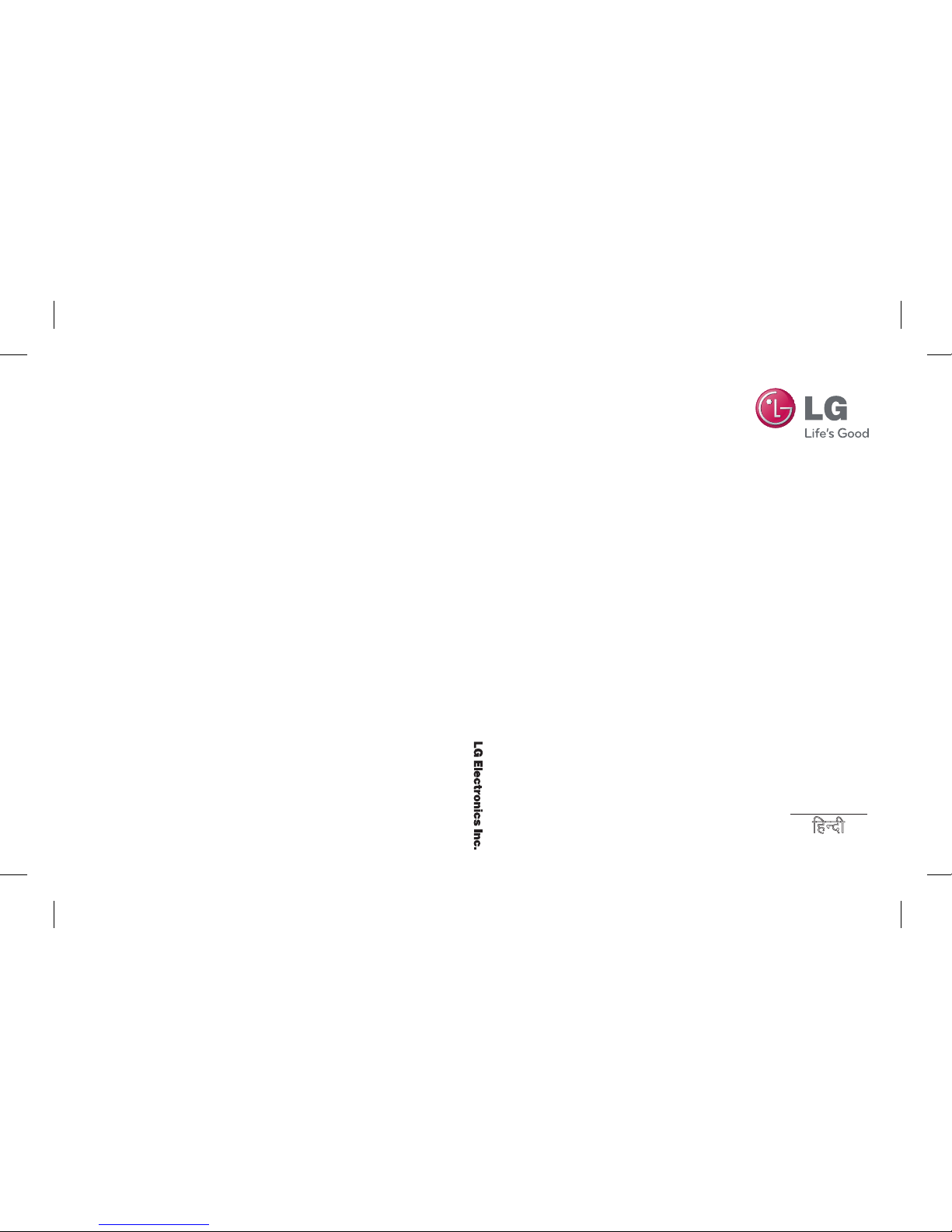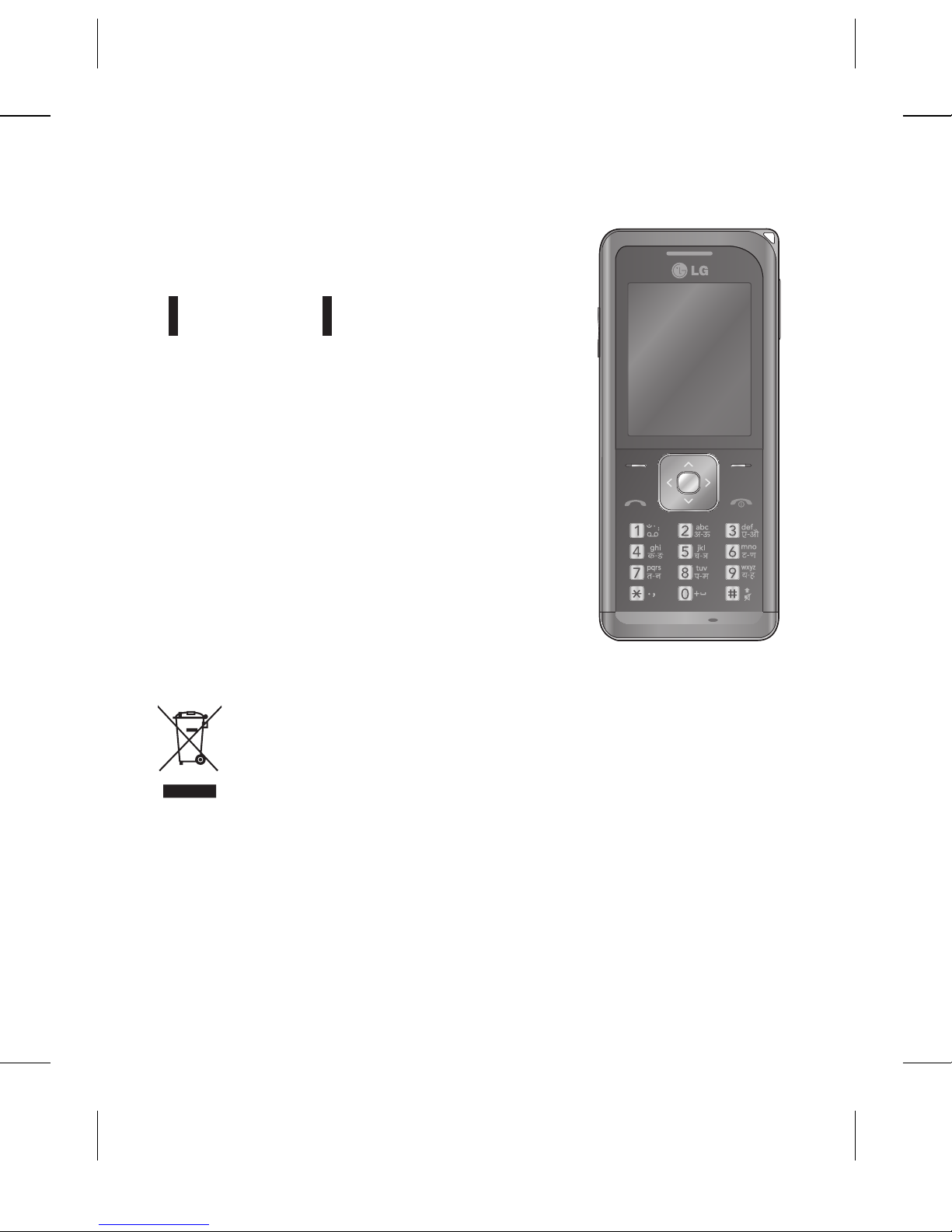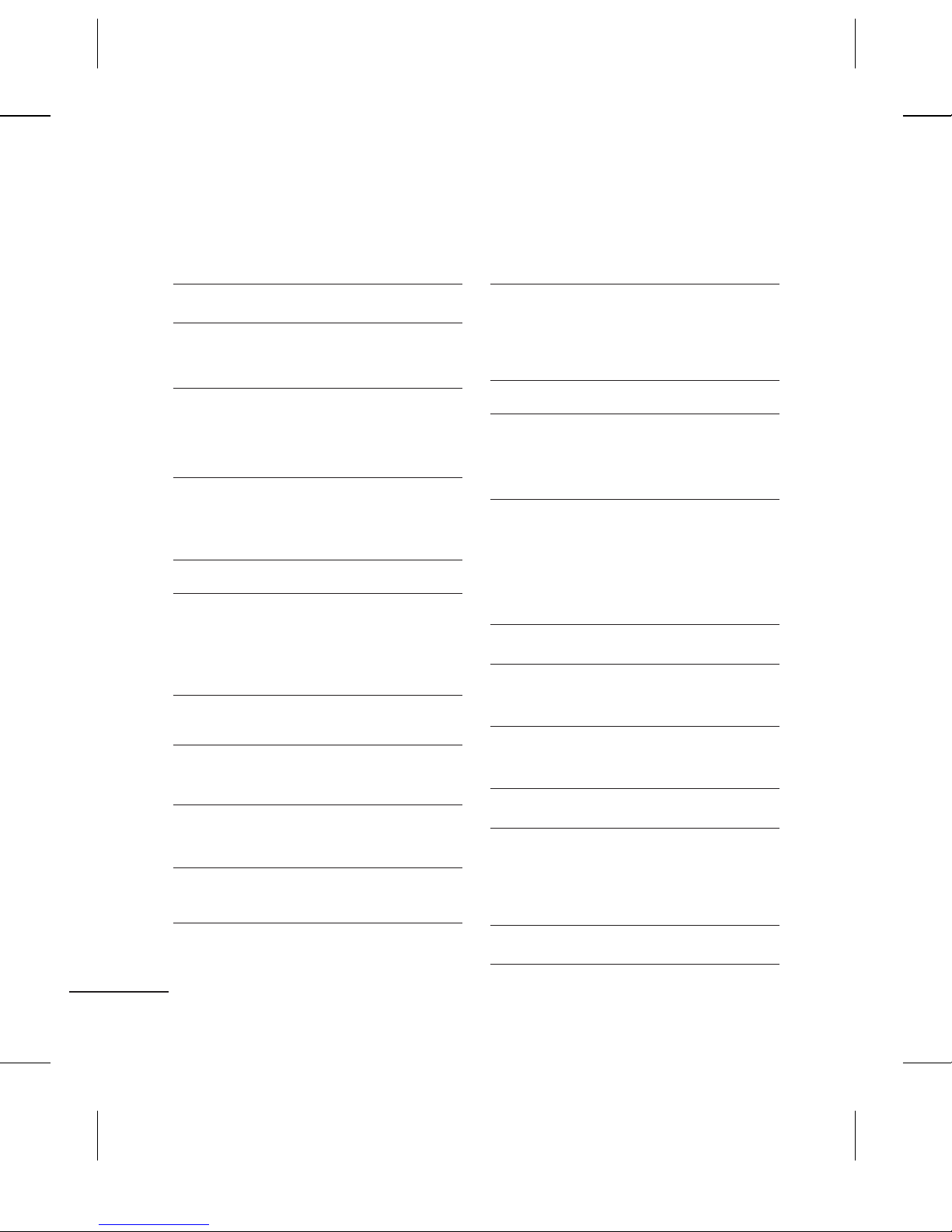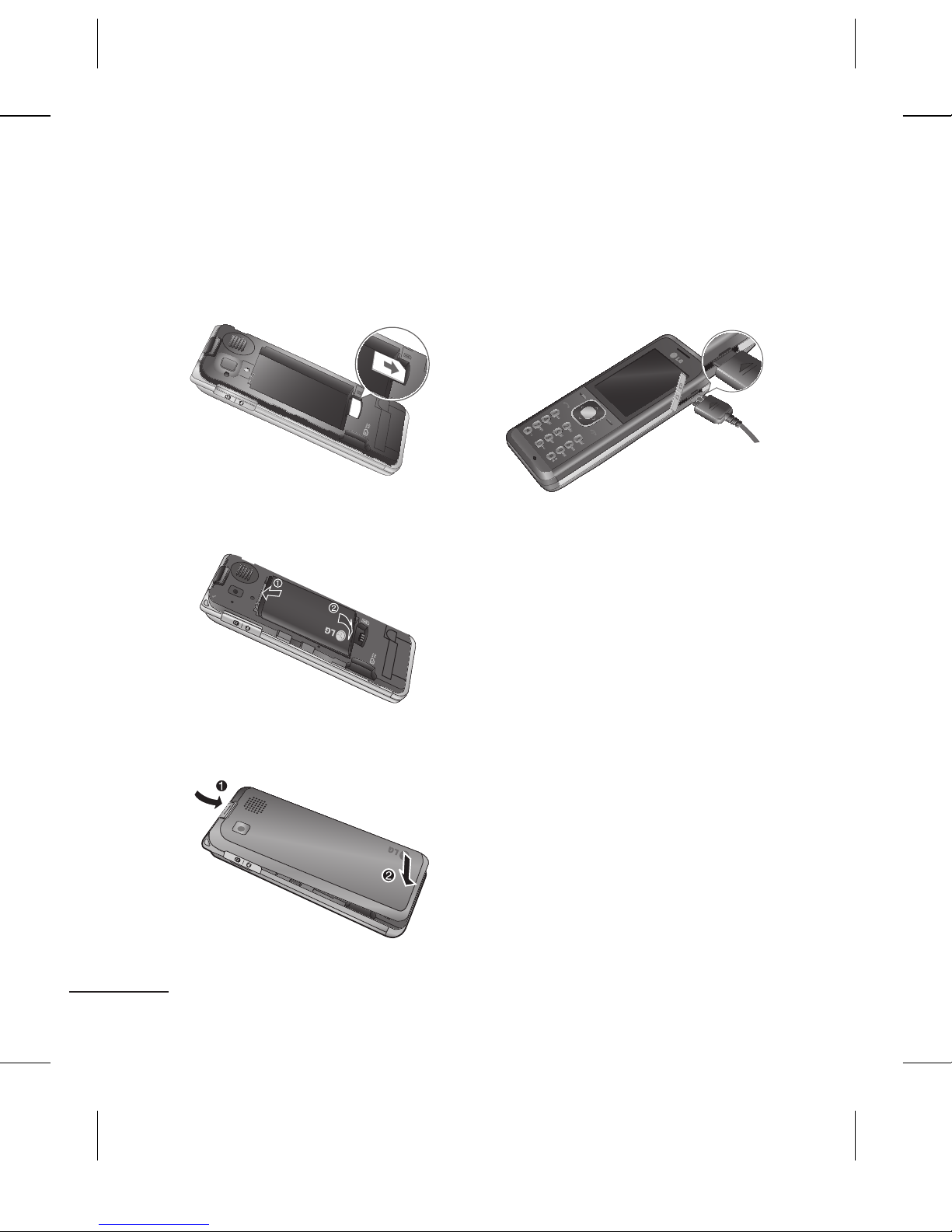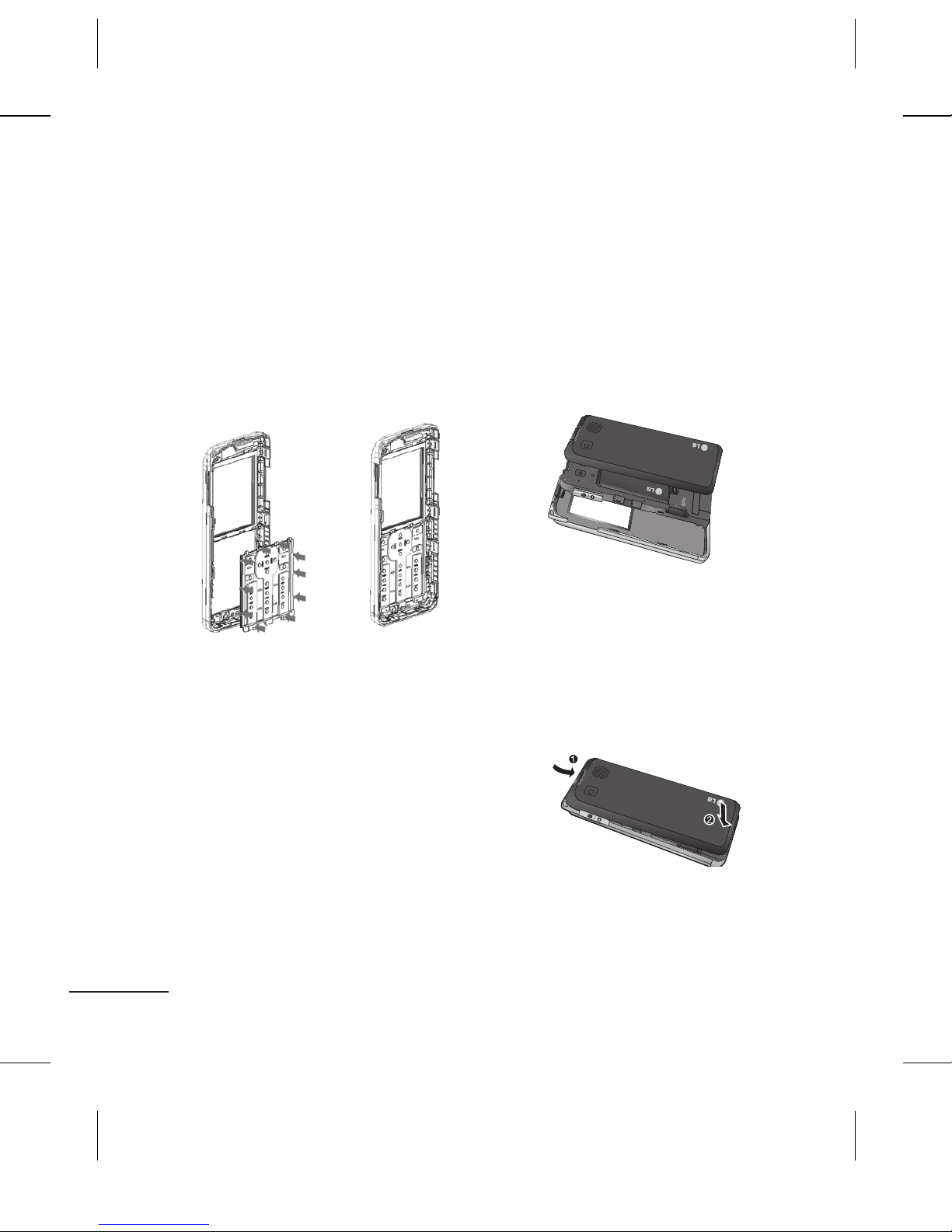GB270 USER GUIDE
This guide will help you understand your new
mobile phone.
It will provide you with useful explanations of
features on your phone. Some of the contents
in this manual may differ from your phone
depending on the software of the phone or
your service provider.
Disposal of your old appliance
1 When this crossed-out wheeled bin symbol is attached to a
product it means the product is covered by the European Directive
2002/96/EC.
2 All electrical and electronic products should be disposed of
separately from the municipal waste stream via designated collection
facilities appointed by the government or the local authorities.
3 The correct disposal of your old appliance will help prevent potential
negative consequences for the environment and human health.
4 For more detailed information about disposal of your old appliance,
please contact your local authority, waste disposal service or the
shop where you purchased the product.