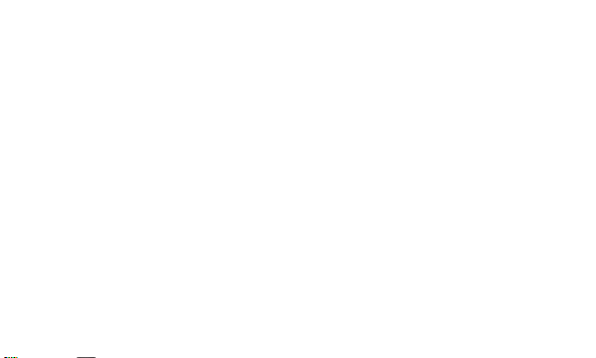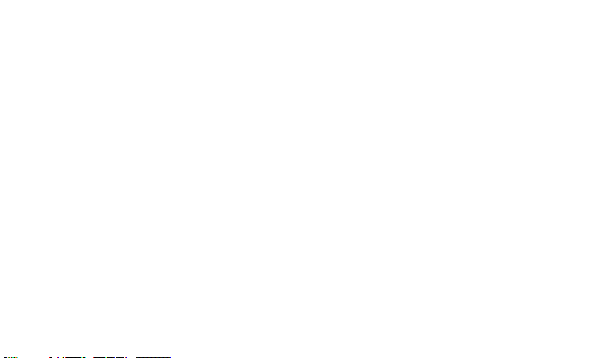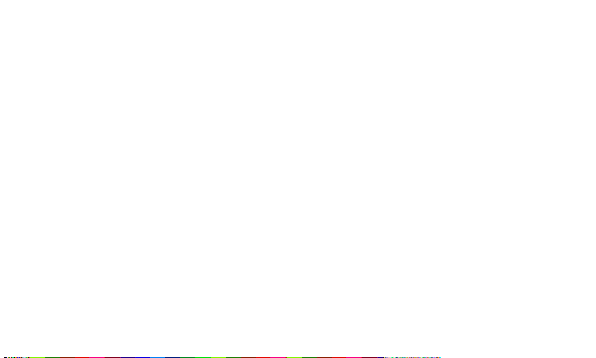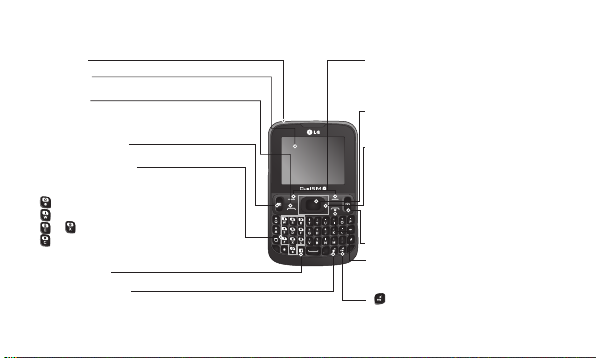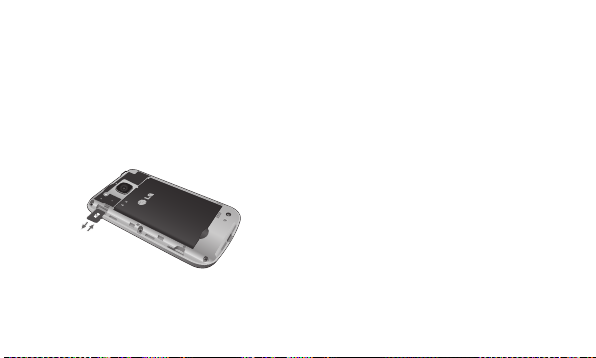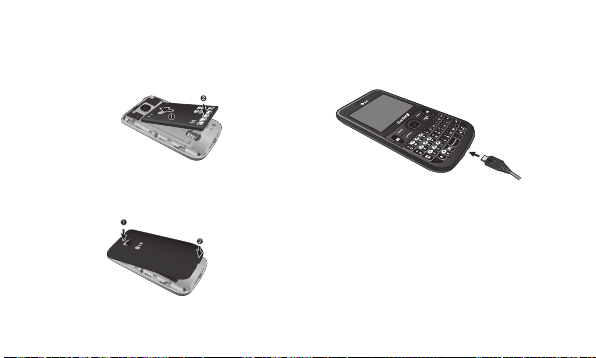3
Using the calendar ............................... 15
Adding an item to your to do list ....15
Adding a note ........................................ 15
Using your calculator ........................... 15
Using the stopwatch ............................ 16
Converting a unit ..................................16
Adding a city to your world time ..... 16
Shortcuts ................................................. 16
Internet .....................................................16
Accessing the internet browser......... 16
Settings..................................................... 17
Switching your SIM cards ...................17
Changing your phone settings ..........17
Changing your security settings ...... 18
Activating SIM cards ...........................18
Changing your display settings ........18
Changing your connectivity settings 19
Changing your Bluetooth settings .. 19
Resetting your phone .........................20
Phone Software update.........................20
LG Mobile Phone Software update
from internet .........................................20
Guidelines for Safe and Efficient Use 22
Exposure to radio frequency energy22
Product care and maintenance........23
Efficient phone operation................... 26
Road safety.............................................26
Avoid damage to your hearing......... 27
Glass Parts ..............................................28
Blasting area...........................................28