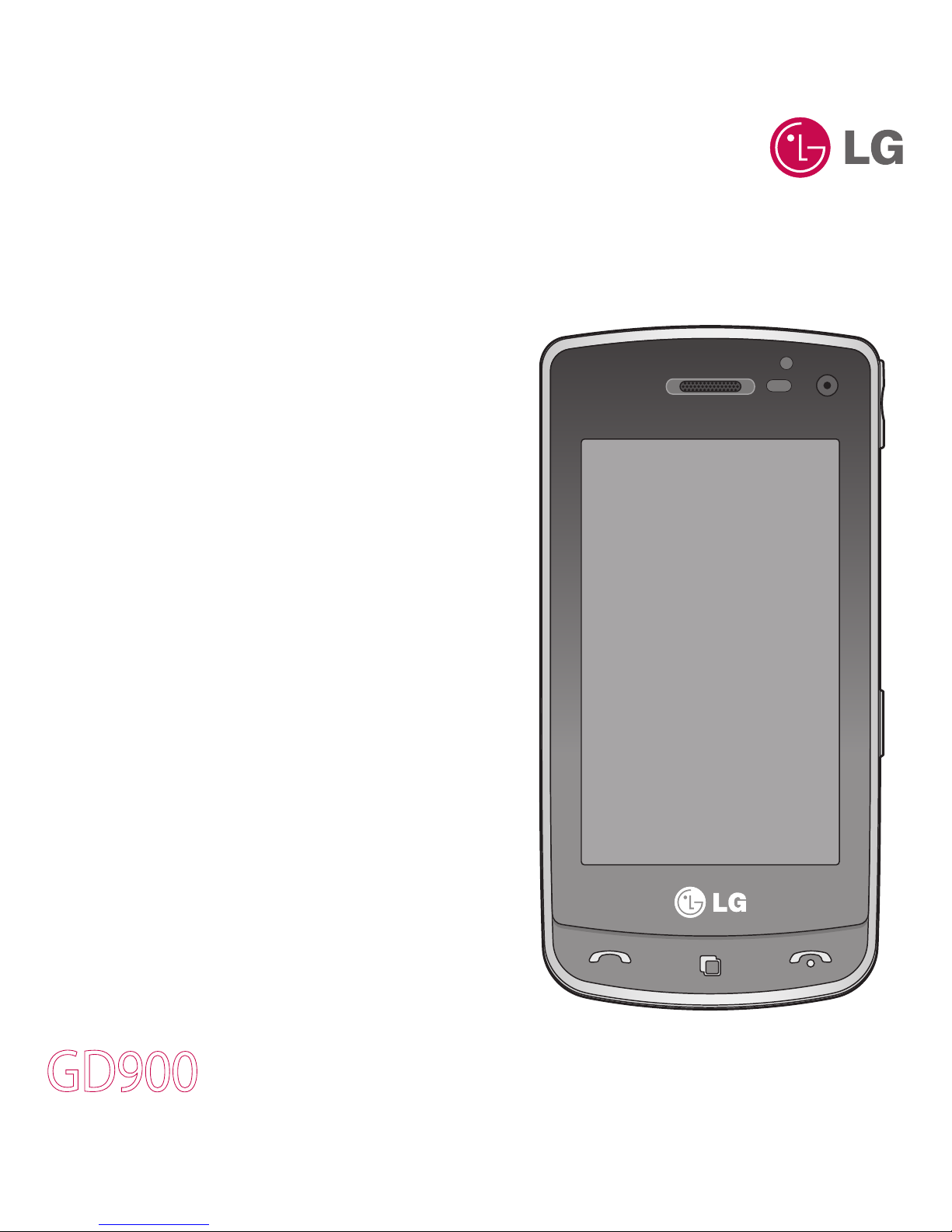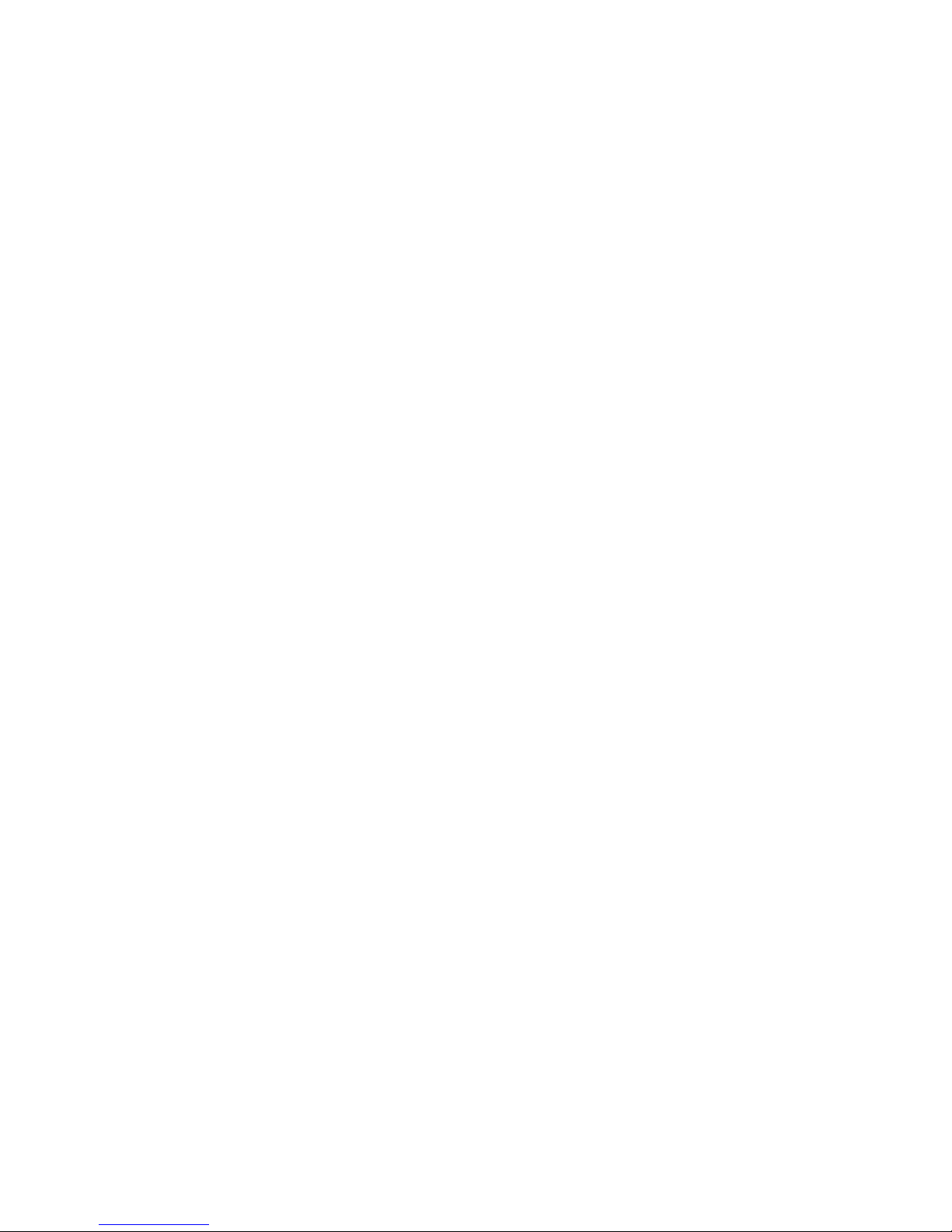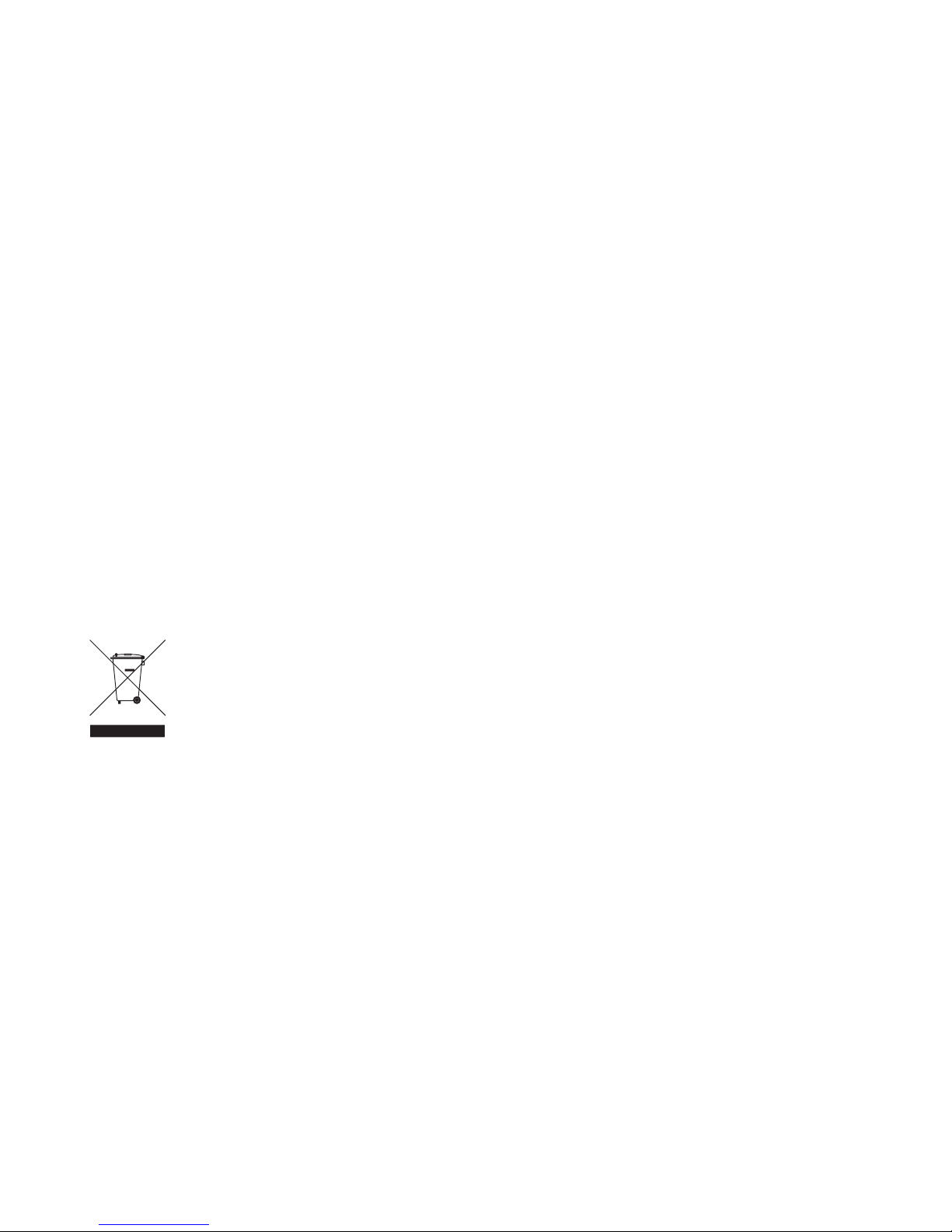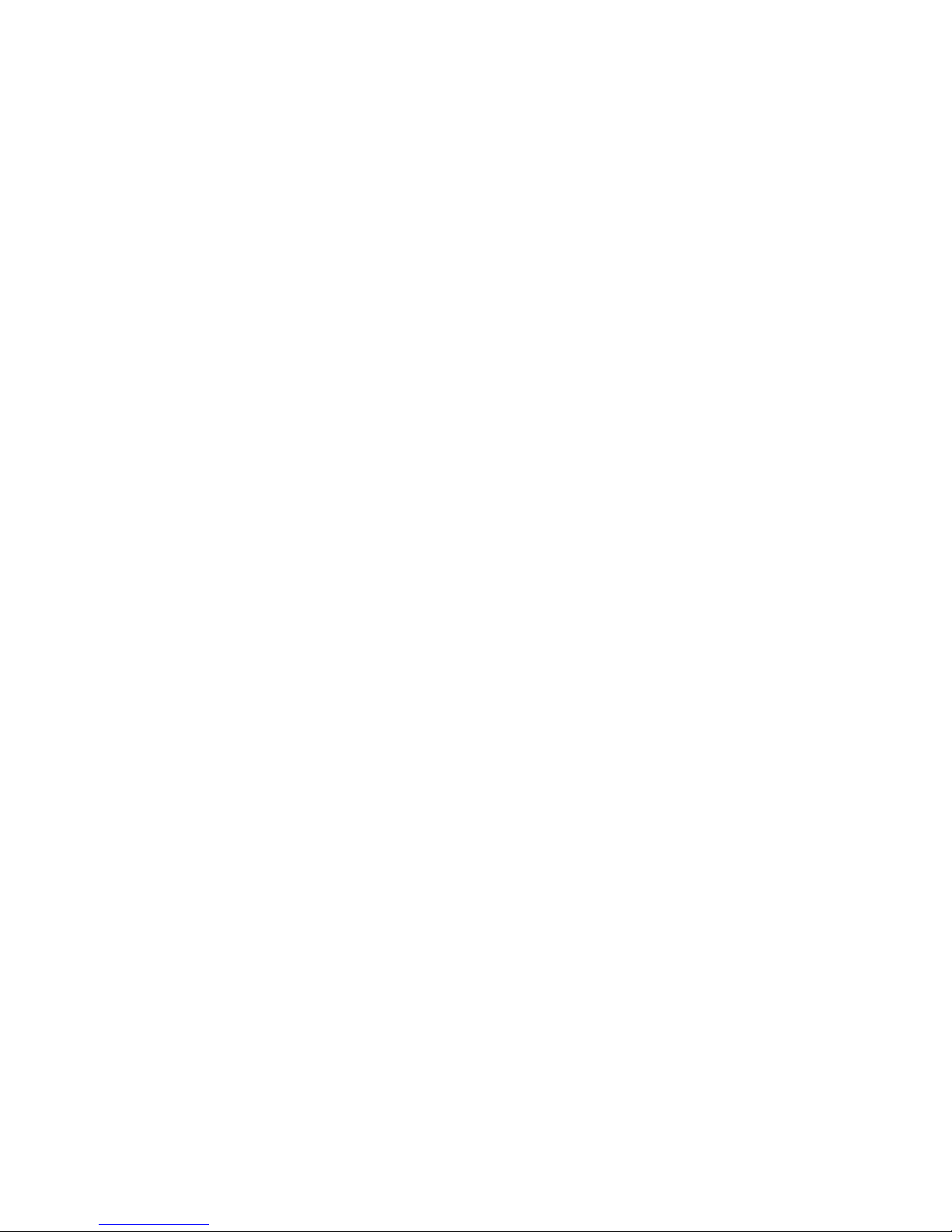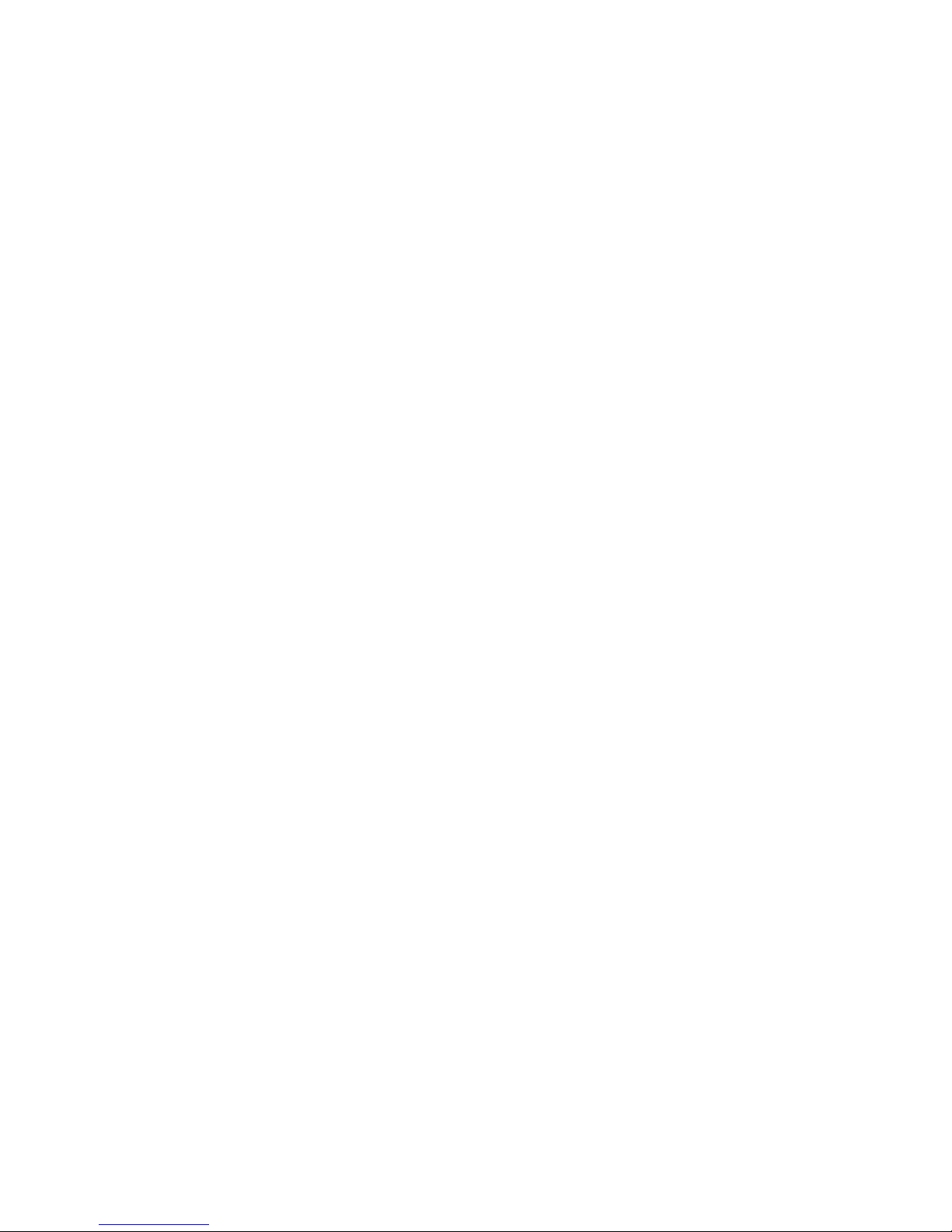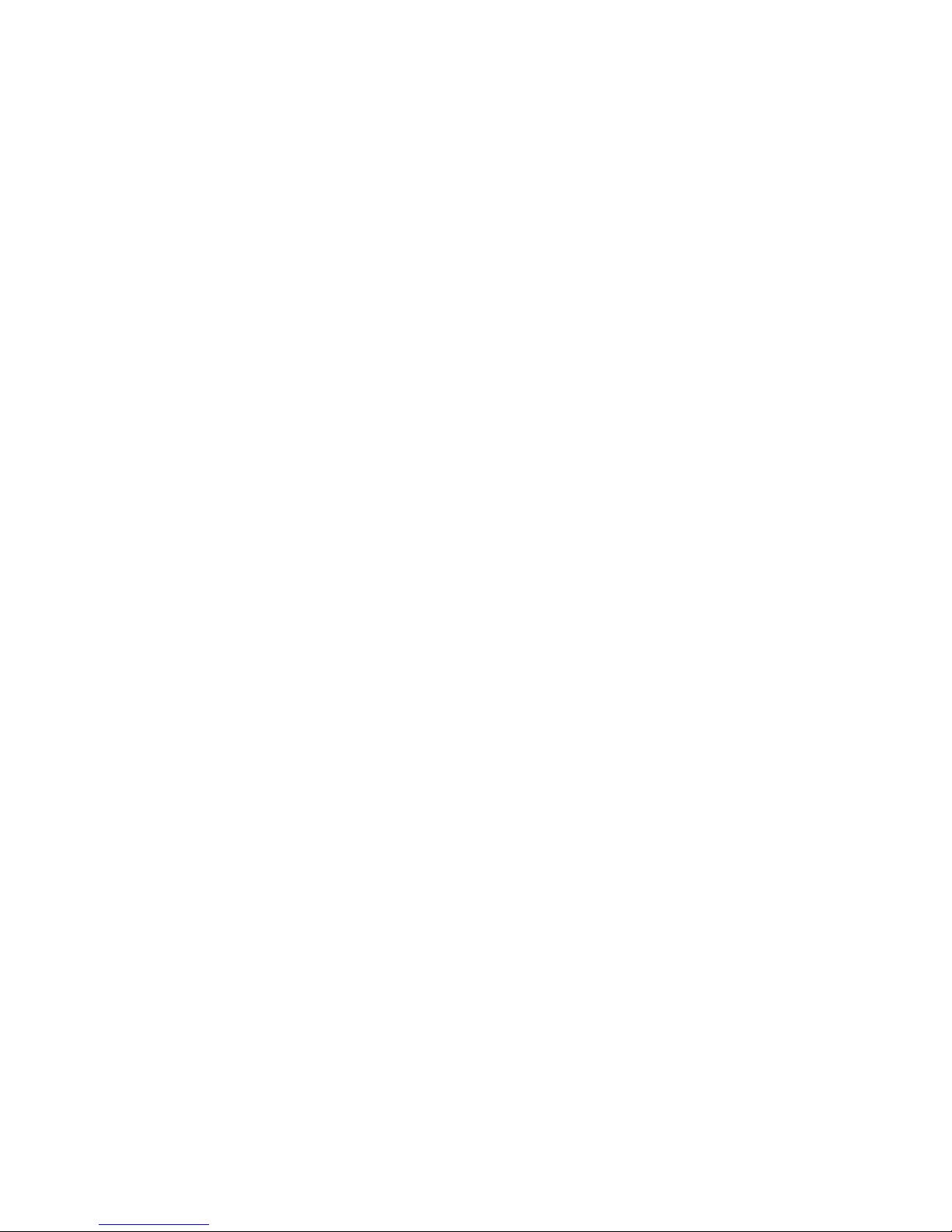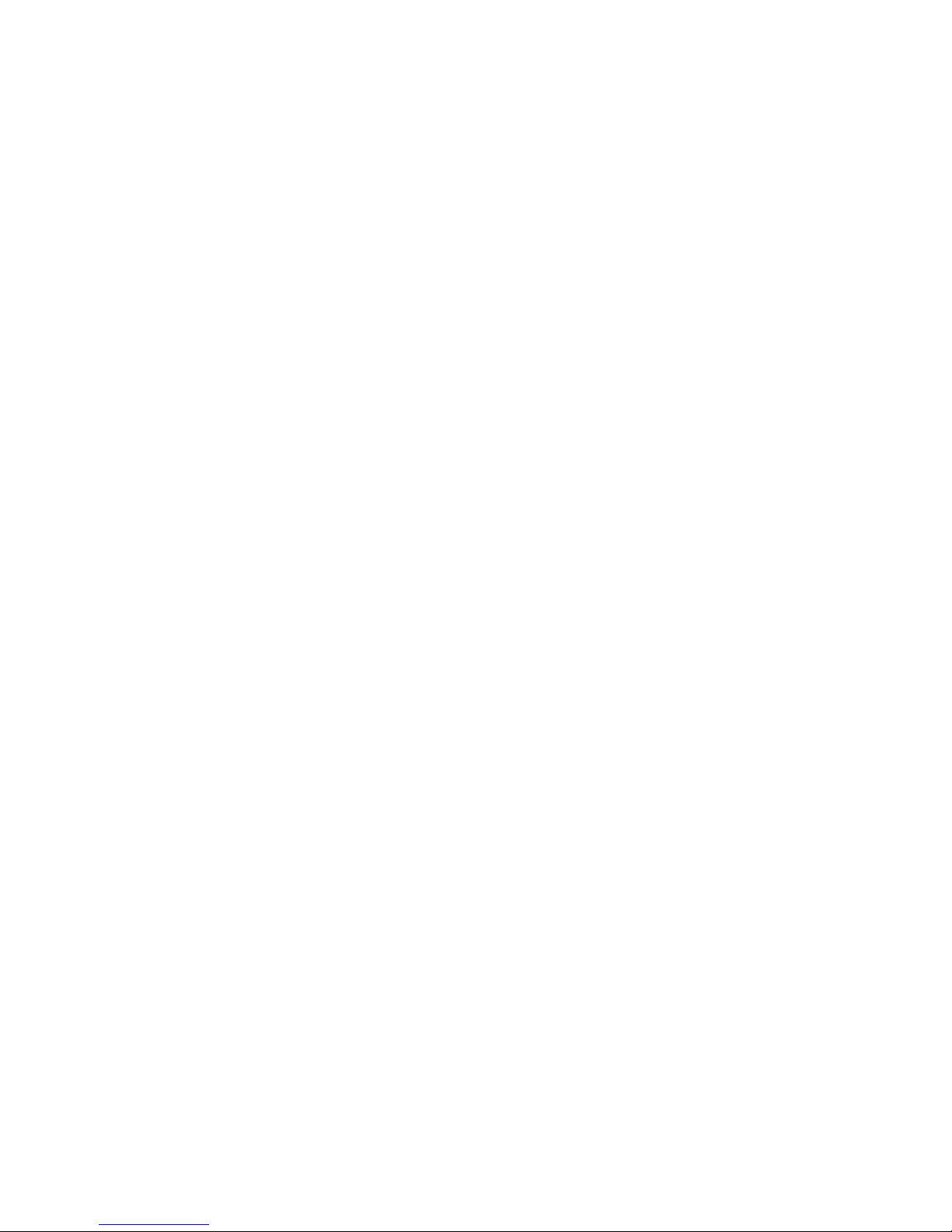5
Get creative
Camera.......................................................45
Taking a quick photo .............................45
Once you’ve taken the photo .............46
Getting to know the viewnder.........47
Using the ash..........................................48
Adjusting the exposure.........................48
Taking a continuous shot .....................49
Using the advanced settings...............49
Changing the image size......................51
Choosing a colour eect.......................52
Using the inner camera.........................52
Viewing your saved photos .................53
Video camera ...........................................54
Shooting a quick video .........................54
After shooting a video...........................55
Getting to know the viewnder.........56
Adjusting the exposure.........................57
Using the advanced settings...............57
Changing the video image size..........58
Choosing a colour tone.........................59
Using the inner video camera.............59
Watching your saved videos ...............60
Watching your videos on TV................60
Your photos and videos .......................61
Viewing your photos and videos.......61
Using zoom when viewing a video or
photo ...........................................................61
Adjusting the volume when viewing a
video ............................................................61
Setting a photo as wallpaper..............62
Editing your photos................................62
Adding text to a photo..........................64
Adding an eect to a photo ................64
Cropping a photo ...................................64
Adding a colour accent to a photo ...65
Swapping colours in a photo..............65
Editing your videos.................................66
Trimming the length of the video.....66
Merging two videos ...............................66
Merging a photo with a video............67
Adding text to a video...........................67
Overlaying a photo.................................68
Adding a soundtrack to your video..69
Adding live sound to your video .......69
Changing the video speed...................70
Adding a dimming eect .....................70
Multimedia................................................71
Pictures .......................................................71
My images options menu.....................71
Sending a photo......................................71
Using an image ........................................72
Printing an image....................................72
Moving or copying an image..............73
Creating a slide show.............................73
Checking your memory status ...........73