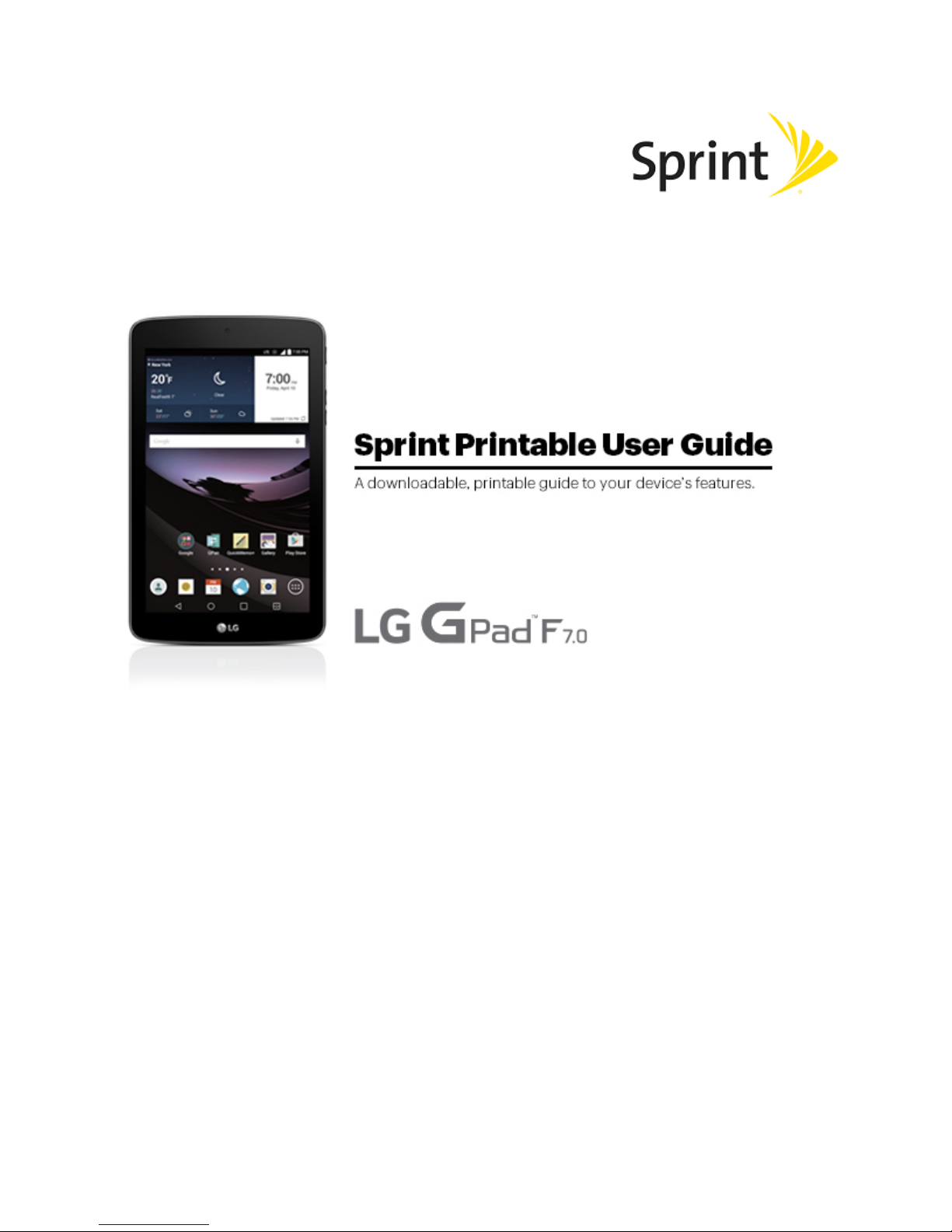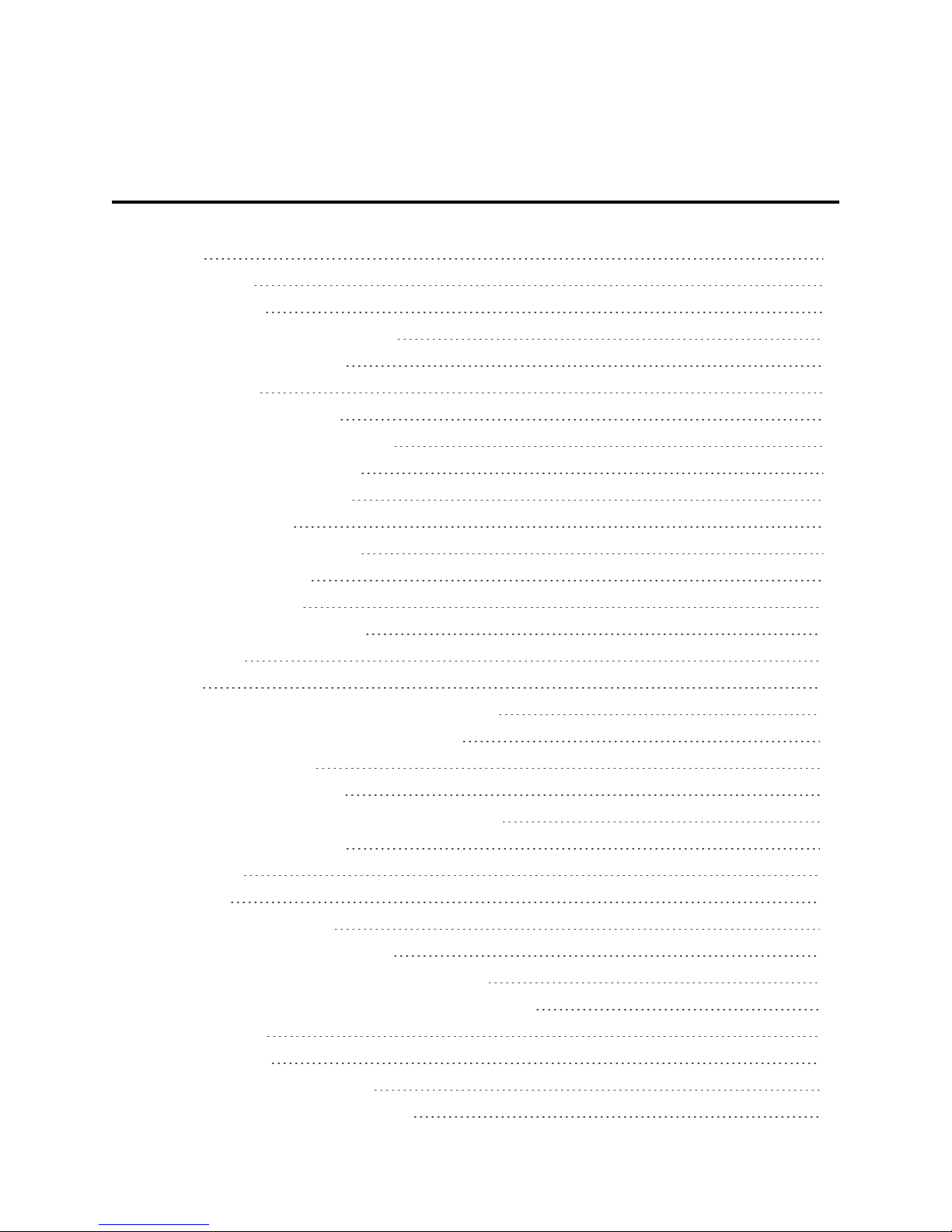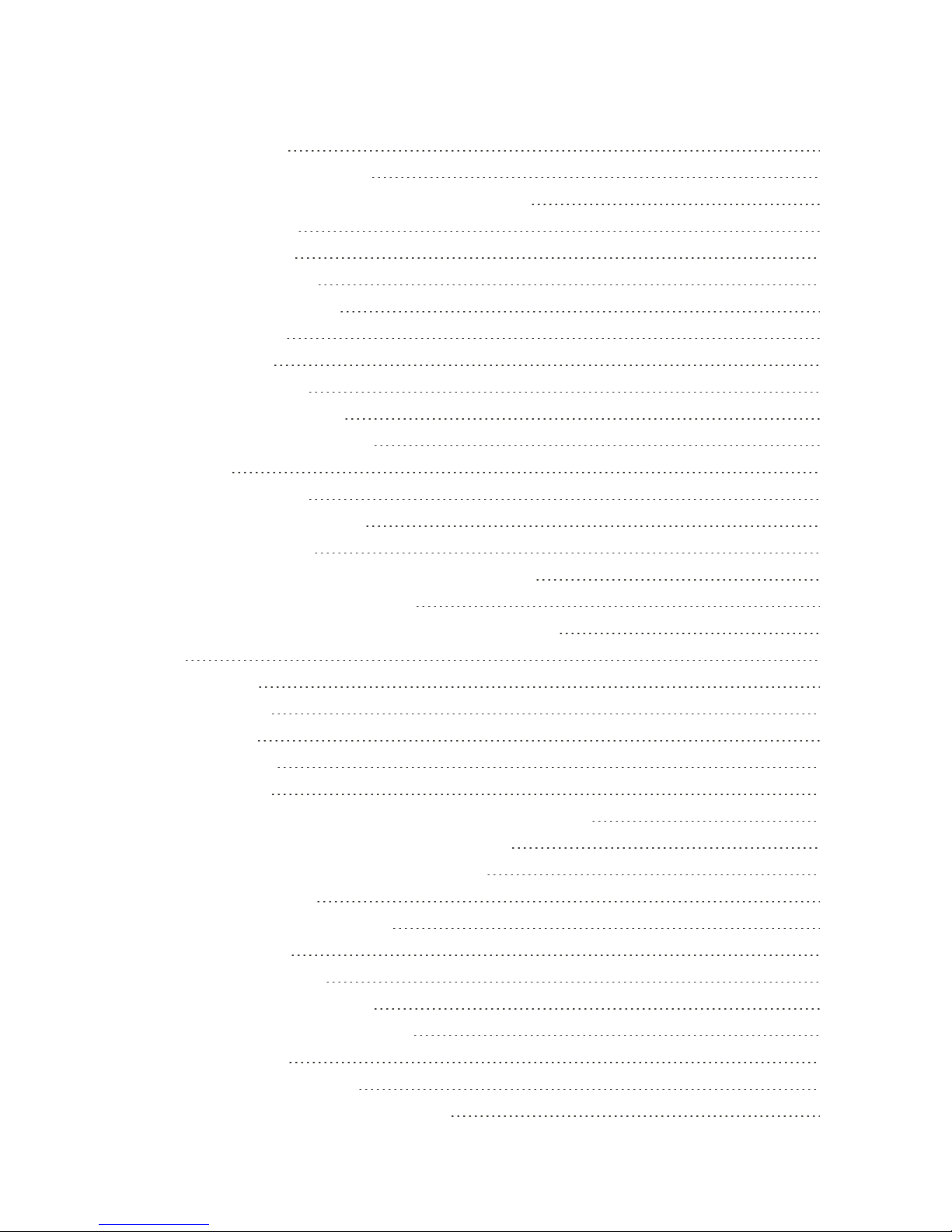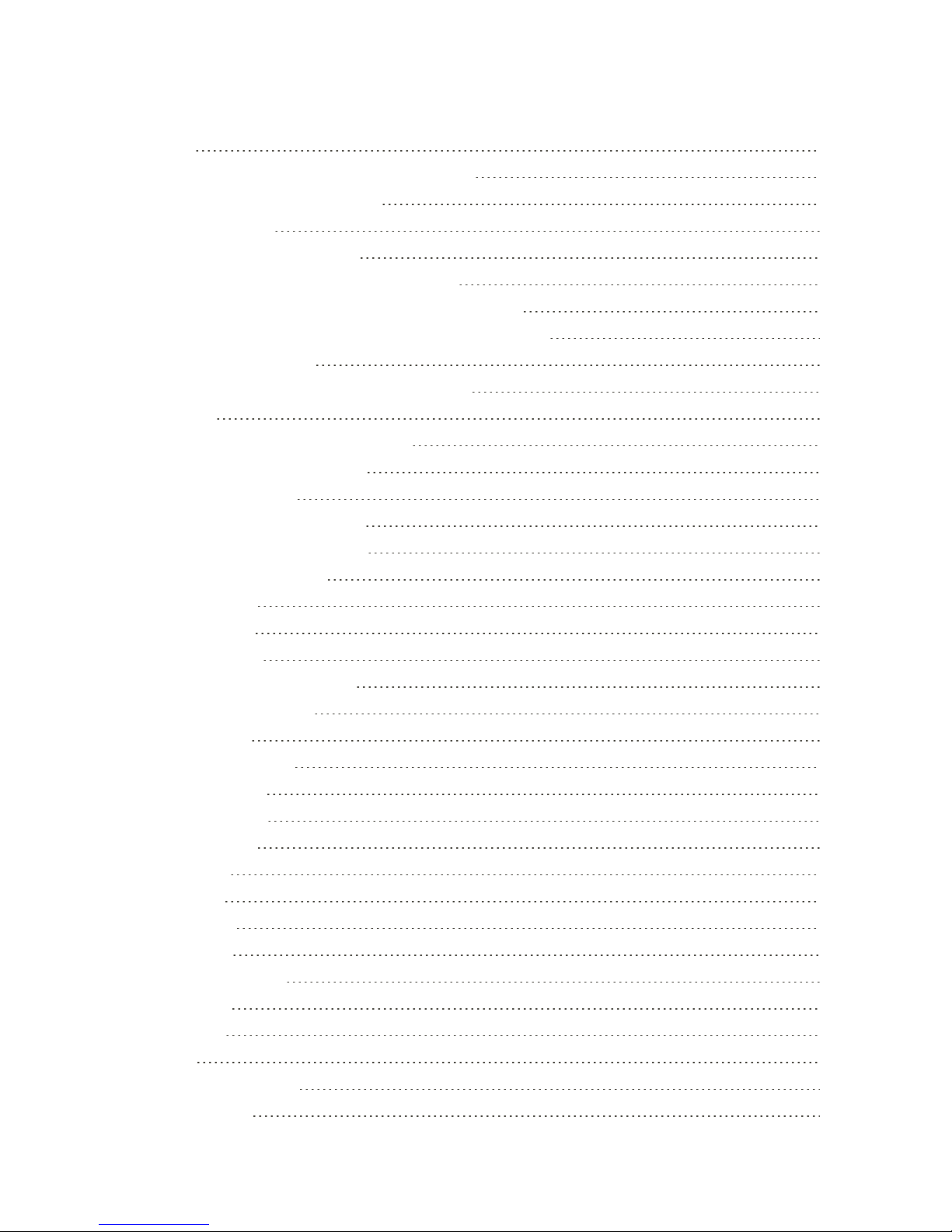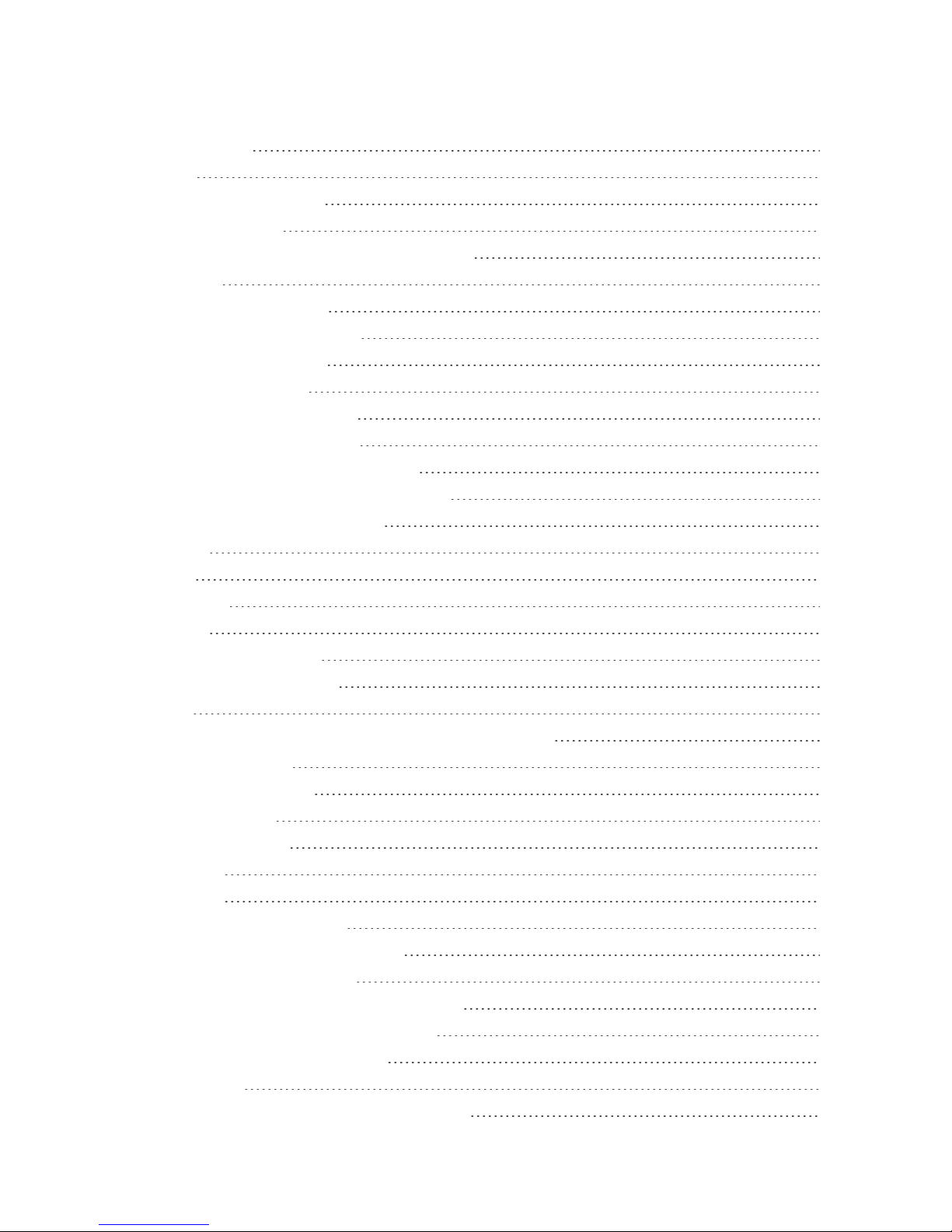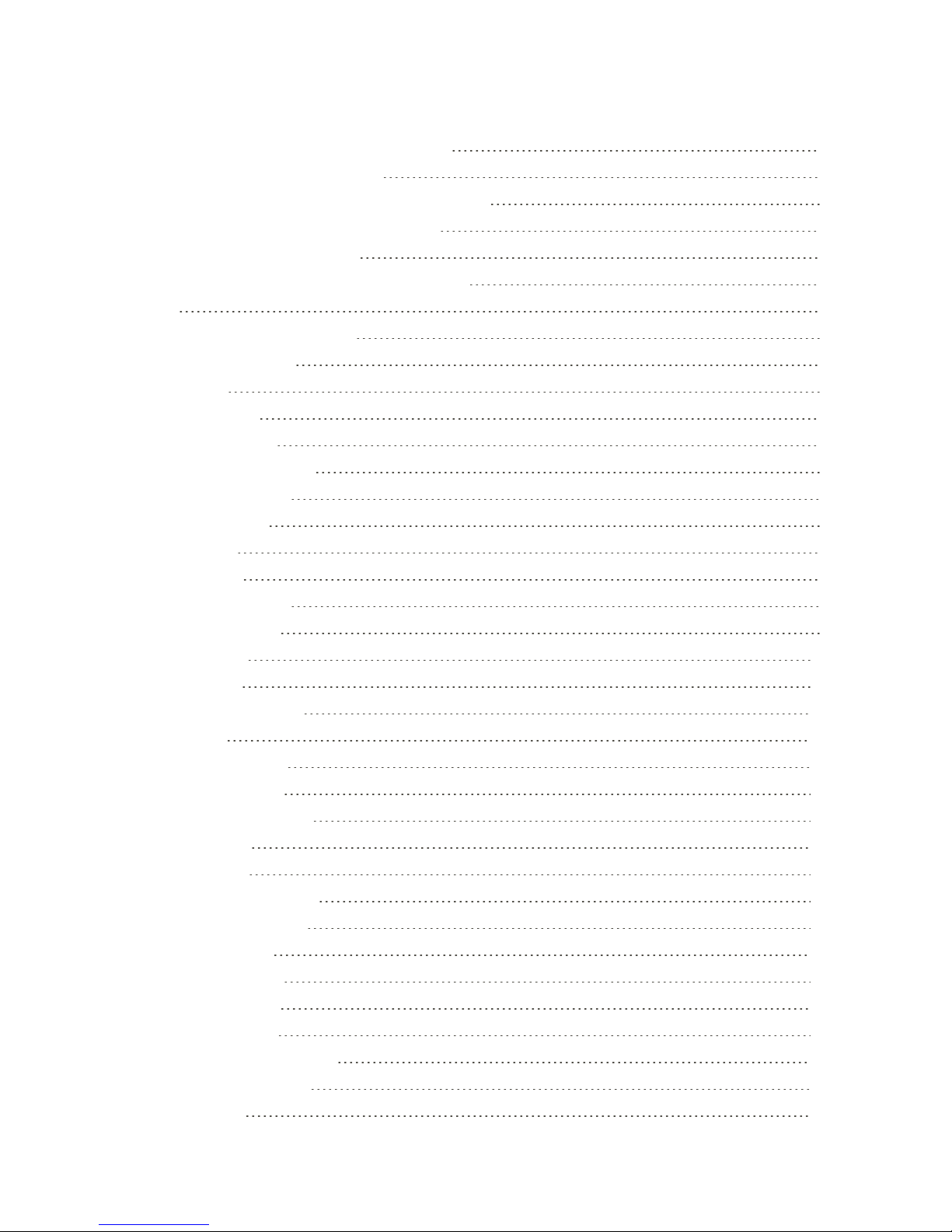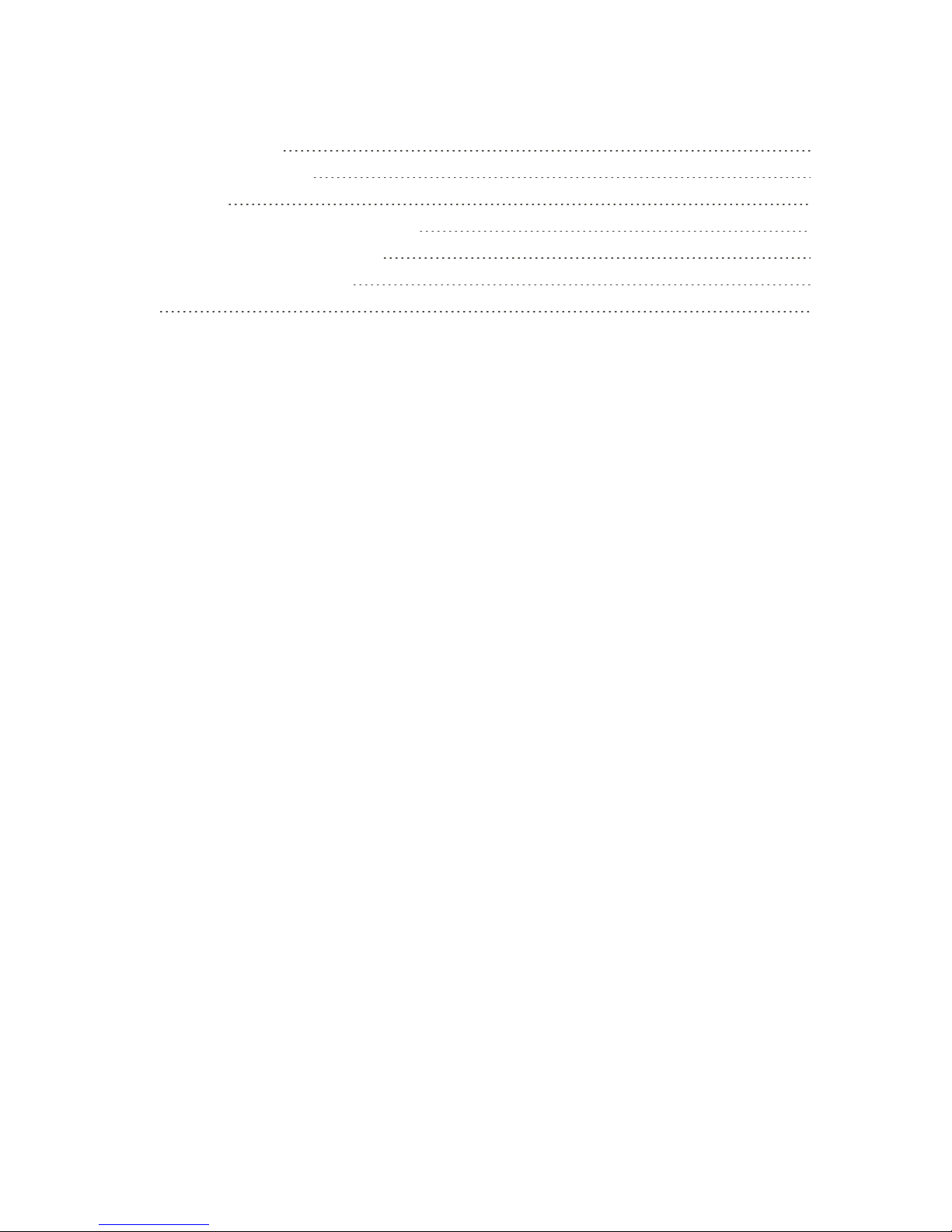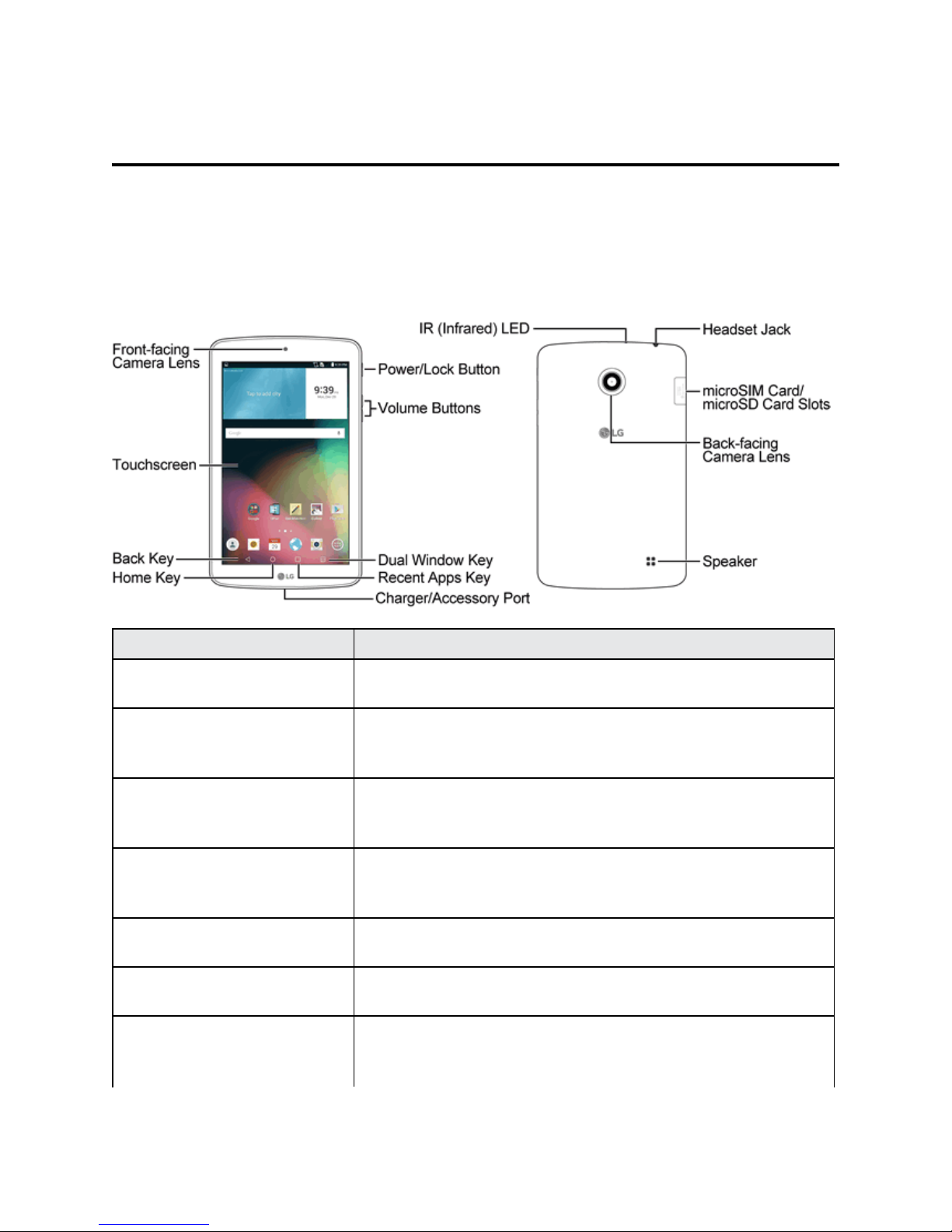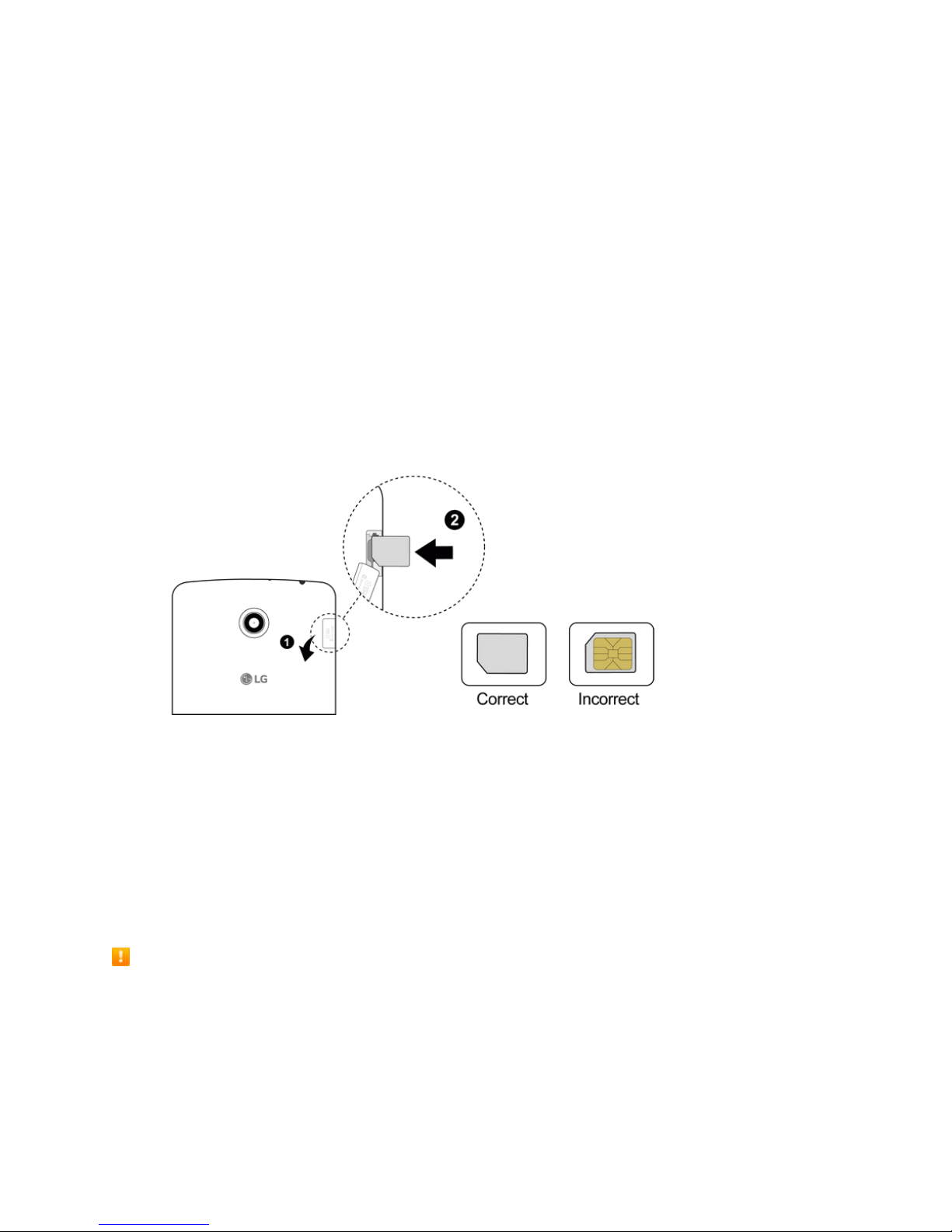Get Started 2
Part Description
Volume Buttons Allowyoutoadjusttheringerandmediavolumes.
Power/Lock Button Locksthescreen.Pressandholdtoopenthetabletoptions
menuforthefollowingoptions:Poweroff,Poweroffandrestart,
andTurnon/offAirplanemode.
IR (Infrared) LED UsesinfraredtocommunicatewithdevicesusingthePeelSmart
Remoteapp.
Speaker Letsyouhearthedifferentringersandsounds.
Back-Facing Camera Lens Letsyoutakepicturesandrecordvideos.
microSIM Card/microSD
Card Slots
AllowsyoutoinsertyourmicroSIMcardandamicroSDcard.
Headset Jack Allowsyoutopluginaheadsetforconvenient,hands-free
conversations.
CAUTION!Insertinganaccessoryintotheincorrectjackmaydamagethetablet.
microSIM Card
ThemicroSIMcardisanIC(IntegratedCircuit)cardcontainingthetabletnumberandother
customerinformation.
Handling the microSIM Card
KeepthefollowinginmindwhenhandlingamicroSIMcard.
n CustomerisresponsibleforanydamagecausedbyinsertingmicroSIMcardinanother-brandIC
cardreader,etc.Thecompanyisnotresponsibleinsuchcase.
n AlwayskeeptheICchipclean.
n Wipecleanwithadry,softcloth.
n Avoidapplyinglabels.MaydamagethemicroSIMcard.
n SeeinstructionsincludedwiththemicroSIMcardforhandling.
n ThemicroSIMcardisthepropertyofthecompany.
n ThemicroSIMcardisreplaceable(atcost)incaseofloss/damage.
n ReturnthemicroSIMcardtothecompanywhencancellingyoursubscription.
n ReturnedmicroSIMcardsarerecycledforenvironmentalpurposes.
n NotethatmicroSIMcardspecificationsandperformancemaychangewithoutnotice.