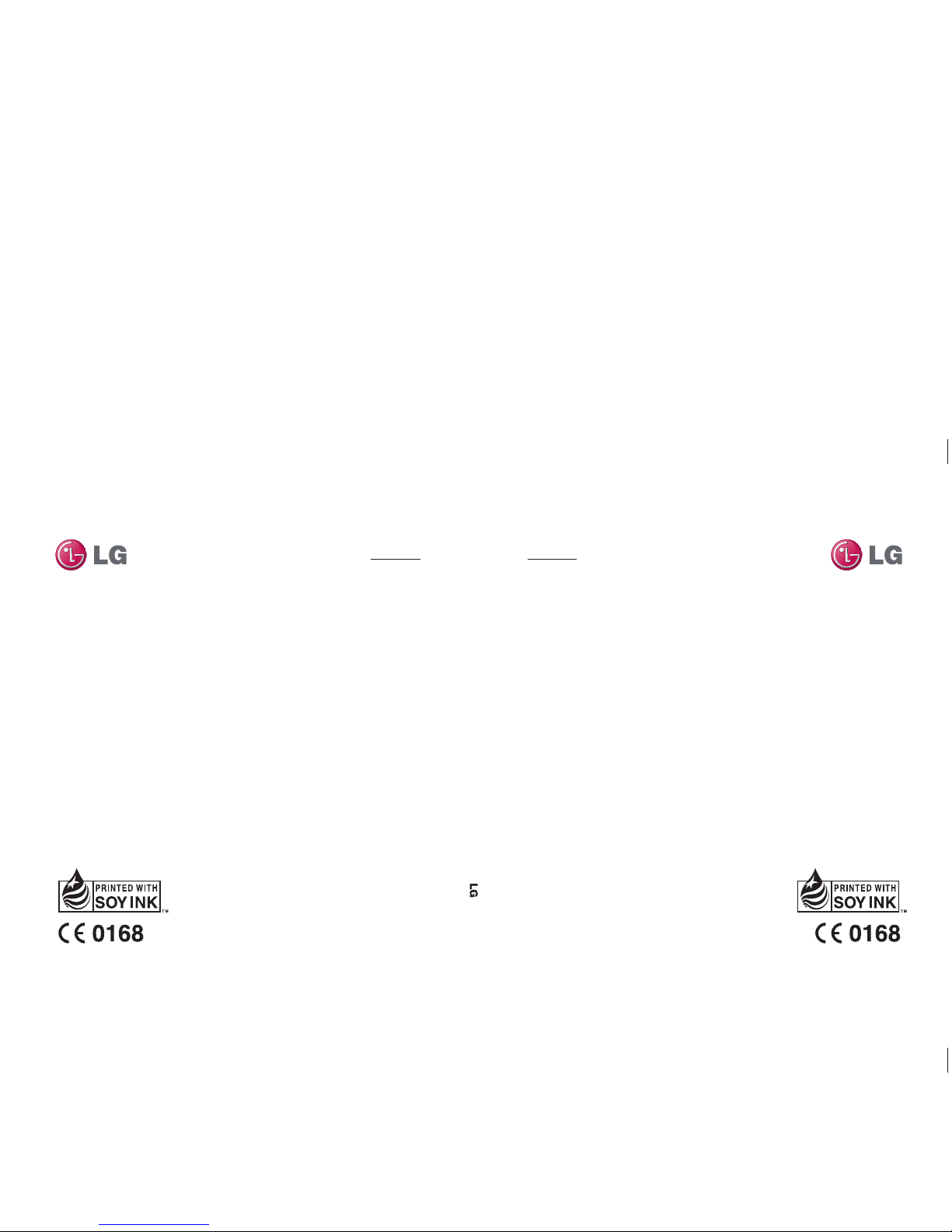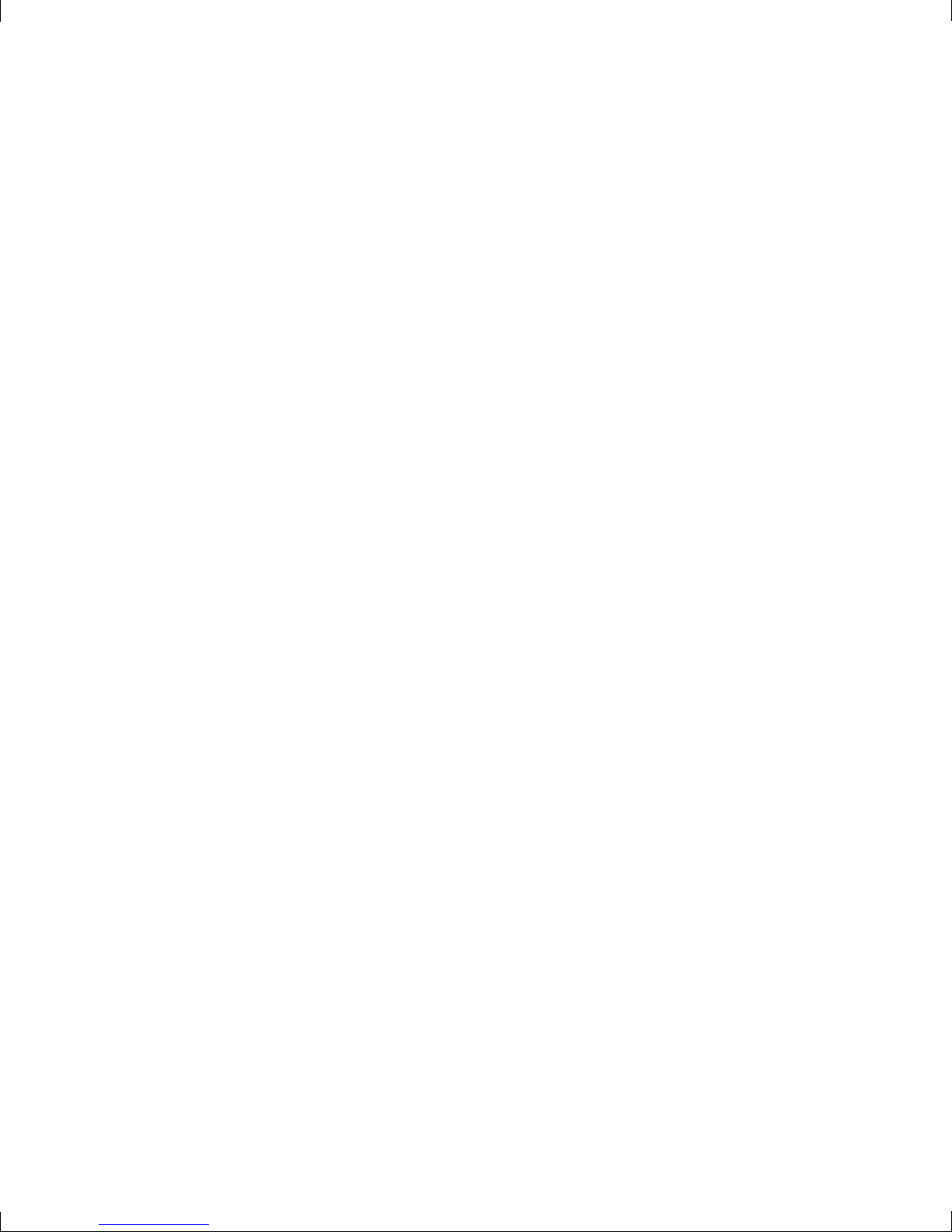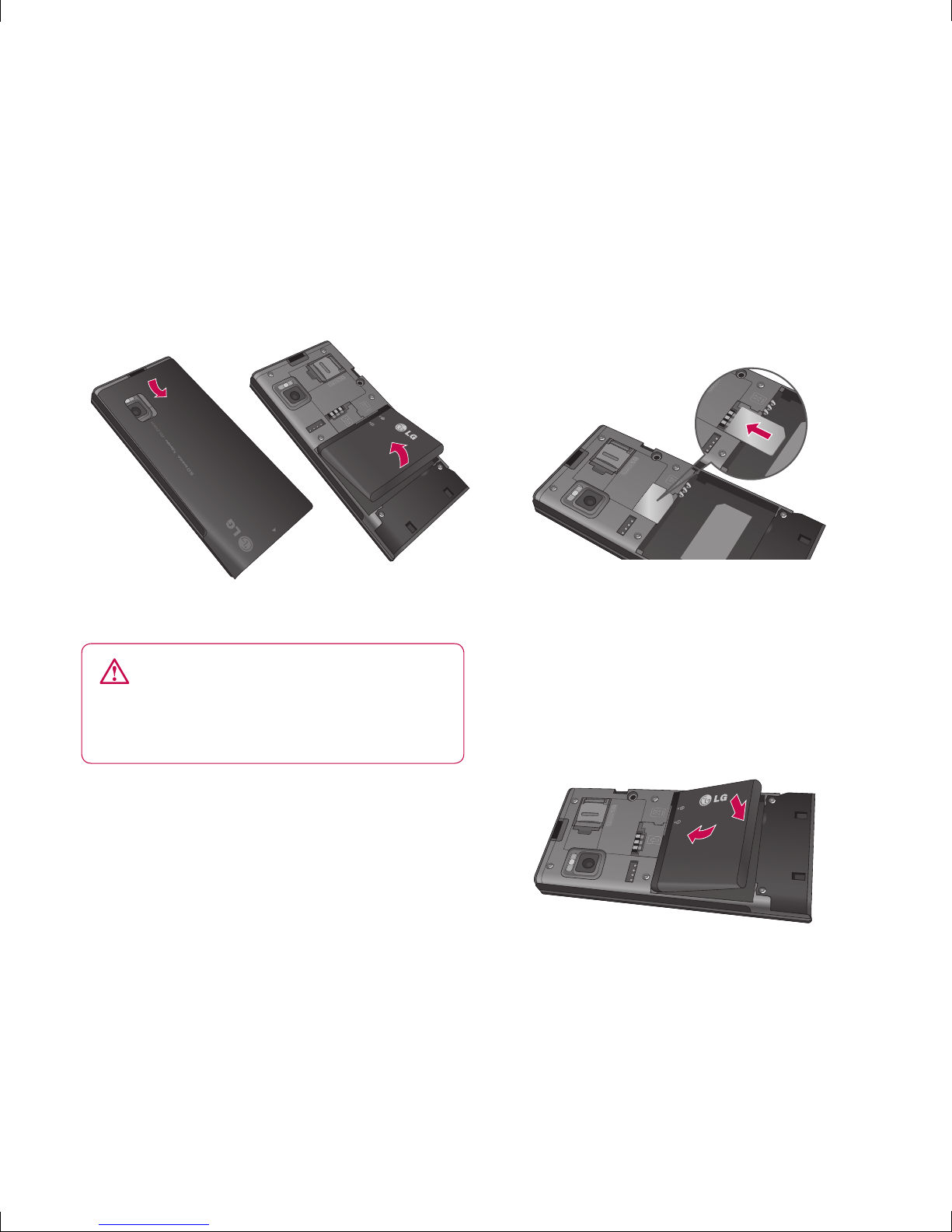3
Getting to know your phone .................. 6
Open view.............................................. 7
Installing the SIM and battery................8
Memory card ......................................... 9
Installing a memory card....................... 9
Removing the memory card...................9
Formatting the memory card ................. 9
Your standby screen ............................10
The quick keys ................................... 10
The main menu ..................................10
The status bar ....................................11
Calls ............................................... 12
Making a call or video call................... 12
Making a call from your contacts ......... 12
Answering and rejecting a call............. 12
Using Video call settings...................... 12
Adjusting the call volume .................... 13
Speed dialling..................................... 13
Viewing your call logs ......................... 13
Using call divert.................................. 14
Using call barring................................ 14
Contacts............................................... 15
Searching for a contact.......................15
Adding a new contact ......................... 15
Contact options .................................. 15
Adding a contact to a group ................ 16
Renaming a group .............................. 16
Messaging ........................................... 17
Messaging ......................................... 17
Sending a message ............................17
Entering text....................................... 18
Setting up your email.......................... 19
Sending an email using your new
account.............................................. 20
Message folders................................. 20
Managing your messages ...................21
Using templates.................................. 21
Changing your email settings .............. 22
Changing your other settings...............22
Camera ............................................... 23
Taking a quick photo........................... 23
After you’ve taken your photo.............. 23
Getting to know the viewfinder............. 24
Viewing your saved photos.................. 24
Setting a photo as Wallpaper or
Picture ID........................................... 24
Contents