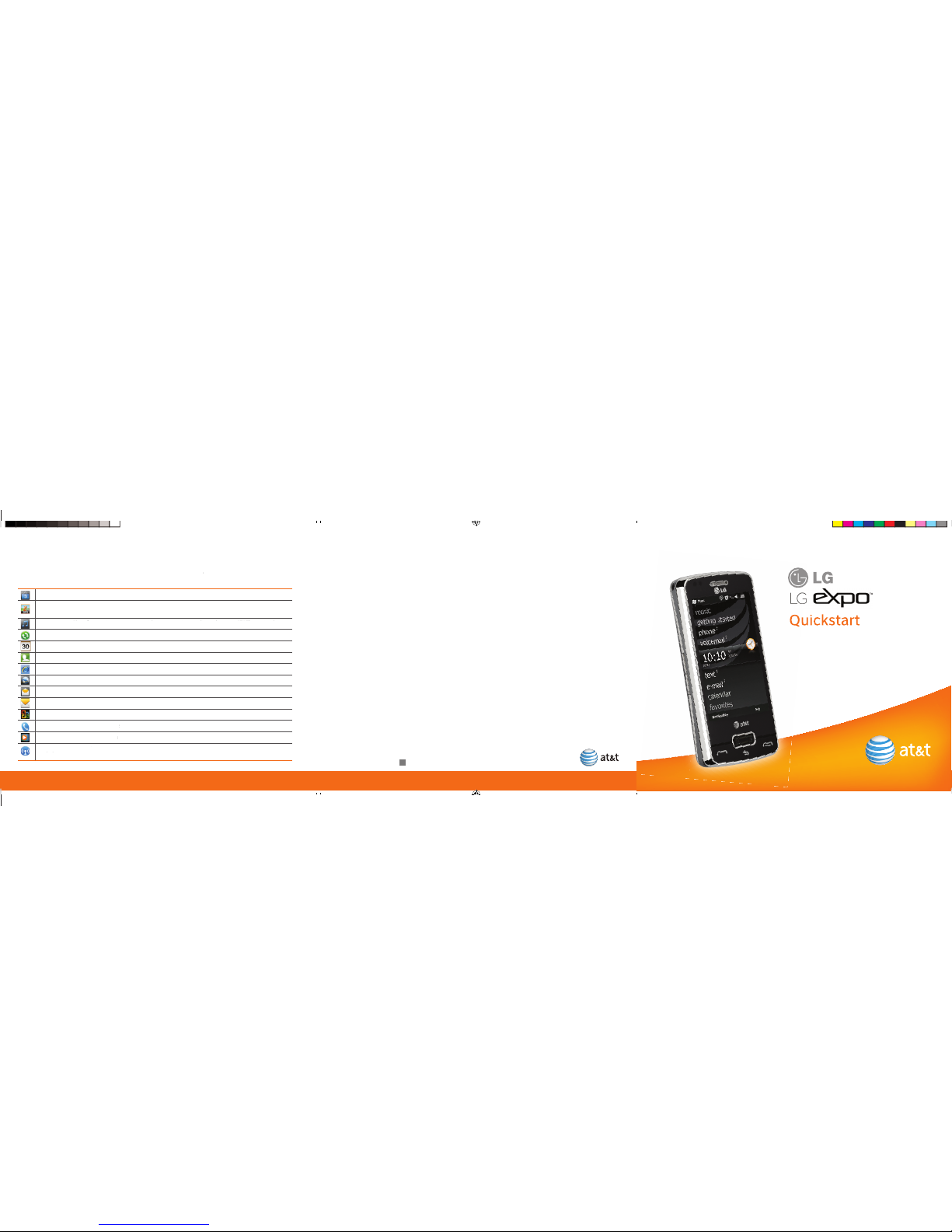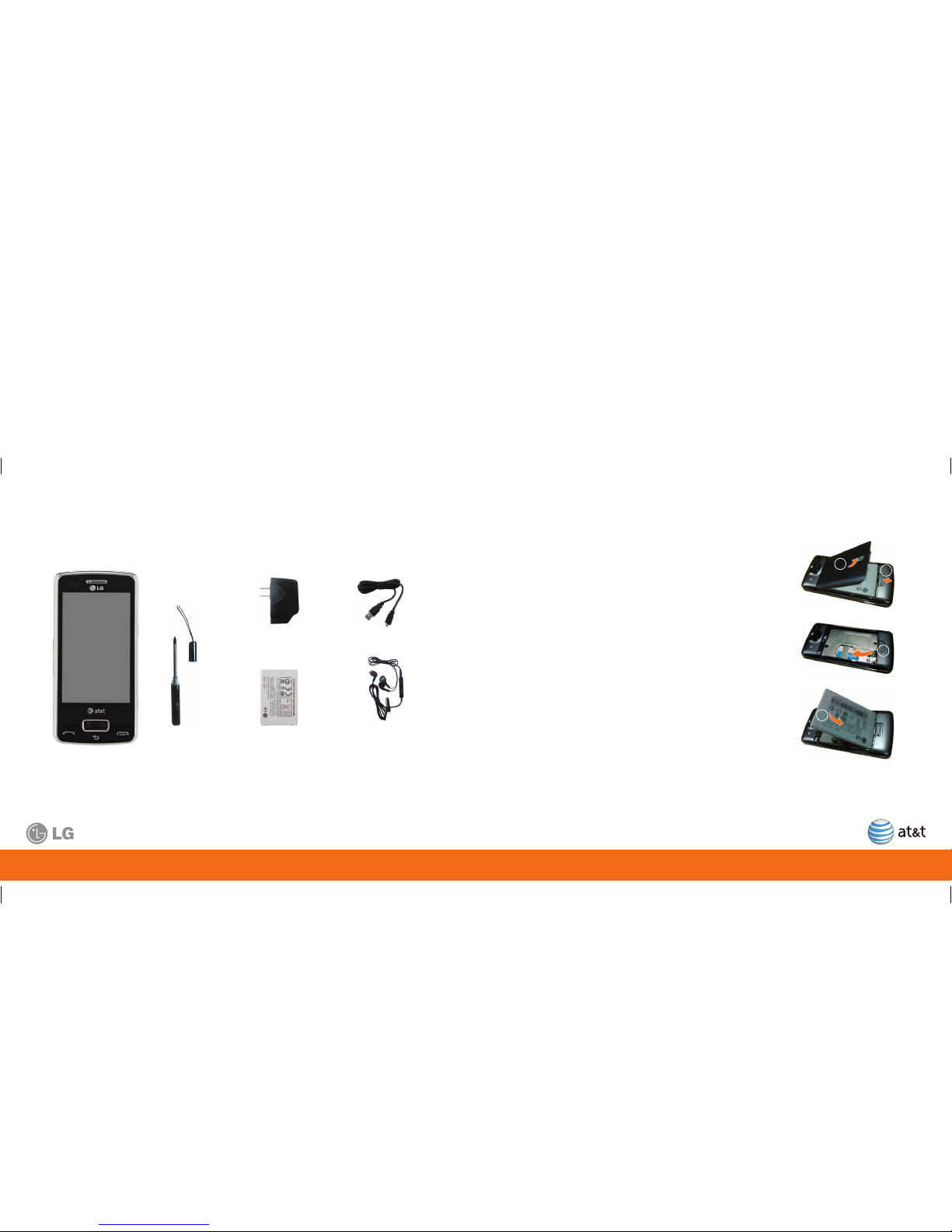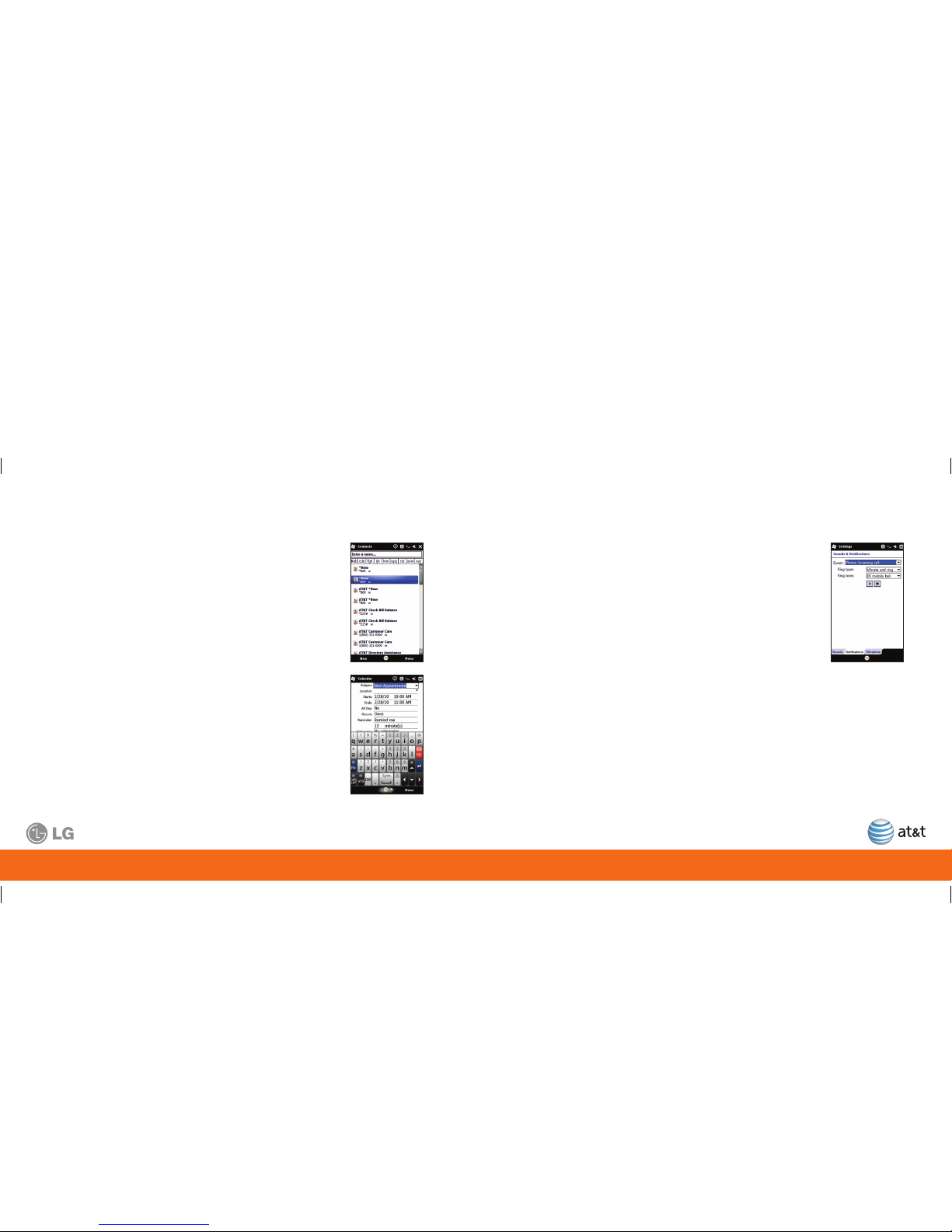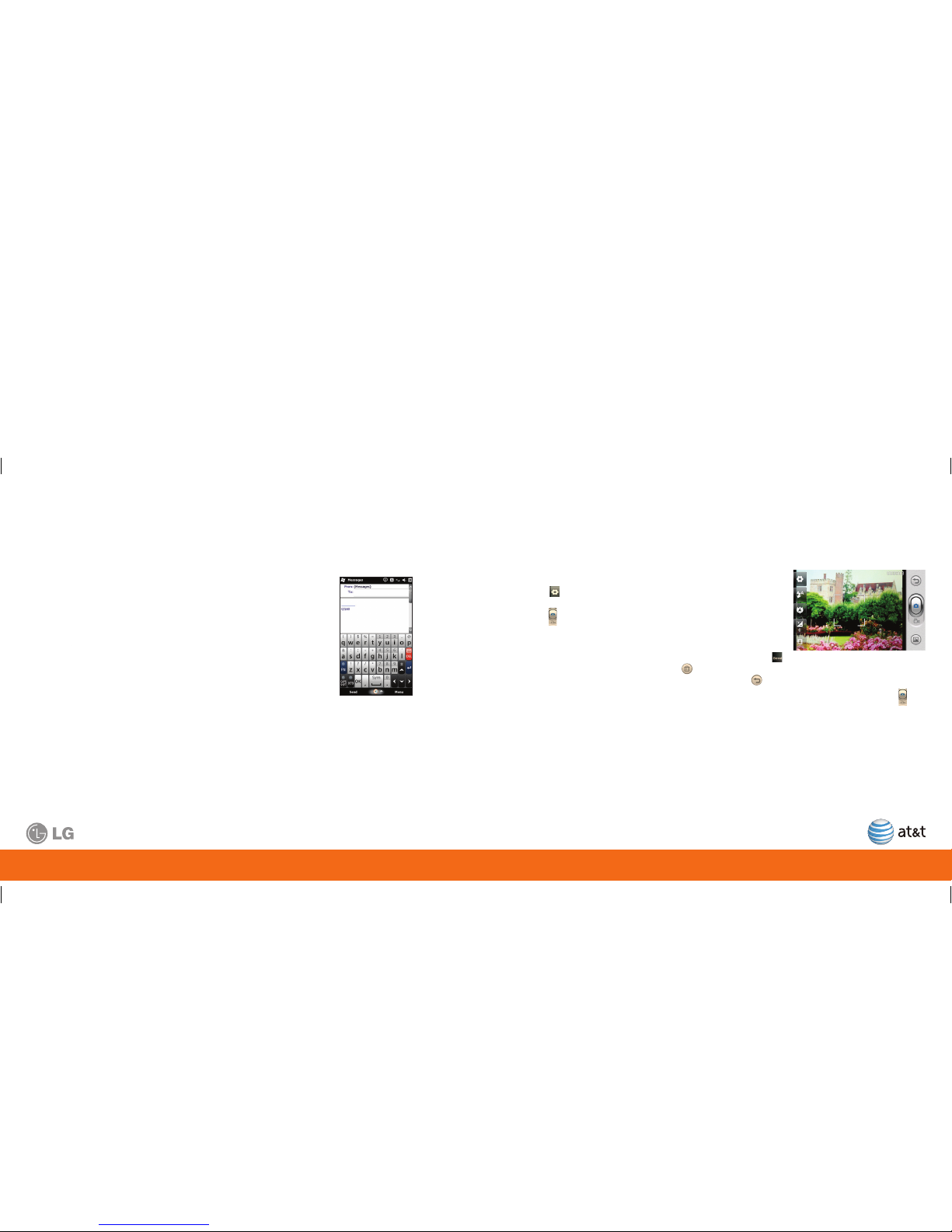8 9
Explore the Today screen
The Today screen will appear when you turn on your LG eXpo.™ The Today screen displays current
information and alerts, including new email, text messages, upcoming appointments, voicemails
and missed calls.
• Pictures: Displays pictures and videos saved on
your smartphone.
• Music: Quickly play your stored music.
• Getting started: A shortcut for setting up your
smartphone features.
• Phone: Displays the number of missed calls.
• Voicemail: Displays the number of new voicemails.
• Clock: Shows the current time and date (if highlighted)
and allows you to set alarms.
• Text: Displays the number of new messages.
• Email: Displays the number of new emails.
• Calendar: Displays upcoming appointments.
• Favorites: Displays bookmarked websites.
• Instant Messaging : Displays the status of IM presence.
Note: Swipe your finger up or down to scroll through
the menu. Tap on the item to open it.
Battery strength
indicator
Start menu
Network status
indicator
Volume icon
Device Setup (Cont.)
The title bar contains important icons that display the current status of your wireless signal, connection
type and signal strength, battery power and any alerts received. Always check to make sure that your
device’s phone function is turned on and that your device is receiving a signal before placing a call or
using any data service.
Message List Status Indicators
New email or text messages.
New voicemail.
There are notifications. Tap the icon to view all.
Battery Strength Indicators
Indicates the remaining battery power.
Indicates the battery is very low.
Indicates the battery is charging.
Network Status Indicators
Maximum signal strength and connected to the 3G network.
Maximum signal strength.
Searching for phone service.
No phone service.
No signal.
Learn to Use the Basic Functions
The title bar contains important icons that display the current status of your wireless signal, connection
type and signal strength, battery power, and any other alerts received.
Connected to the 3G network.
There are multiple notifications. Tap the icon to view all.
Indicators
• pictures: Allows you to access and browse pictures
and videos saved on your smartphone.
• music: Allows you to browse and place music saved
on your smartphone.
• getting started: A shortcut for setting up your
smartphone features.
• phone: Displays the number of missed calls.
• voicemail: Displays the number of new voicemails.
• clock: Shows the current time and date (if highlighted)
and allows you to set alarms.
• text: Allows you to view your new messages.
• e-mail: Allows you to view your new emails.
• calendar: Displays upcoming appointments.
• favorites: Displays bookmarked websites.
• IM: Provides a shortcut to your Instant Messenger
services.
Note: Swipe your finger up, down, left, or right to scroll
through the options. Tap on the item to open it. Signal strength.