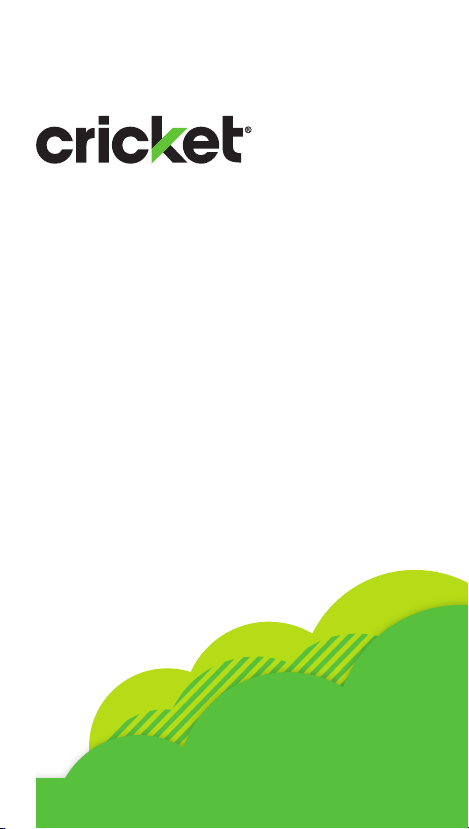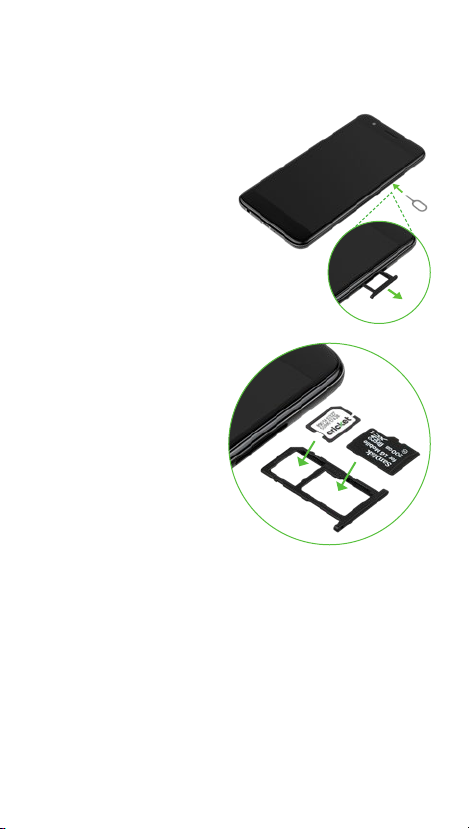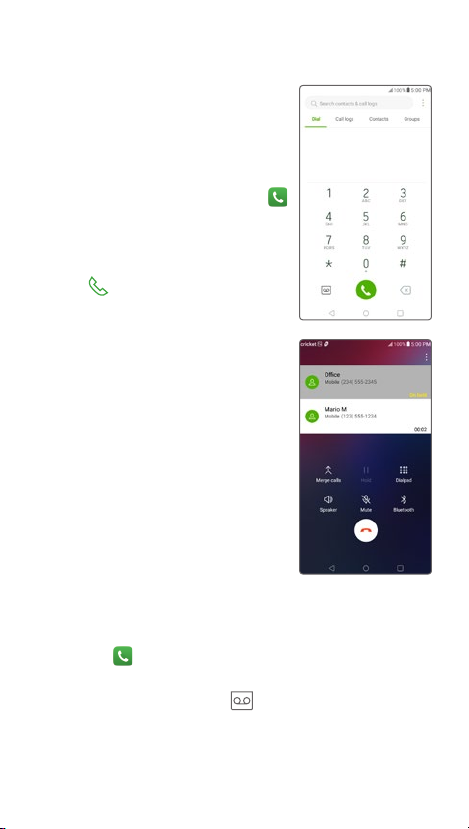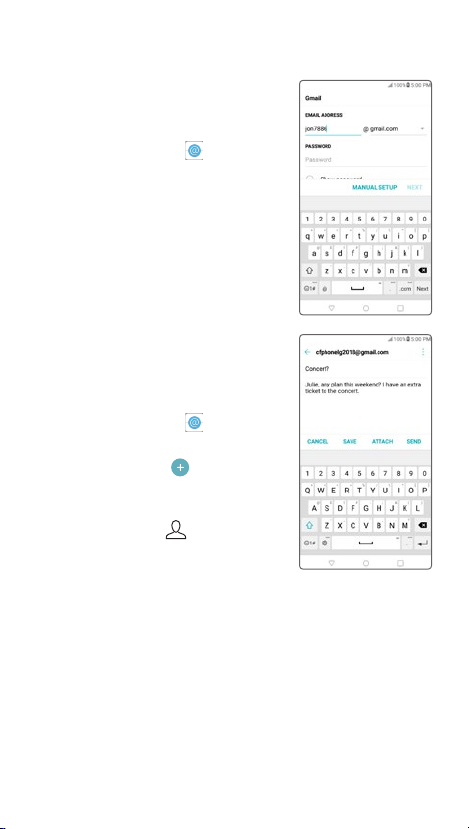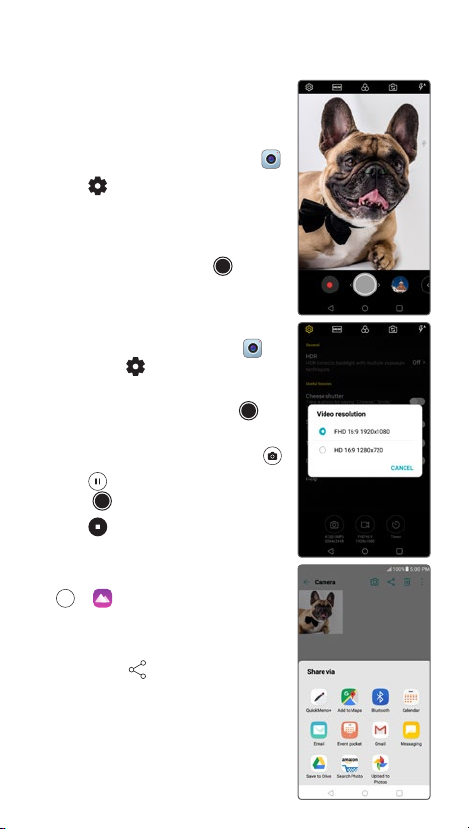Quick Start Guide
Getting to know your
LG Harmony™2
Phone setup Calls and voicemail
To experience Cricket HD Voice, both callers must have a compatible HD Voice
capable smartphone and make the call over Cricket’s LTE Network or a compatible
network. Cricket’s LTE coverage is not equivalent to its overall network coverage.
HD Voice calls made on a compatible device and on the LTE network may not
experience an HD Voice connection at times of network congestion. Other carriers’
networks may interoperate with Cricket’s LTE network to support an HD Voice call.
Touch screen
Using the touch screen
• Use your fingertip to lightly
touch the screen.
• Tap, drag, or slide your finger
up, down, left, and right on
the touch screen to perform
different functions.
• To return to the previous
screen, tap the Back key .
• Press the Home key at any
time to return to the main
home screen.
• Tap the Recent apps key
to view and access a list of
apps you’ve recently used.
Notification panel
Quickly view alerts such as new
messages and emails, recent
calls, software update and more
on the Notification panel.
• Swipe down from the top of
any home screen to access
the Notification panel. Swipe
down one more time to reveal
additional options.
• Clear individual notifications
by swiping left or right on the
alert, or tap CLEAR to remove
all notifications.
Fingerprint Sensor
How to set up
• Access Settings > General >
Privacy and tap “Lock screen
& security”.
• Select “Fingerprints” and hit
NEXT to add your fingerprint.
• A second way to unlock your
phone is required. Choose
from available options.
• Scan your fingerprint
by placing your finger
on the Rear Key. Lift and
move slightly until it is fully
registered.
• Tap ADD MORE or OK to
finish.
HD Voice Capable
Enjoy crystal clear conversations
with HD Voice!
Make a Call
1. From the home screen, tap .
2. Enter a phone number with
the dial pad, or tap Contacts
to select a contact from the list.
3. Tap to place the call.
Use call waiting
With call waiting, you can take
two calls at once.
1. While on a call, you will hear a
tone if another call comes in.
2. Tap Answer and swipe
inany direction to receive
the call.Your current call will
automatically be placedon
hold, and both callswill be
listed on screen.
3. Simply tap a call in the listto
make it active.
Check voicemail
1. From the home screen, tap
Phone .
2. From the Phone app Dial
screen, tap Voicemail .
Inserting the battery,nano-SIM card, and
microSD™ card
1. At the upper right-
hand side of the
device, poke the SIM
Card Slot remover
(included) into the
hole until the card
slot releases. Pull
completely out.
2. Insert the nano-SIM
card into the slotas
shown with the gold-
colored contacts
facing down.
3. Insert the microSD
card (optional) into
the microSD slot as
shown with the gold-
colored contacts
facing down.
4. Insert the card slot
back into the phone.
5. Charge your phone.
LG Harmony™2
Proximity
sensor
Front-facing
camera
Status and
notification
bar
Touch
screen
Recent
apps key
Back key
Headset port Microphone
Charging/data port
LED Flash
Device color may vary.
Volume up/
down key
Rear
camera
Fingerprint sensor/
Power/Lock Key
Home key
(press and
hold for
Google Now™)
Microphone Earpiece
Customizing home screens
Personalize your home screen with apps, widgets,
and wallpapers.Tap and hold a blank part of the
home screen to access customization options.
More information
On the web
Detailed support information, including device
specifications and the full user manual, is available
at www.cricketwireless.com/support/devices.
On the phone
• Call Customer Care at 1-855-246-2461 or
• Dial 611 from your phone
Accessories
Cricket offers a full line of accessories. For more
information, go to www.cricketwireless.com/
shop/accessories or visit your local Cricket retailer.
Product meets FCC Radio Frequency Exposure Guidelines—FCC
ID ZNFX410CS.This device complies with Part 15 of the FCC Rules.
Operation is subject to the following two conditions: (1) this device
may not cause harmful interference, and (2) this device must accept
any interference received, including interference that may cause
undesired operation. Copyright © 2018 LG Electronics MobileComm
U.S.A., Inc.ALL RIGHTS RESERVED. LG, LG Life’s Good, and the LG logo
are registered trademarks of LG Corp. Harmony is a trademark of
LG Electronics, Inc. Changes or modifications that are not expressly
approved by LG Electronics MobileComm U.S.A., Inc. for compliance
could void the user’s authority to operate this equipment. All features,
functionality, and other product specifications are subject to change
without notice. Screen shots are simulated and subject to change.
© 2018 Cricket Wireless LLC. All rights reserved. Cricket and the Cricket
logo are registered trademarks under license to Cricket Wireless LLC.
MBM66635901 Printed in China
Useful features
Cricket services
These services make using Cricket even better and
easier!
My Cricket: Access billing, make a quick
payment, view usage, and access
support from the palm of your hand
Visual voicemail: Quickly view, access,
and play back your voicemail messages.
Easily save important numbers to your
Favorites list and respond to messages by
calling back or texting.
Additional services
NextRadio: Experience local FM radio
enhanced with album art, station logos,
and song & program details in an
engaging display. Plus, have access to
emergency alerts over FM radio when
mobile service is down.
App shortcuts
Save steps using app shortcuts
directly from your home screen.
1. Press and hold an app
toopen the list of functions.
2. Select the function youwould
like and you areimmediately
taken to it!
Email
Email setup
1. From the home screen, swipe
left once then tap Essentials
folder, tap Email .
2. Select an email provider.
3. Enter the email address and
password and then tap NEXT.
4. Once your email has synced
with your phone, tap DONE.
You can now read and send
emails.
Create and send an
email message
1. From the home screen, swipe
left once then tap Essentials
folder, tap Email .
2. To compose a new message,
tap Compose .
3. Tap the To field and enter an
email address or name, or
tap Contacts to select
a contact from the address
book.
4. Enter a subject and message.
5. To attach files, tap ATTACH
and follow on-screen
instructions.
6. Tap SEND.
Photos and video
Don’t just capture the moment;
share it!
Take a picture
1. From the home screen, tap .
2. Tap to adjust your camera
settings. Zoom in and out by
pinching with your fingers on
the screen.
3. To take a photo, tap or
press a Volume key.
Record a video
1. From inside the camera
app, tap to adjust video
settings.
2. To begin recording, tap .
3. You can snap a photo while
recording video by tapping .
4. Tap to pause recording,
and to resume.
5. Tap to stop recording.
Share a picture or video
1. From the home screen, tap
> .
2. Tap an album and then tap a
photo or video.
3. Then tap and select an
option for sharing.
To quickly launch the camera
when the screen is off, quickly
double press the down volume
key.
Text and picture messaging Phone management
Send a text message
1. From the home screen, tap
Messaging .
2. Tap Compose to begin a
new message.
3. In the To field, enter a number
or a contact name, or tap
Contacts to select a
contact from the address
book.
4. Tap the Enter message field
and enter your text.
5. Tap Send.
Send a picture message
1. Follow steps 1- 4 above.
2. Tap Attach .
3. Tap Image and select a
picture, or choose another file
to attach.
4. Tap Send.
Manage your memory and
battery usage with these
built-in tools.
Smart Cleaning
Make the most of your memory
by letting Smart Cleaner clear
out old and unneeded files.
1. From the home screen,
swipe left once then tap
Management folder.
2. Tap Smart Cleaning .
3. Tap Optimize Phone.
Alternatively, you can access
Smart Cleaning inside the
Settings app under
General Tab.
Battery Saver
Extend the battery life by
optimizing peformance.
1. Inside Smart Cleaning app,
tap Battery Saver.
2. Tap either Extended mode
or Maximum mode to help
extend your battery life.*
* Above image is for
illustrative purposes only.