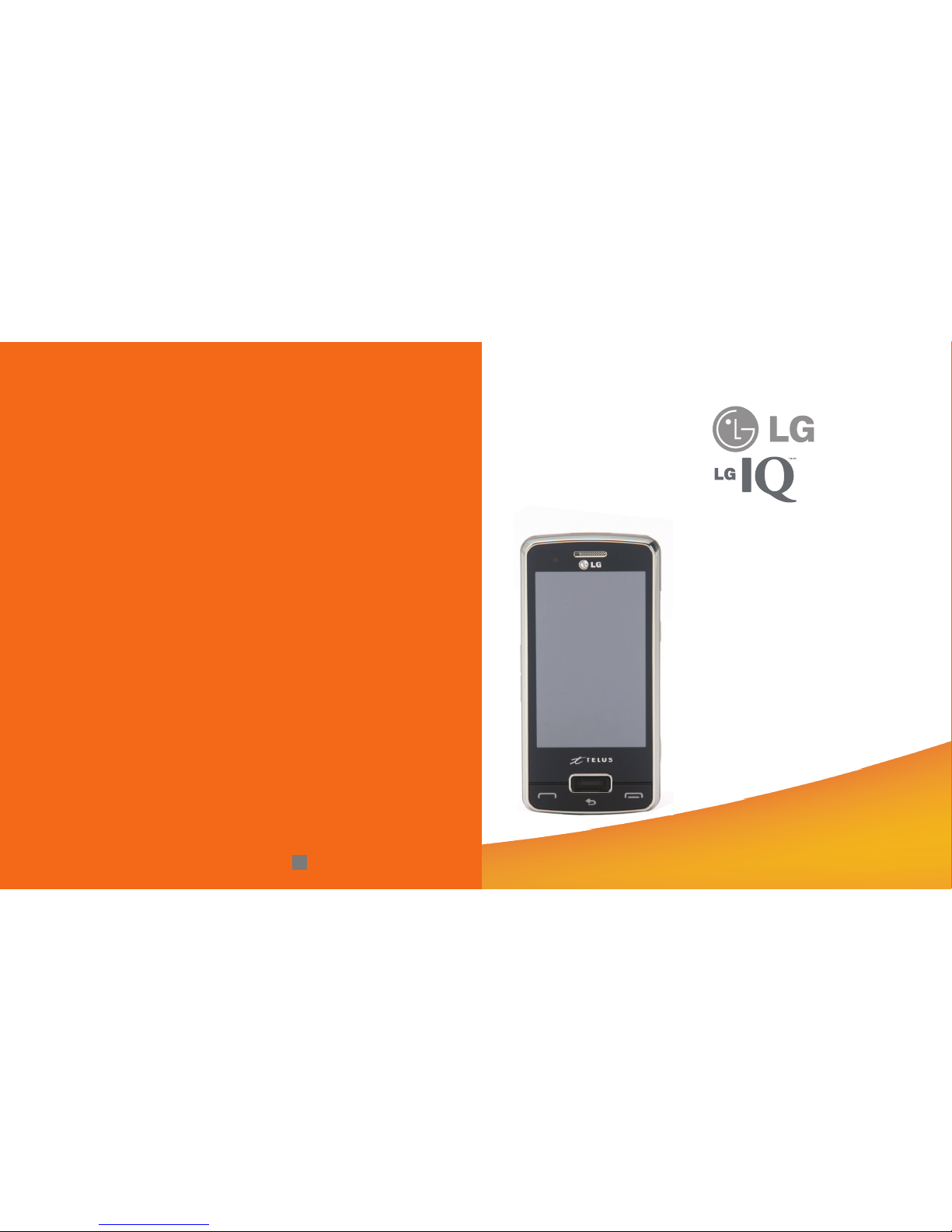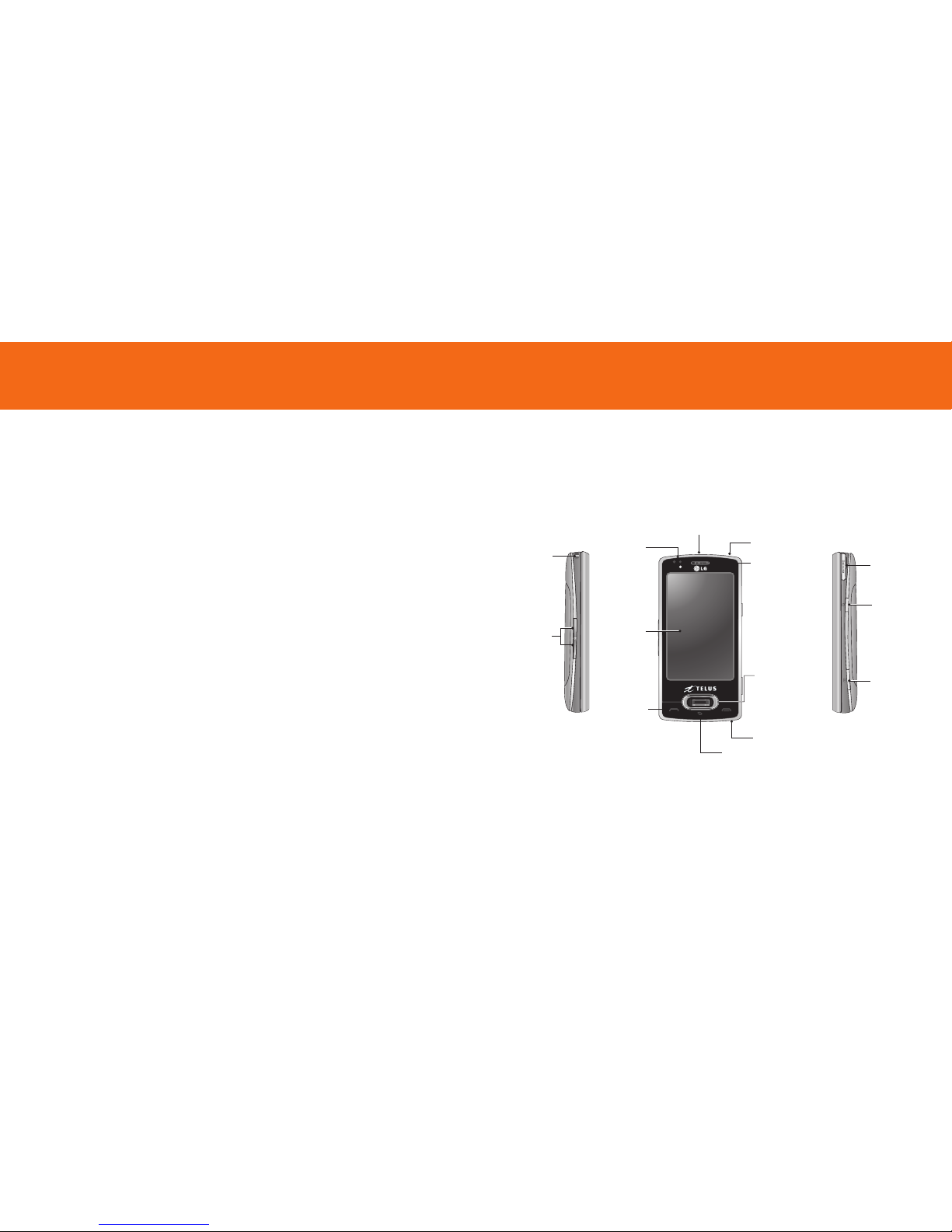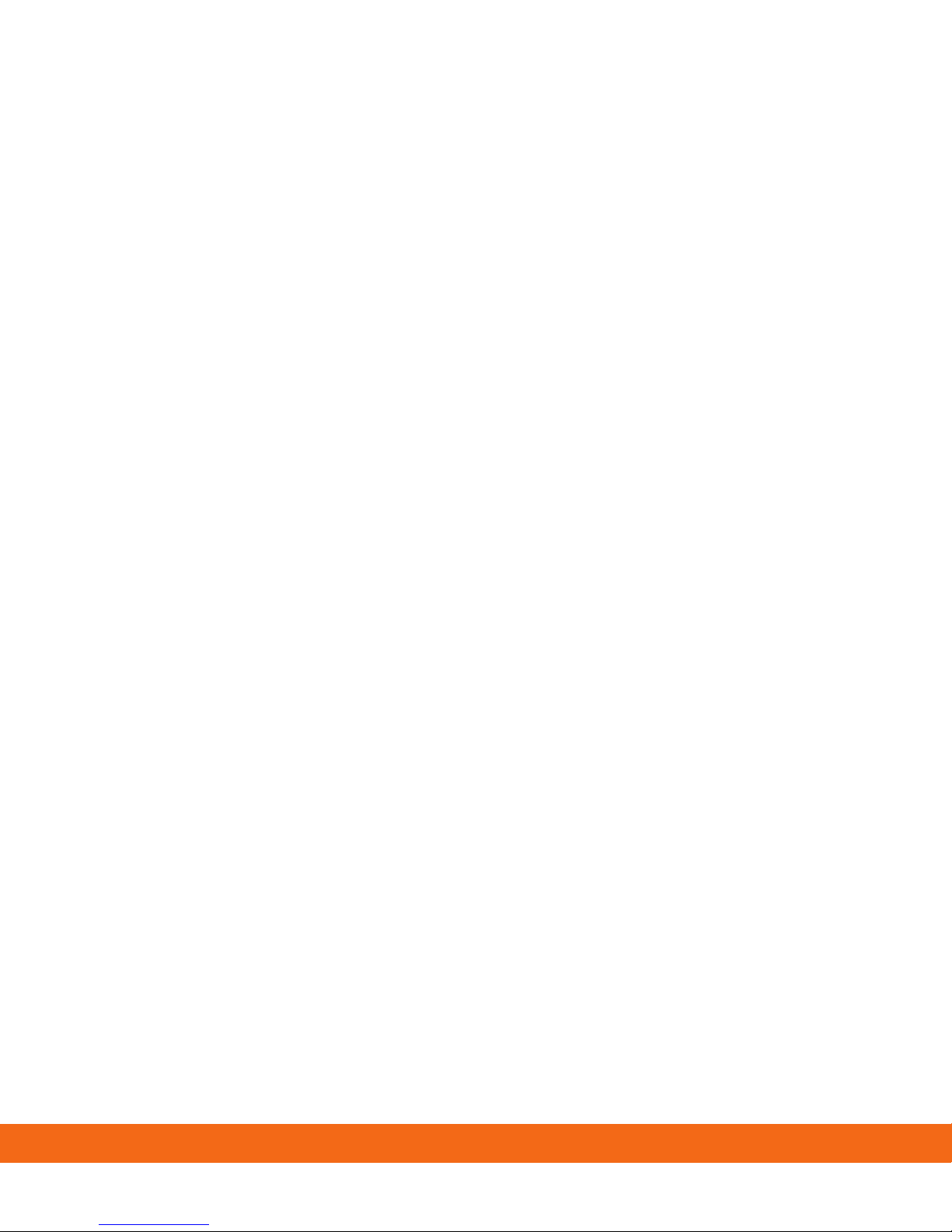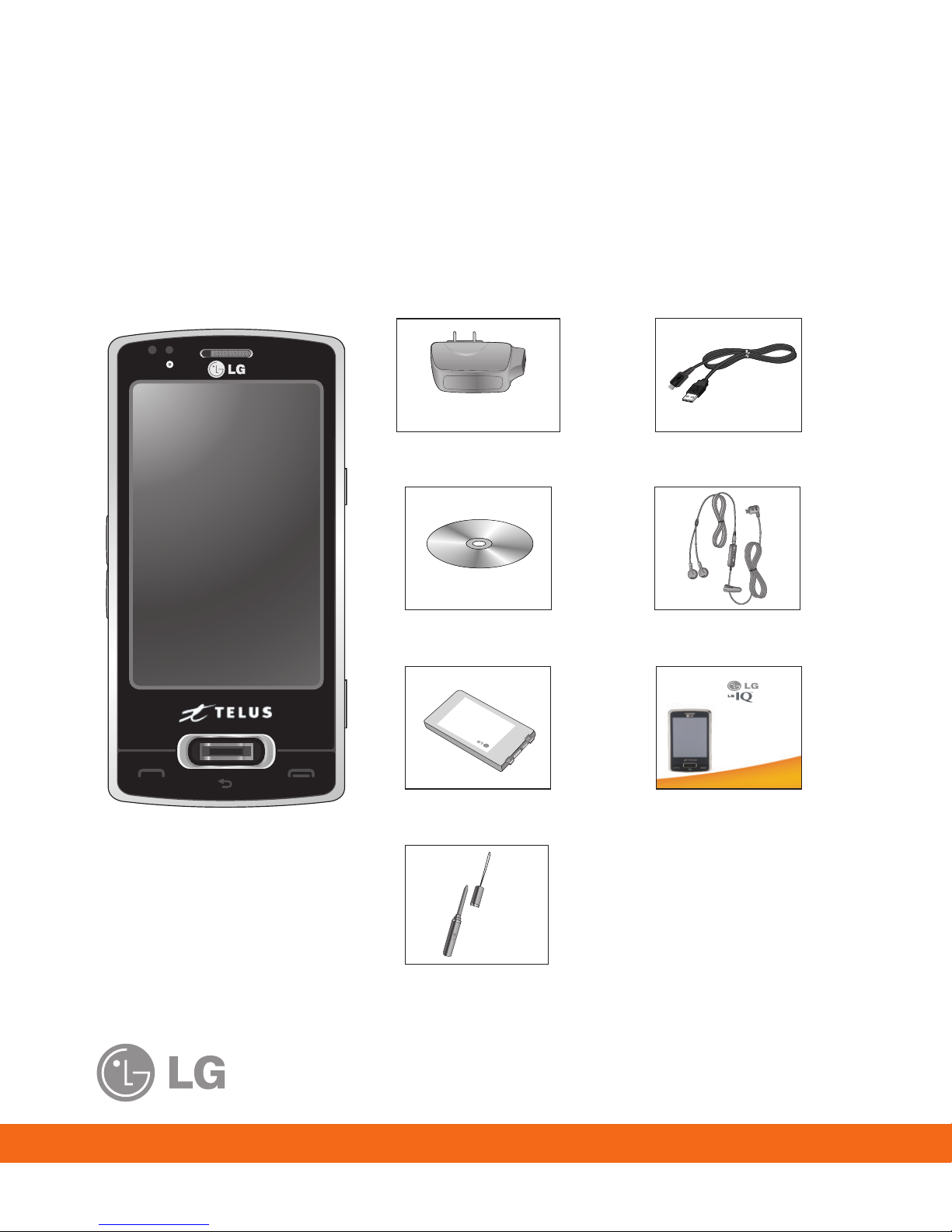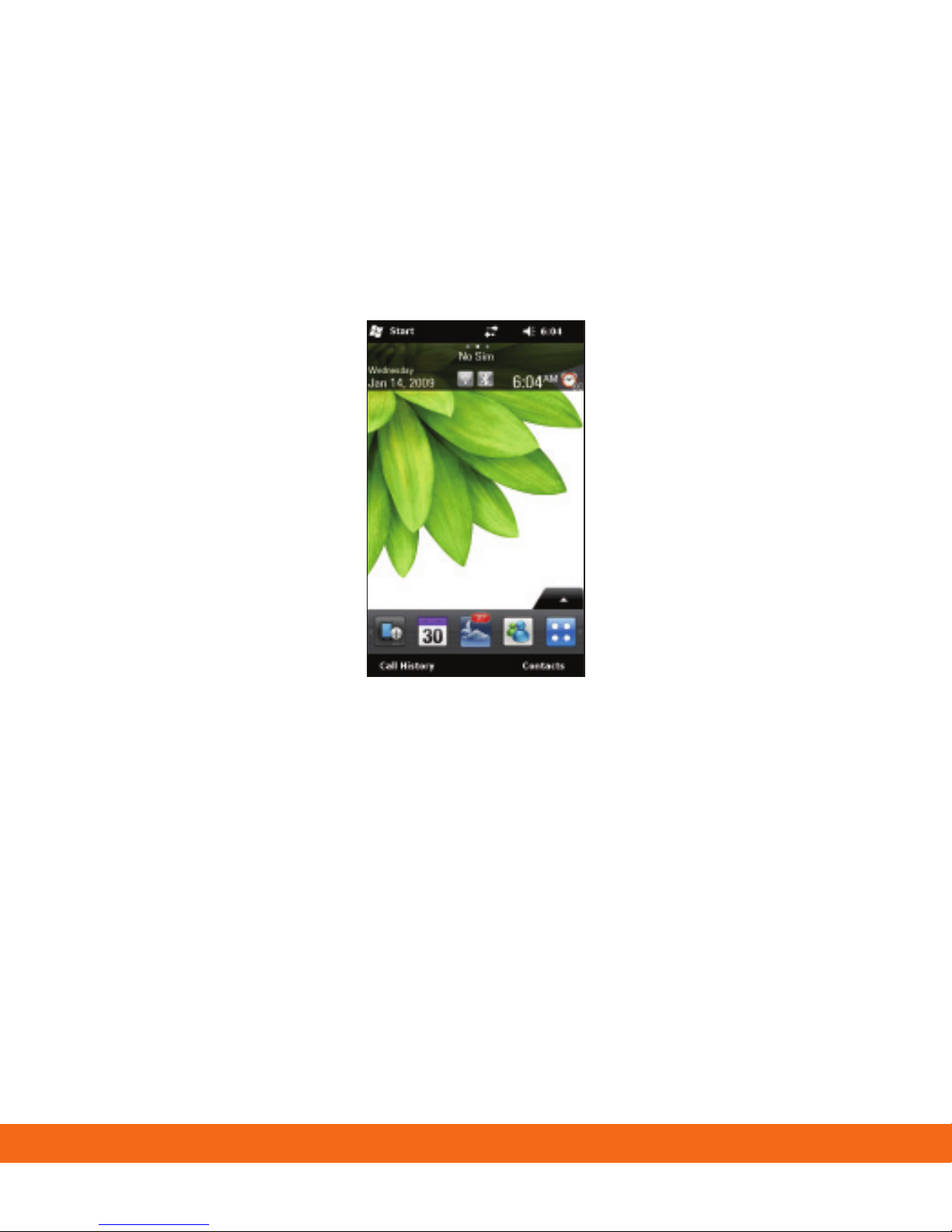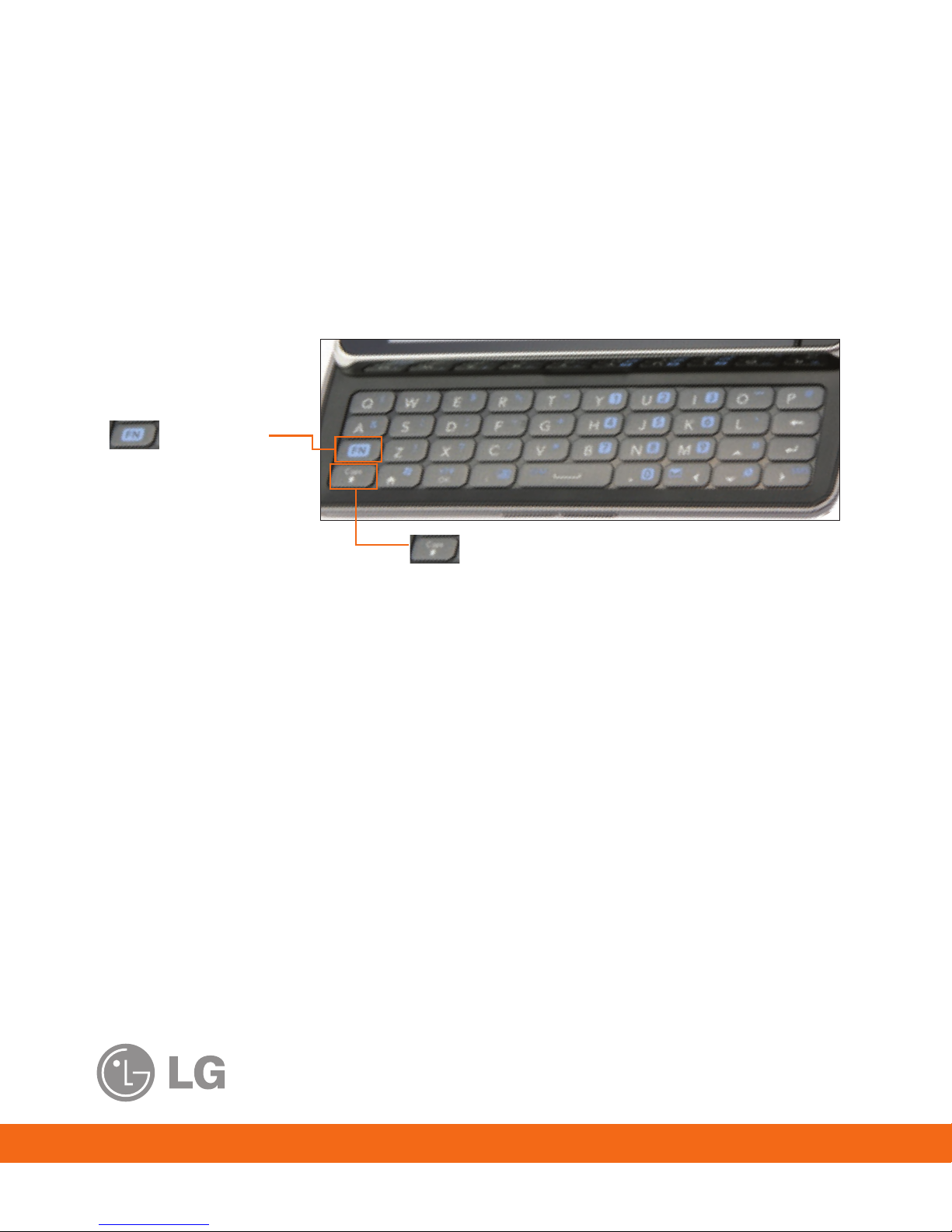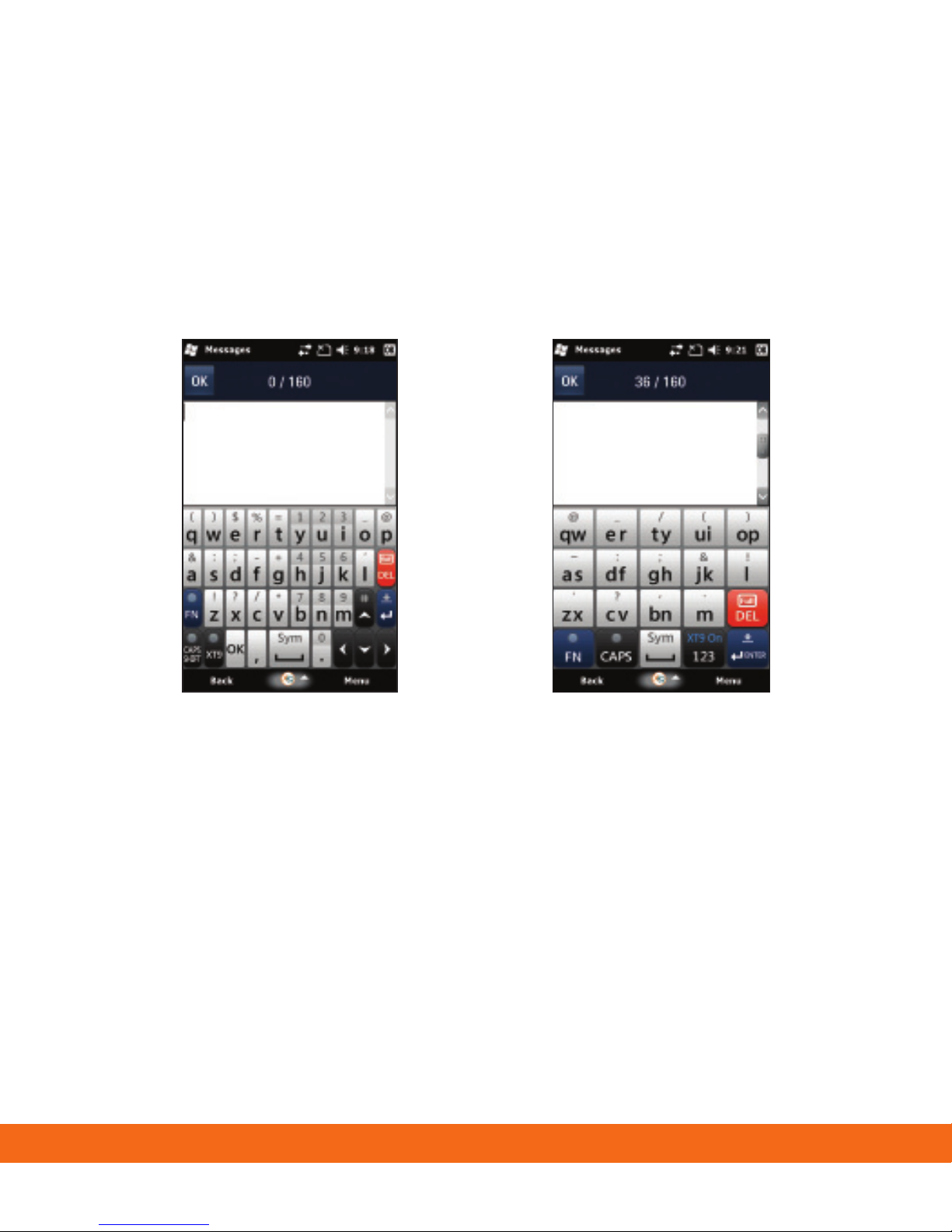3
Table of Contents
Welcome to TELUS ............................................................................................................4
Set Up Your LG IQTM/MC ......................................................................................................5
Make Calls and Set Up Voicemail................................................................................ 12
Contacts ........................................................................................................................... 13
Text Messaging................................................................................................................ 14
Multimedia Messaging ................................................................................................... 15
Email.................................................................................................................................. 16
Camera.............................................................................................................................. 17
Multitasking ..................................................................................................................... 18
Play Music ........................................................................................................................ 19
Bluetooth ......................................................................................................................... 20
Mobile Zip......................................................................................................................... 21
Wi-Fi .................................................................................................................................. 22
Tips and Tricks................................................................................................................. 23
Indicators ......................................................................................................................... 24