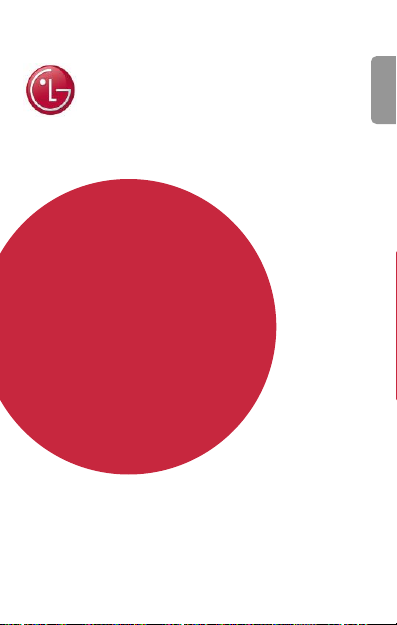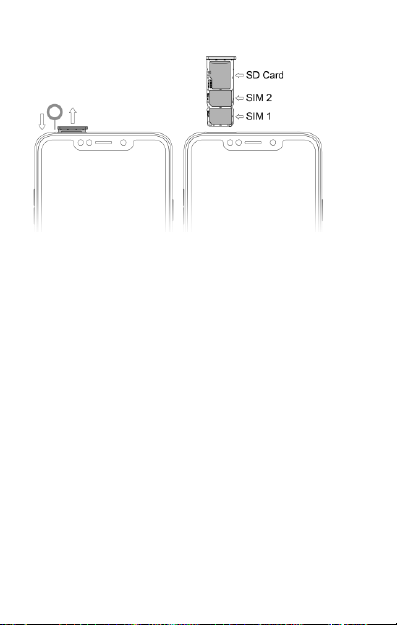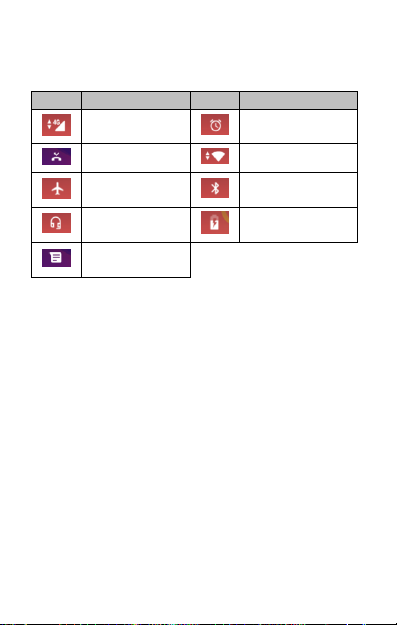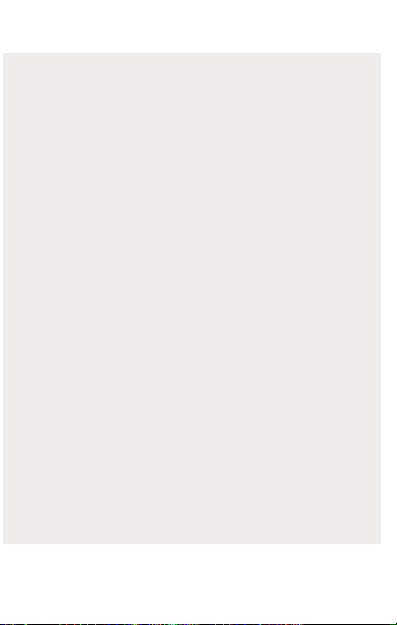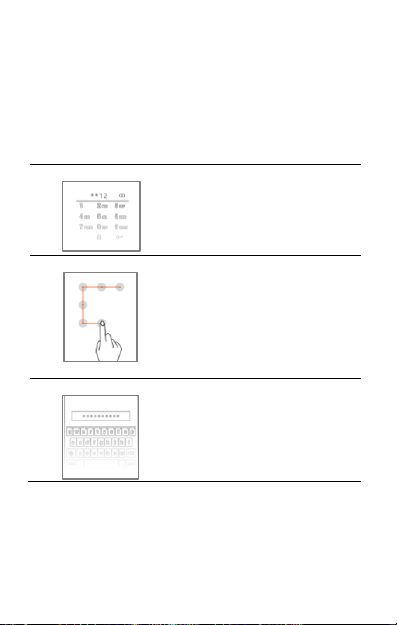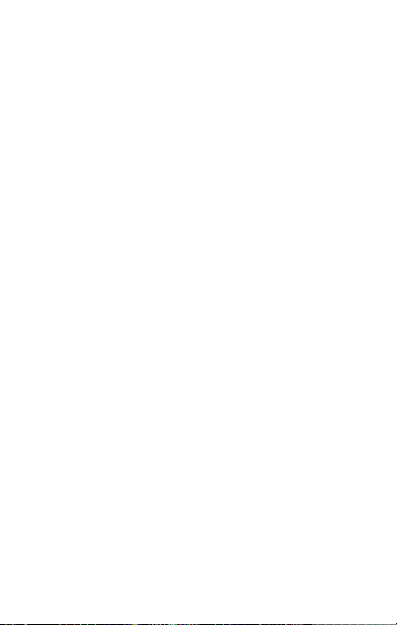1. Go to Settings →Security & location →Fingerprint
2. Unlock the screen (if screen lock is set).
3. Follow the on-screen instructions.
4. Place your finger on the scanner for the device to recognize the
fingerprint.
5. Your fingerprint is added once the scan is complete.
In a similar manner, you can enroll more fingerprints.
Settings, Networks, and Applications
Your phone can connect to various networks and devices. You can
also transfer files to/from your PC through the data cable.
Connect to the Internet
Go to Settings→Network & Internet →SIM cards to select the
preferred SIM for cellular data.
You might also need to configure the access point name for the
data connection to work.
You can configure the access point name from:
Settings→Network & Internet →Mobile network →Access point
names and select the access point name from the list.
Note: By default, the access point name gets configured once you
insert the SIM, or, your network provider sends the access point name
settings via SMS. You may need to install these settings. If the access
point names are not listed by default, please contact your network
provider for the same.
Tethering & Portability
You can use your device as a modem and connect your PC or laptop to
the Internet, when required.