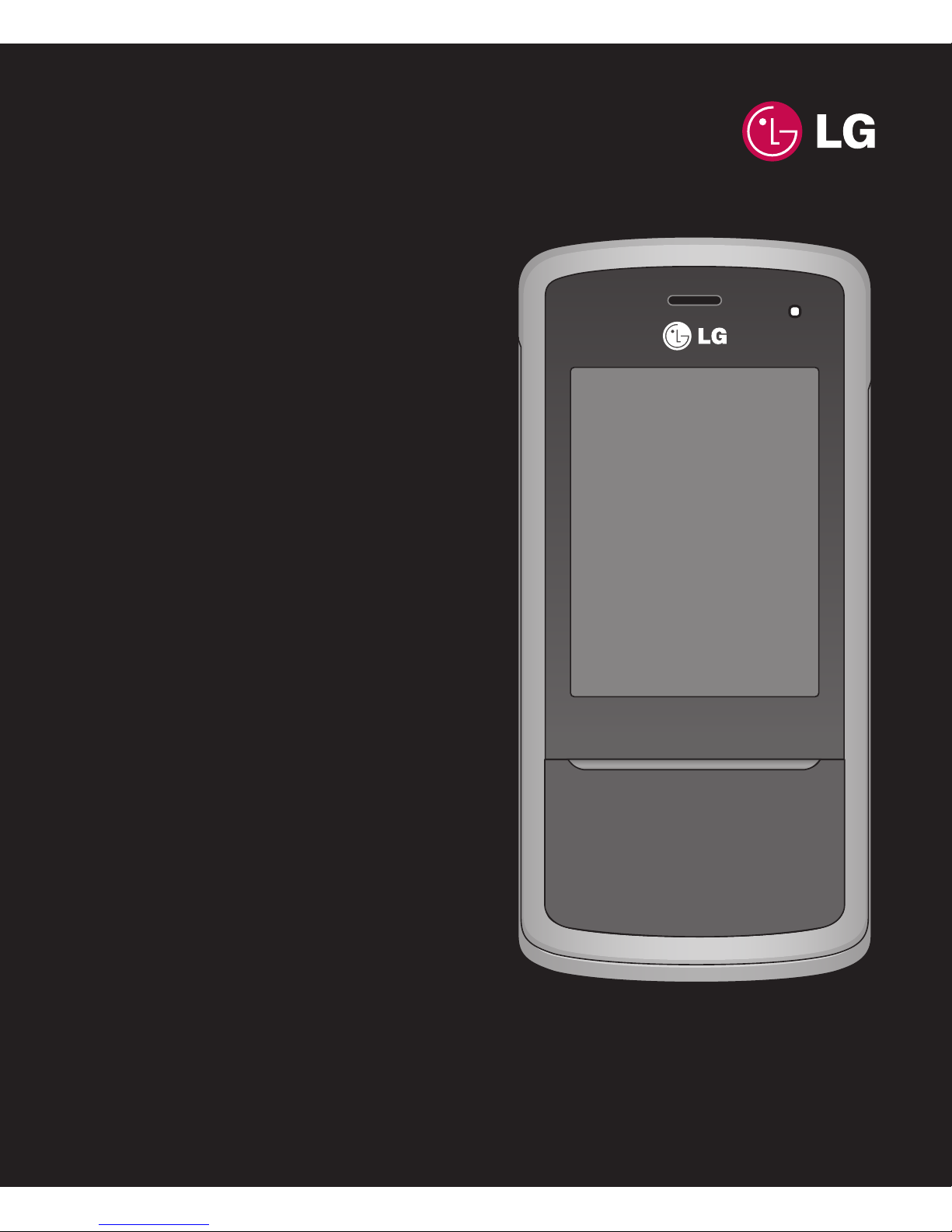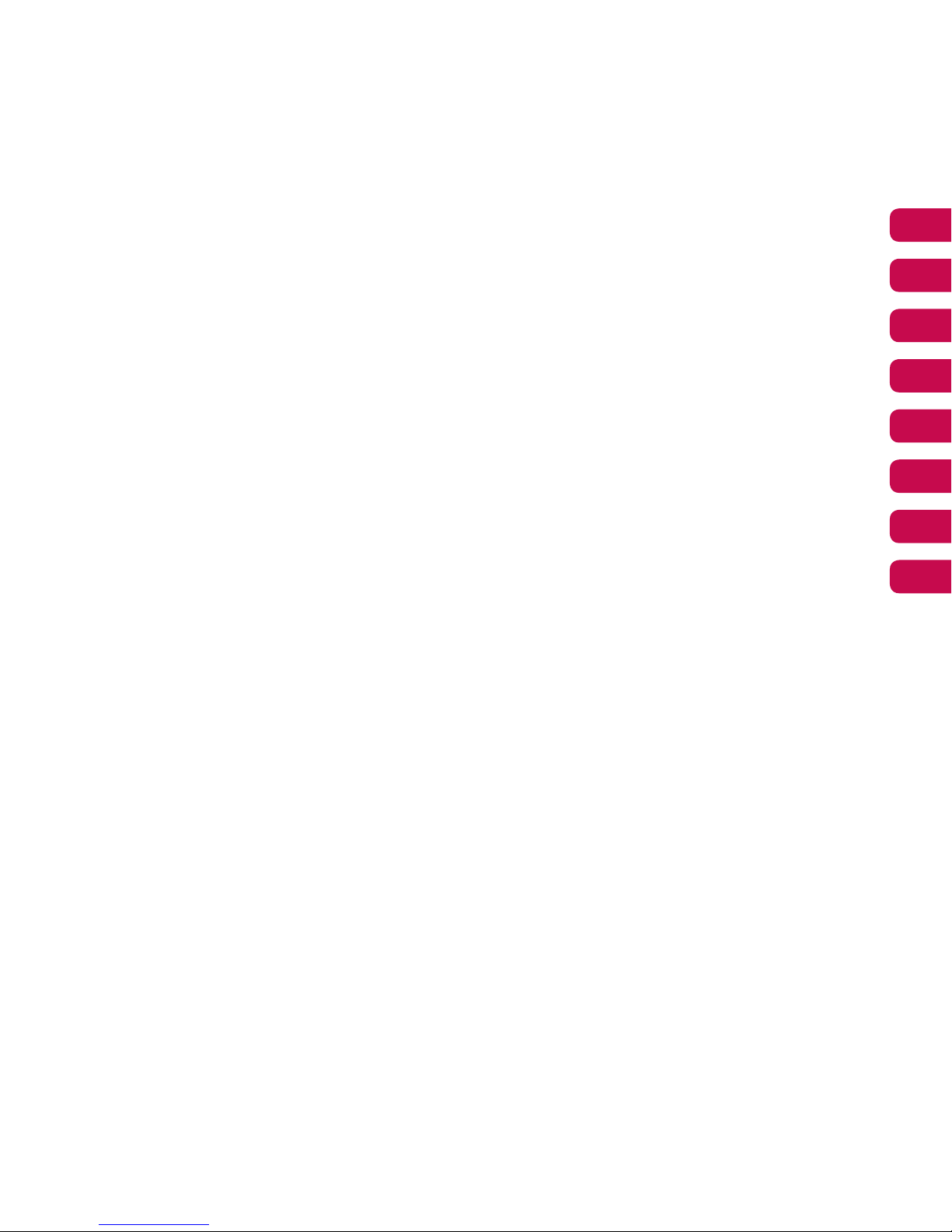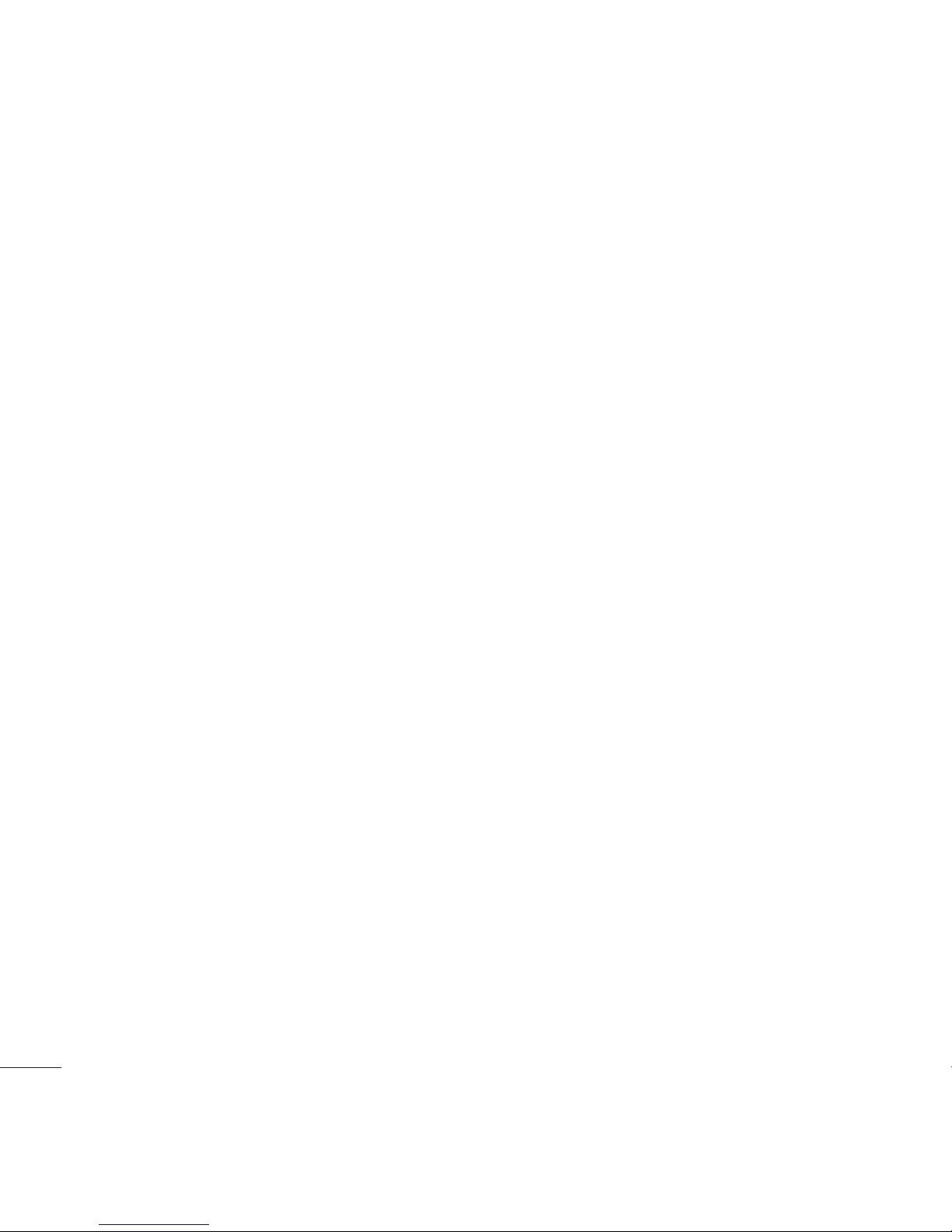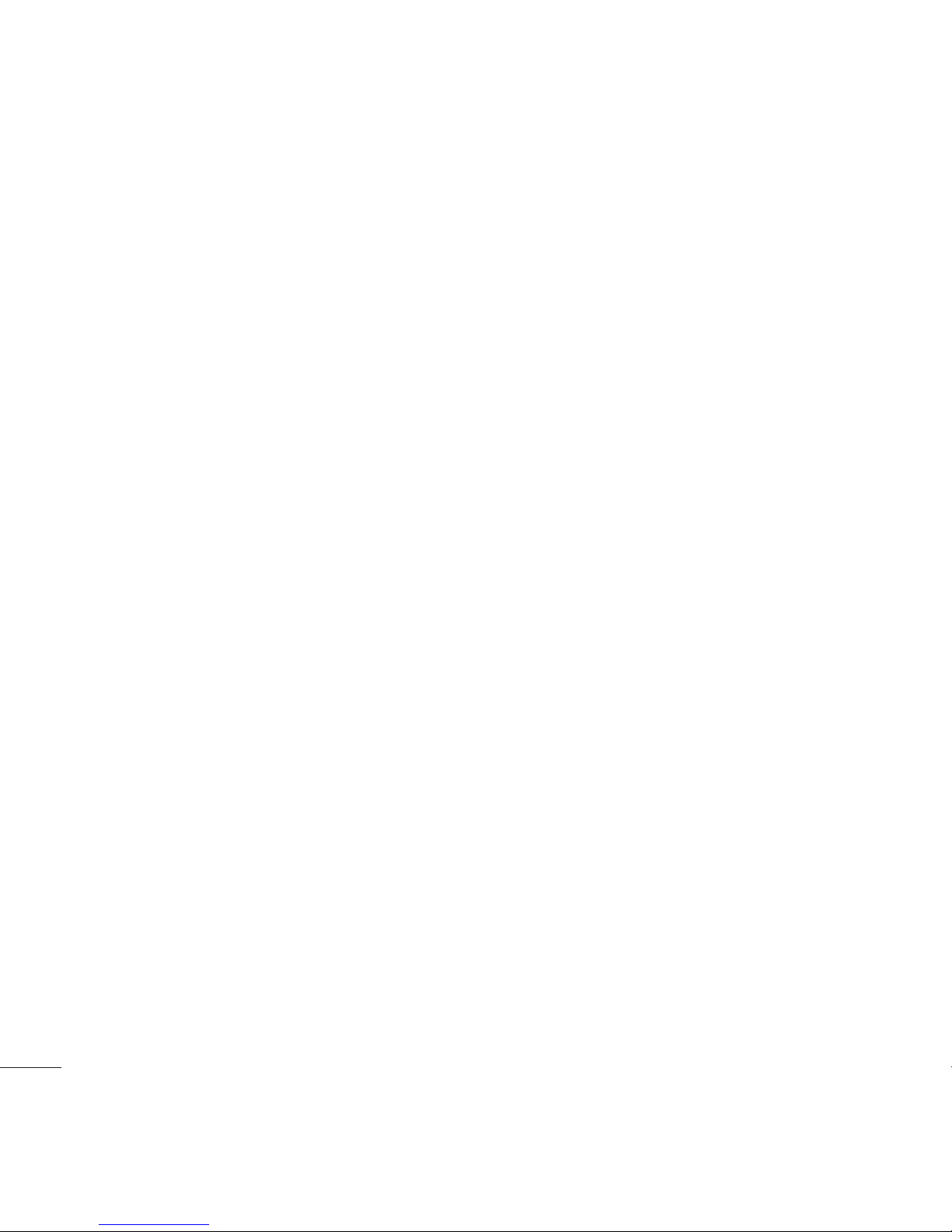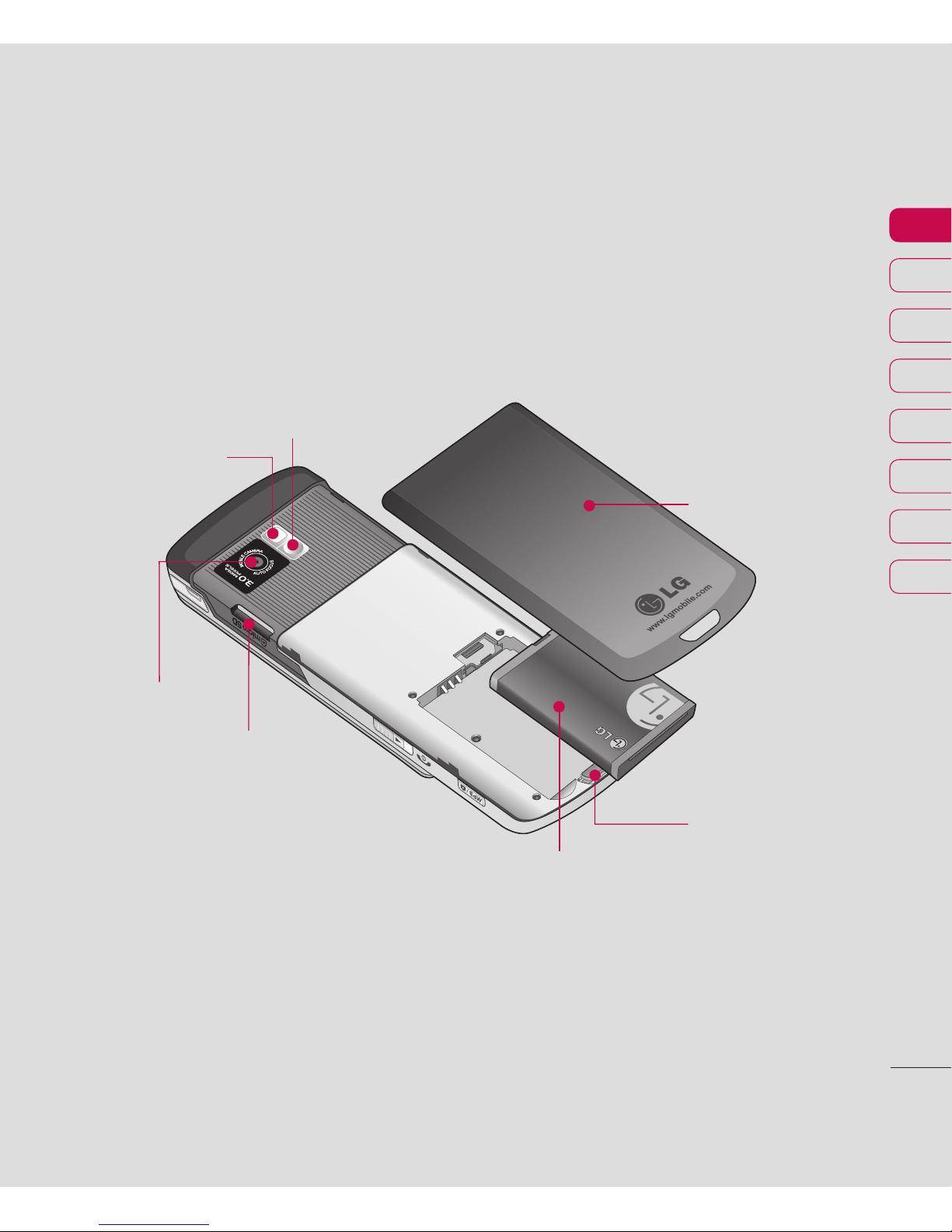5
04 GET CREATIVE
Camera.................................................... 33
Taking a quick photo..............................33
After you’ve taken your photo.................33
Getting to know the viewfinder................34
Using the quick settings ......................... 34
Using the advanced settings................... 35
Using the flash ......................................35
Changing the image size........................36
Viewing your saved photos.....................36
Using zoom when viewing a photo .......... 36
Setting a photo as Wallpaper
or Picture ID..........................................36
Video camera........................................... 37
Shooting a quick video...........................37
After you’ve shot your video ...................37
Getting to know the viewfinder................38
Using the quick settings ......................... 38
Using the advanced settings................... 39
Watching your saved videos ...................39
Adjusting the volume when
viewing a video...................................... 39
MP3 player .............................................. 40
MP3 player ........................................... 40
Transferring music onto your phone ........40
Playing a song.......................................40
Using options while playing music...........40
Creating a playlist..................................41
Playing a playlist....................................41
Editing a playlist ....................................41
Deleting a playlist .................................. 42
FM radio .................................................. 43
Using the FM radio ................................ 43
Searching for stations ............................ 43
Resetting channels ................................ 43
Listening to the radio ............................. 43
Voice recorder ......................................... 44
Using the voice recorder ........................44
Recording your voice memo ...................44
Sending a voice recording ...................... 44
My stuff ................................................... 45
Images..................................................45
Images options menu.............................45
Sending a photo .................................... 46
Organising your images .........................46
Deleting an image .................................46
Deleting multiple images........................46
Creating a slide show.............................47
Sounds .................................................47
Using a sound ....................................... 47
Videos ..................................................47
Watching a video...................................47
Using options while video is paused .......48
Sending a video clip............................... 48
Video options menu ............................... 48
Documents............................................49