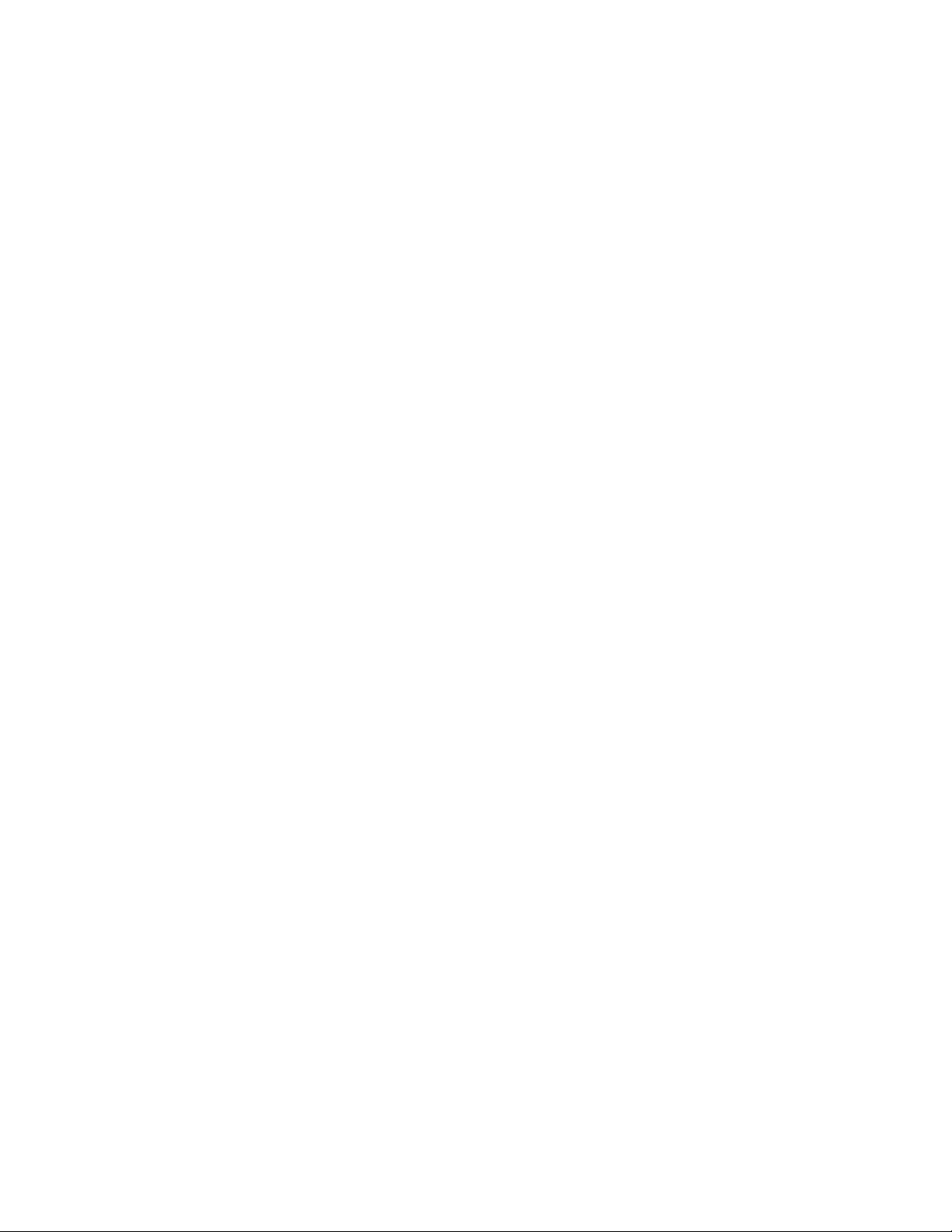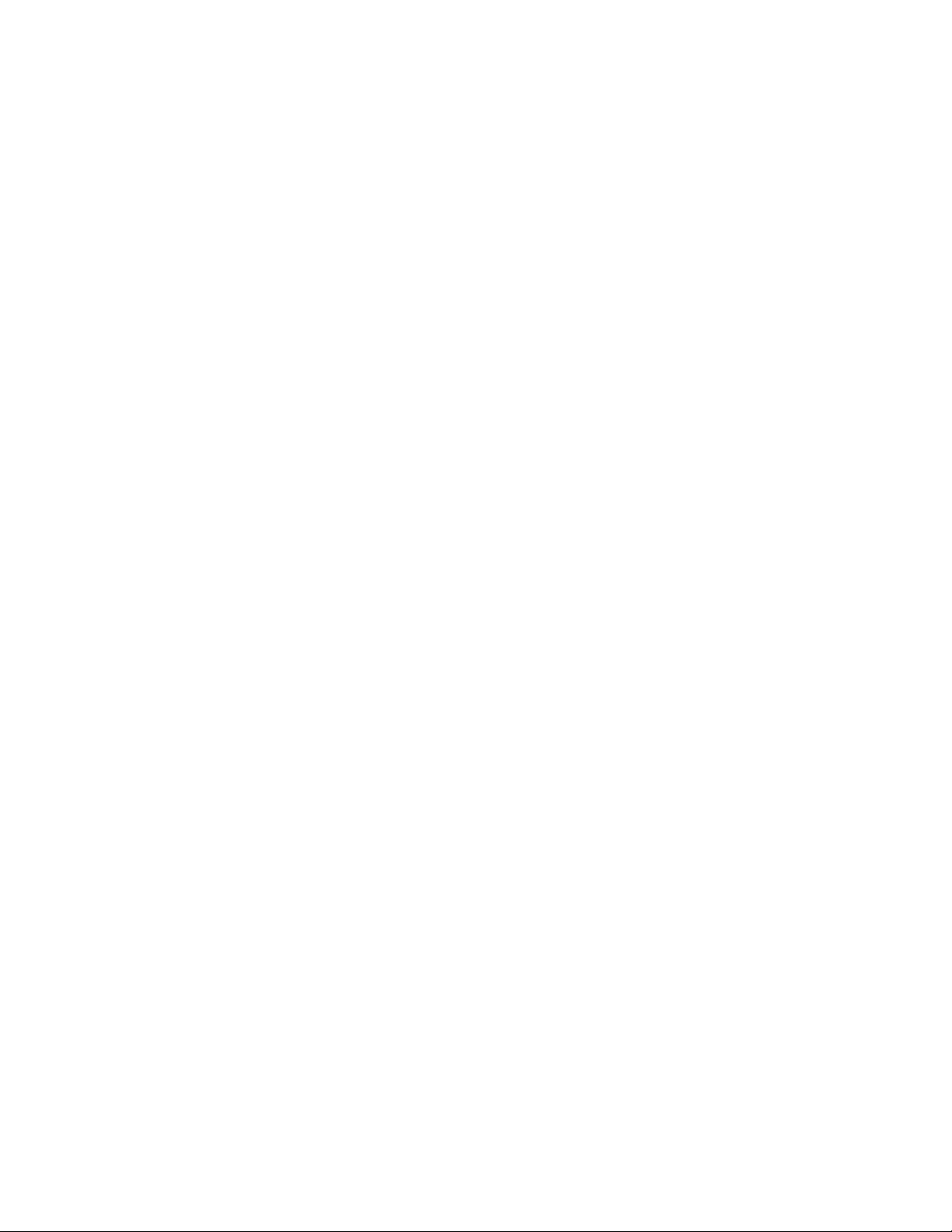TOC iv
Read and Reply to Gmail Messages ..........................................................................................66
Email ...................................................................................................................................................67
Add an Email Account (POP3 or IMAP) .....................................................................................67
Corporate Email (Outlook)..........................................................................................................67
Open Email .................................................................................................................................68
Create and Send Email...............................................................................................................68
Reply to or Delete an Email Message ........................................................................................69
Configure and Sync Corporate Email Settings ...........................................................................69
Browser...............................................................................................................................................71
Add a Bookmark .........................................................................................................................72
View Browser History..................................................................................................................72
Open New Browser Tabs............................................................................................................73
Browser Settings.........................................................................................................................73
Camera and Video ......................................................................................................................................74
Take Pictures and Record Videos ......................................................................................................74
Take Pictures......................................................................................................................................74
Record Videos ............................................................................................................................75
Camera and Video Settings................................................................................................................75
Gesture Shot.......................................................................................................................................76
View Your Pictures..............................................................................................................................76
Gallery Options ...................................................................................................................................77
Assign Pictures ...................................................................................................................................77
Video Options......................................................................................................................................78
Useful Apps and Features...........................................................................................................................80
Navigation ...........................................................................................................................................80
Google Maps...............................................................................................................................80
Scout...........................................................................................................................................80
Google Hangouts................................................................................................................................81
Capture+ .............................................................................................................................................82
Music...................................................................................................................................................83
Google Play Music......................................................................................................................83
Music Player................................................................................................................................83
Back Up Your Downloaded Music Files......................................................................................84
Calendar..............................................................................................................................................84
Change Calendar View...............................................................................................................85