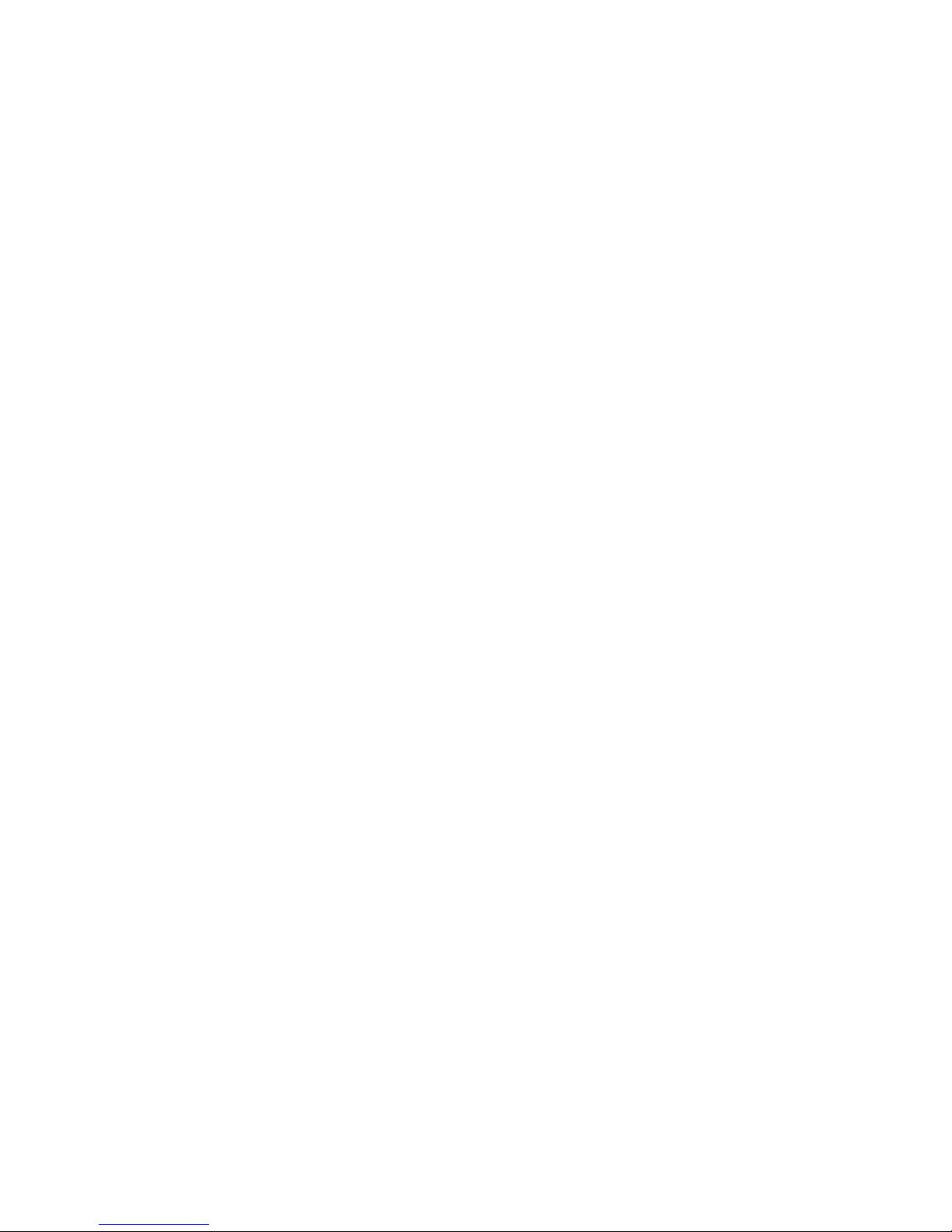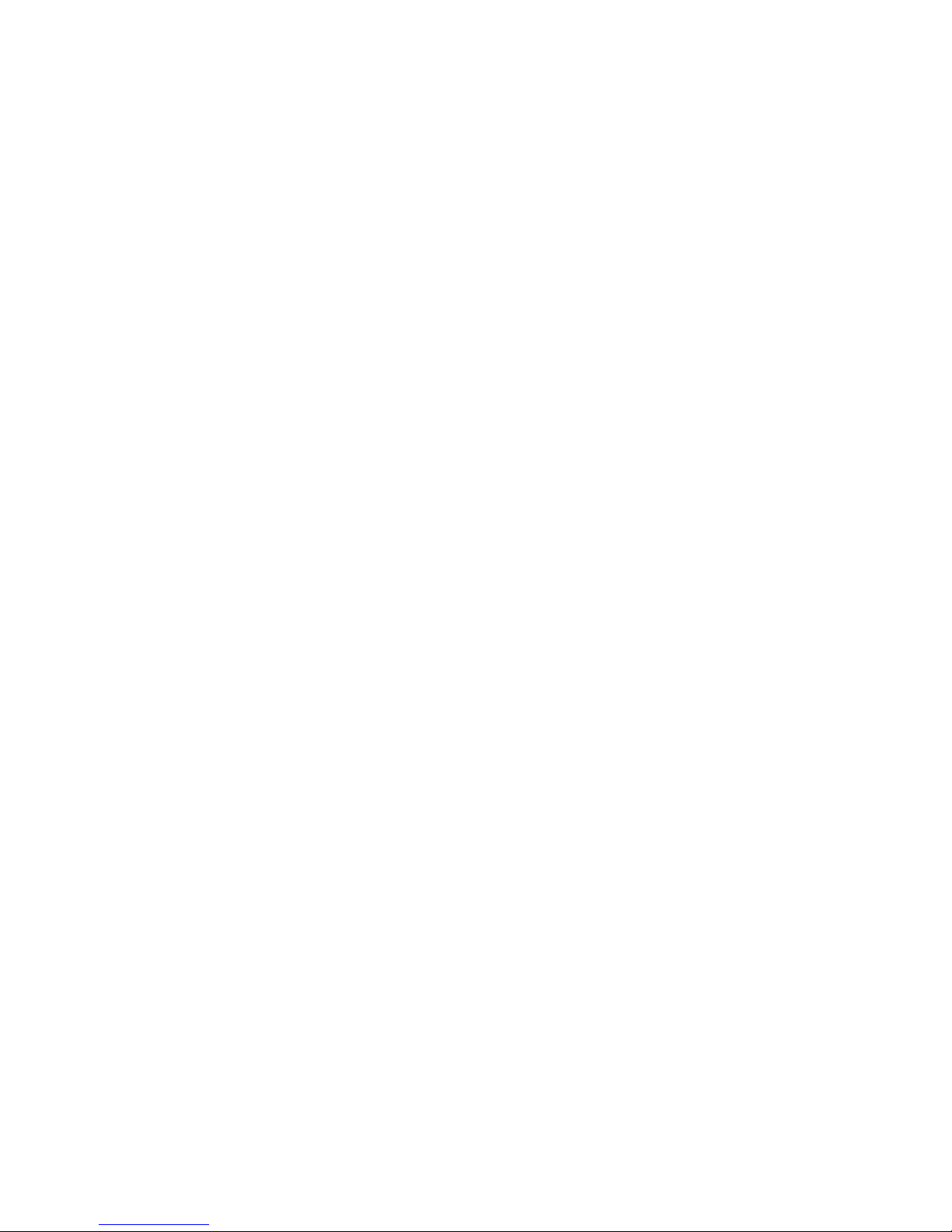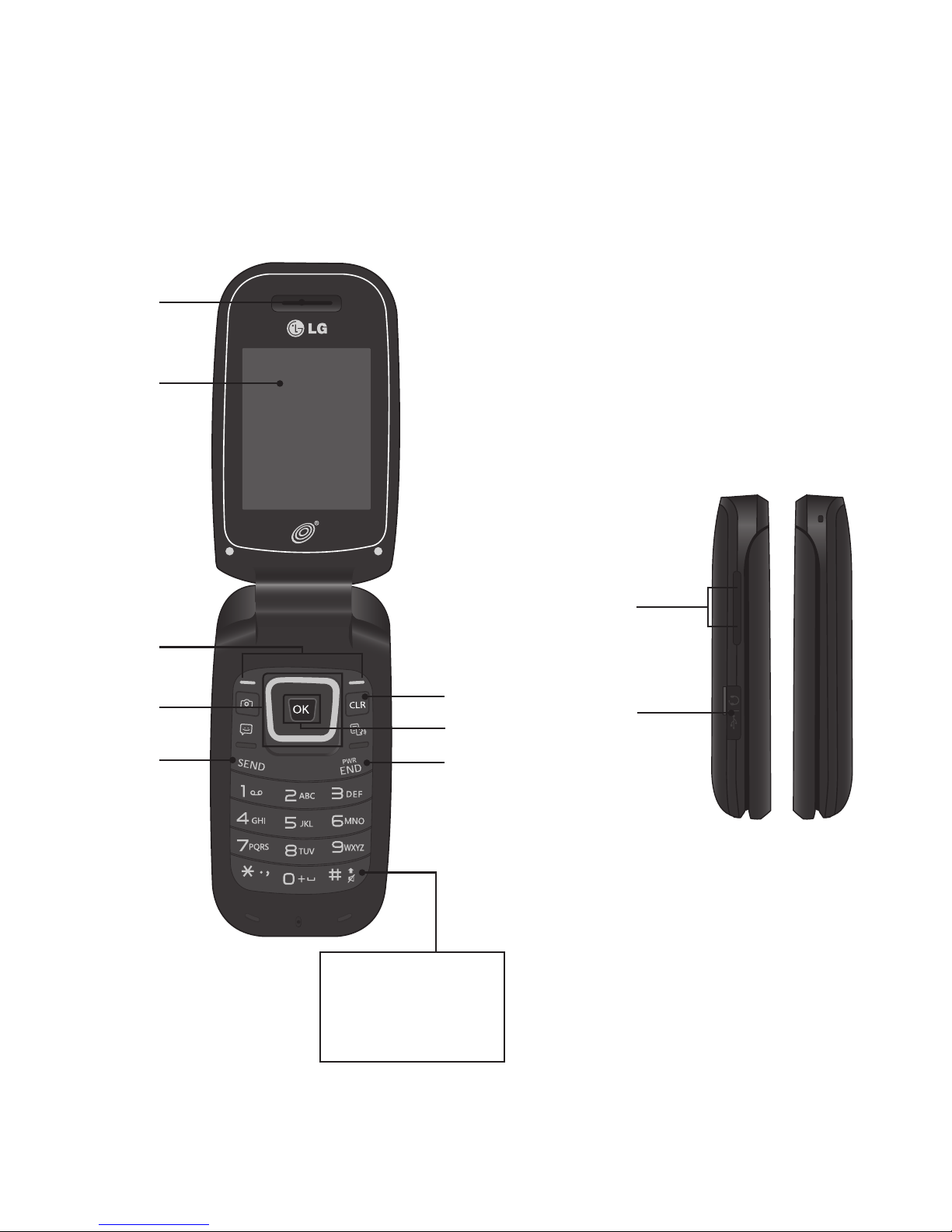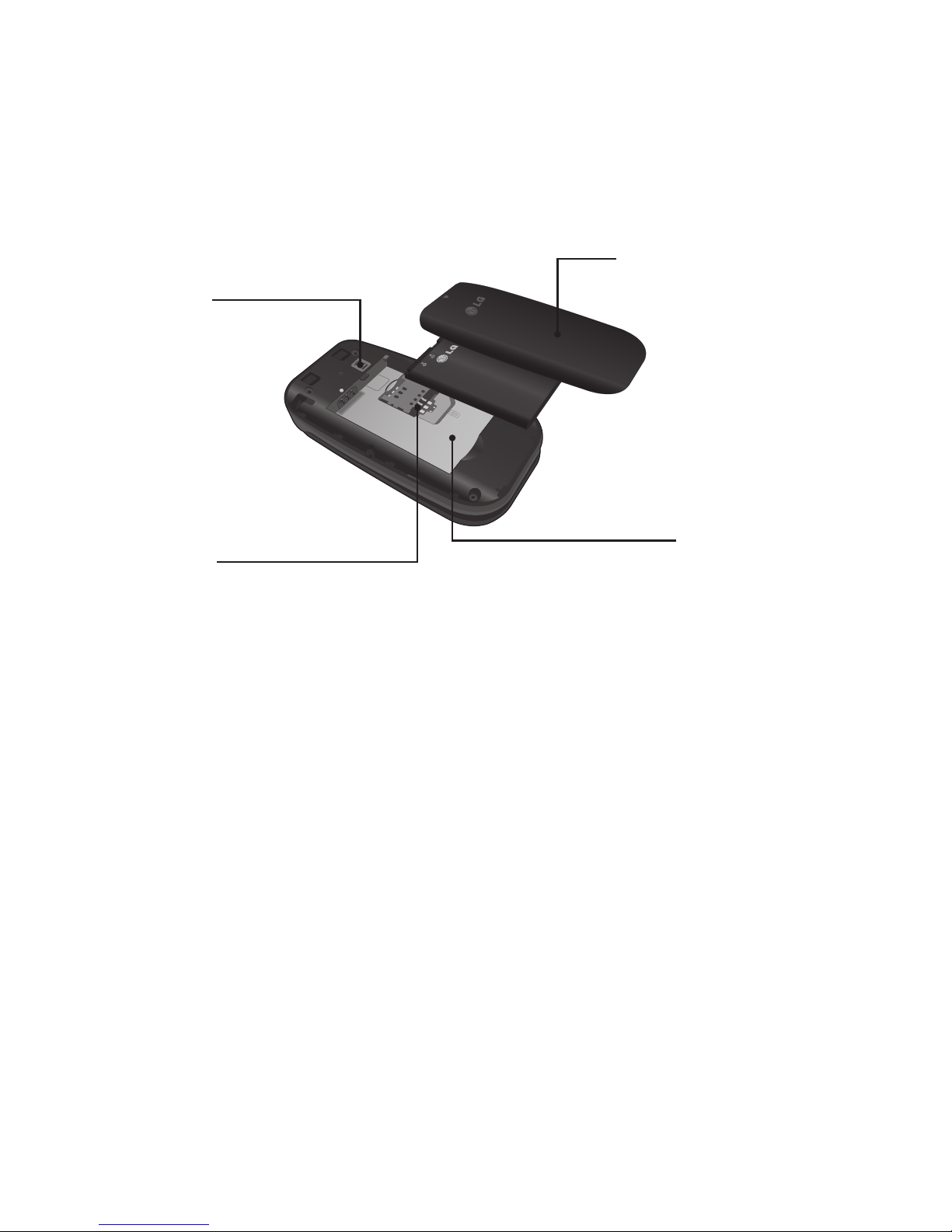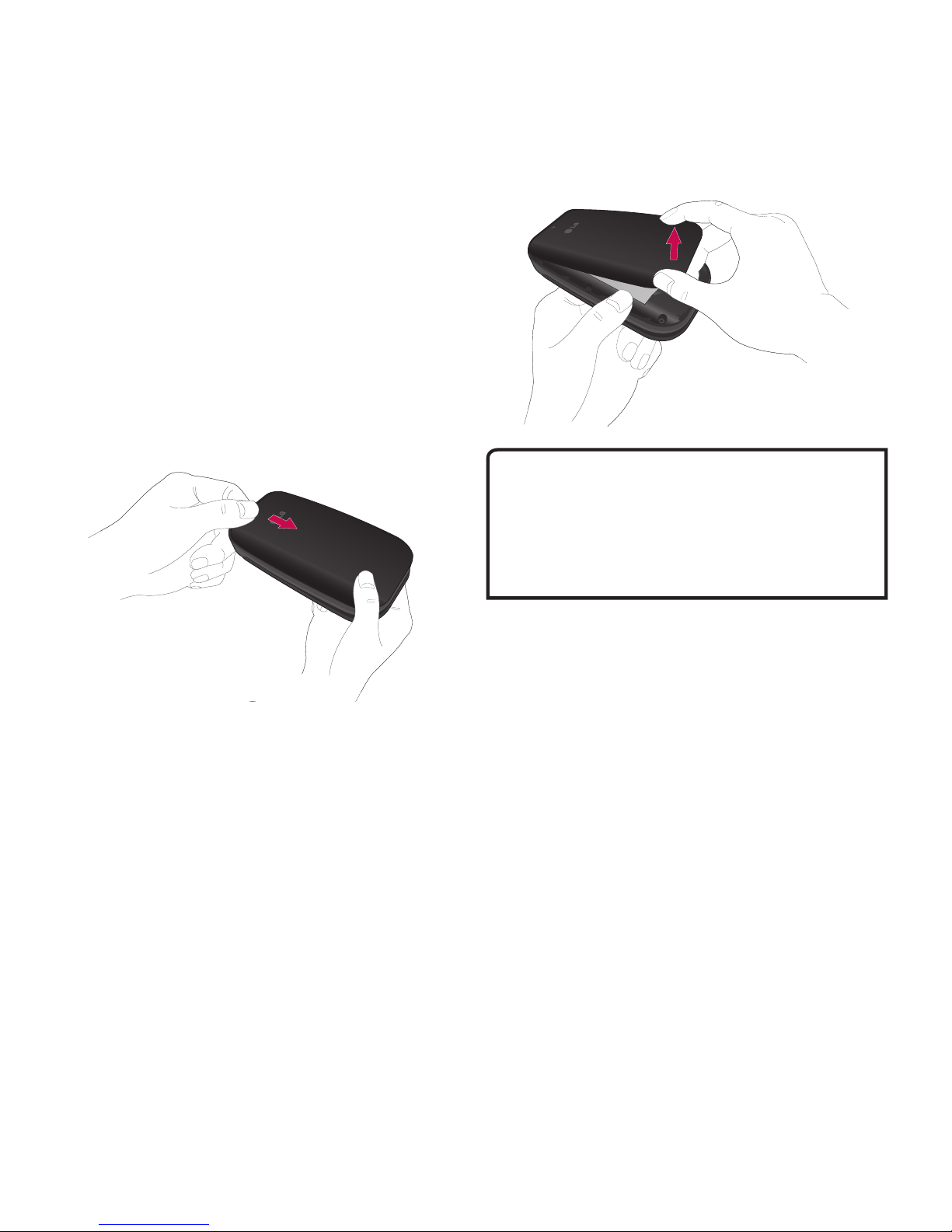3
Email ............................34
Sending an email using your new account ....34
Retrieving your email ....................34
Message folders .......................34
Changing your email settings ..............35
Music. . . . . . . . . . . . . . . . . . . . . . . . . . . . 36
Music.................................36
Playing Music .........................37
Adding Music To Your Handset .............37
Additional Music Services.................39
Camera ..........................40
Take Photo ...........................40
Record Video ..........................41
Camera Album.........................42
My Folder ........................43
Audio ...............................43
Pictures..............................43
Video................................43
Other Files............................43
File Manager ..........................44
Tools ............................45
Voice Command .......................45
Alarm Clock...........................47
Calendar .............................47
Notepad .............................48
Calculator ............................49
Tasks ...............................49
Stopwatch ............................50
Tip Calculator .........................50
Unit Converter .........................50
Voice Recorder ........................51
Browser..........................52
Settings..........................54
Audio & Ringtones.......................54
Ringtone .............................54
Message Tone .........................54
Alert Tone ............................54
Keypad Tone ..........................55
Multimedia ...........................55
Call .................................55
Phone Settings .........................55
Languages ...........................55
Set Hotkeys...........................55
Flight Mode ...........................55
Security..............................56
Reset Settings .........................56
Display................................57
Wallpapers ...........................57
Fonts................................57
Clocks & Calendar ......................57
Brightness............................57
Backlight Timer ........................57
Menu Styles ..........................57
Call...................................57
Send My Number.......................57
Answer Mode .........................58
Senior Mode ..........................58