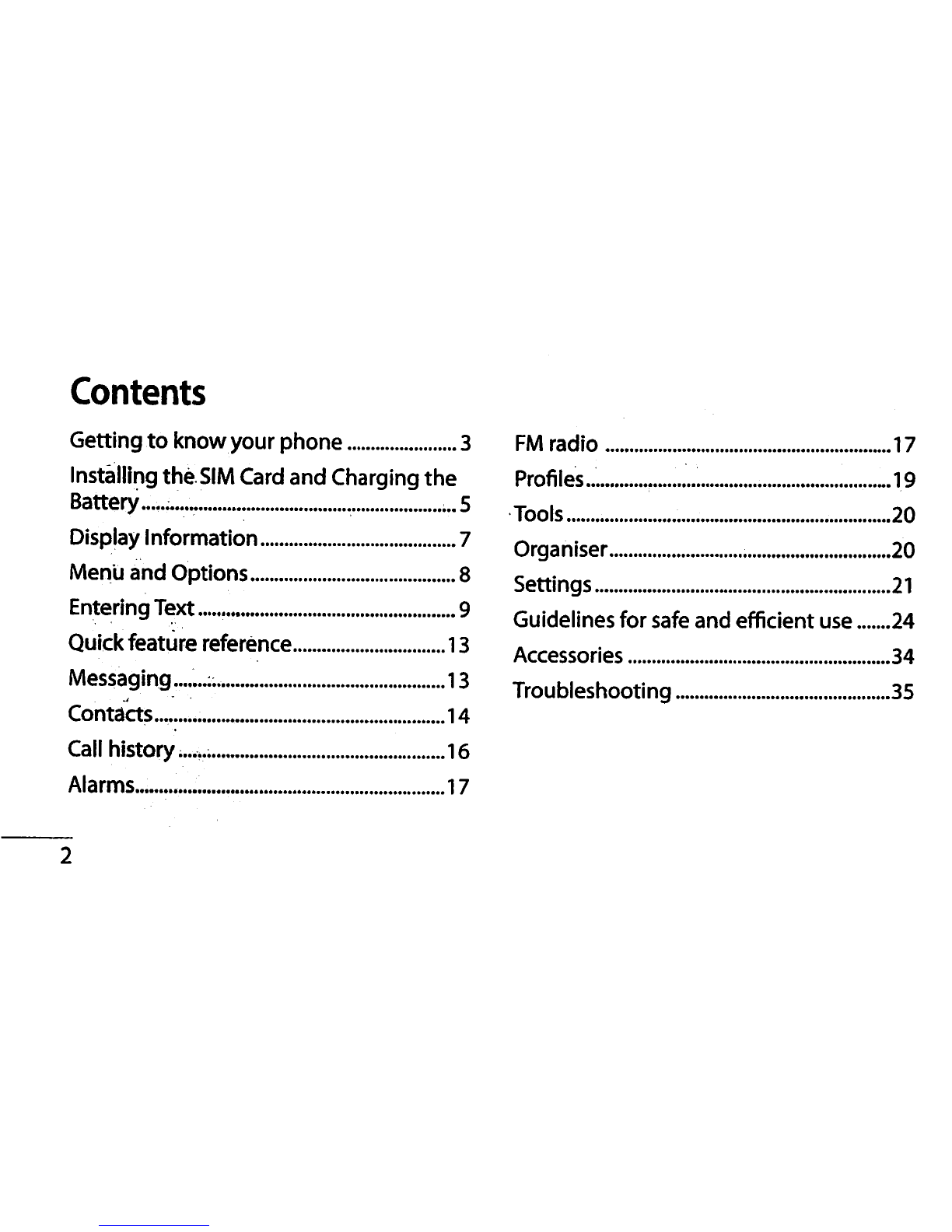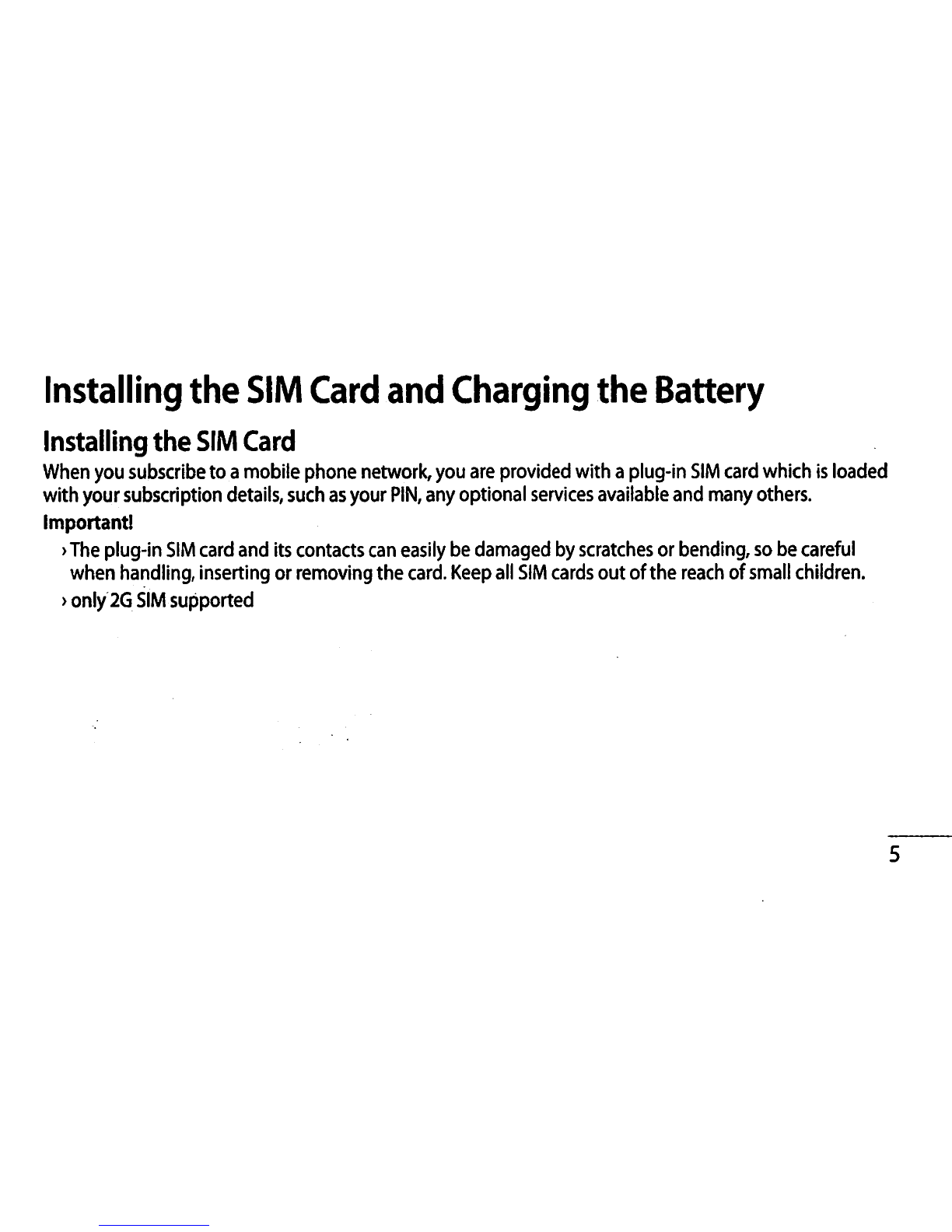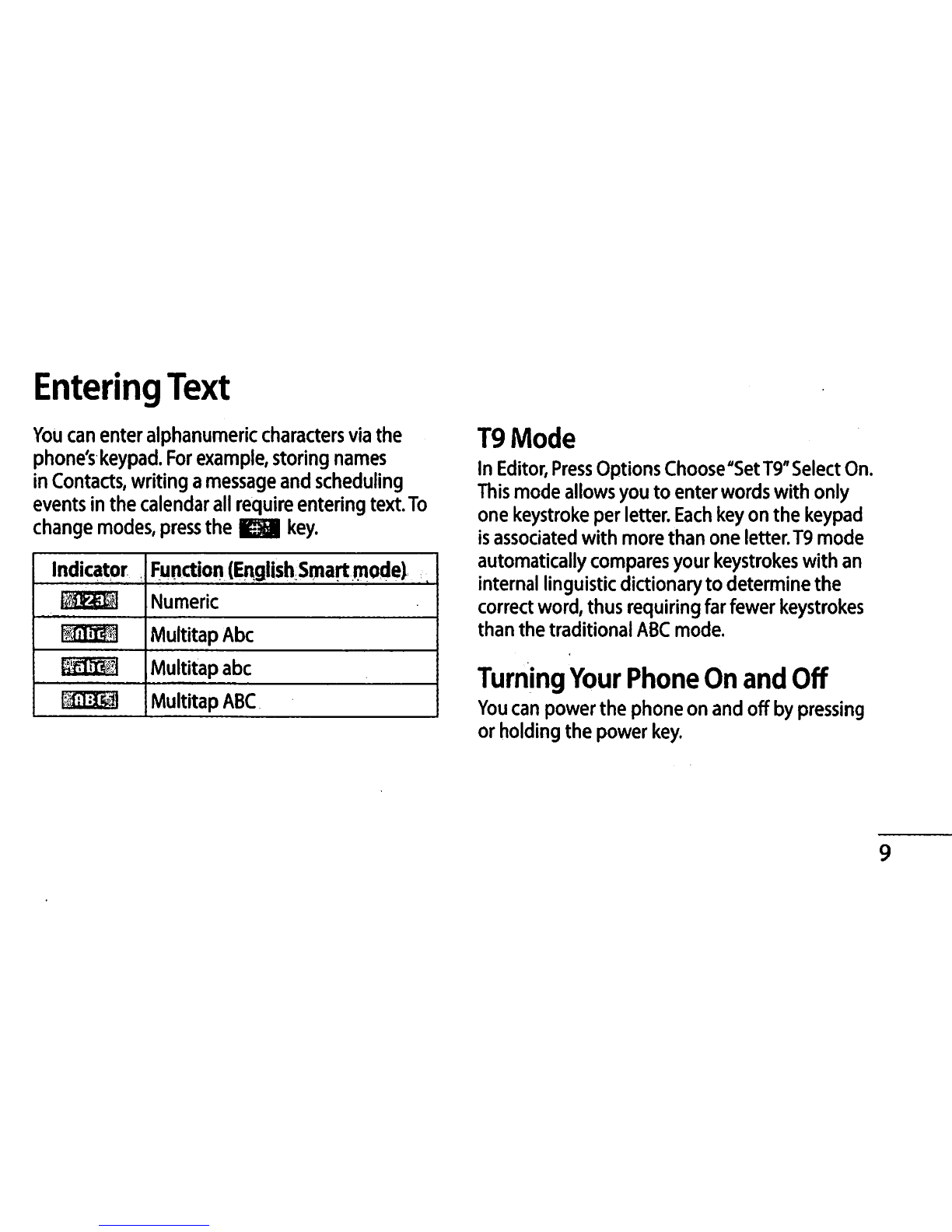Entering Text
Making a Call
1 Key in the number on the keypad
2 Press BBS to Initiate the call.
3 To end the call, press Bl.
TIP! To enter + when making an International
call, press and hold 0.
Making a call from your contacts
1 Press Menu, select Contacts and choose
Search.
2 On the keypad, enter the first few letter of the
contact you want to call.
3 To scroll through your contacts, use the up and
down navigation keys. And to scroll through
their different numbers, use the left and right
navigation keys.
4 Press Sa to Initiate the call.
Answering and rejecting a call
When your phone rings, press Accept or press ES
to answer the call. While your phone Is ringing,
select Silent to mute the ringing. This Is great If
you have forgotten to change your profile to Silent
for a meeting. Press BS} or Reject to reject the
Incoming call.
10