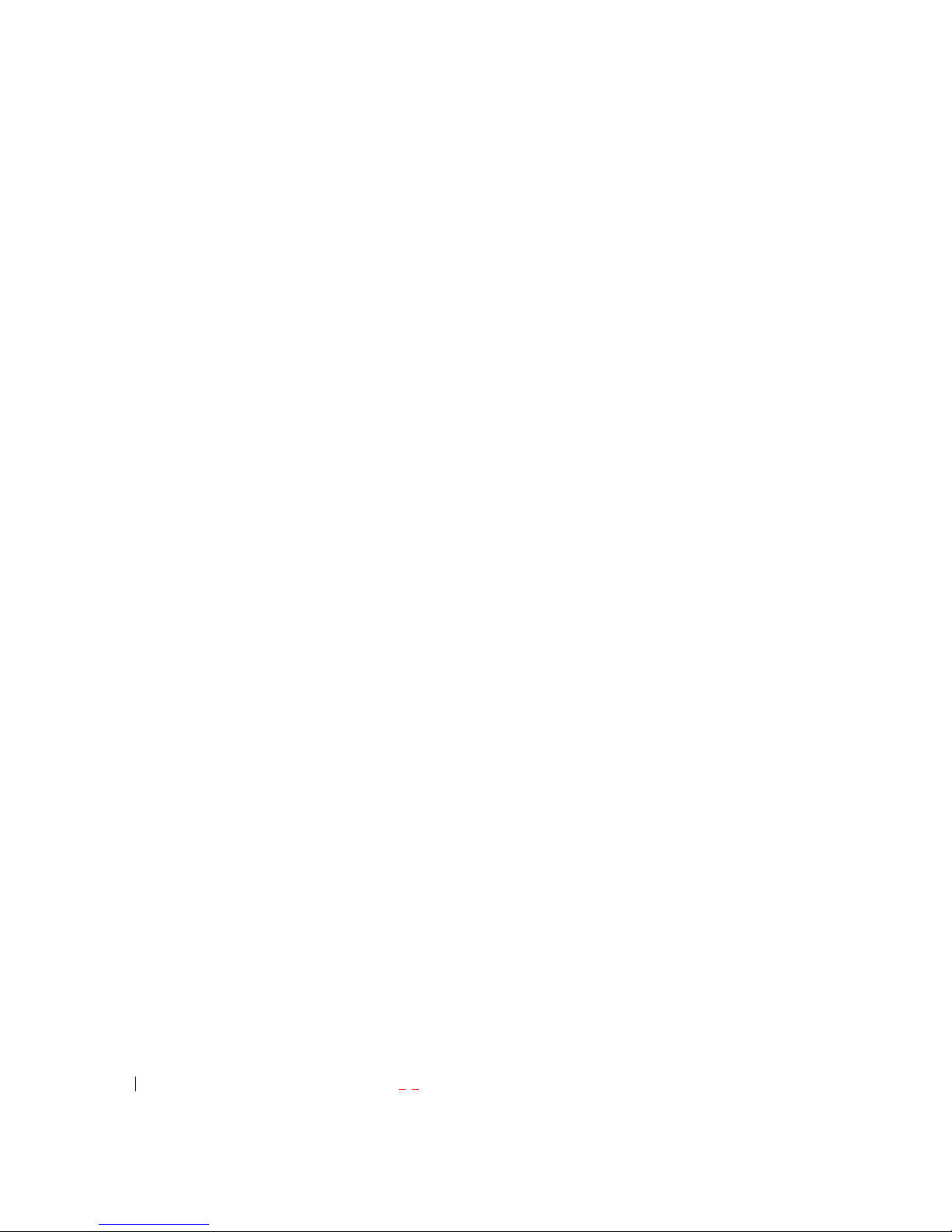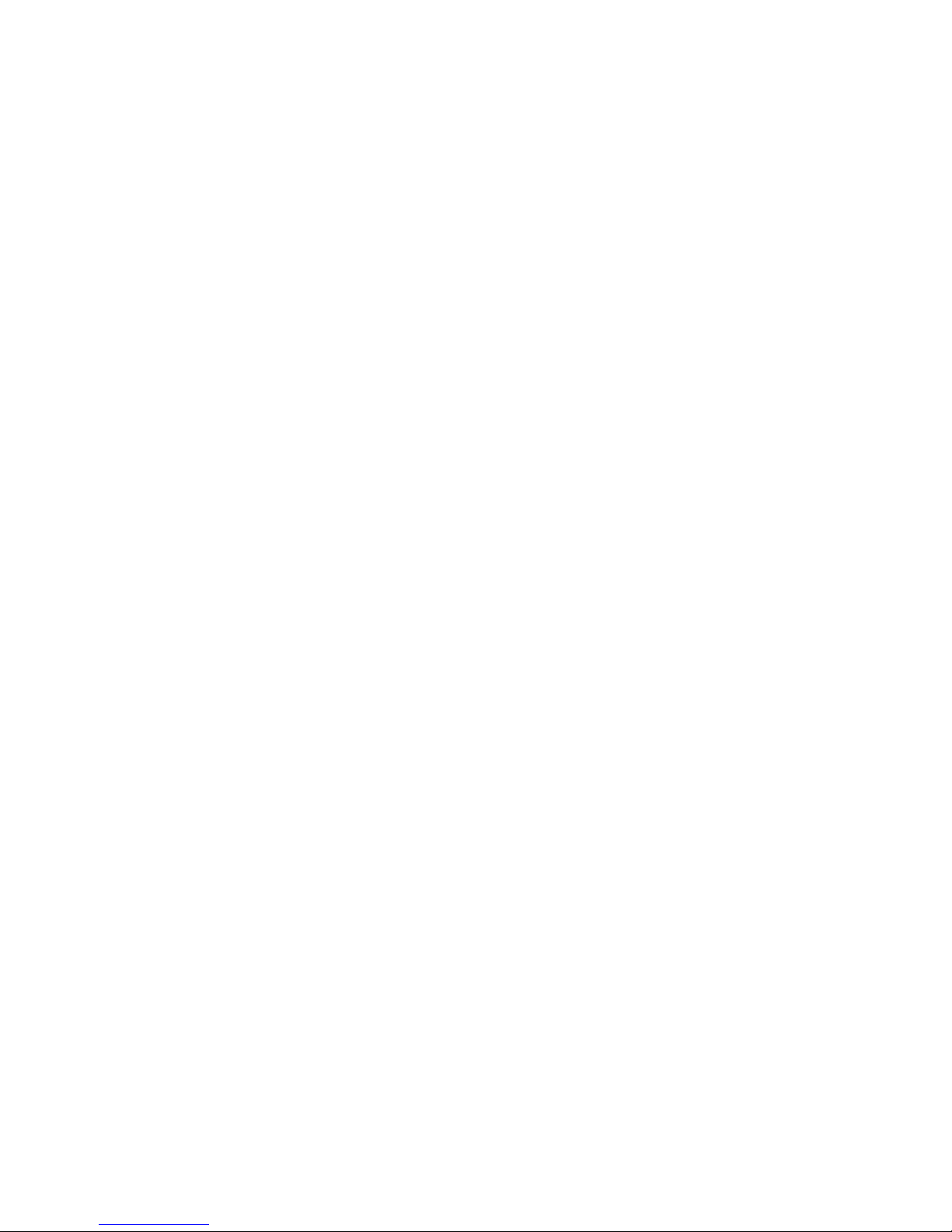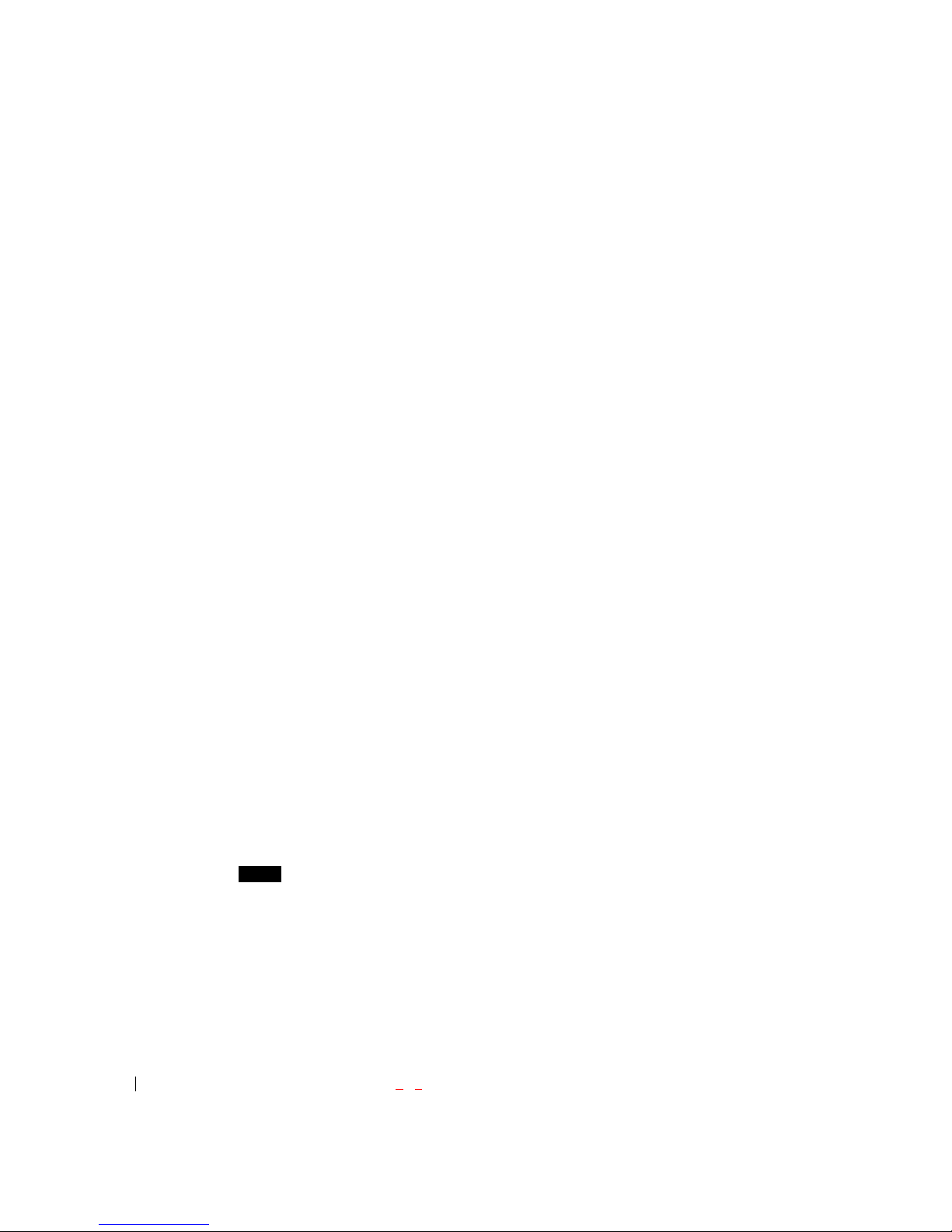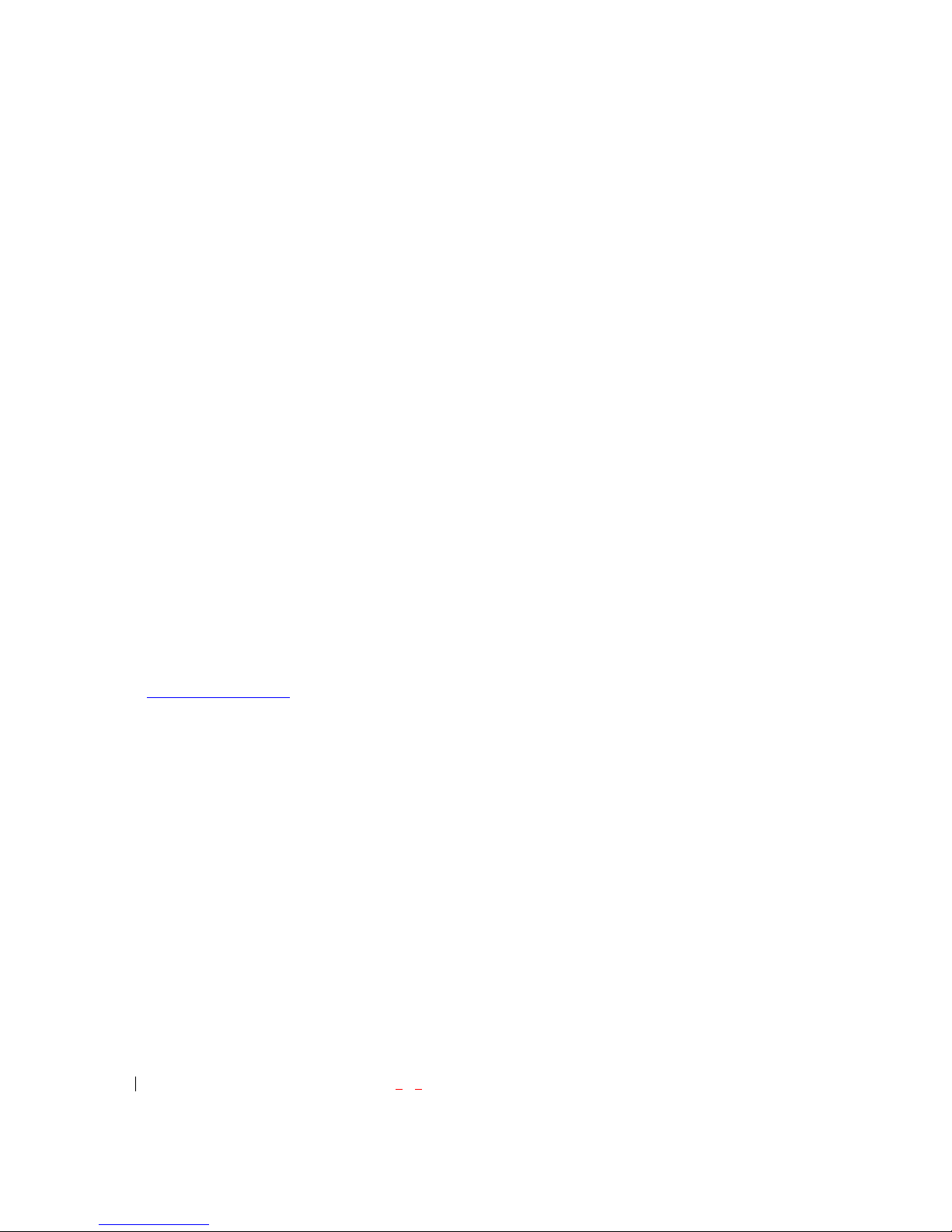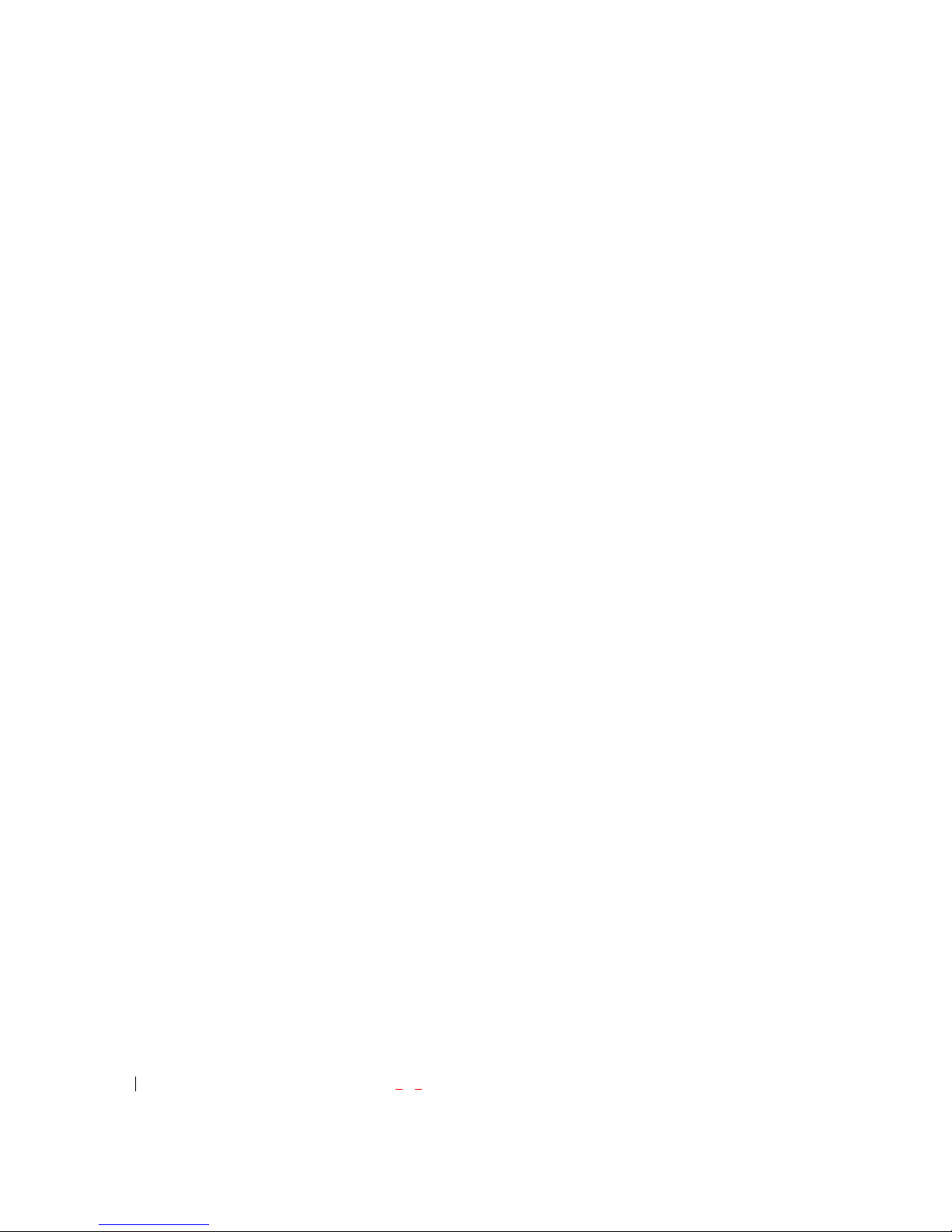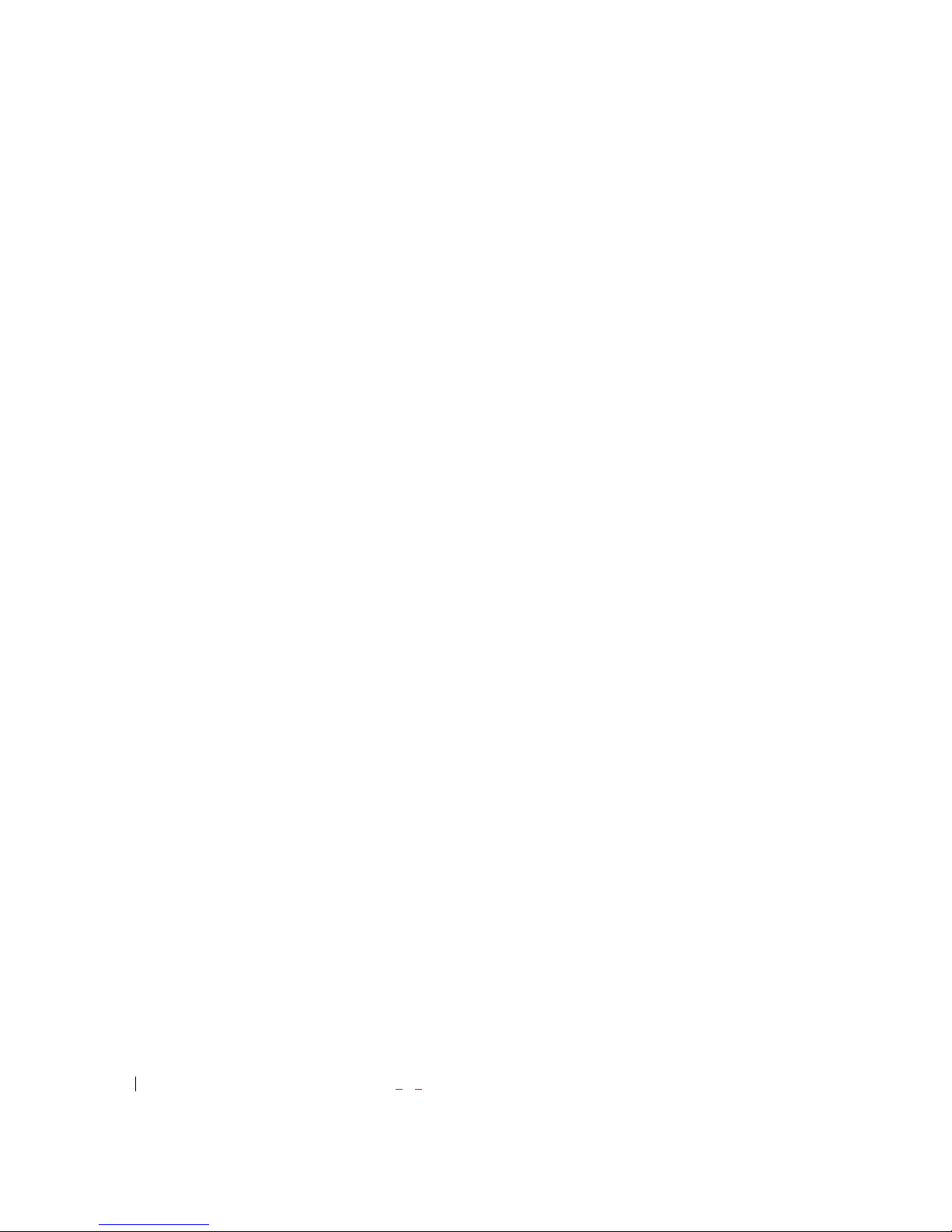- 13 -
View of Phone
1. END/PWR Switch: Lets you power the phone on or off.
2. Antenna: Retractable antenna provides optimum reception for 800 MHz & 1900 MHz frequencies.
3. Power On Indicator: Illuminates red when the phone powers on or when you receive incoming calls.
Flashes red when you have messages of scheduled alarms.
4. Headset Jack: Provides connection for an optional headset.
5. Volume Control Keys: Adjust the Ring Volume in the Main Menu or the Voice Volume during a call.
The keys also scroll through mouths in the Calendar or pages in the MiniBrowser.
6. Mouse Key: Allows quick and easy scrolling through the menus.
7. OK: Lets you place a call, receive a call, end a call or select menu options.
8. CLR: Lets you clear an entry or back-up in the menu.
9. Folder : Lets you answer or end calls.
===============page 3
Installing and Removing the Battery
To install the battery, insert the bo ttom of the ba ttery into the openi ng on the back of the phone. Then,
push the battery down until the latch clicks.
To remove the battery, press down on the latch and remove the battery from the phone.
Turning Your Phone On and Off
To turn your phone on, move the On/Off Switch ( near the antenna) to the ON position. Y our phone
performs a short self-test before letting you know it is operational.
If your phone does not turn on, make sure the battery is installed correctly and is ade quately charged or
has external power (via the AC Adapter, Cigarette Lighter Adapter or Hands-Free Car Kit).