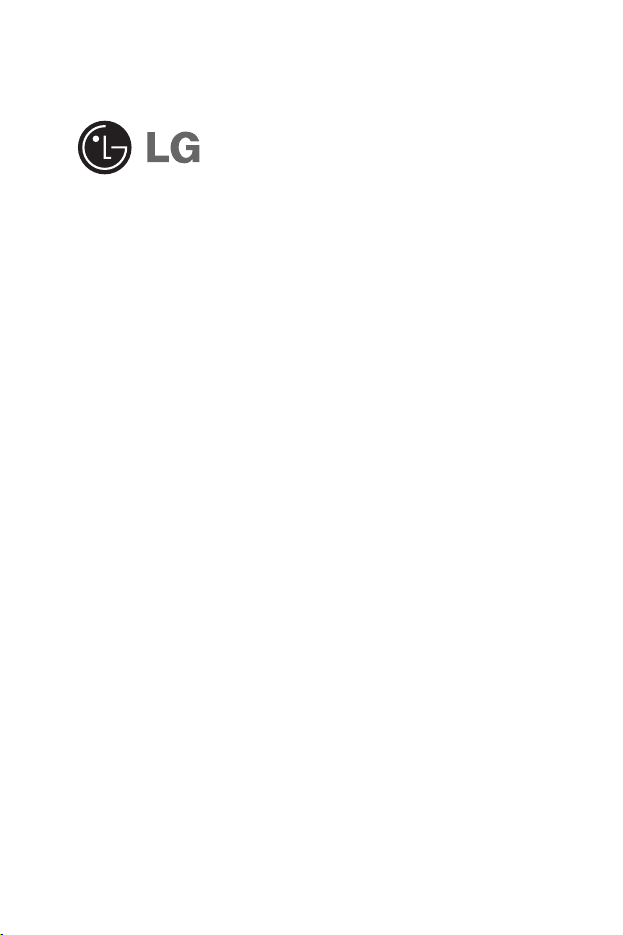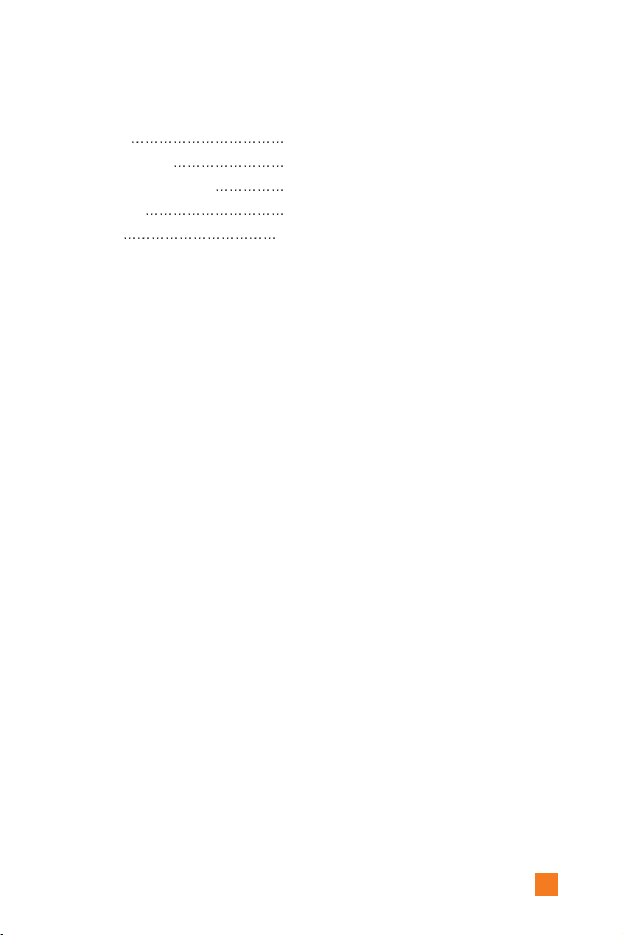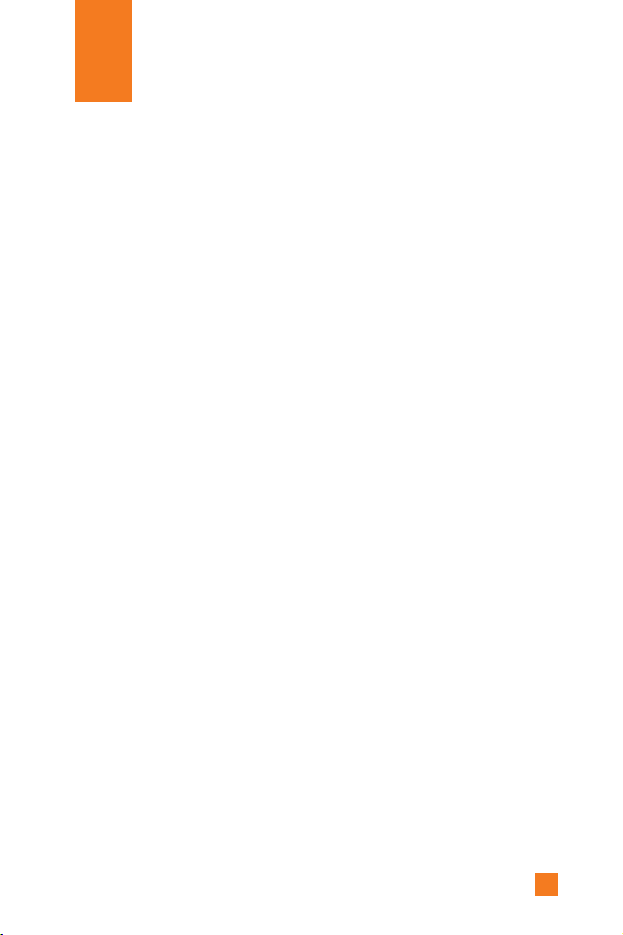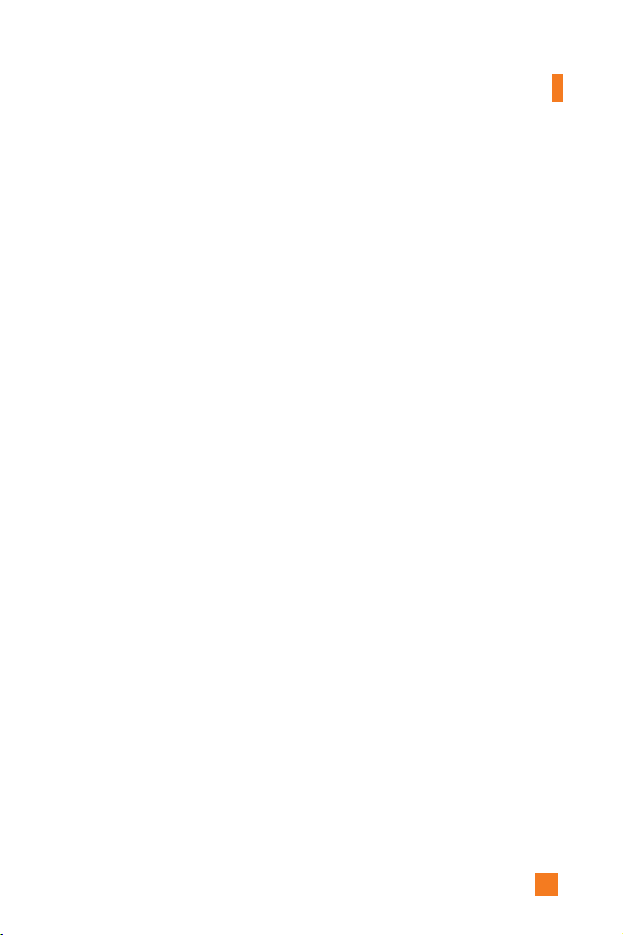10
Safety Information
Please read and observe the following information for the safe and proper
use of your phone and to prevent any unanticipated damage. Also, keep the
user’s manual in an accessible place at all times after reading it.
]
Unplug the power cord and charger during a lightning storm to avoid
electric shock or fire.
]
Do not use your phone in high explosive areas as the phone may
generate sparks.
]
Do not put your phone in a place subject to excessive dust, and keep the
minimum required distance between the power cord and heat sources.
]
Do not damage the power cord by bending, twisting, pulling, or
subjecting it to heat. Do not use the plug if it is loose as it may cause fire
or electric shock.
]
Hold the power cord plug firmly to plug and unplug the power cord.
Ensure the plug is firmly connected. If it is not firmly connected, it may
cause excessive heat or fire.
]
Do not place a heavy item on the power cord. Do not allow the power
cord to be crimped as it may cause fire or electric shock.
]
Be careful not to let the battery contact metal conductors such as a
necklace or coins. When shorted, it may cause an explosion.
]
Do not disassemble or impact the battery as it may cause electric shock,
short-circuit, and fire. Store the battery in a place out of reach of
children.
]
Using a damaged battery or placing a battery in your mouth may cause
serious injury.
]
Charging is displayed on the screen after connecting the travel adapter.
Only if the battery is totally empty, Call indicator Light is on without
displaying “Charging”.
For Your Safety