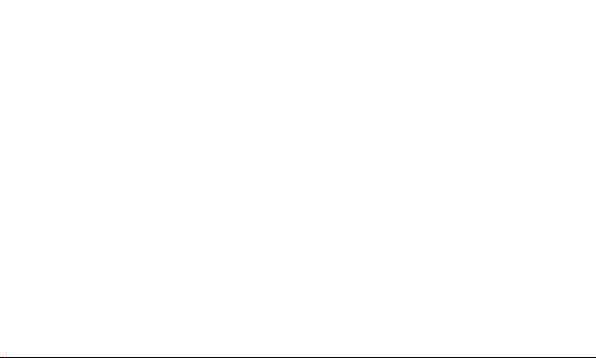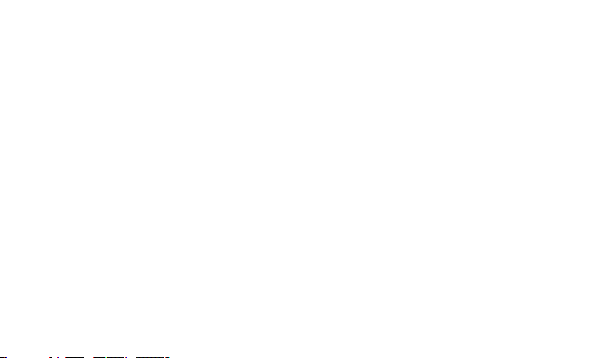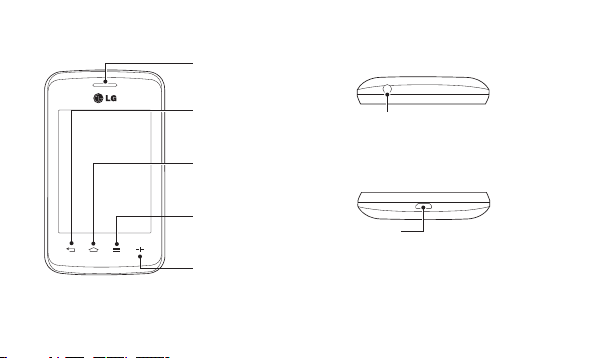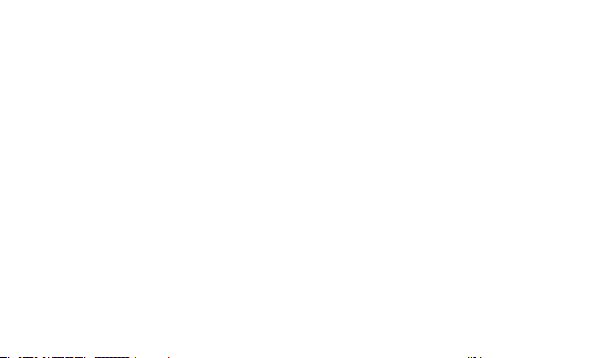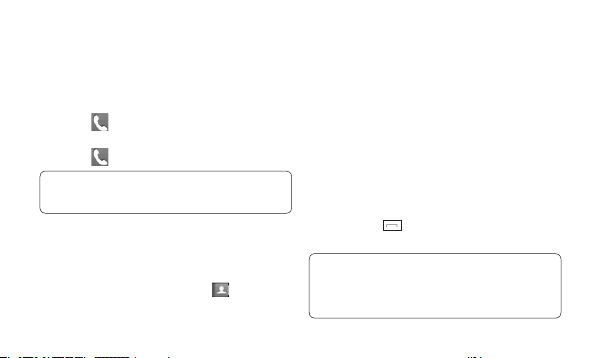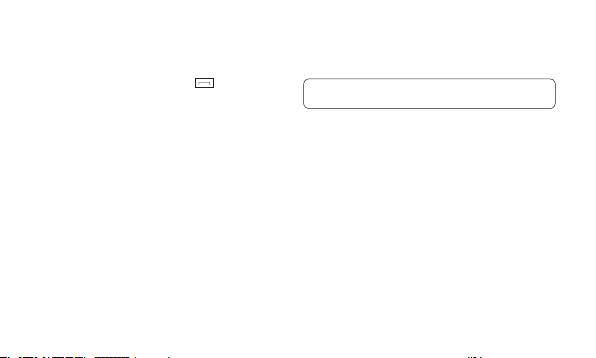2
Phone Components...................................5
Using your touch screen...........................7
Touch screen tips.....................................7
Control the touch screen.......................7
Installing the SIM Card ..........................8
Installing a Memory card.......................8
Formatting the Memory card...............8
Calls.............................................................9
Making a Call ........................................9
Making a call from your contacts .......9
Answering and rejecting a call ..........10
Cost save mode .....................................10
Contacts....................................................10
Searching for a contact........................10
Adding a new contact..........................10
Messaging..................................................11
Entering Text ............................................12
Setting up your email .............................13
Camera......................................................13
Taking a quick photo ............................ 13
After taking a photo..............................13
Using the advanced settings ............. 14
Video camera ...........................................14
Making a quick video............................ 14
After making a video ............................ 15
Using the advanced settings ............. 15
Music ......................................................... 15
Managing files..........................................16
QuickMemo ..............................................16
Contents