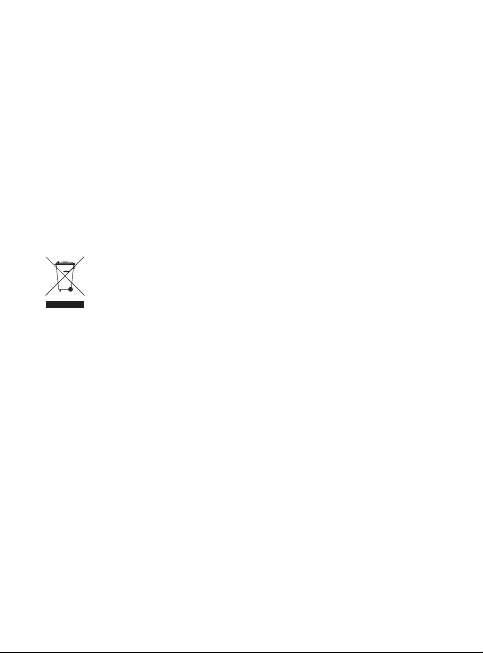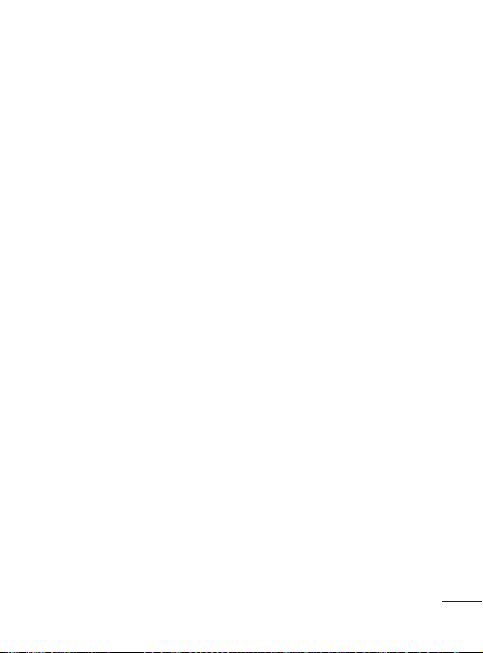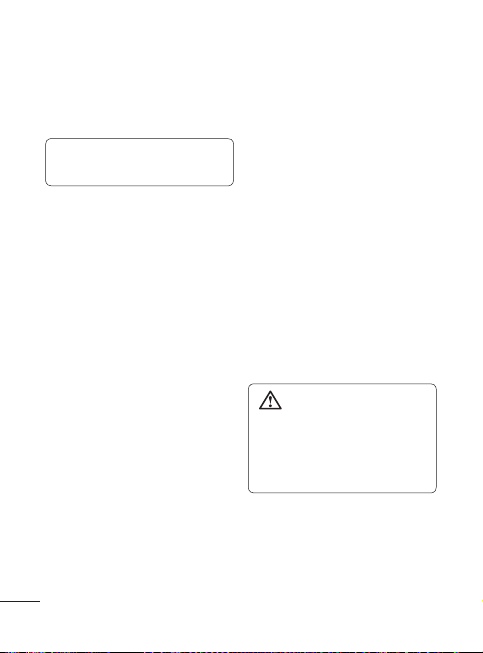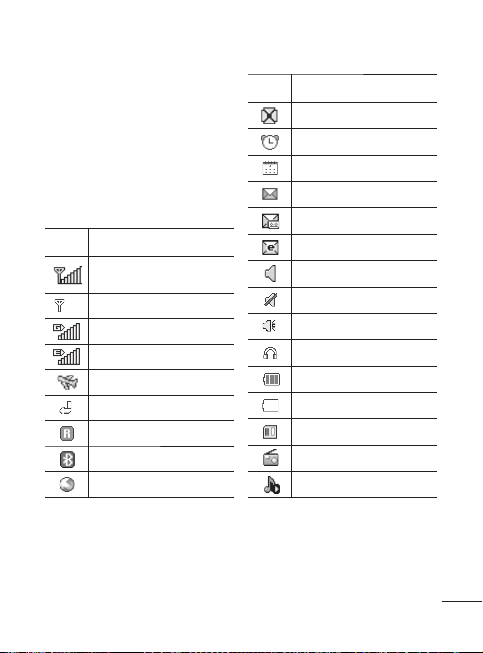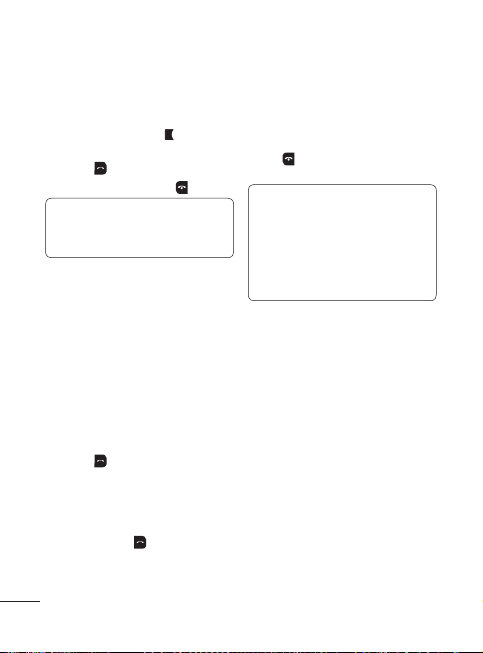12
Making a call
1
Make sure your phone is on.
2
You can use the keypad. To
delete a digit press or the
back arrow.
3
Press to begin the call.
4
To end the call, press .
TIP!
To enter + when
making an international call,
press and hold 0.
Making a call from your
Contacts
It’s easy to call anyone whose
number you have stored in your
Phonebook
.
1
Press
Menu
to open the main
menu. Select
Phonebook
.
2
Using the keypad, enter the first
letter of the contact you want to
call and scroll to the
Phonebook
.
3
Press to begin the call.
Answering and rejecting
a call
When your phone rings, press
Accept
or press to answer
the call.
While your phone is ringing you can
press
Silent
to mute the ringing.
This is useful if you have forgotten
to change your profile to silent for
a meeting.
Press or select
Reject
in order
to reject an incoming call.
Note:
In call when speaker is
activated, the speaker icon
is displayed with red colour
cross, when the speaker is
deactivated speaker icon is
displayed without red colour
cross.
Speed dialling
You can assign a speed dial number
to a contact you call frequently.
1
Press
Menu
to open the main
menu. Select
Phonebook
, then
select
Option
and
Speed dials
.
2
Your voicemail is preset to speed
dial 1 and you cannot change
this. Select any other number
either by using the navigation
keys and selecting
Set
or by
pressing the hard key number.
3
Your
Phonebook
will open. Select
the contact you’d like to assign to
that number using the navigation
keys then Press
Select
.
Calling