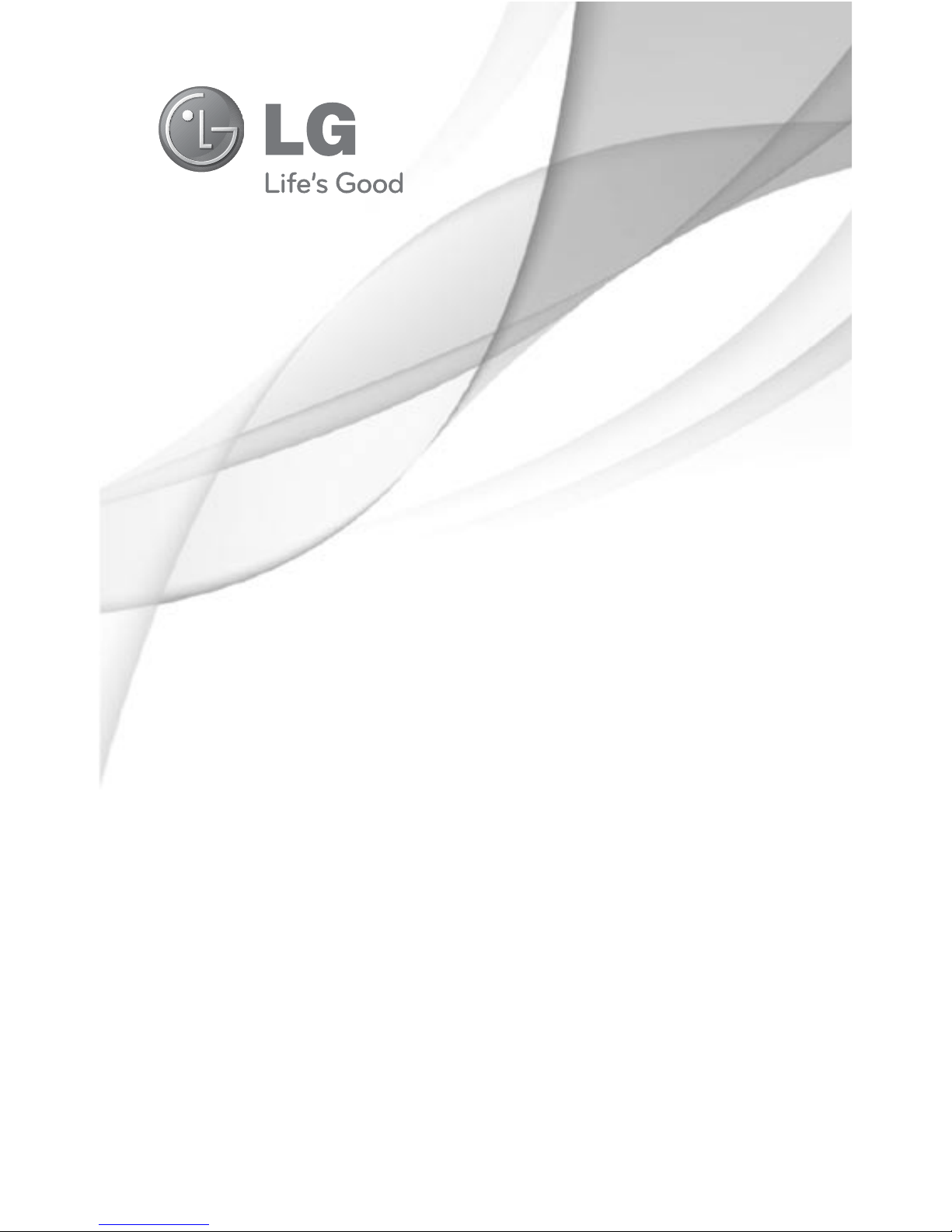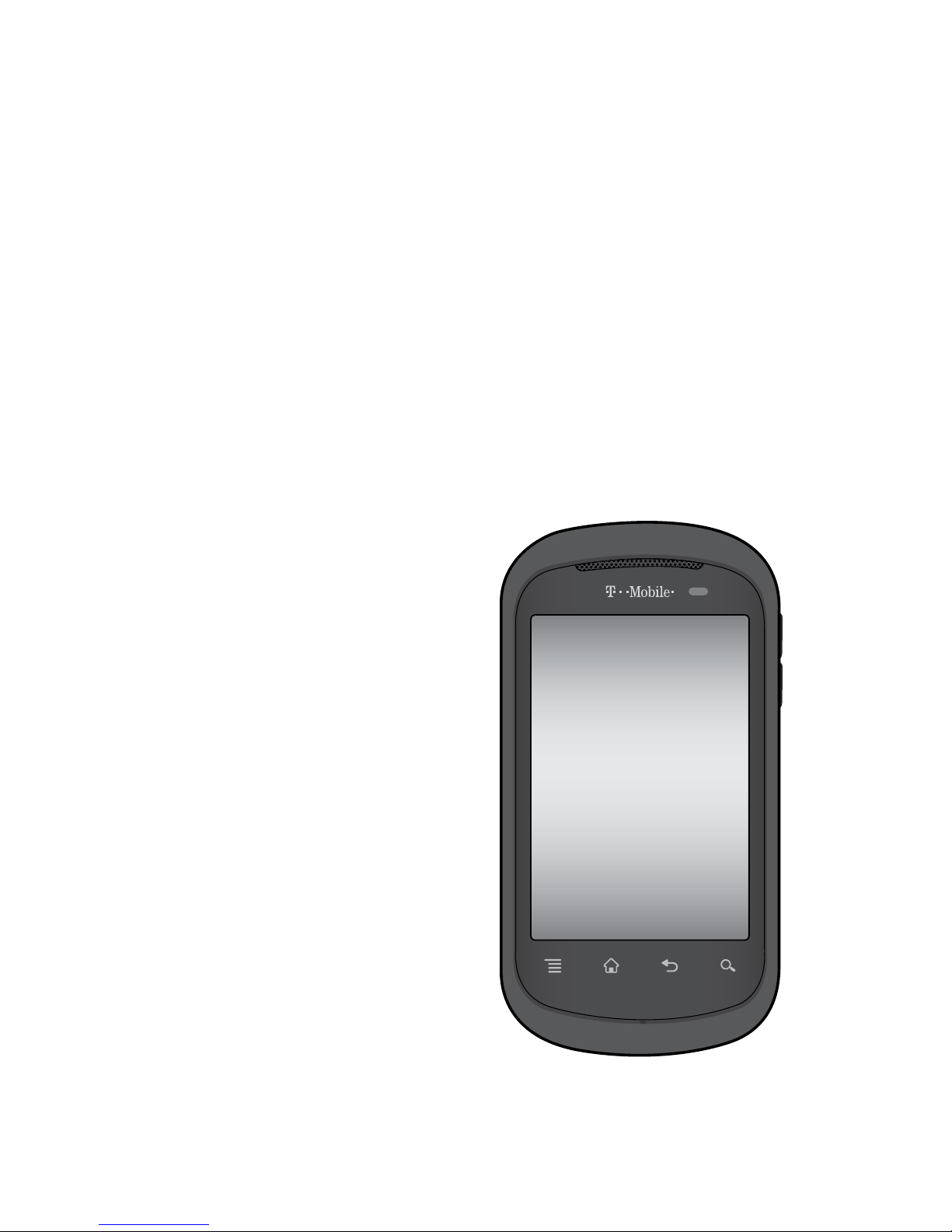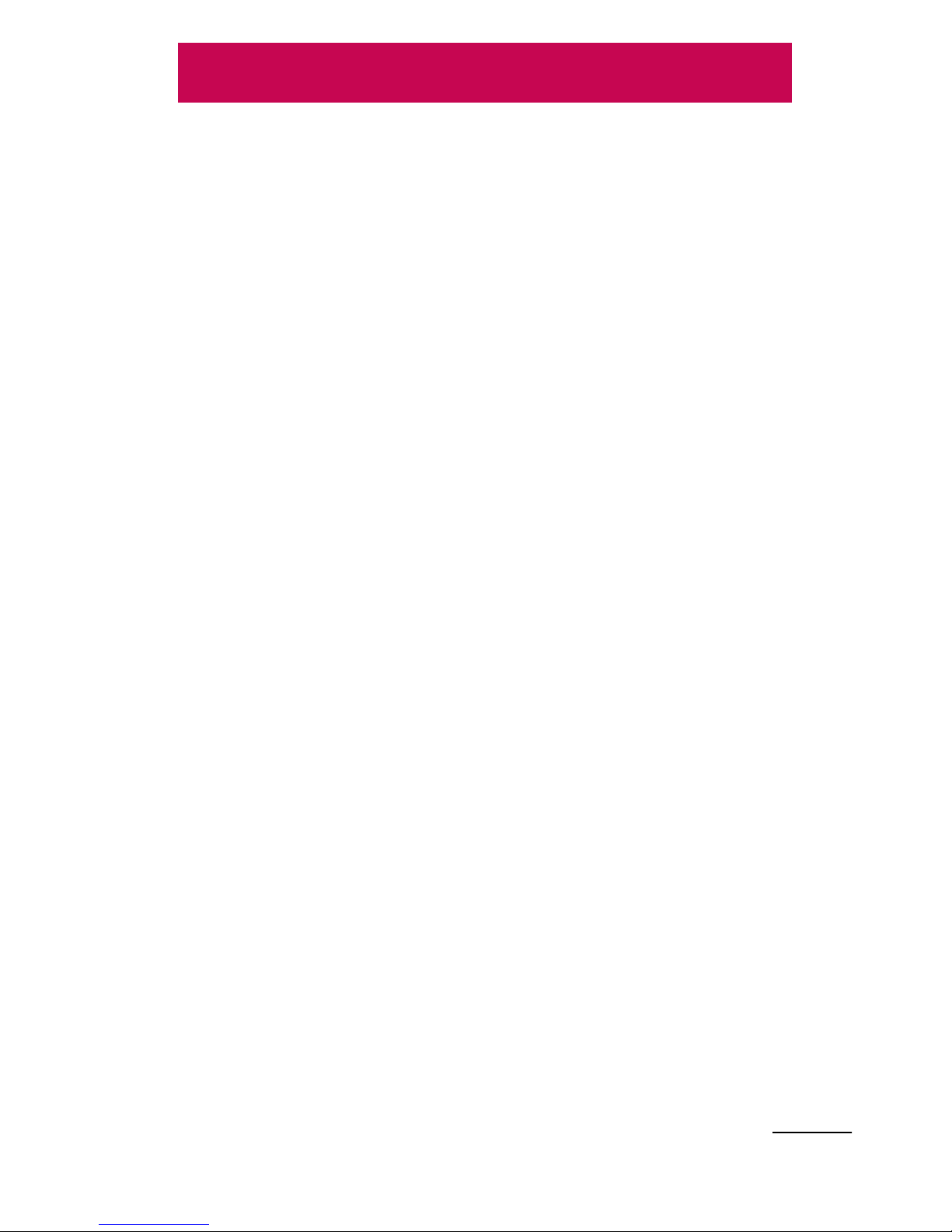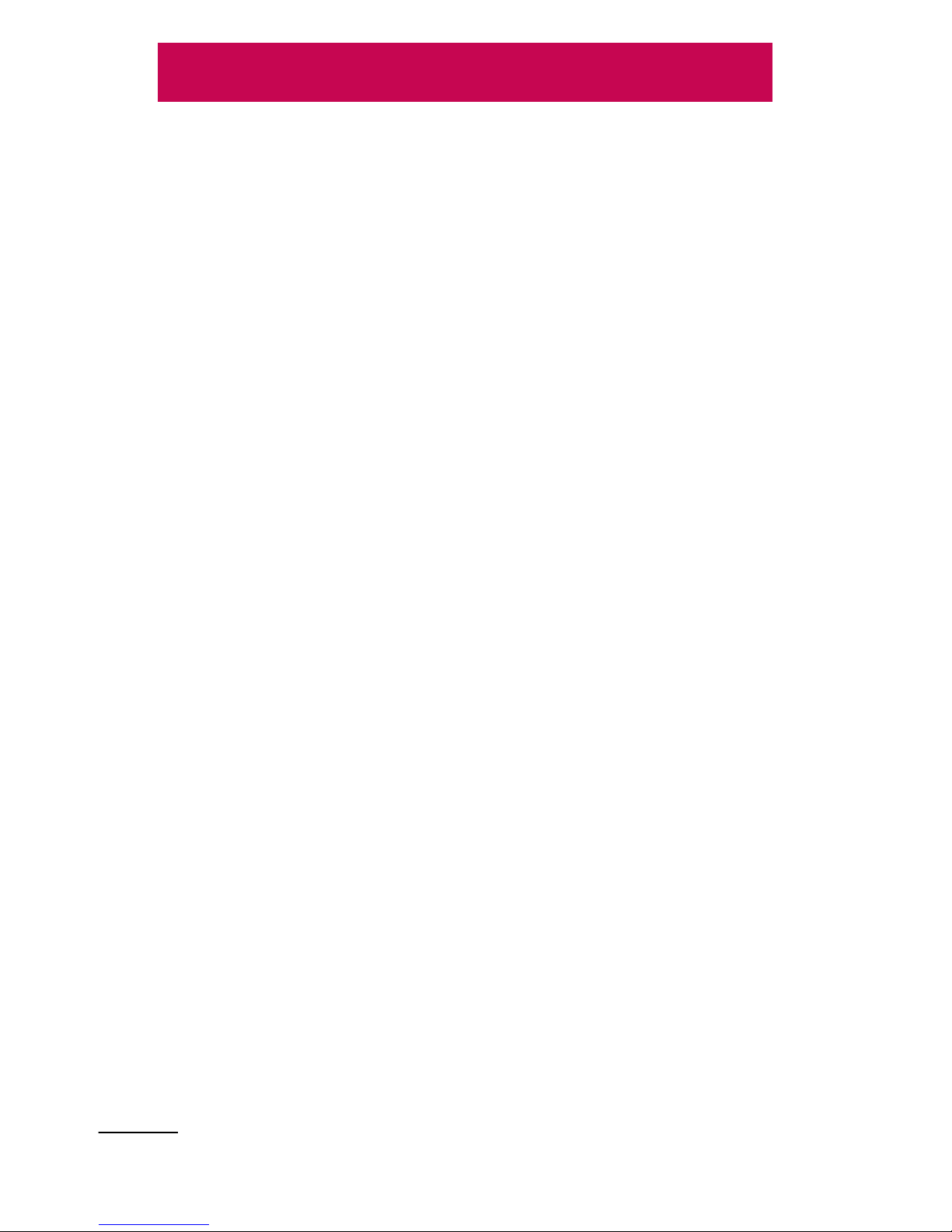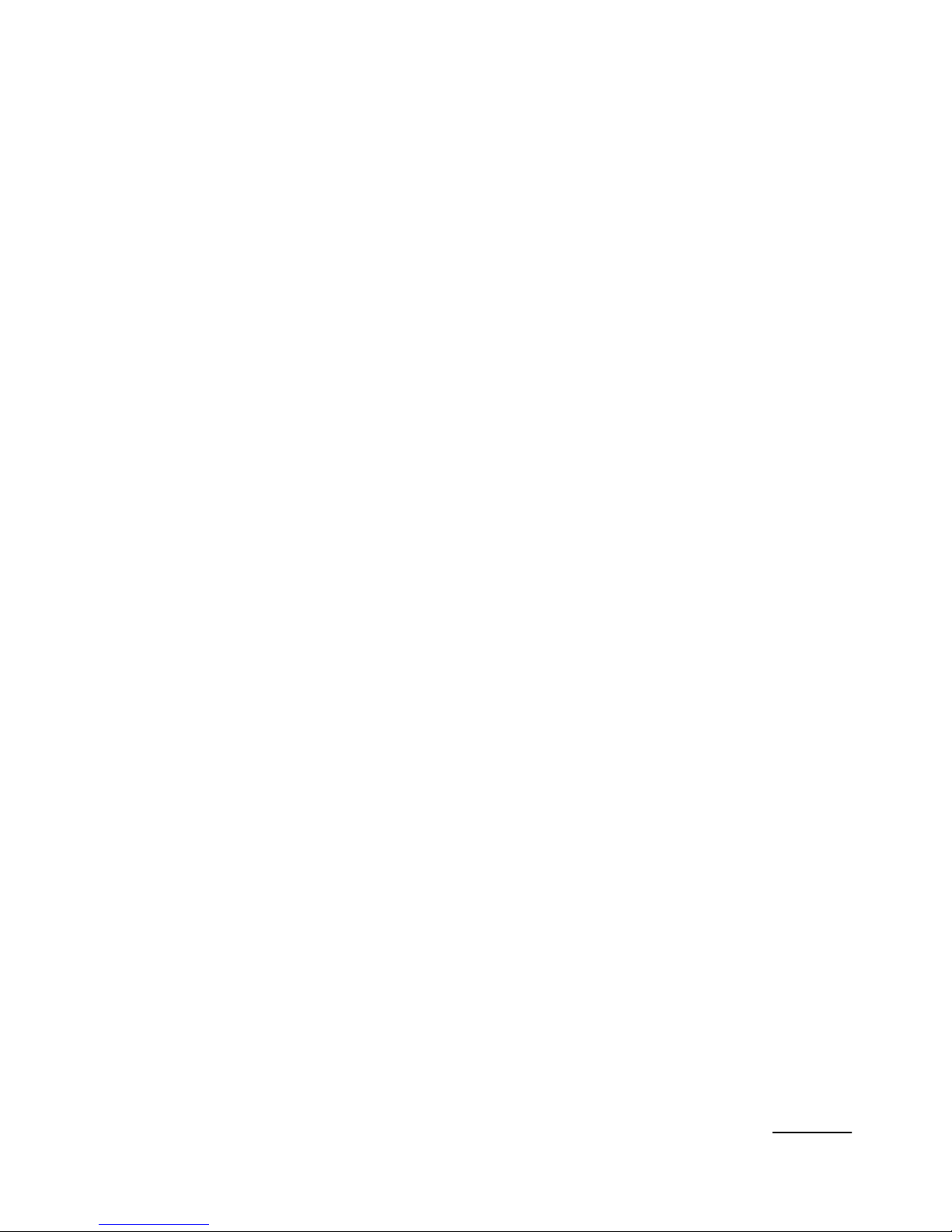7
Composing and sending
email......................................52
Working with account
folders....................................53
Editing email accounts.....54
Social networking ....... 55
Adding your account to your
phone ....................................55
Viewing and updating your
status ....................................56
Removing accounts from
your phone...........................56
What’s New ..........................57
Photos and videos ...... 58
Getting to know the
viewfinder (Camera)..........58
Taking a quick photo ....... 59
Once you’ve taken the
photo ..................................... 59
Using the advanced settings
(Camera)...............................60
Viewing your saved
photos ...................................62
Getting to know the
viewfinder(Video camera) 63
Shooting a quick video ....64
After shooting a video......64
Using advanced settings
(Video camera)...................65
Watching your saved
videos ....................................66
Adjusting the volume when
viewing a video ...................66
3D photos and videos.......67
3D Space.......................71
YouTube 3D ...........................71
3D Gallery ..............................71
3D Camera...........................72
3D Game & Apps...............72
3D Guide...............................72
Multimedia ...................73
Gallery ....................................73
Music ......................................74
Playing a song .....................74
Using the radio....................75
Searching for stations .......76
Listening to the radio ........76
Transferring files using USB
mass storage devices........77
How to save music/video
files to your phone..............77
How to send data from your
phone via Bluetooth.......... 78
HDMI......................................80
Utilities.......................... 81
Setting your alarm.............. 81
Using your calculator......... 81
Adding an event to your
calendar................................. 81
Recording a sound or
voice.......................................82
Sending the voice
recording ..............................83
The Web ...................... 84
Browser .................................84