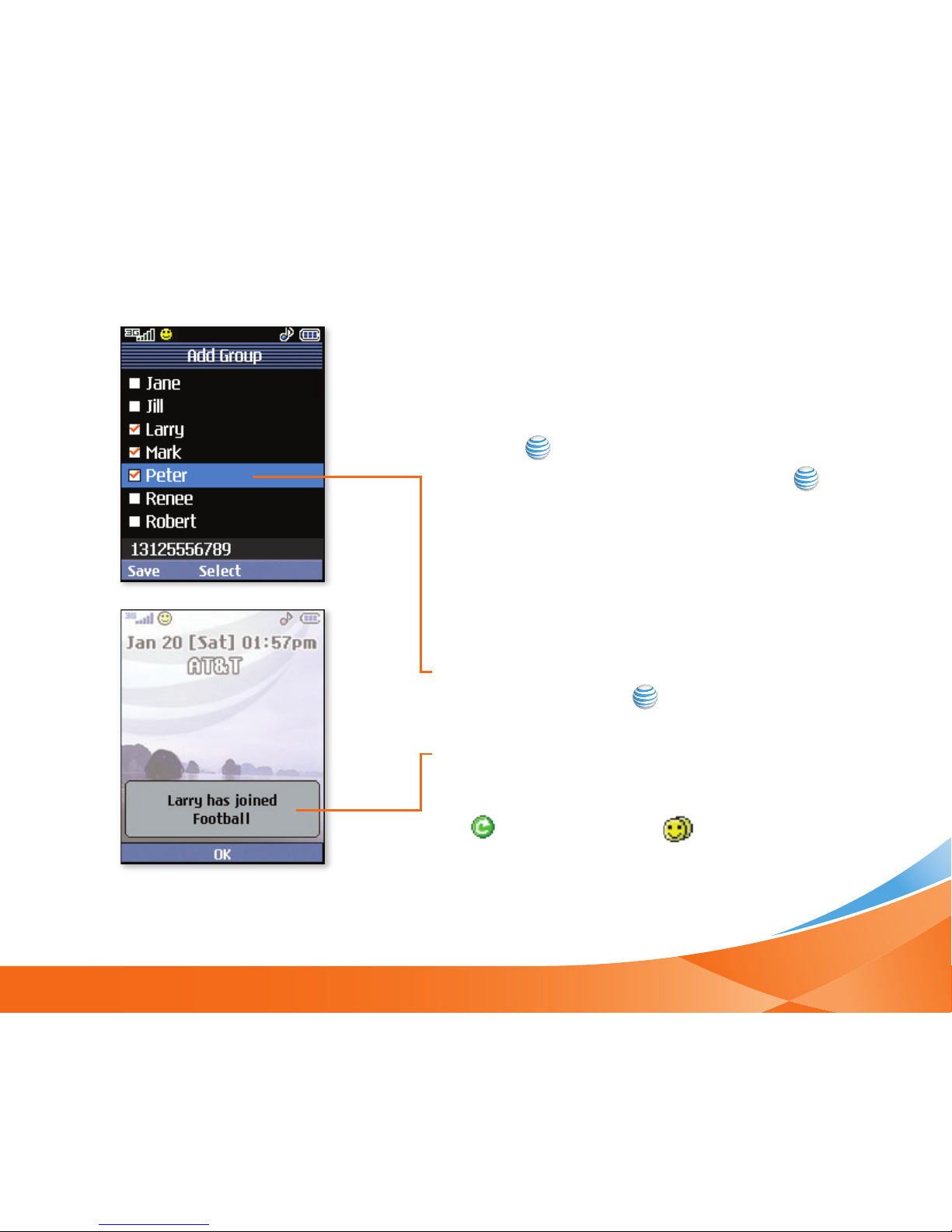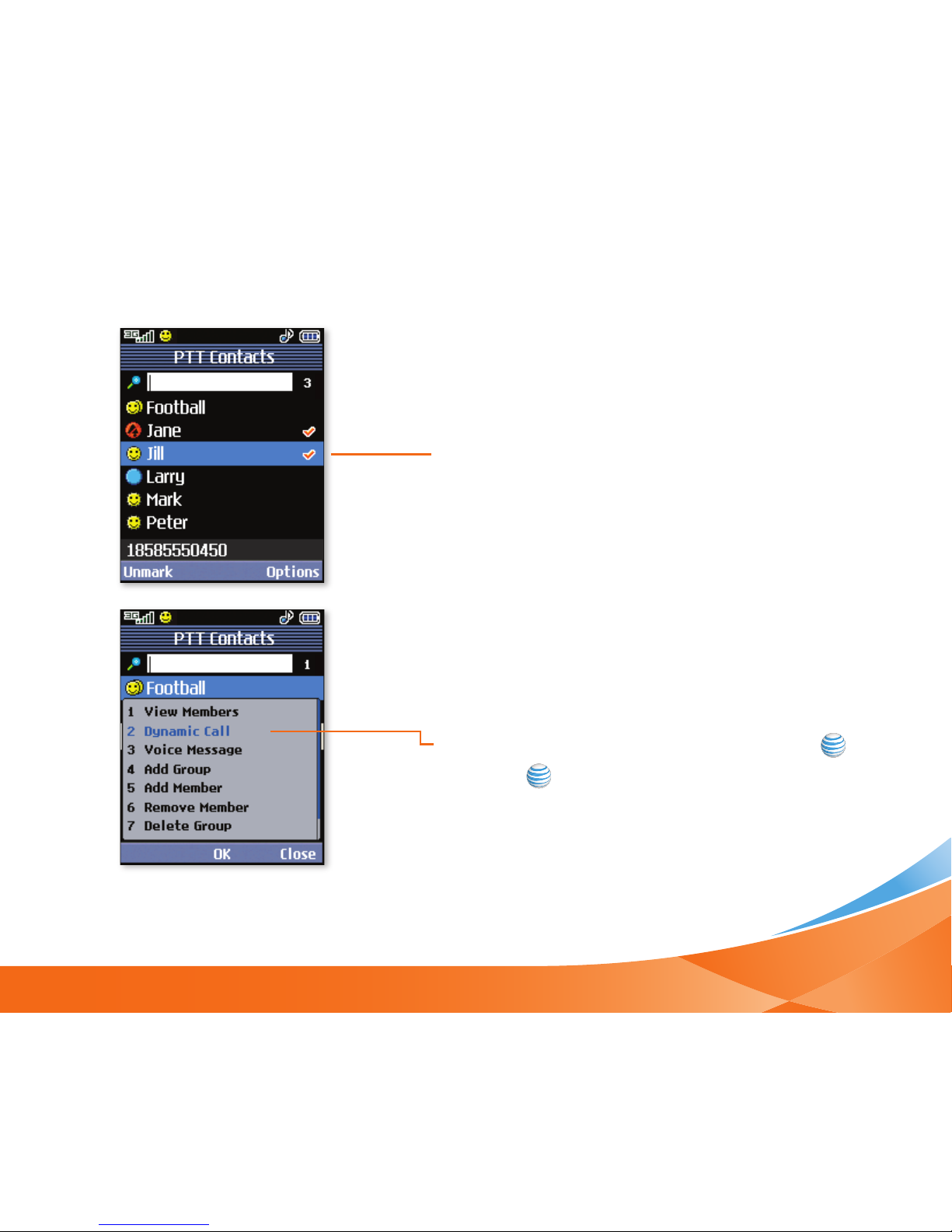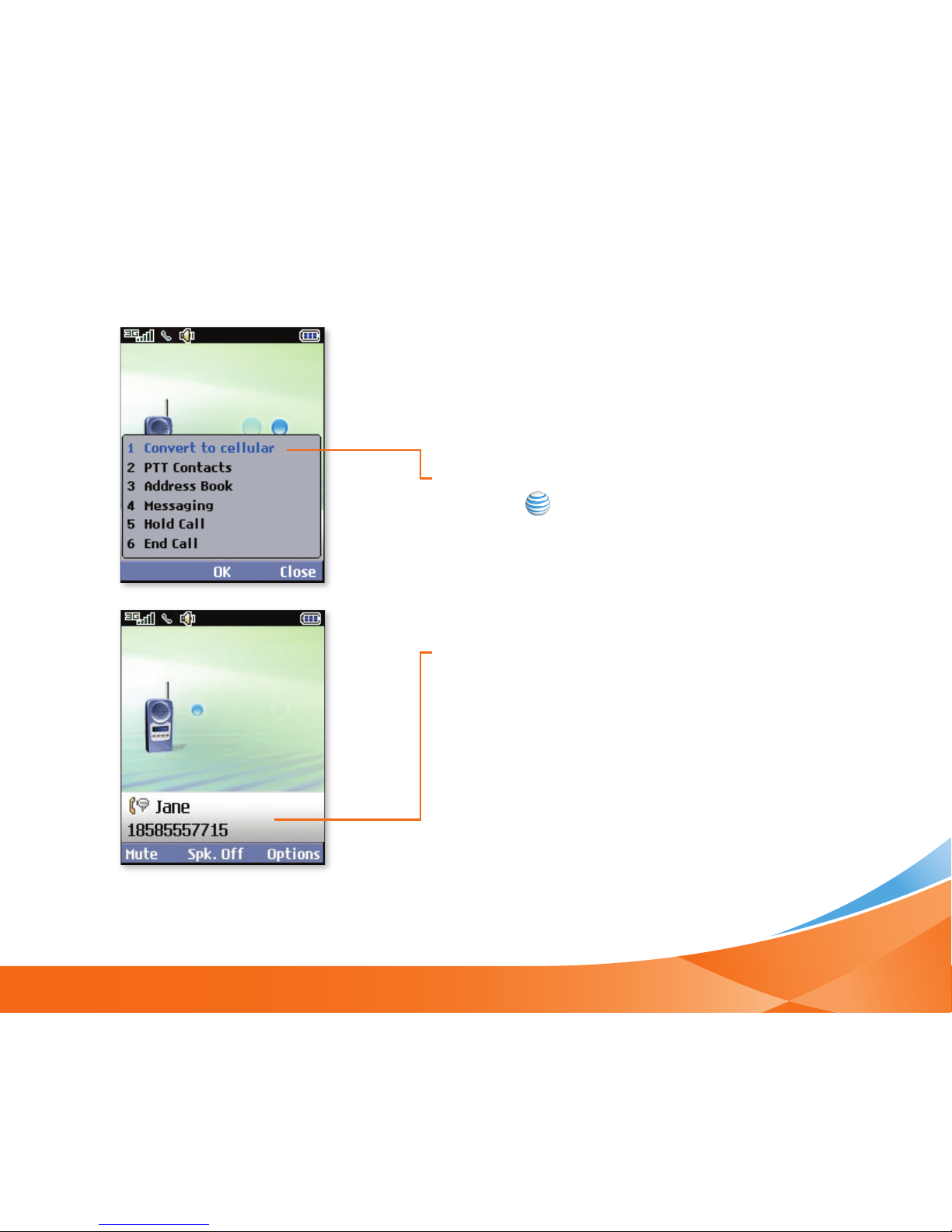8
PUSH TO TALK GUIDE
Making a Push to Talk Call
The Push to Talk feature allows you to talk
to friends who have the same feature on
their phones.
1. Push and quickly release the PTT Key to
access your contact list. (Or press and hold
the PTT Key from standby mode to access
the PTT History.)
2. Select the contact or group you want to
call. Make sure the contact or group shows
Available or Silent/Vibrate . (To go
directly to a contact, enter the name in
the search field and the list will auto-scroll
instantly as you type.)
3. Press and hold the PTT Key to activate the
call. A tone will immediately indicate that
you have the floor and may begin speaking.
4. Release the PTT Key when done speaking.
5. To end a PTT session, press . (You will
be automatically disconnected if there is
no activity for 30 seconds.)
Note: You can make and receive
PTT calls with the flip closed.