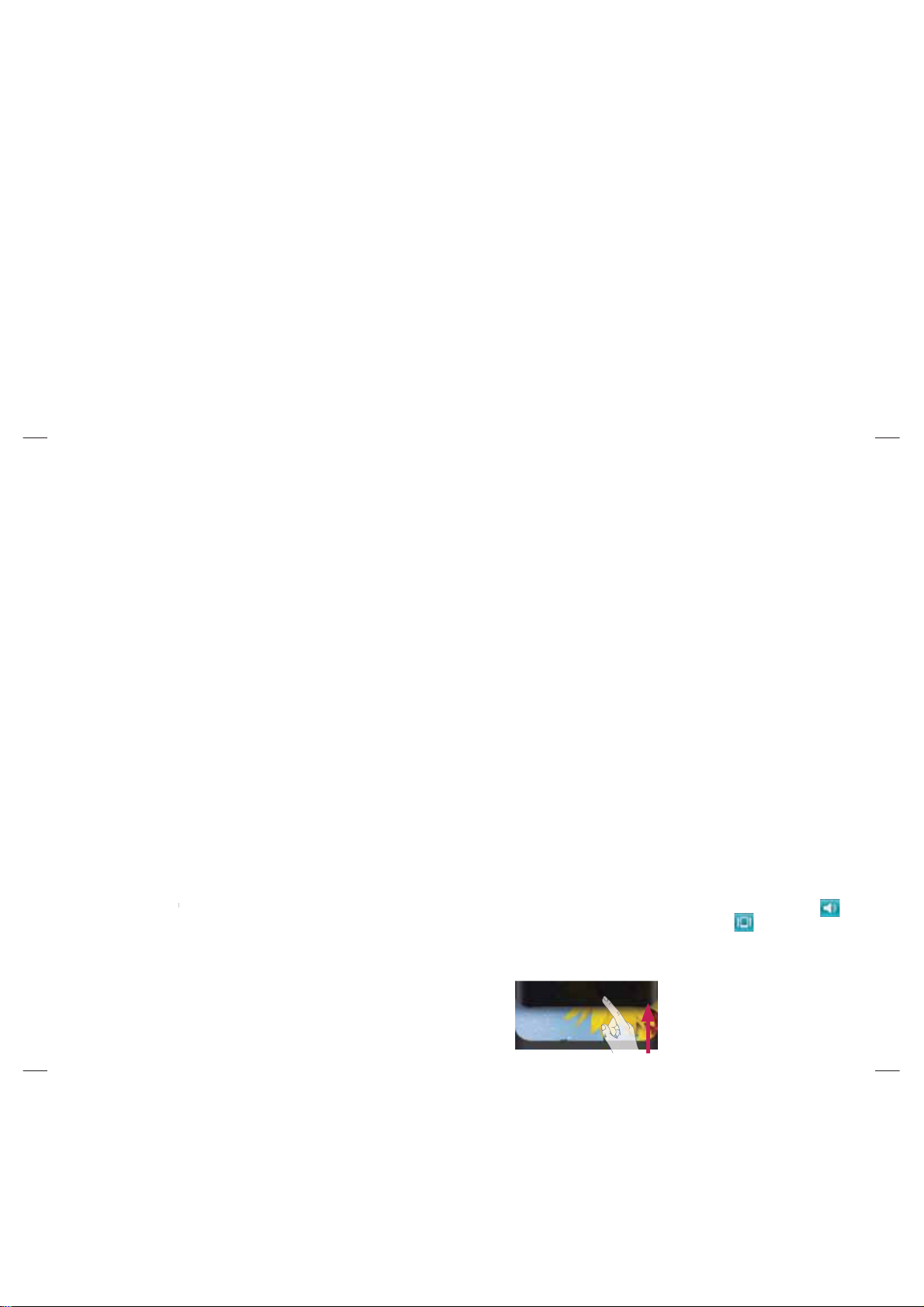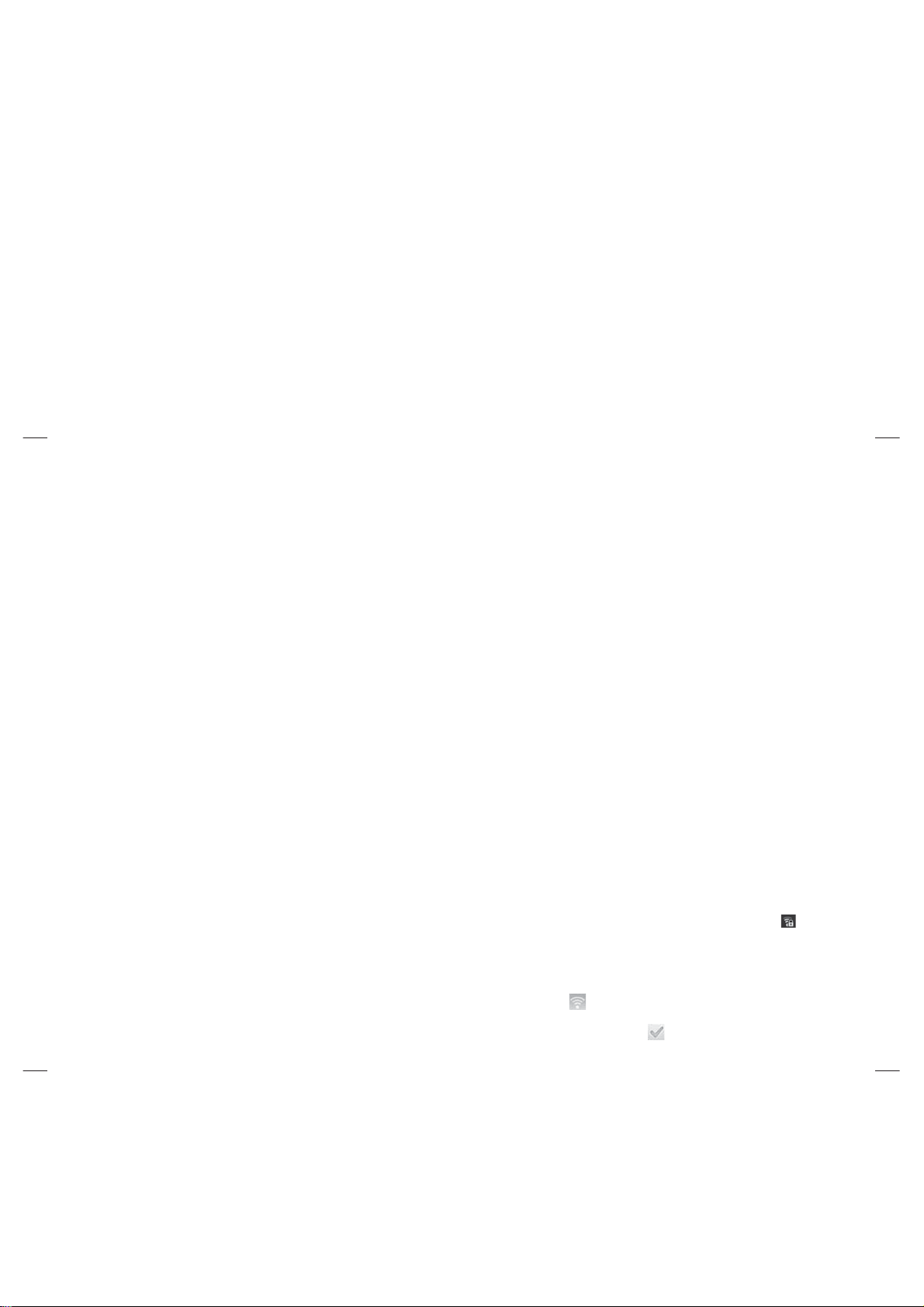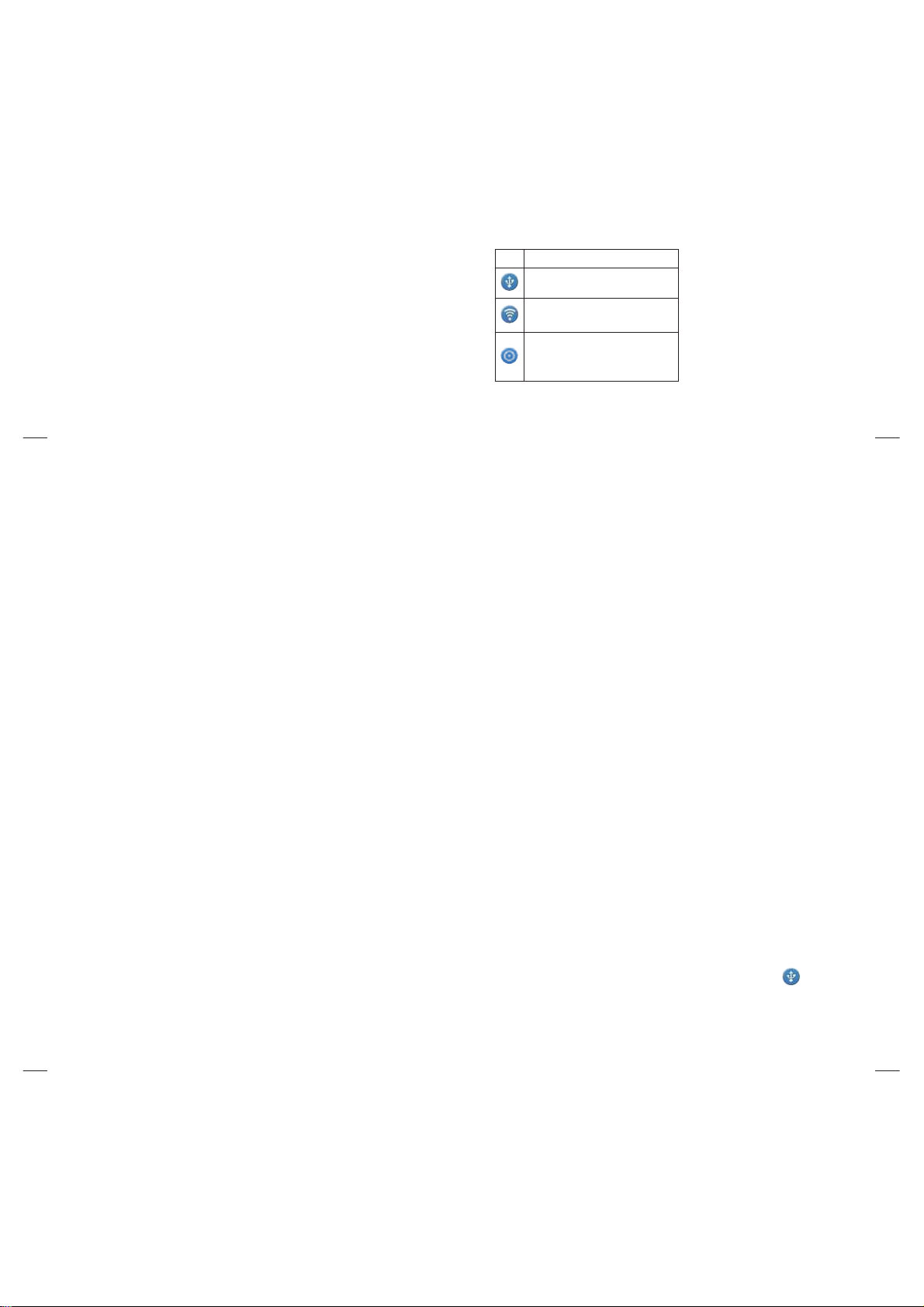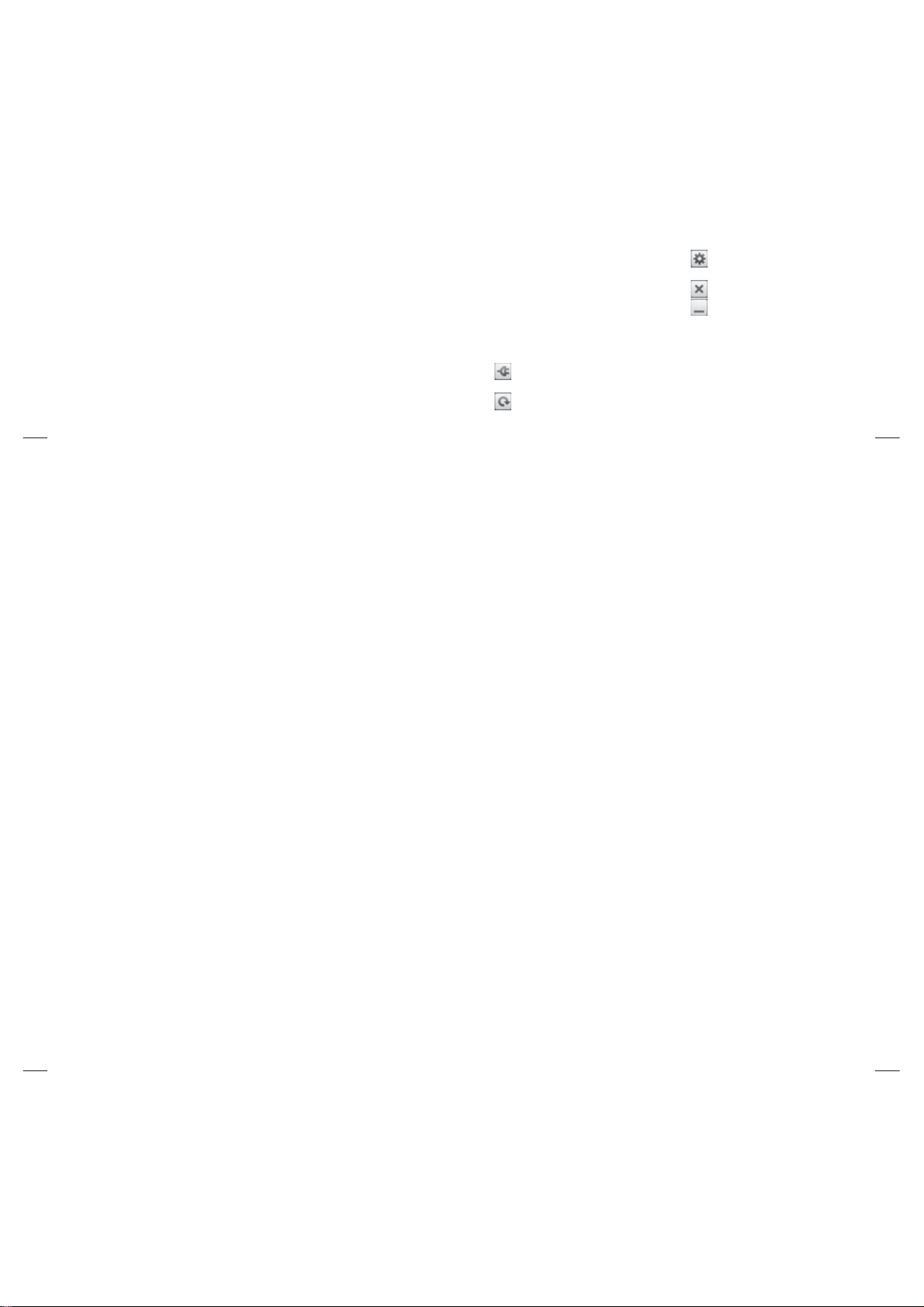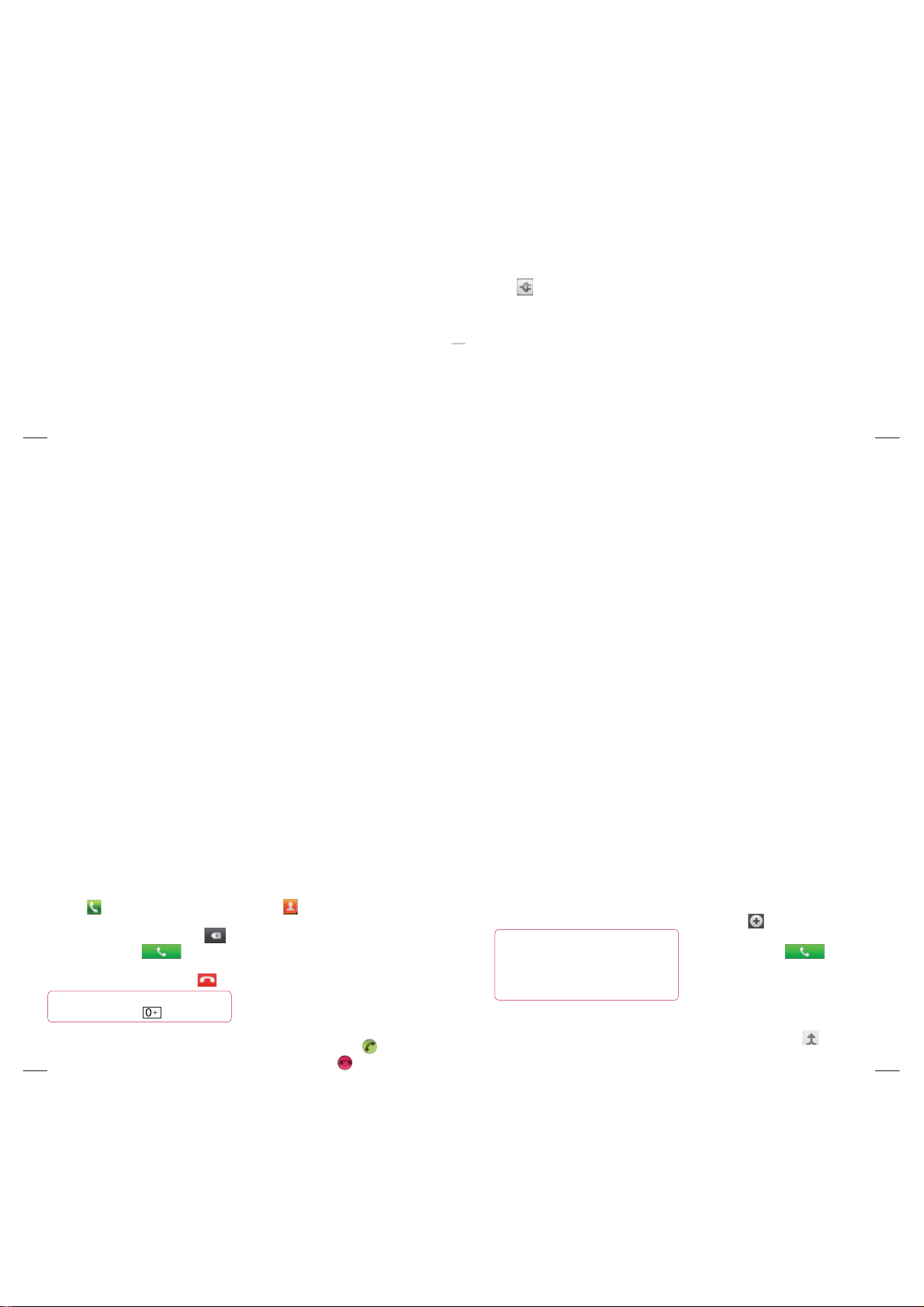60
To share your phone’s data
connection as a portable Wi-Fi
hotspot
In the Home screen, touch the
Applications tab and select Settings.
Touch Wireless & networks and select
Tethering & portable hotspot.
Tick Portable Wi-Fi hotspot.
After a moment, the phone starts
broadcasting its Wi-Fi network name
(SSID) so you can connect to it with up
to eight computers or other devices. An
ongoing notification is added to the
1
2
3
•
status bar and notifications drawer.
When Portable Wi-Fi hotspot is ticked,
you can change its network name or
secure it.
Untick Portable Wi-Fi hotspot to stop
sharing your data connection via Wi-Fi.
To rename or secure your
portable hotspot
You can change the name of your phone’s
Wi-Fi network name (SSID) and secure its
Wi-Fi network.
In the Home screen, touch the
Applications tab and select Settings.
•
4
1
Wi-Fi
61
Touch Wireless & networks and select
Tethering & portable hotspot.
Ensure Portable Wi-Fi hotspot is ticked.
Touch Portable Wi-Fi hotspot settings.
Touch Configure Wi-Fi hotspot.
The Configure Wi-Fi hotspot dialog
opens.
You can change the network SSID (name)
that other computers see when scanning
for Wi-Fi networks.
You can also touch the Security menu to
configure the network with Wi-Fi Protected
2
3
4
5
•
•
•
Access 2 (WPA2) security, with a pre-
shared key (PSK).
If you touch the WPA2 PSK security
option, a password field is added to the
Configure Wi-Fi hotspot dialog. If you
enter a password, you will need to enter
that password when you connect to the
phone’s hotspot with a computer or other
device. Or touch Open in the Security
menu to remove security from your Wi-Fi
network.
•
62
ATTENTION!
If you set the security option as Open,
you cannot prevent unauthorised usage
of online services by other people and
additional charges can be incurred.
To avoid unauthorised usage, you are
advised to keep the security option
active.
Touch Save.
6
Enabling Wi-Fi Direct to share
through SmartShare
Wi-Fi Direct cannot be enabled while using
other Wi-Fi functions.
Wi-Fi Direct automatically scans nearby Wi-
Fi Direct devices and the searched devices
will be listed up in the order of arrival and
you can select a specific device to share
multimedia data through SmartShare.
On the home screen, touch the
Application tab and select Settings.
Touch Wireless & networks and select
Wi-Fi Direct Settings.
1
2
Wi-Fi
63
Ensure Wi-Fi Direct is selected.
Select a device to connect in the scanned
device list.
Forced Group owner mode – Touch to
activate group owner mode that enables the
legacy Wi-Fi devices to connect by scanning
your phone.
In this case you must enter the password
that is set in the Menu > Advanced >
Password.
NOTE: When your phone becomes group
owner, it will consume more battery power
than being a client. Wi-Fi Direct connection
3
4
does not provide Internet service. Additional
cost may be incurred when connecting and
using online services. Check data charges
with your network provider.
Using the Wi-Fi Cast
You can share your music, picture and video
contents between users who use Android
Phone connected via same Wi-Fi & Wi-Fi
Directed network.
Check your Wi-Fi & Wi-Fi Directed network
in advance and make sure same network is
connected between the users.