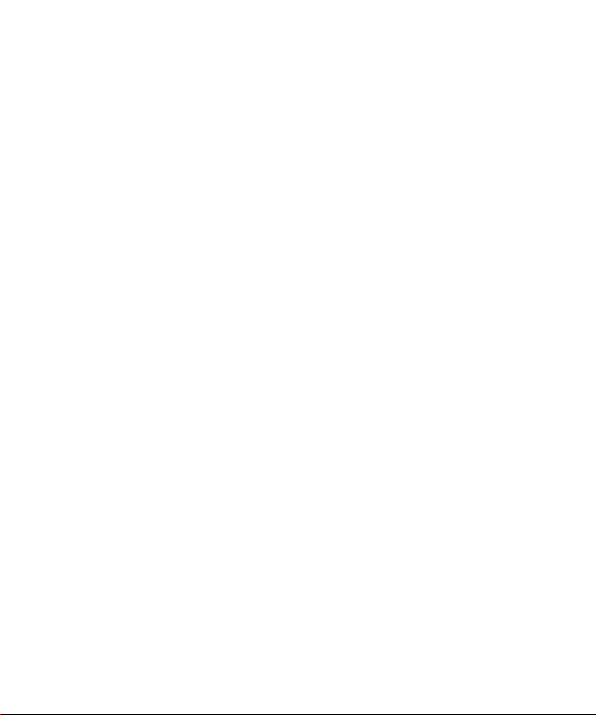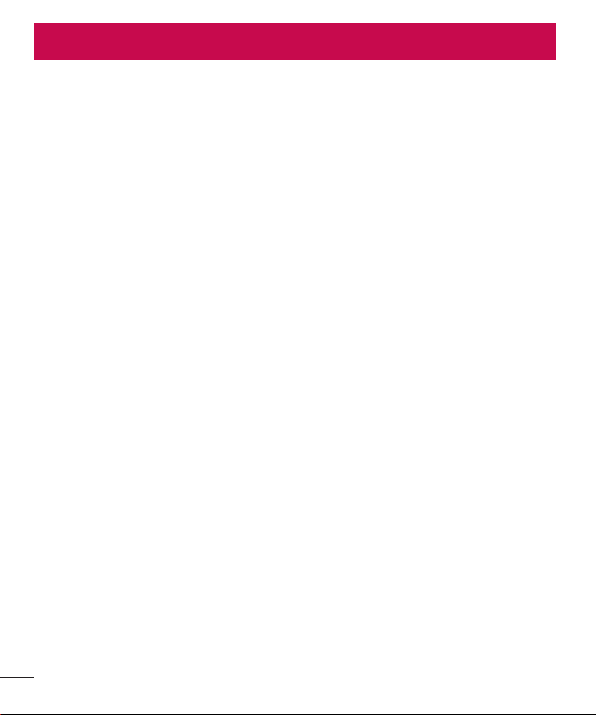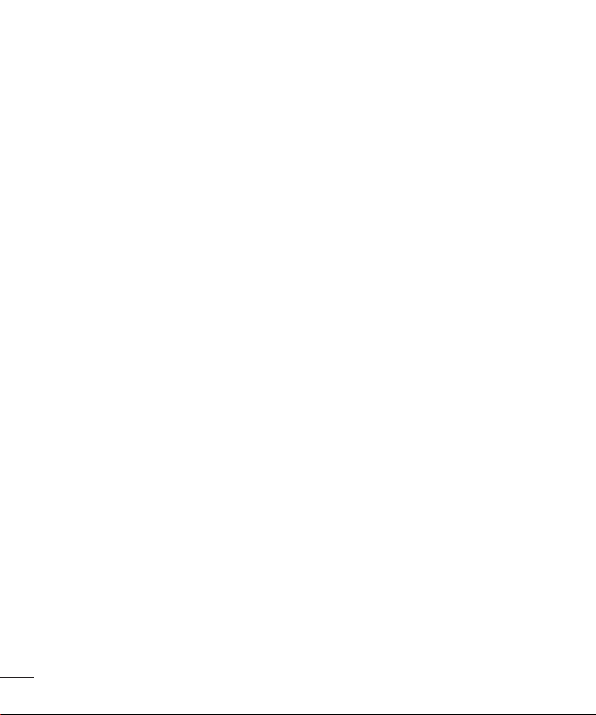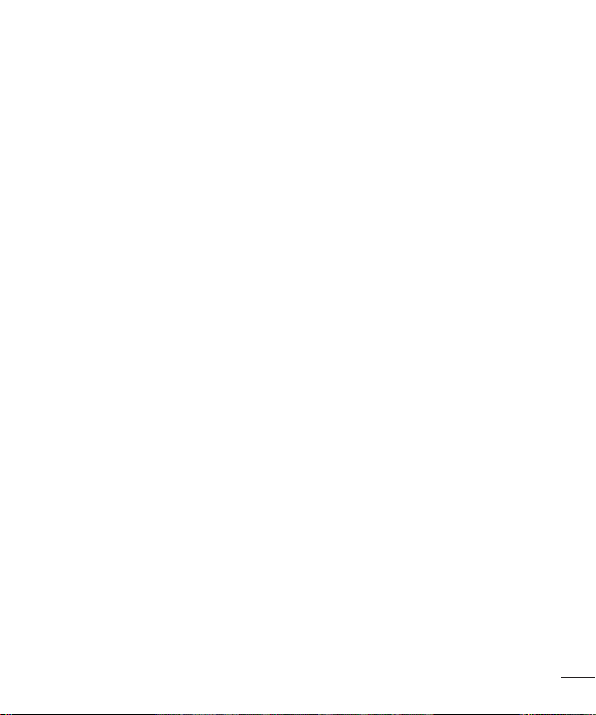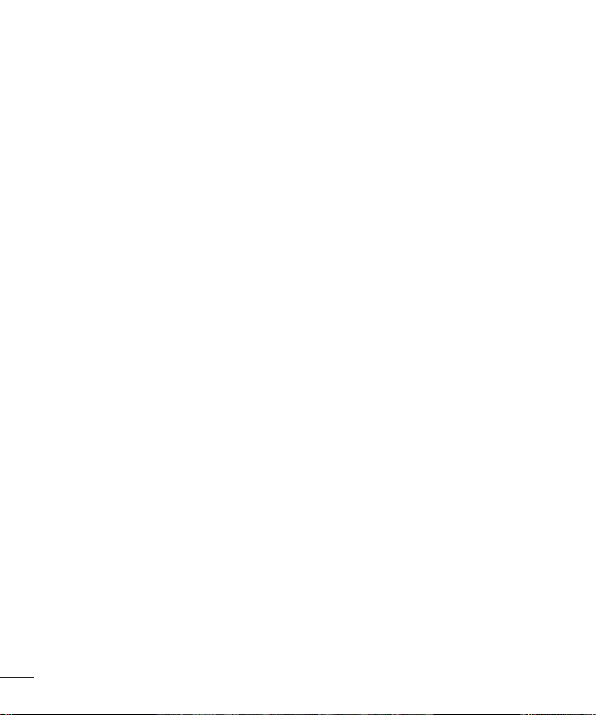2
2
Table of contents
Guidelines for safe and efficient use .......4
Important notice .....................................13
Getting to know your phone...................17
Phone layout..........................................17
Installing the SIM or USIM card and
battery...................................................19
Charging the phone ...............................21
Unlocking the screen .............................21
Installing Front Slide Cover ....................22
Your Home screen...................................23
Touch screen tips ..................................23
Home screen .........................................24
Customizing the Home screen ...............25
Returning to recently-used applications...26
Notifications panel.................................27
On-screen keyboard ..............................30
Special Features .....................................31
Gesture shot..........................................31
Snapsh-OO-t .........................................32
KnockON ...............................................34
Knock Code ...........................................34
QuickMemo+.........................................35
QSlide....................................................36
Google account setup.............................37
Connecting to Networks and Devices....38
Wi-Fi .....................................................38
Bluetooth...............................................39
Wi-Fi Direct ...........................................40
SmartShare ...........................................41
Transferring data between a PC and
your device............................................42
Calls ........................................................43
Making a call.........................................43
Calling your contacts .............................43
Answering and rejecting a call...............43
When the Front Slide Cover is Installed....44
Making a second call.............................44
Viewing your call logs ............................45
Call settings...........................................45
Contacts..................................................46
Searching for a contact..........................46
Adding a new contact ............................46
Favorites contacts..................................46
Creating a group....................................47
Messaging...............................................48
Sending a message ...............................48
Conversation view .................................49
Changing message settings...................49
Table of contents