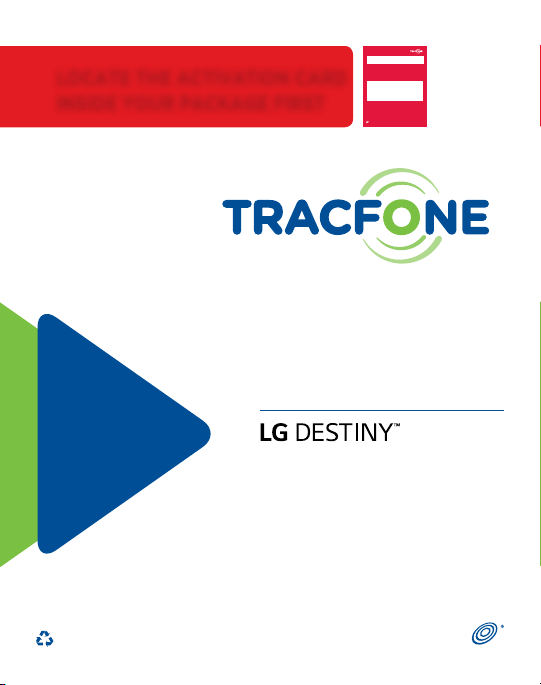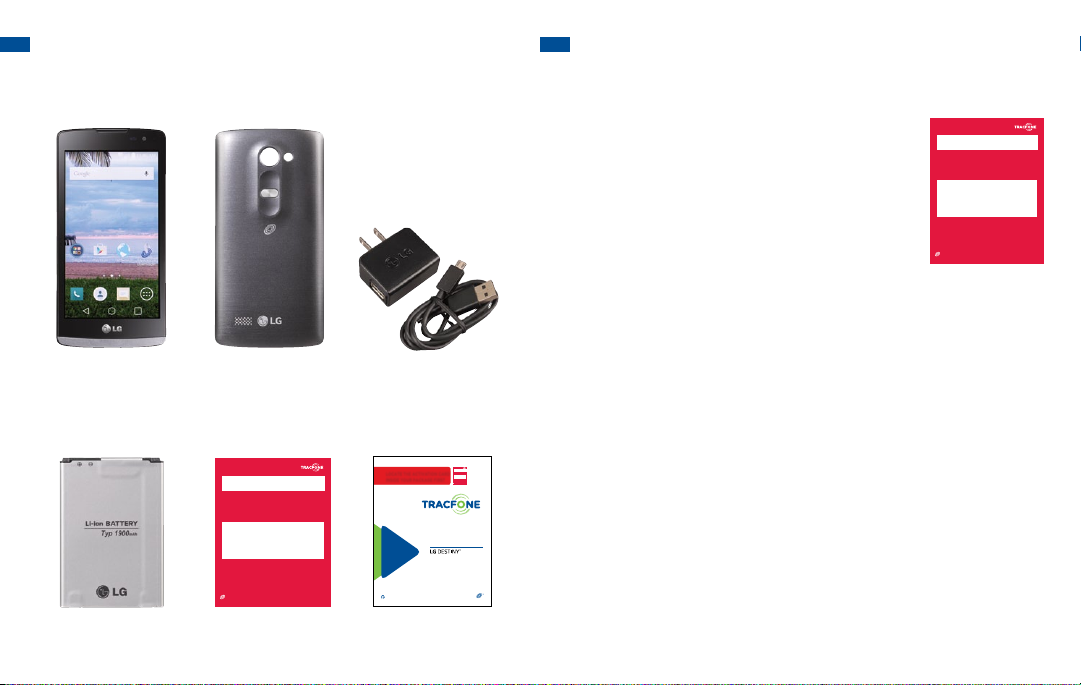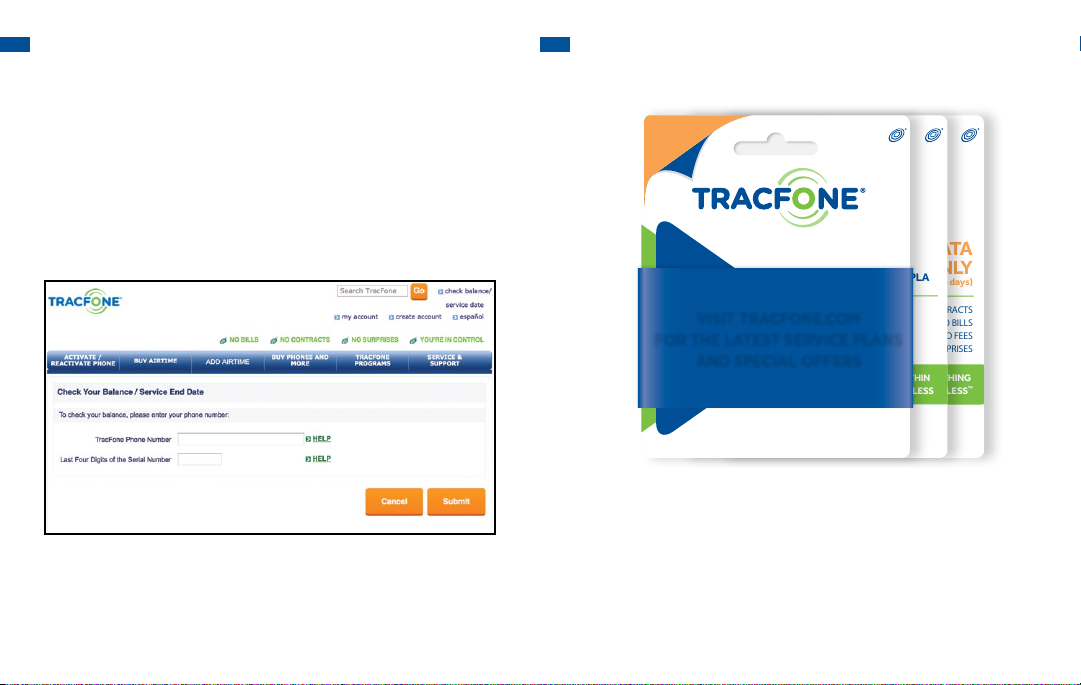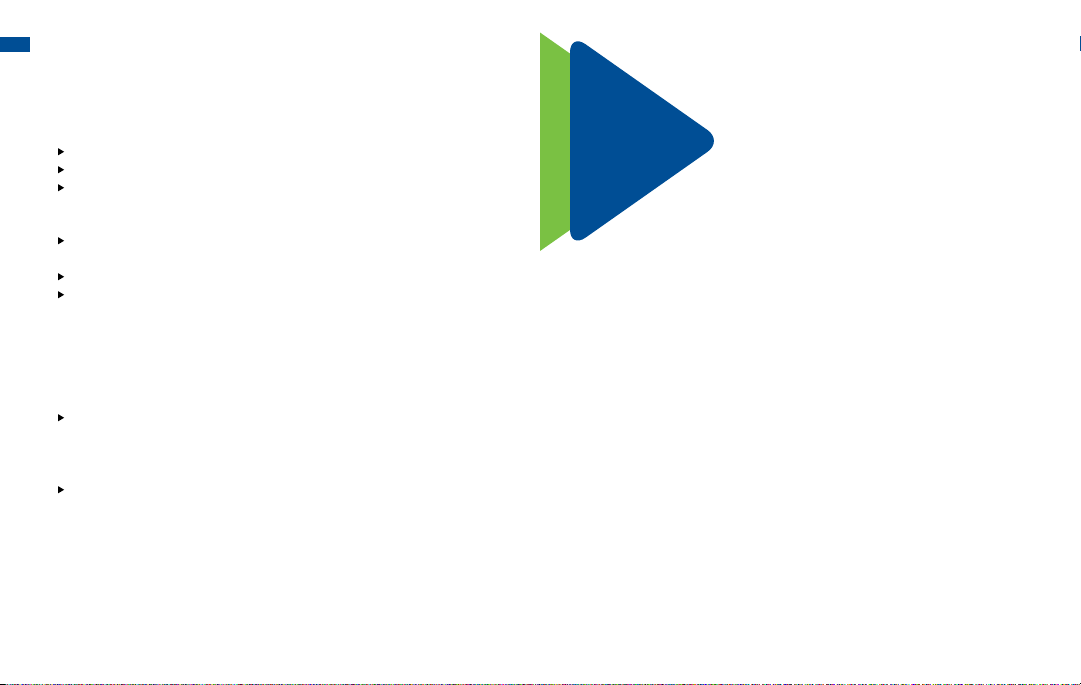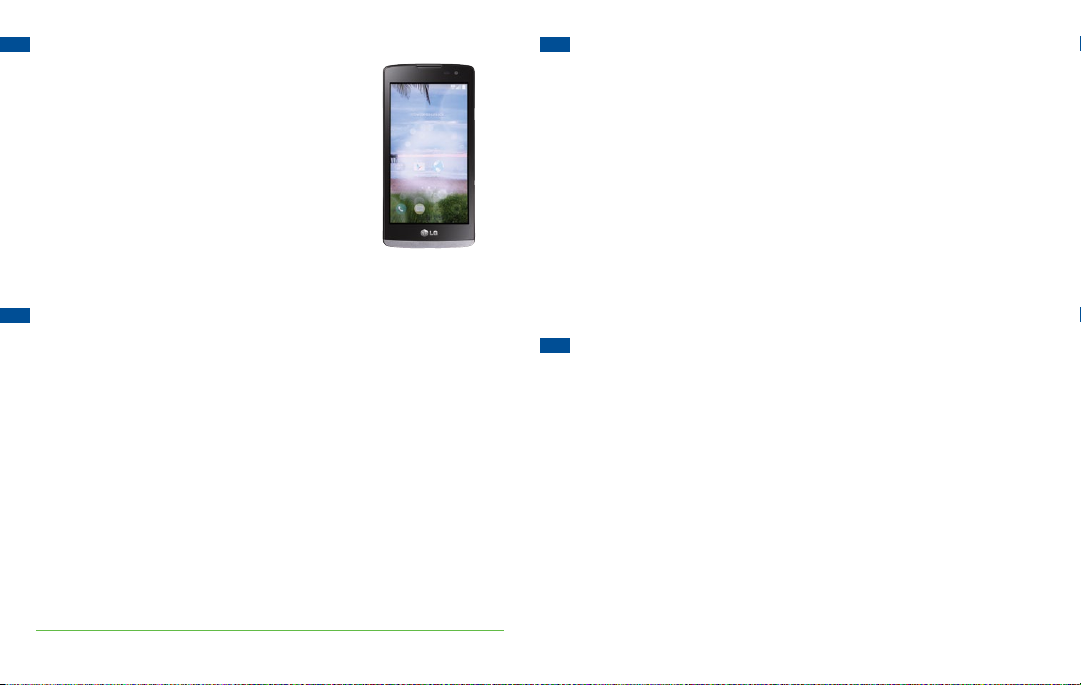LOCATE THE ACTIVATION CARD
INSIDE YOUR PACKAGE FIRST
STARTHERE
1.ACTIVATEYOURSERVICE
Go to TracFone.comor call 1-800-867-7183 to Activate your
service.Bereadyto provide the following:
• ServicePlanPIN. You may also purchase one during
Activationusingacredit or debit card.
• SerialNumberor MEID DEC for this device (shown below)
• Ifyoutransfer your number from a different company.
Provide the accurate:
• ACTIVEphonenumber to transfer
• CurrentServiceAccount Number, Name and Address
• CurrentServiceAccount Password or PIN
• Alternatecontactphone number
®
PLEASEREAD THE TERMS AND CONDITIONS OF SERVICE IN
THESERVICESGUIDEINTHISPACKAGE (or at TracFone.com) BEFORE
ACTIVATINGYOURPHONEORANY SERVICE PLANS.
®
For more information and the
latest Terms and Conditions
of Service, visit TracFone.com
SERVICES
GUIDE
®
PLEASE RECYCLE
Printed in the U.S.A.
QUAG-TFL21G
Once you receive confirmation that the service has been
Activated, follow the instructions below to complete
your Activation.
2. PROGRAM YOUR PHONE
1. Call *22890 from your phone. Make sure to include the
* (star) key.
2. If the Activation is successful, you will receive a
confirmation message.
3. Make a test call to complete the Activation process.
4. If you do not receive a successful confirmation message,
wait a few minutes and call *22890 again.
Questions?
Visit TracFone.com or call 1-800-867-7183
CREATE AN ACCOUNT
Create an account at TracFone.com to maximize
your TracFone experience. Benefits Include:
• TracFone Programs
• Offers
• Promotions
• And much more...
KEEP YOUR SERVICE ACTIVE
Add Airtime BEFORE your Service End Date to keep your
service active.
Enroll in a Plan: Enroll in one of our Value Plans at TracFone.com
by using a credit or debit card and we will add your Minutes and
Service Days automatically. This service includes pre-charge
reminders, payment receipts and credit card expiration alerts.
Buy an Airtime Card: There are several ways to buy an airtime card:
• Go to
TracFone.com
or call 1-800-867-7183
• Shop at local retailers (find store locations at TracFone.com)
Add an Airtime Card: There are several ways to add an Airtime
card directly from your phone:
•
Download the TracFone My Account App and select the
Add Card option. Standard data rates may apply. Or
• Go to TracFone.com and select Add Airtime. Or
• Call 1-800-867-7183.
To help you keep track of your Minutes, Text, and
Data balances, and to view your Service End Date,
download* the free TracFone My Account app from
Google Play. If you have a QR reader installed in your
phone, you can scan the QR code shown here to
download* the My Account app to your phone.
START HERE
1. ACTIVATE YOUR SERVICE
Go to TracFone.com or call 1-800-867-7183 to Activate your
service. Be ready to provide the following:
• Service Plan PIN. You may also purchase one during
Activation using a credit or debit card.
• Serial Number or MEID DEC for this device (shown below)
• If you transfer your number from a different company.
Provide the accurate:
• ACTIVE phone number to transfer
• Current Service Account Number, Name and Address
• Current Service Account Password or PIN
• Alternate contact phone number
®
PLEASE READ THE TERMS AND CONDITIONS OF SERVICE IN
THE SERVICES GUIDE IN THIS PACKAGE (or at TracFone.com) BEFORE
ACTIVATING YOUR PHONE OR ANY SERVICE PLANS.
®
®
*Standard data rates may apply.
TRACFONE BACK COVER CHARGER/
USB CABLE
BATTERY ACTIVATION CARD SERVICES GUIDE
1.1 WHAT’S IN YOUR PACKAGE 1.2 ACTIVATE YOUR TRACFONE
A. Locate your ACTIVATION CARD
and follow the instructions on the card.
If you are a current TracFone customer it’s
easy to transfer your service to another TracFone.
To transfer your service, go to TracFone.com,
then select the Activate Phone tab and select
Activate/Reactivate. To keep your existing phone
number, select Transfer my number and service
from one TracFone to another and follow the
instructions. You will need the information on the
red Activation Card in your package to continue
the Activation process. For additional help, call the
TracFone Customer Care Center at 1-800-867-7183.
B. This Card has the Serial and SIM Numbers you need to Activate
your phone.
C. To Activate go to TracFone.com or call 1-800-867-7183 from
another phone.
Once you receive confirmation that the service has been
Activated, follow the instructions below to complete
your Activation.
2. PROGRAM YOUR PHONE
1. Call *22890 from your phone. Make sure to include the
* (star) key.
2. If the Activation is successful, you will receive a
confirmation message.
3. Make a test call to complete the Activation process.
4. If you do not receive a successful confirmation message,
wait a few minutes and call *22890 again.
Questions?
Visit TracFone.com or call 1-800-867-7183
CREATE AN ACCOUNT
Create an account at TracFone.com to maximize
your TracFone experience. Benefits Include:
• TracFone Programs
• Offers
• Promotions
• And much more...
KEEP YOUR SERVICE ACTIVE
Add Airtime BEFORE your Service End Date to keep your
service active.
Enroll in a Plan: Enroll in one of our Value Plans at TracFone.com
by using a credit or debit card and we will add your Minutes and
Service Days automatically. This service includes pre-charge
reminders, payment receipts and credit card expiration alerts.
Buy an Airtime Card: There are several ways to buy an airtime card:
• Go to
TracFone.com
or call 1-800-867-7183
• Shop at local retailers (find store locations at TracFone.com)
Add an Airtime Card: There are several ways to add an Airtime
card directly from your phone:
•
Download the TracFone My Account App and select the
Add Card option. Standard data rates may apply. Or
• Go to TracFone.com and select Add Airtime. Or
• Call 1-800-867-7183.
To help you keep track of your Minutes, Text, and
Data balances, and to view your Service End Date,
download* the free TracFone My Account app from
Google Play. If you have a QR reader installed in your
phone, you can scan the QR code shown here to
download* the My Account app to your phone.
START HERE
1. ACTIVATE YOUR SERVICE
Go to TracFone.com or call 1-800-867-7183 to Activate your
service. Be ready to provide the following:
• Service Plan PIN. You may also purchase one during
Activation using a credit or debit card.
• Serial Number or MEID DEC for this device (shown below)
• If you transfer your number from a different company.
Provide the accurate:
• ACTIVE phone number to transfer
• Current Service Account Number, Name and Address
• Current Service Account Password or PIN
• Alternate contact phone number
®
PLEASE READ THE TERMS AND CONDITIONS OF SERVICE IN
THE SERVICES GUIDE IN THIS PACKAGE (or at TracFone.com) BEFORE
ACTIVATING YOUR PHONE OR ANY SERVICE PLANS.
®
®
*Standard data rates may apply.