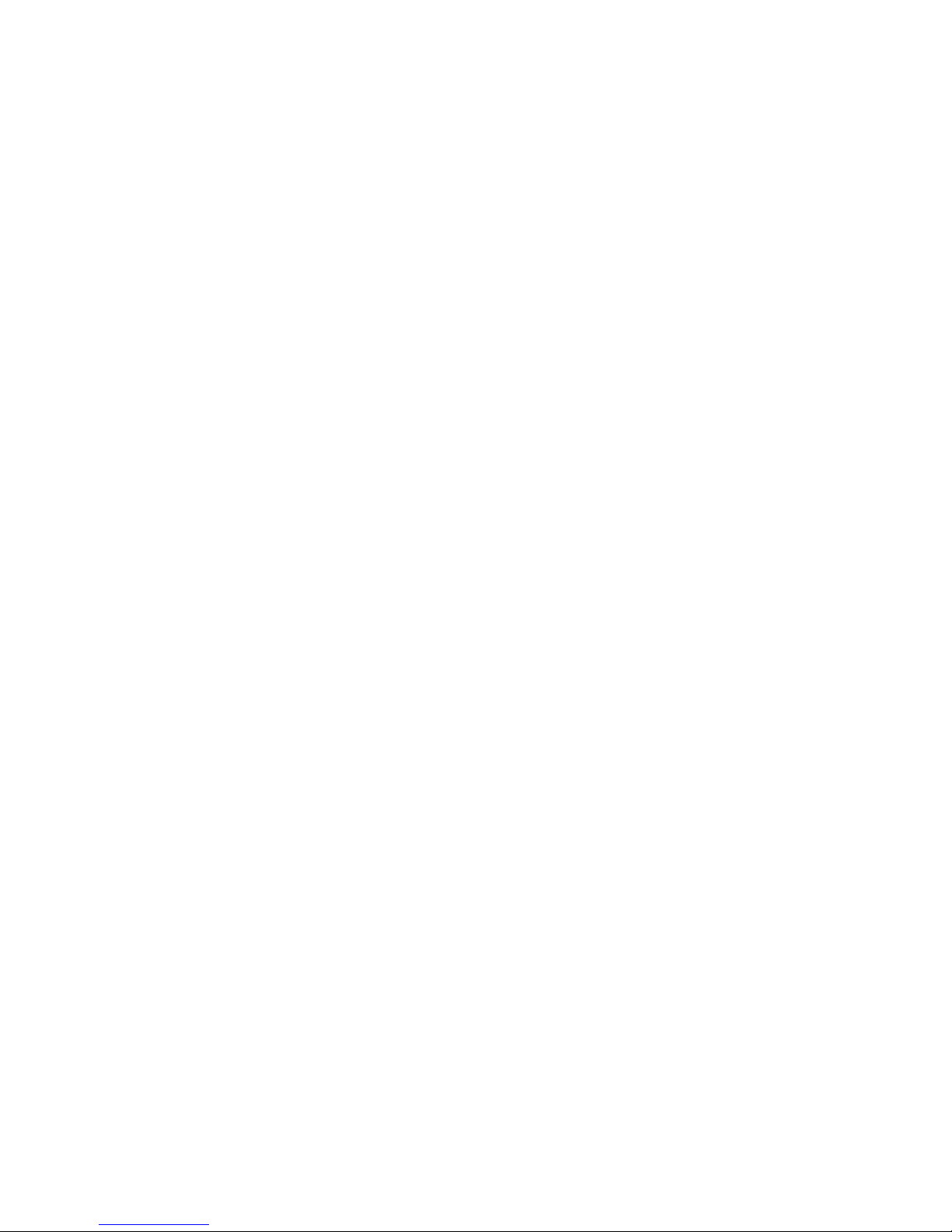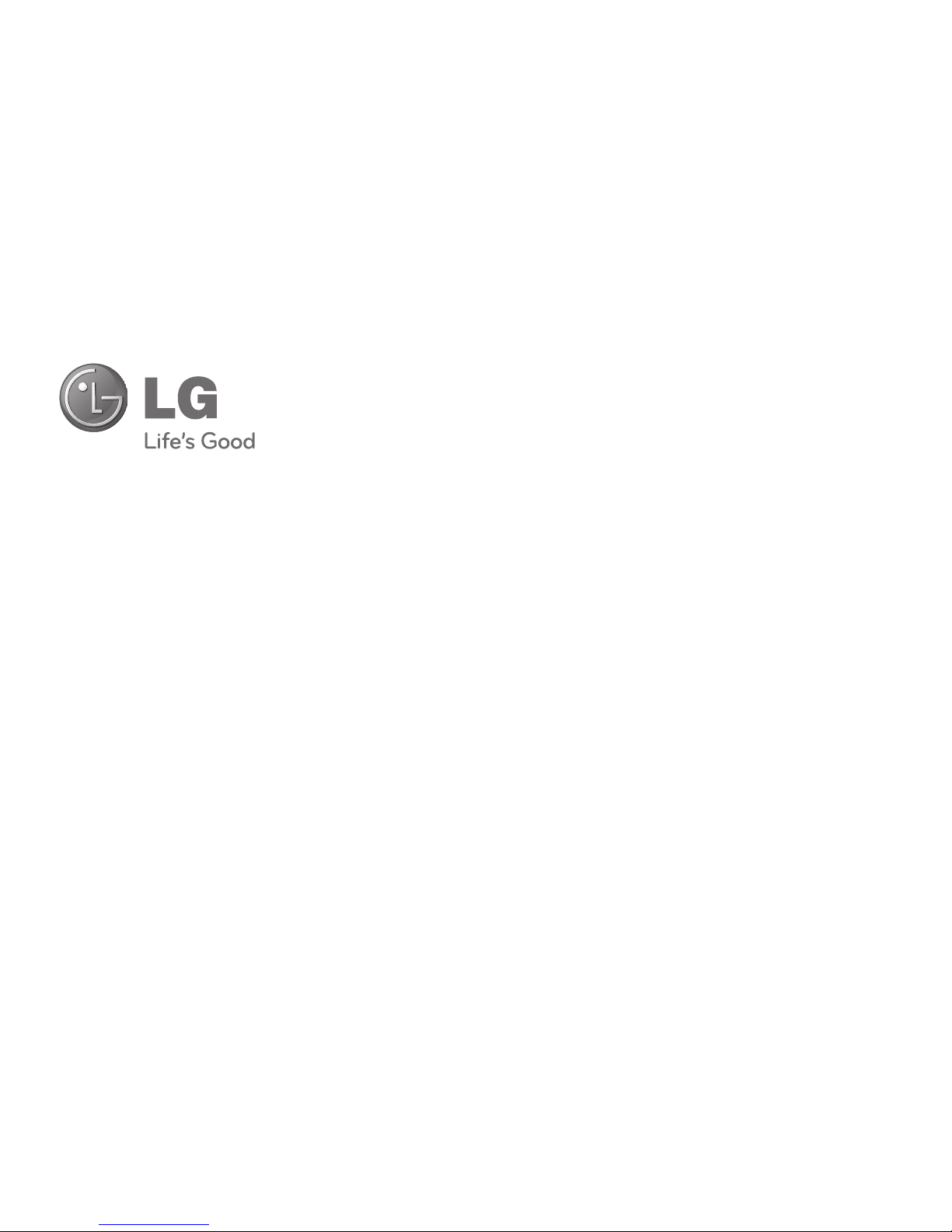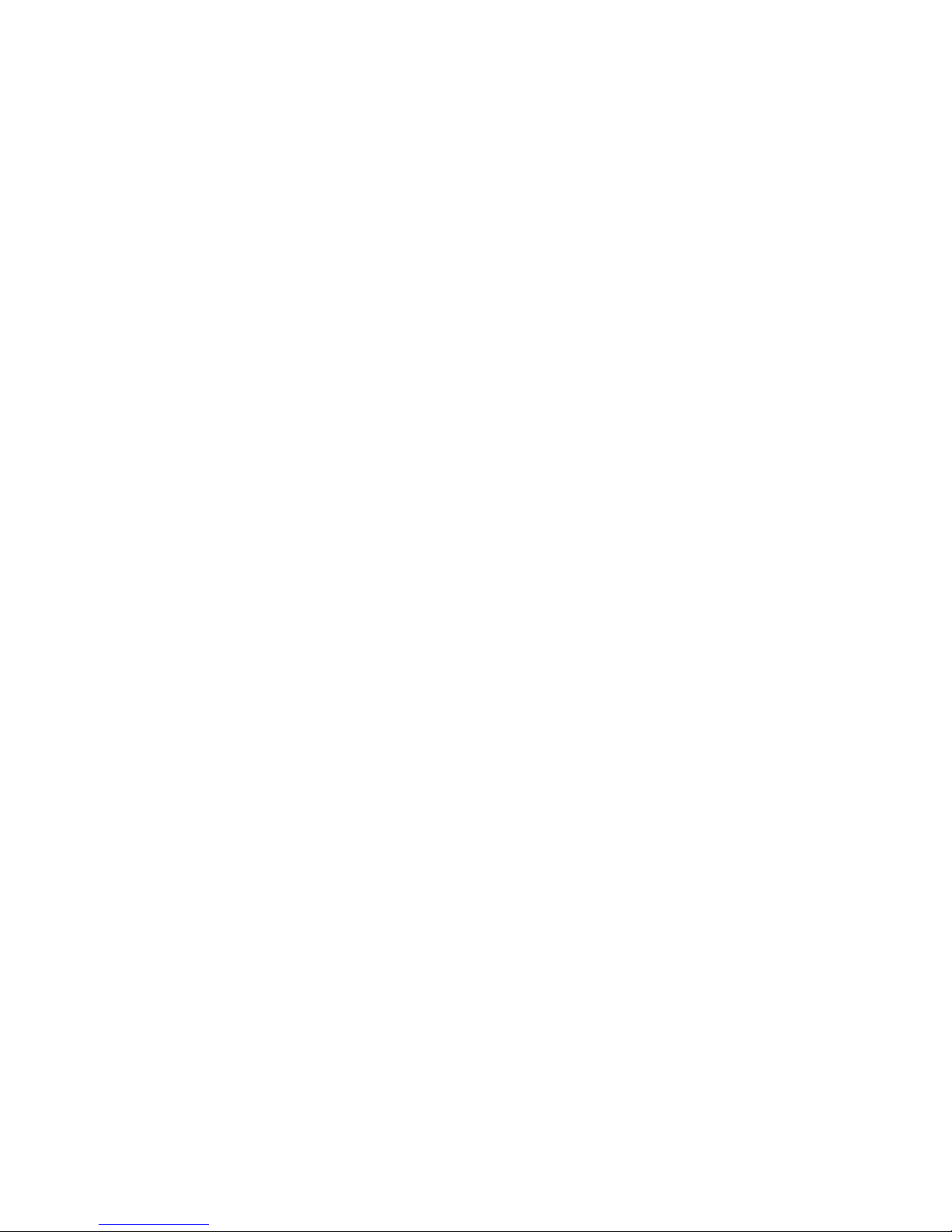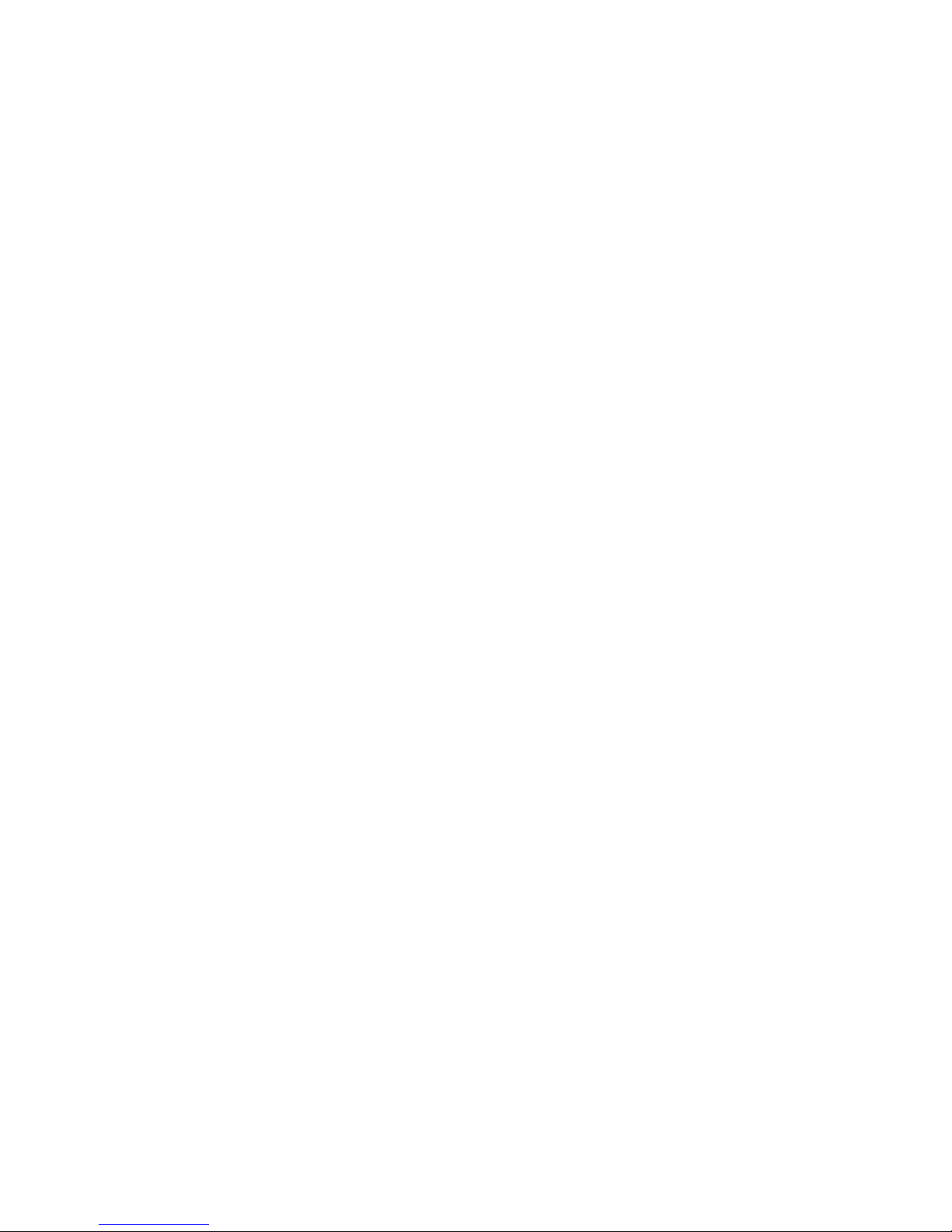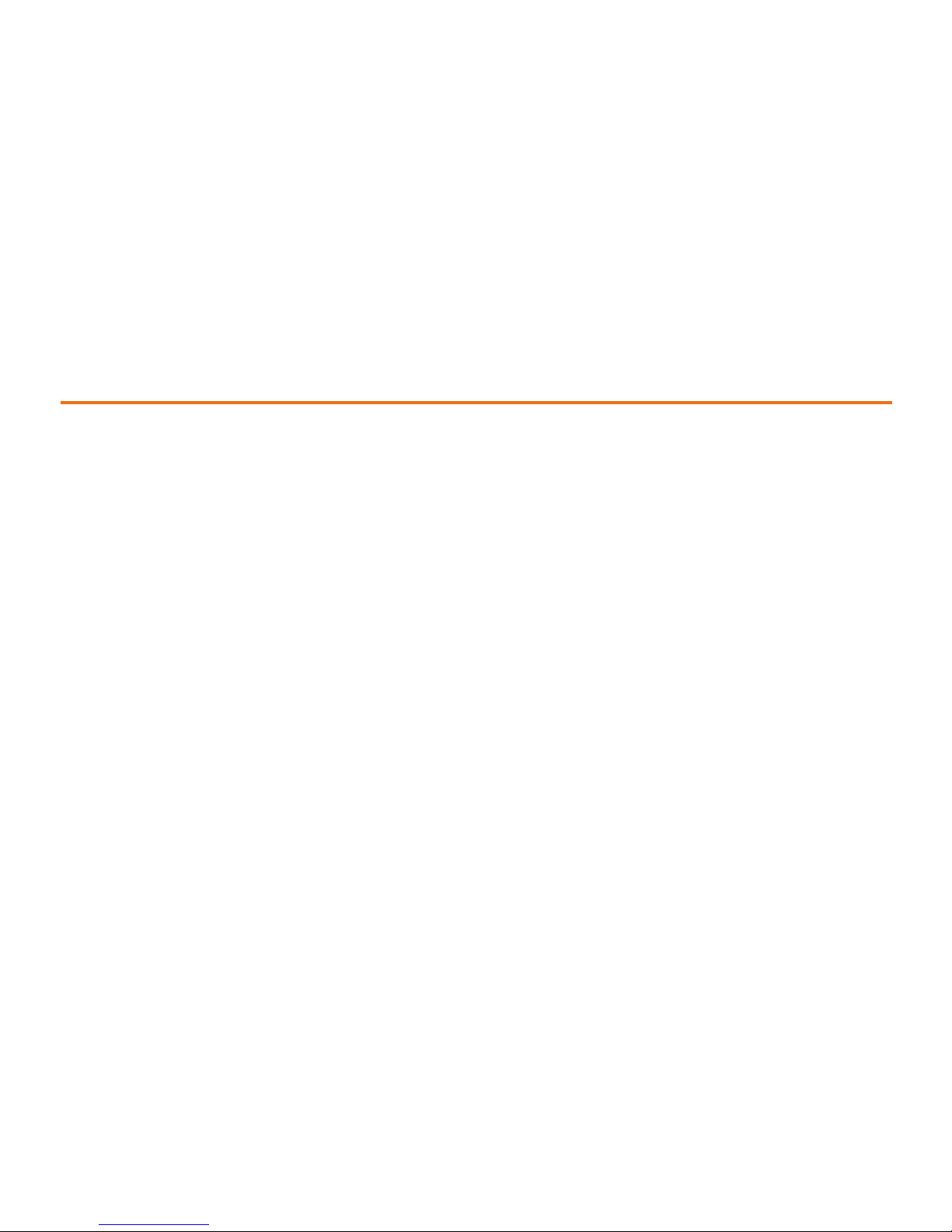ResettingYour Phone . . . . . . . . . . . . . . . . . . . . . . . .48
ManagingHistory . . . . . . . . . . . . . . . . . . . . . . . .49
ViewingHistory . . . . . . . . . . . . . . . . . . . . . . . . . . . . .49
History Options . . . . . . . . . . . . . . . . . . . . . . . . . . . . . .50
Makinga CallFromHistory . . . . . . . . . . . . . . . . . . .50
ViewingHistoryThread . . . . . . . . . . . . . . . . . . . . . .51
SavingaPhone NumberFromHistory . . . . . . . . .51
PrependaPhone NumberFromHistory . . . . . . .52
ErasingHistory . . . . . . . . . . . . . . . . . . . . . . . . . . . . . .53
UsingContacts . . . . . . . . . . . . . . . . . . . . . . . . . . .54
Addinga NewContact Entry . . . . . . . . . . . . . . . . . .54
FindingContact Entries . . . . . . . . . . . . . . . . . . . . . .55
Contact EntryOptions . . . . . . . . . . . . . . . . . . . . . . . .55
Addinga PhoneNumberto aContactEntry . . . .56
EditingaContact Entry’s PhoneNumber . . . . . .57
AssigningSpeed DialNumbers . . . . . . . . . . . . . . .58
EditingaContact Entry . . . . . . . . . . . . . . . . . . . . . . .59
Selecting a RingtoneTypeforan Entry . . . . . . . . .59
DialingServices . . . . . . . . . . . . . . . . . . . . . . . . . . . . . .60
UsingthePhone’s CalendarandTools . . . . . . .62
UsingYourPhone’s Calendar . . . . . . . . . . . . . . . . . .62
UsingYourPhone’s AlarmClock . . . . . . . . . . . . . . .65
UsingYour Phone’sNotepad . . . . . . . . . . . . . . . . . .66
UsingYourPhone’sTools . . . . . . . . . . . . . . . . . . . . .66
UsingYourPhone’sVoiceServices . . . . . . . . . . .68
ManagingVoice Memos . . . . . . . . . . . . . . . . . . . . . .68
Service Features . . . . . . . . . . . . . . . . . . . . . . .71
Service Features:The Basics . . . . . . . . . . . . . . . .72
UsingVoicemail . . . . . . . . . . . . . . . . . . . . . . . . . . . . .72
UsingText Messaging . . . . . . . . . . . . . . . . . . . . . . . .77
UsingCallerID. . . . . . . . . . . . . . . . . . . . . . . . . . . . . . .79
Responding to CallWaiting . . . . . . . . . . . . . . . . . . .80
MakingaThree-WayCall . . . . . . . . . . . . . . . . . . . . .80
UsingCallForwarding . . . . . . . . . . . . . . . . . . . . . . . .81