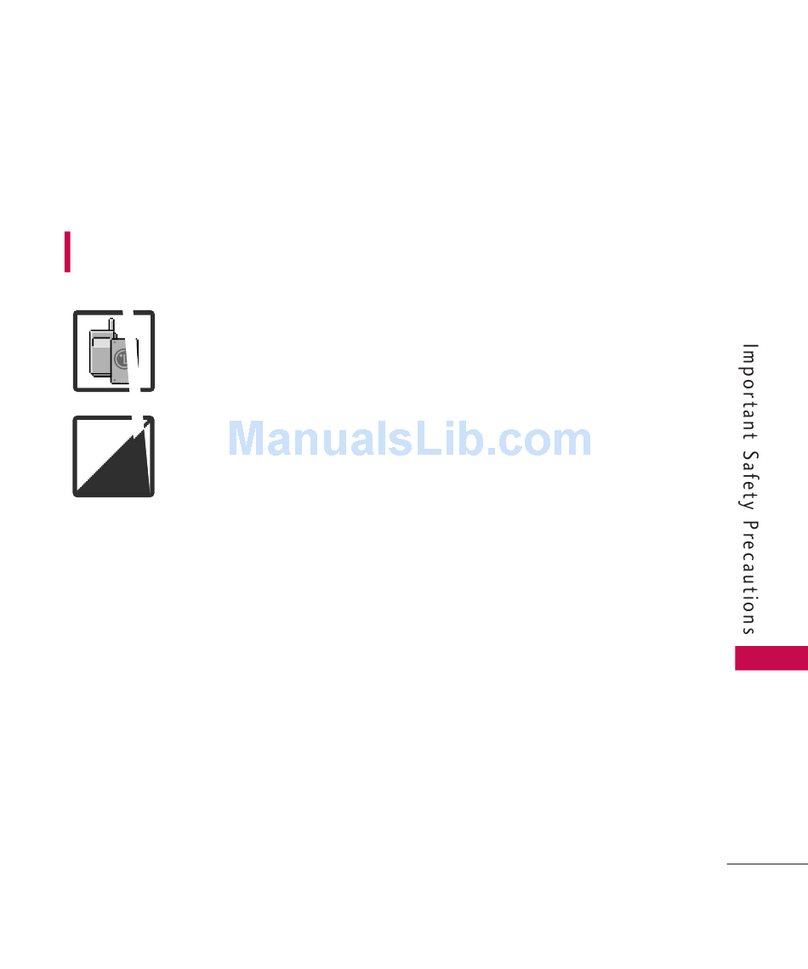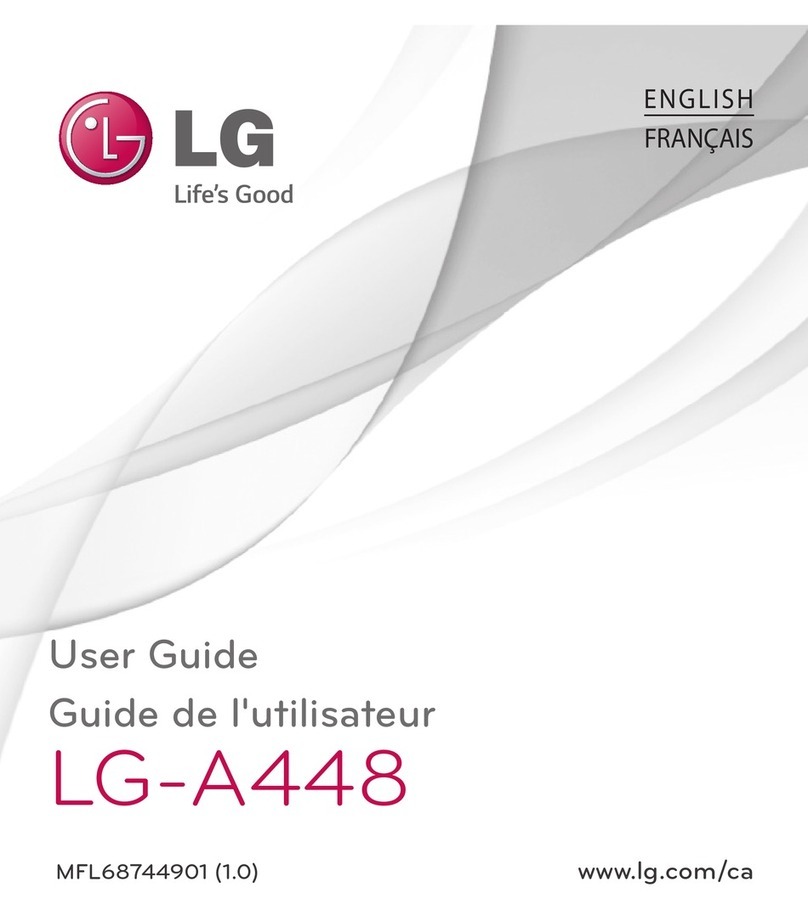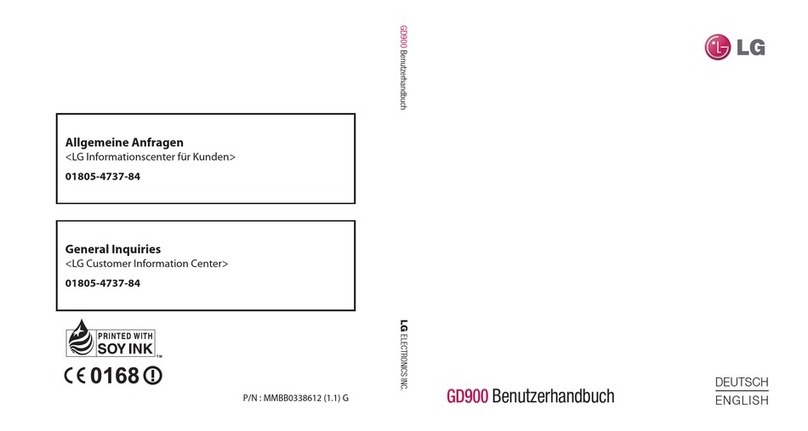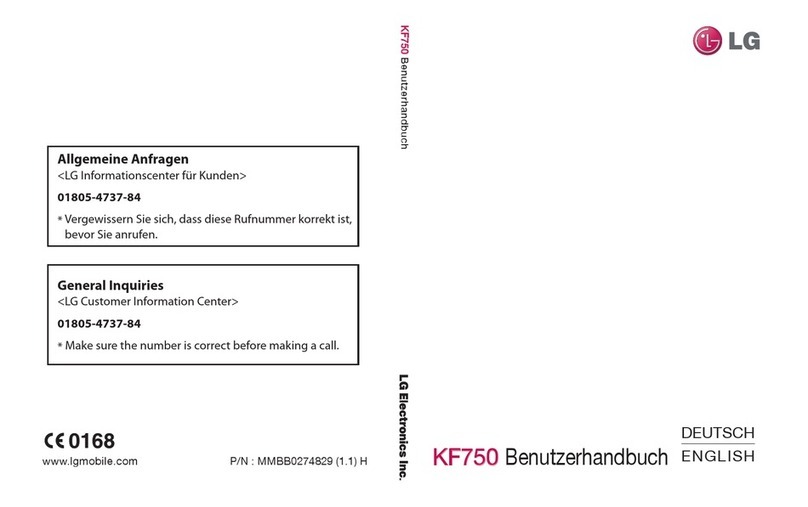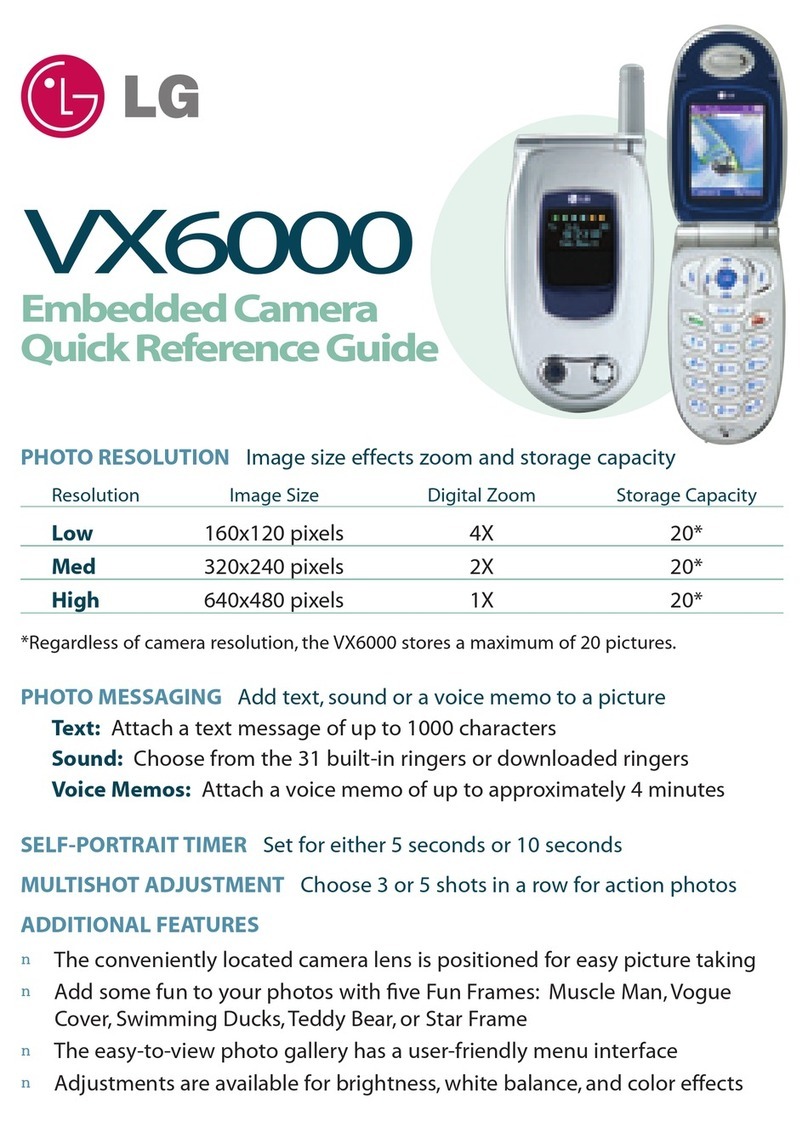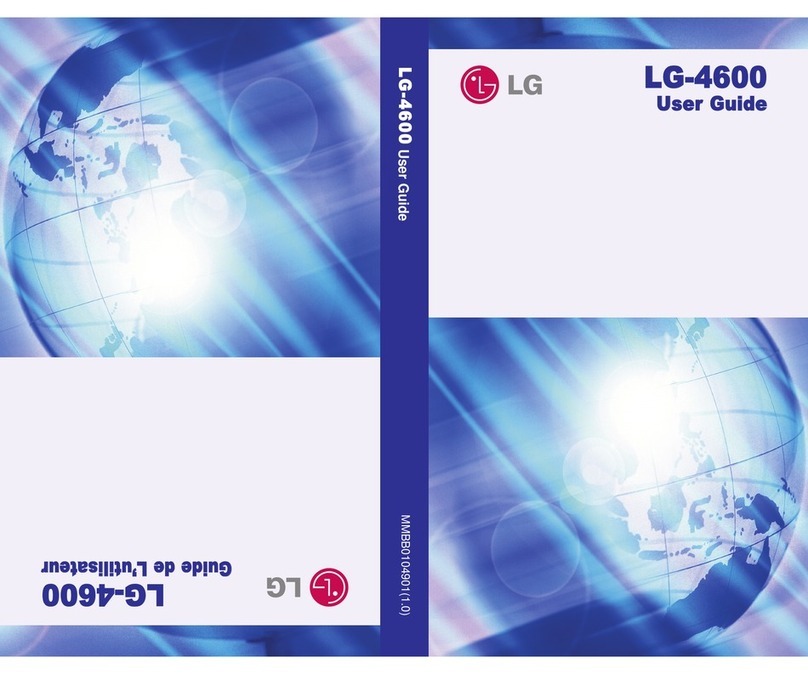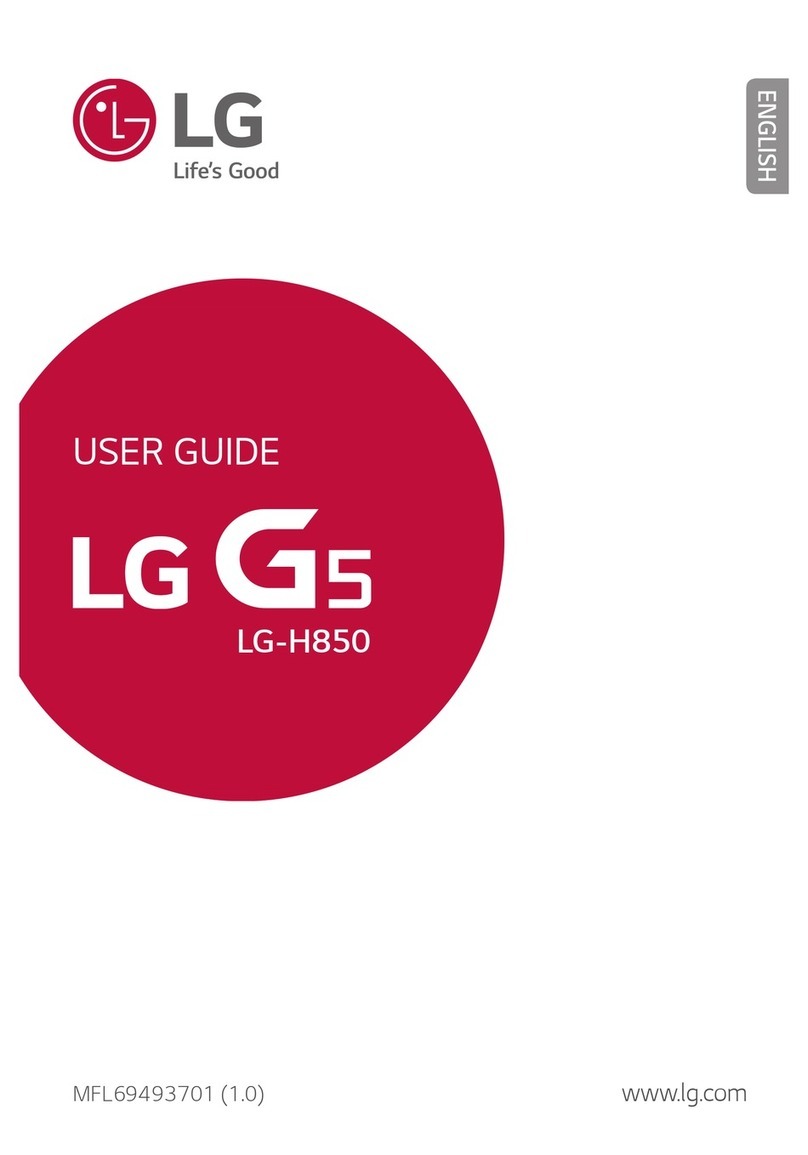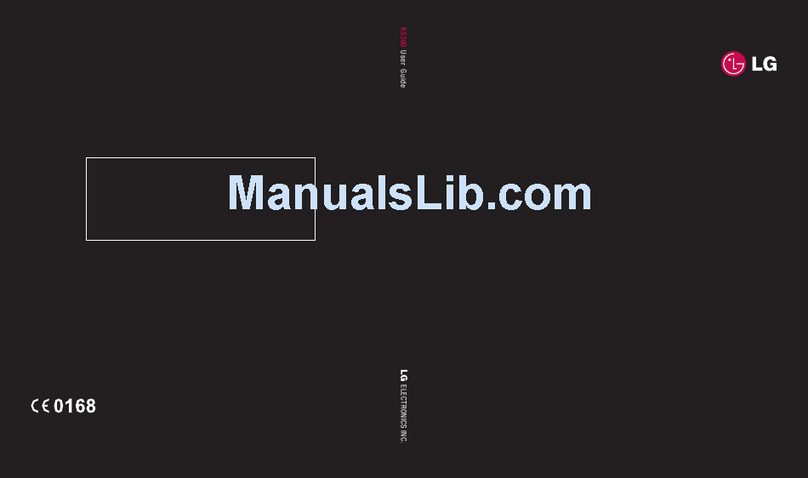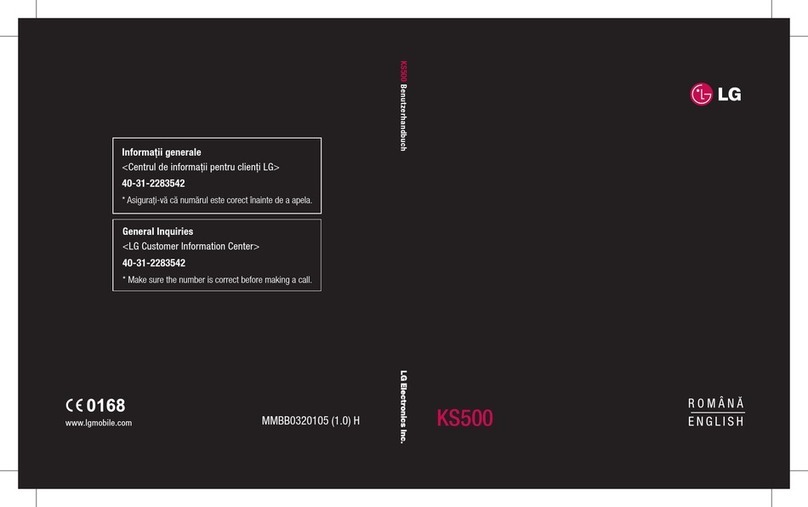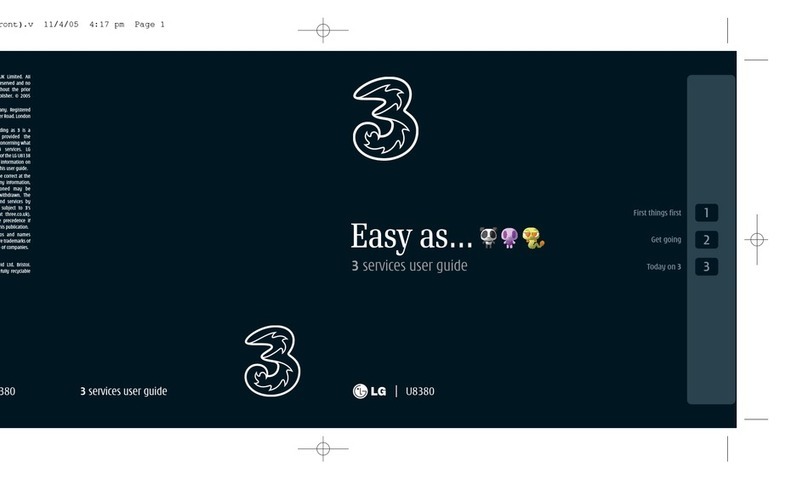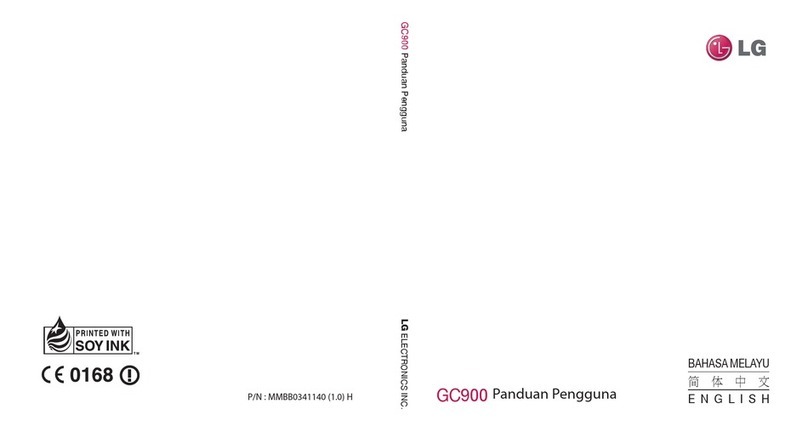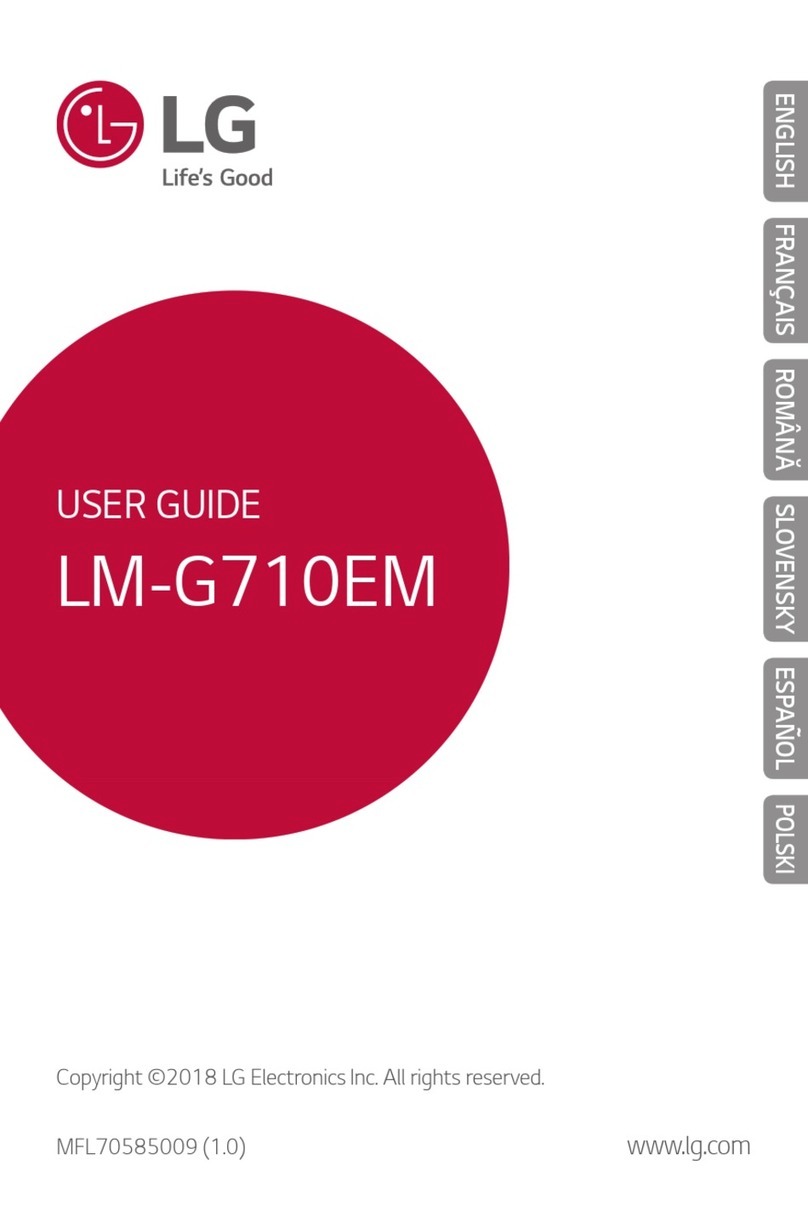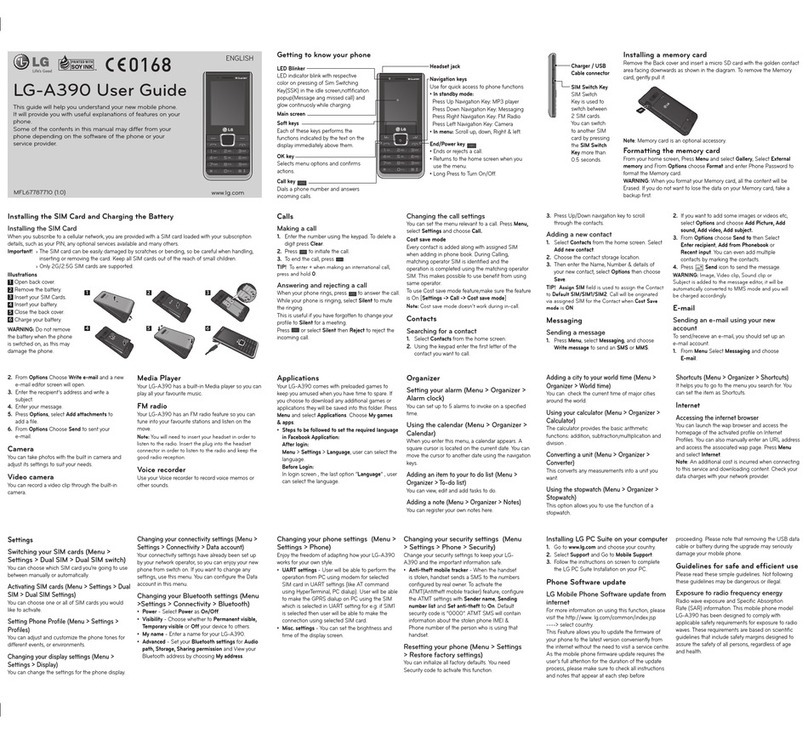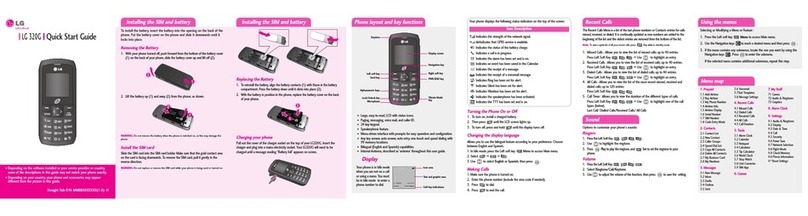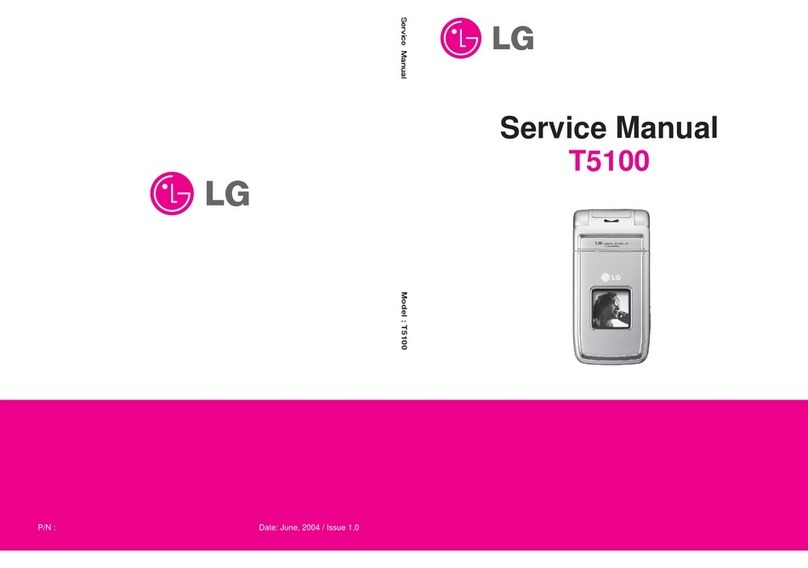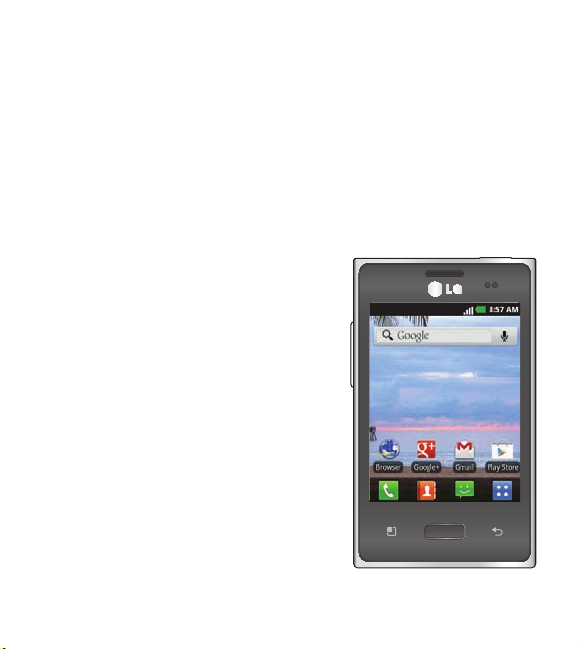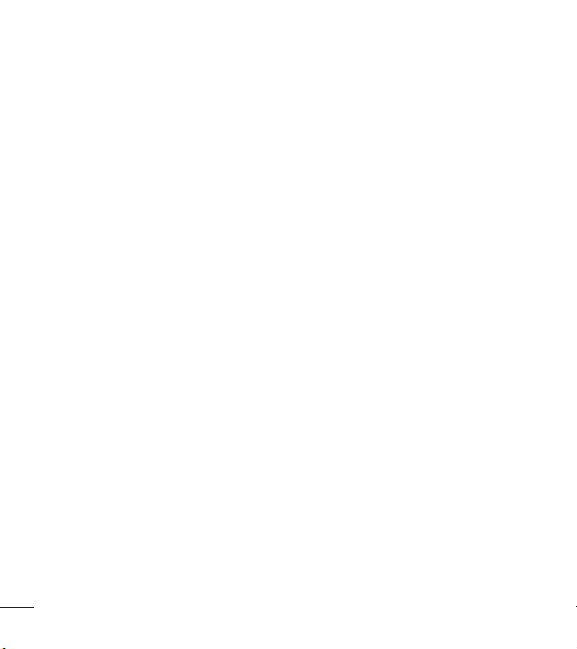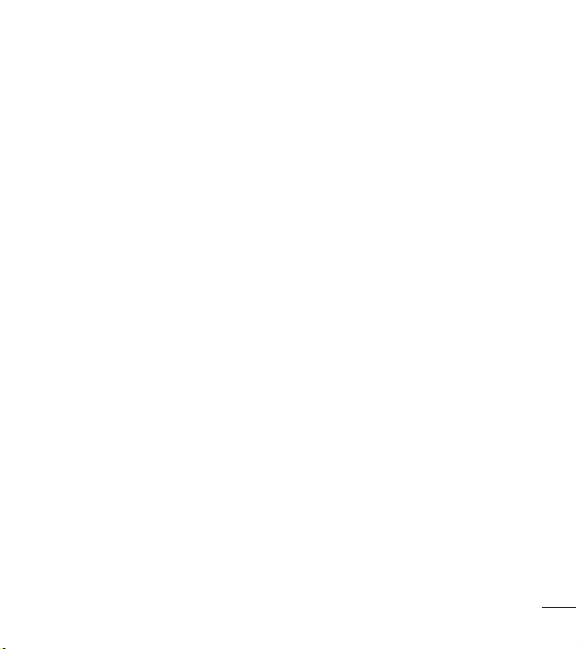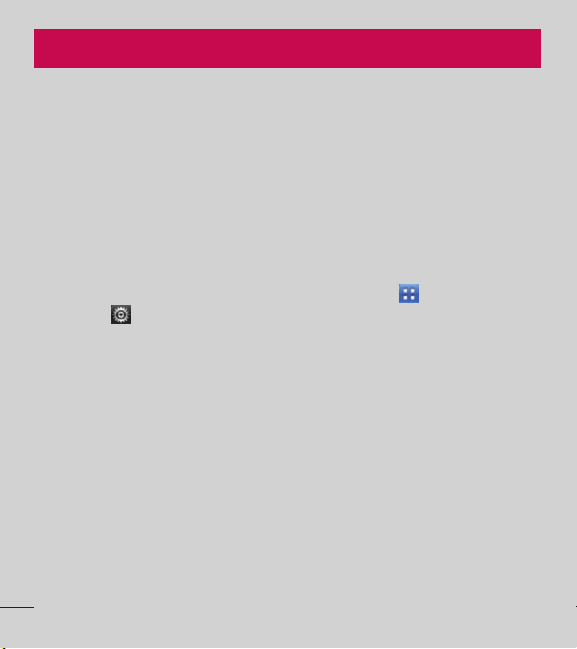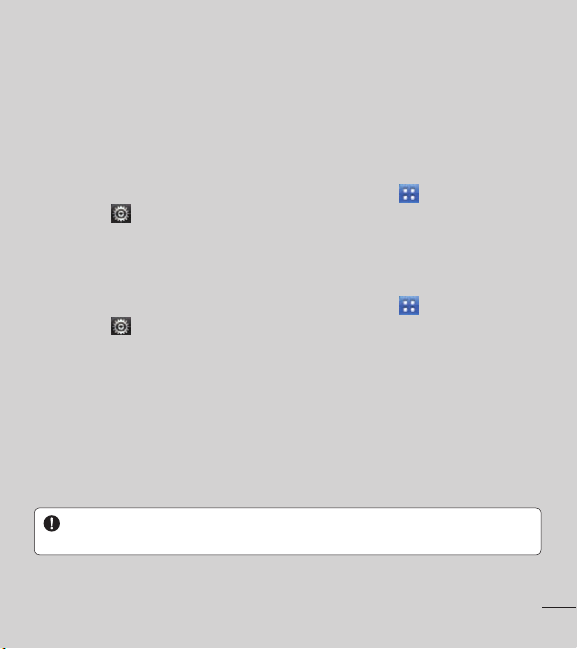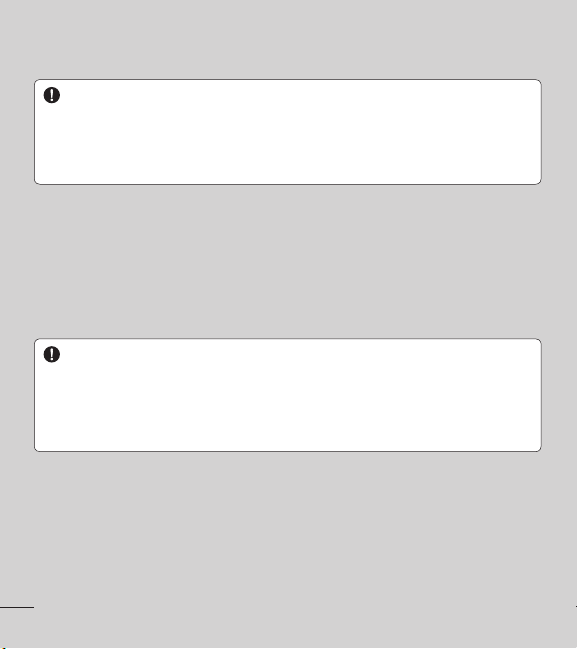3
Contents
Important notice.............................6
Getting to know your phone ........ 13
Installing the battery....................... 15
Charging your phone ..................... 16
Installing the memory card ...........17
Formatting the memory card ...... 18
Your Home screen ........................ 19
Touch screen tips ............................ 19
Lock your phone.............................. 19
Unlock screen..................................20
Silent mode...................................... 20
Home screen panels ......................21
Adding widgets to your Home
screen ................................................ 22
Returning to recently-used
applications...................................... 23
Notifications panel......................... 23
Viewing the Status Bar ................. 24
On-screen keyboard.......................27
QuickMemo ..................................... 28
Google Account Setup................ 30
Connecting to Networks and
Devices .......................................... 31
Turning on Wi-Fi...............................31
Connecting to Wi-Fi........................31
Connecting to Bluetooth
Devices .............................................. 32
Connecting to Virtual Private
Networks ........................................... 32
Working With Secure
Certificates ....................................... 33
Calls .............................................. 34
Making a call.................................... 34
Calling your contacts..................... 34
Answering and rejecting a call... 34
Adjusting call volume.................... 35
Making a second call .................... 35
Viewing your call logs.................... 35
Call settings ..................................... 36
Contacts ........................................37
Searching for a contact.................37
Adding a new contact....................37
Favorite contacts............................. 38
Messaging .................................... 39
Messaging........................................ 39
Sending a message ...................... 39
Threaded box .................................40
Using Smilies...................................40