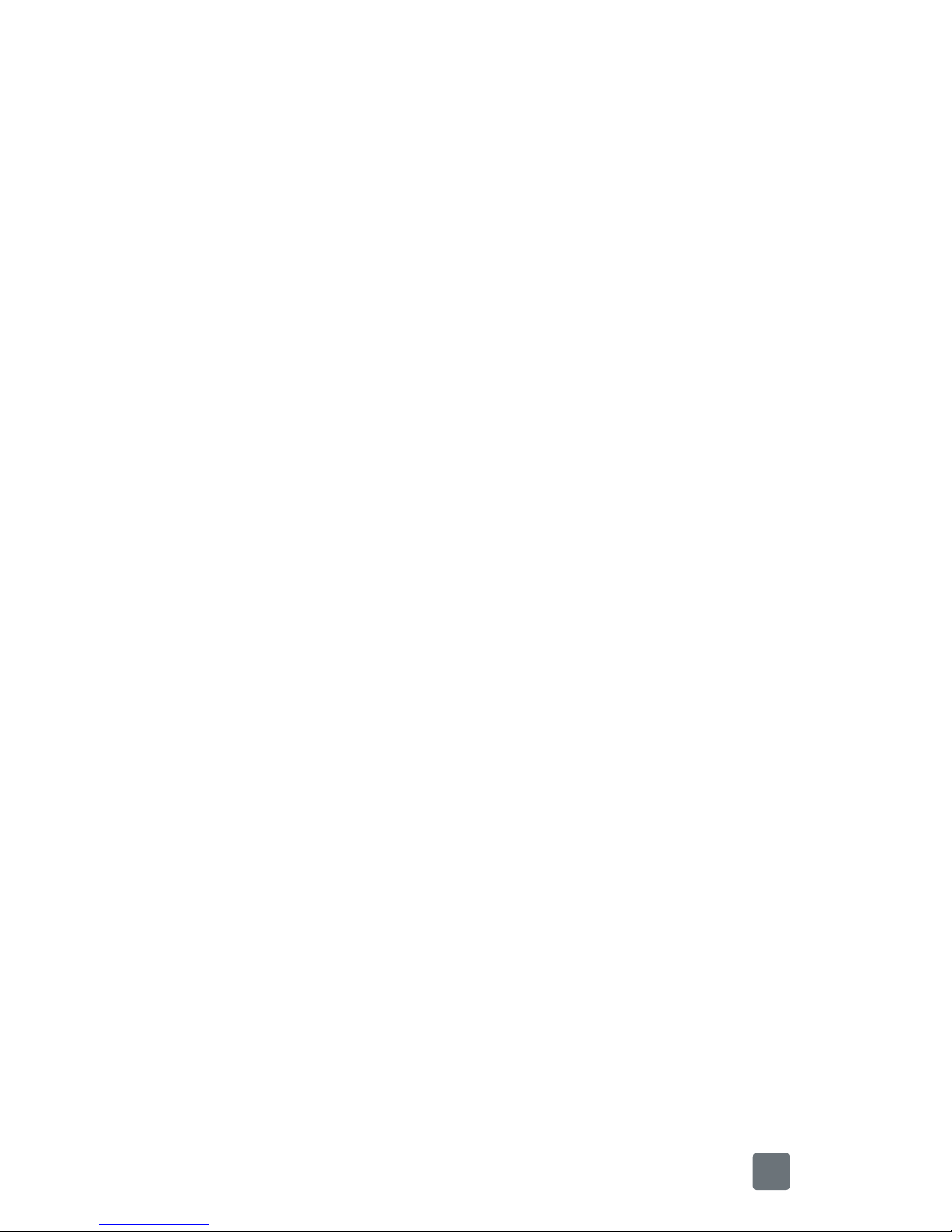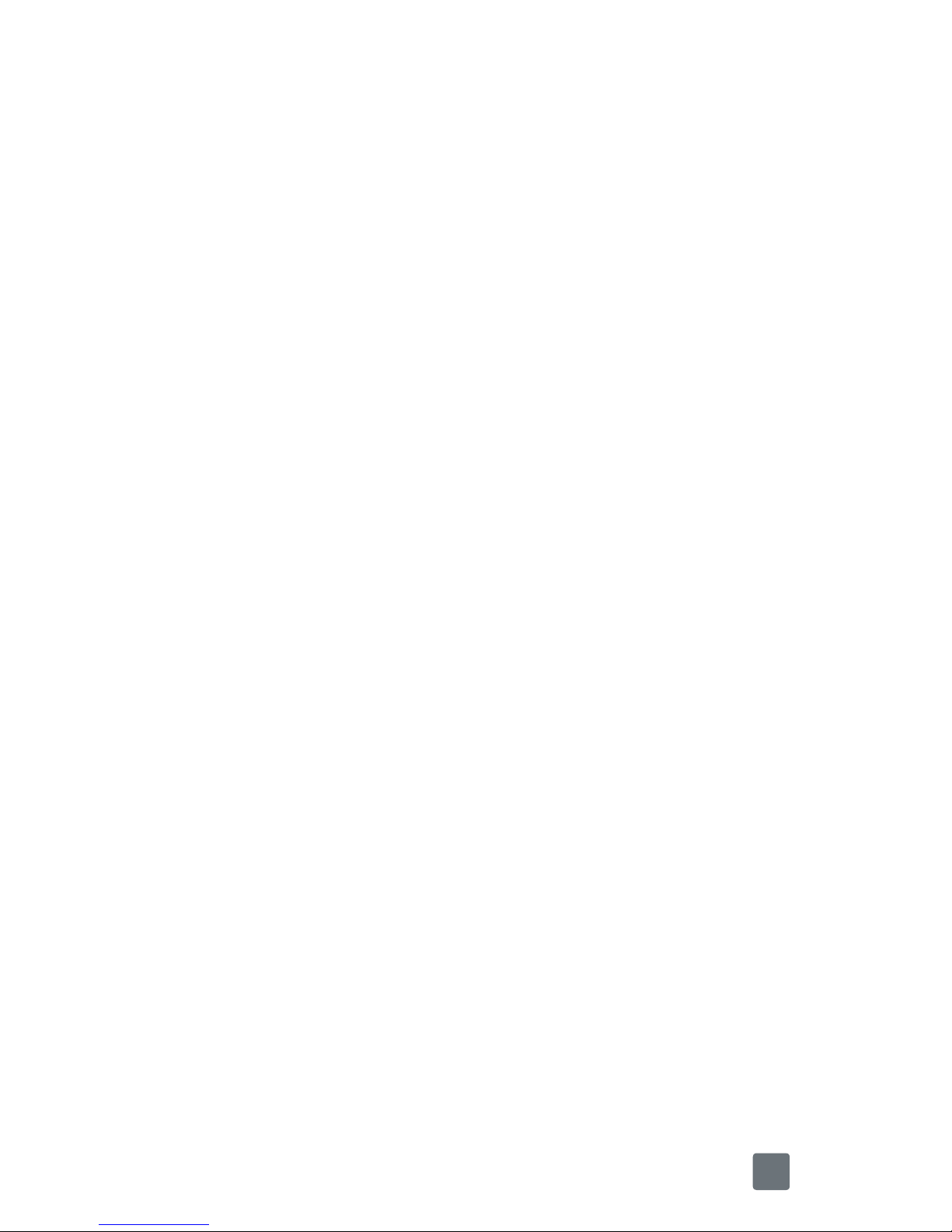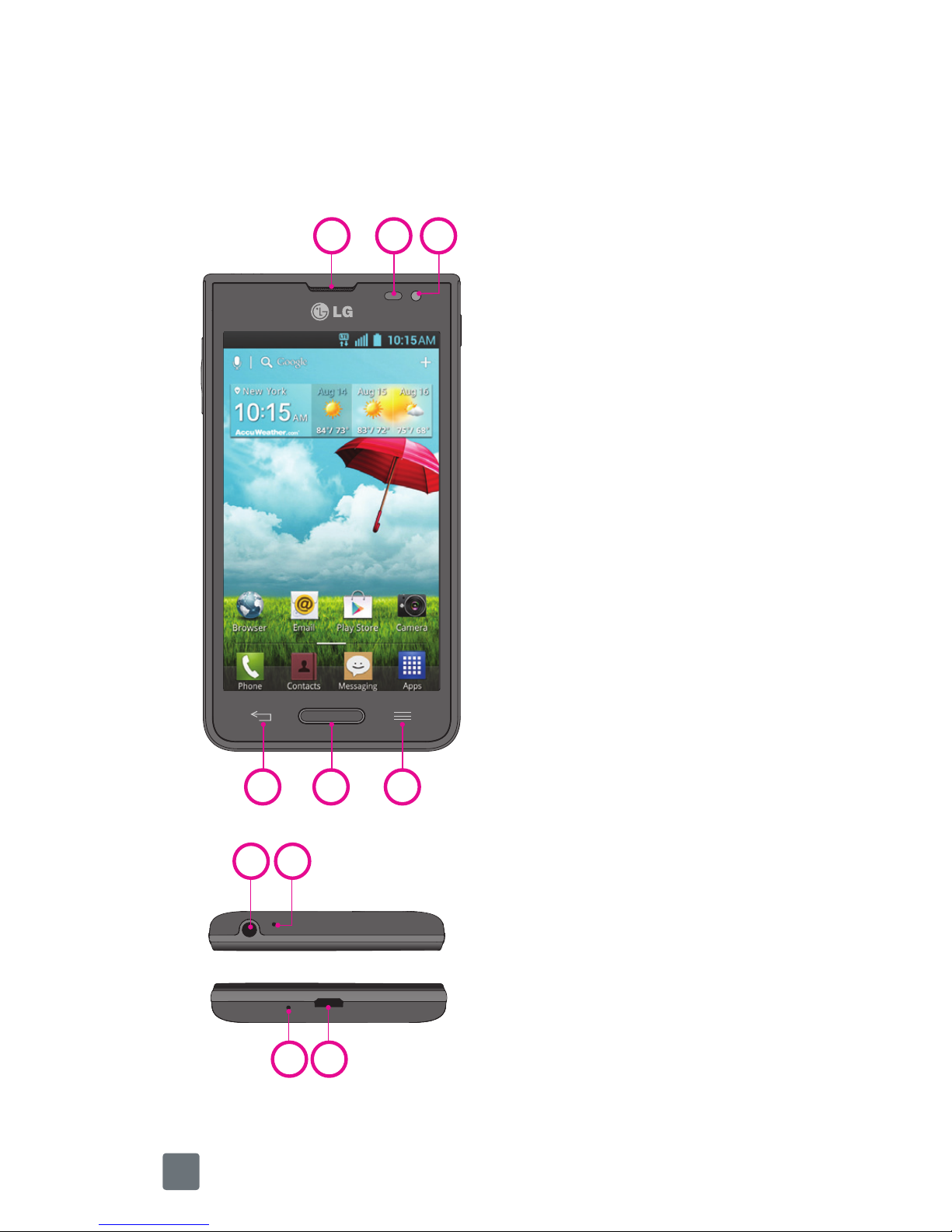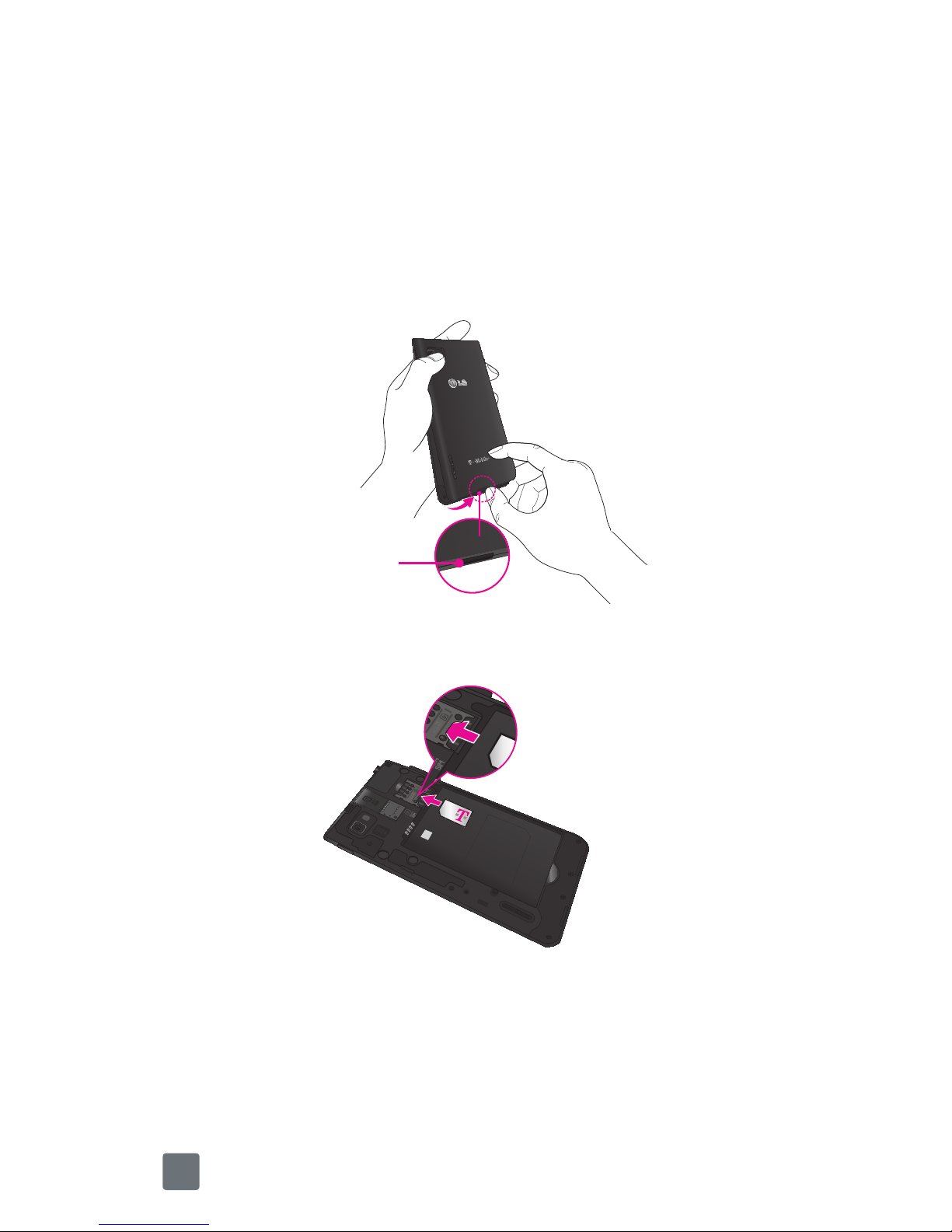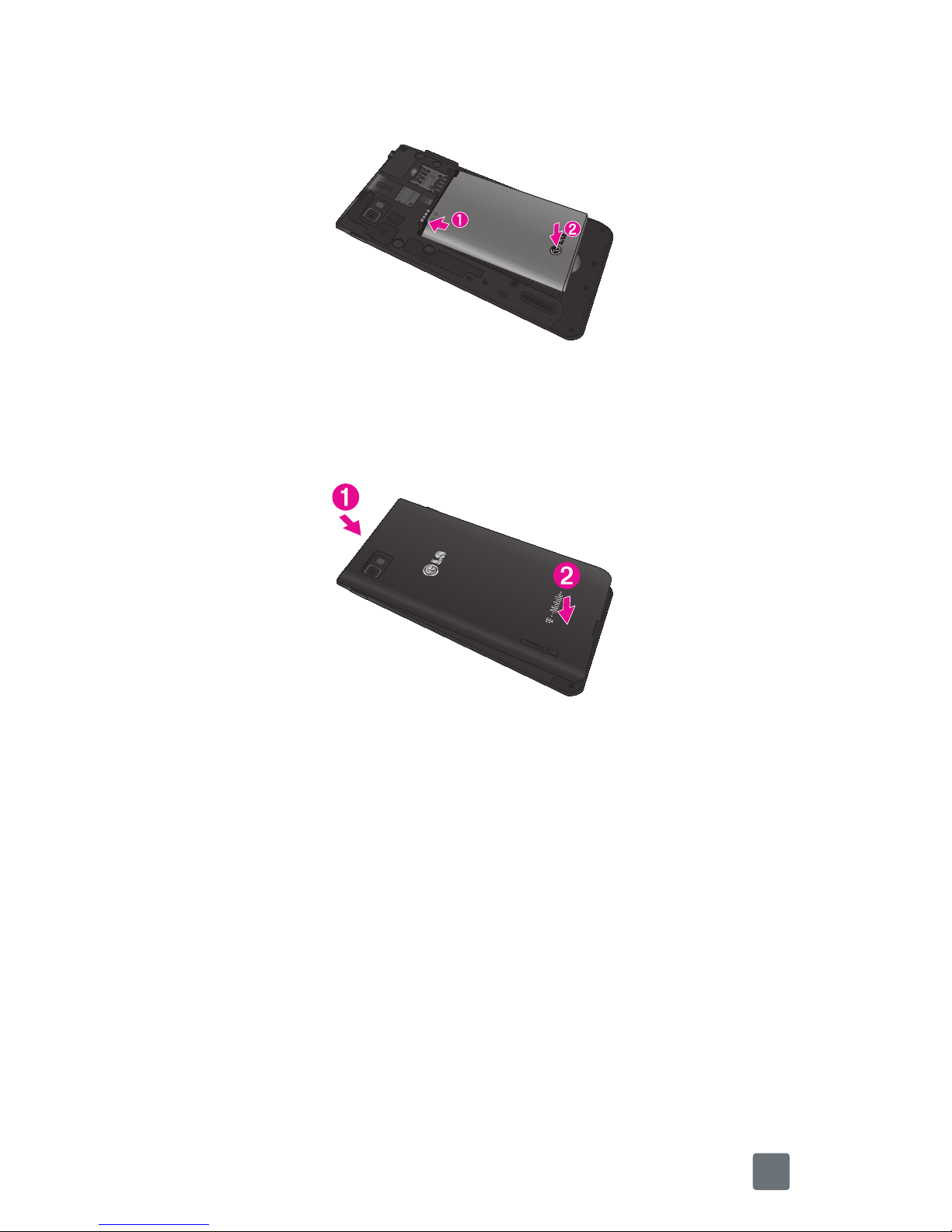1
TABLE OF CONTENTS
INTRODUCTION.................................................................... 2
Your Phone ........................................................................... 4
Getting Started ..................................................................... 6
Home screen ...................................................................... 11
Unlock screen..................................................................... 13
Notification Panel ............................................................... 14
Call/Messaging .................................................................. 15
Contacts............................................................................. 16
Internet/Maps..................................................................... 17
Camera .............................................................................. 18
Video camera ..................................................................... 18
Google account .................................................................. 18
Downloading applications................................................... 19
Email .................................................................................. 20
QuickMemo
TM
..................................................................... 21
QSlide 2.0
TM
....................................................................... 22
QuickTranslator .................................................................. 23
Connect your phone with your computer ............................. 25
T-Mobile Applications ......................................................... 26
Accessories........................................................................ 28
Approved Firmware Versions............................................... 29
Safety Tips.......................................................................... 29
Information About Safeguarding Handsets .......................... 30
Emergency Dialing.............................................................. 31
Caring For Your Phone ........................................................ 31
Additional Information ........................................................ 32
For Your Safety ................................................................... 36