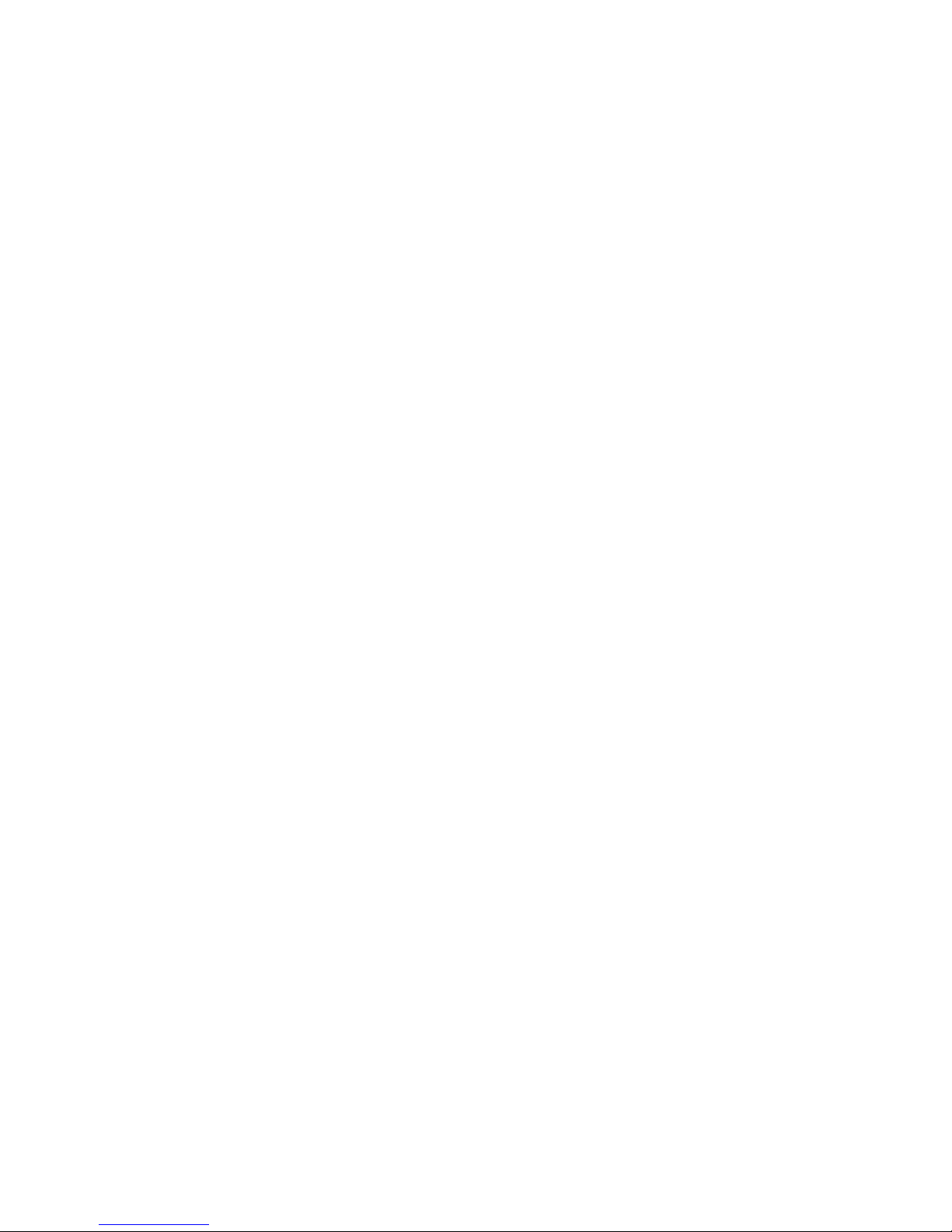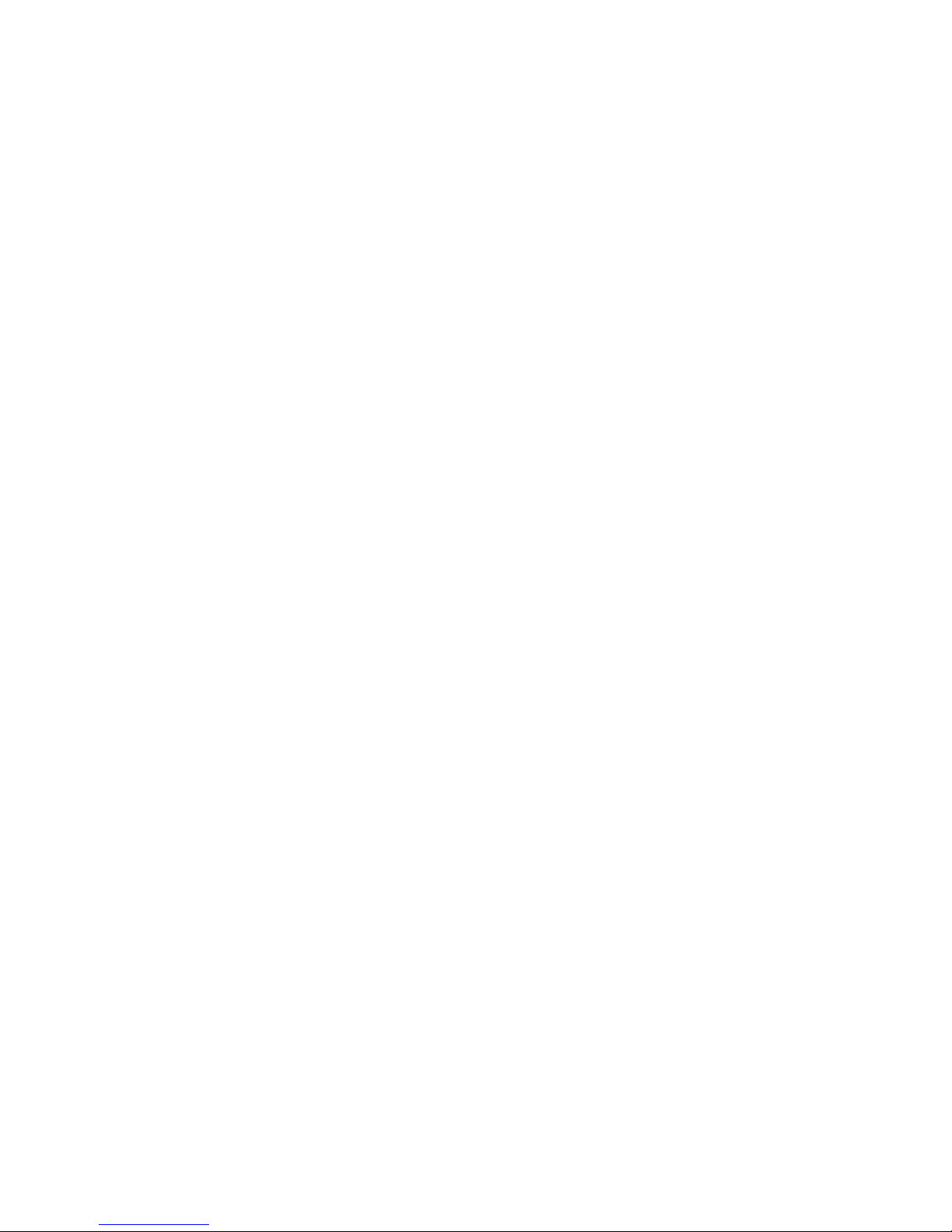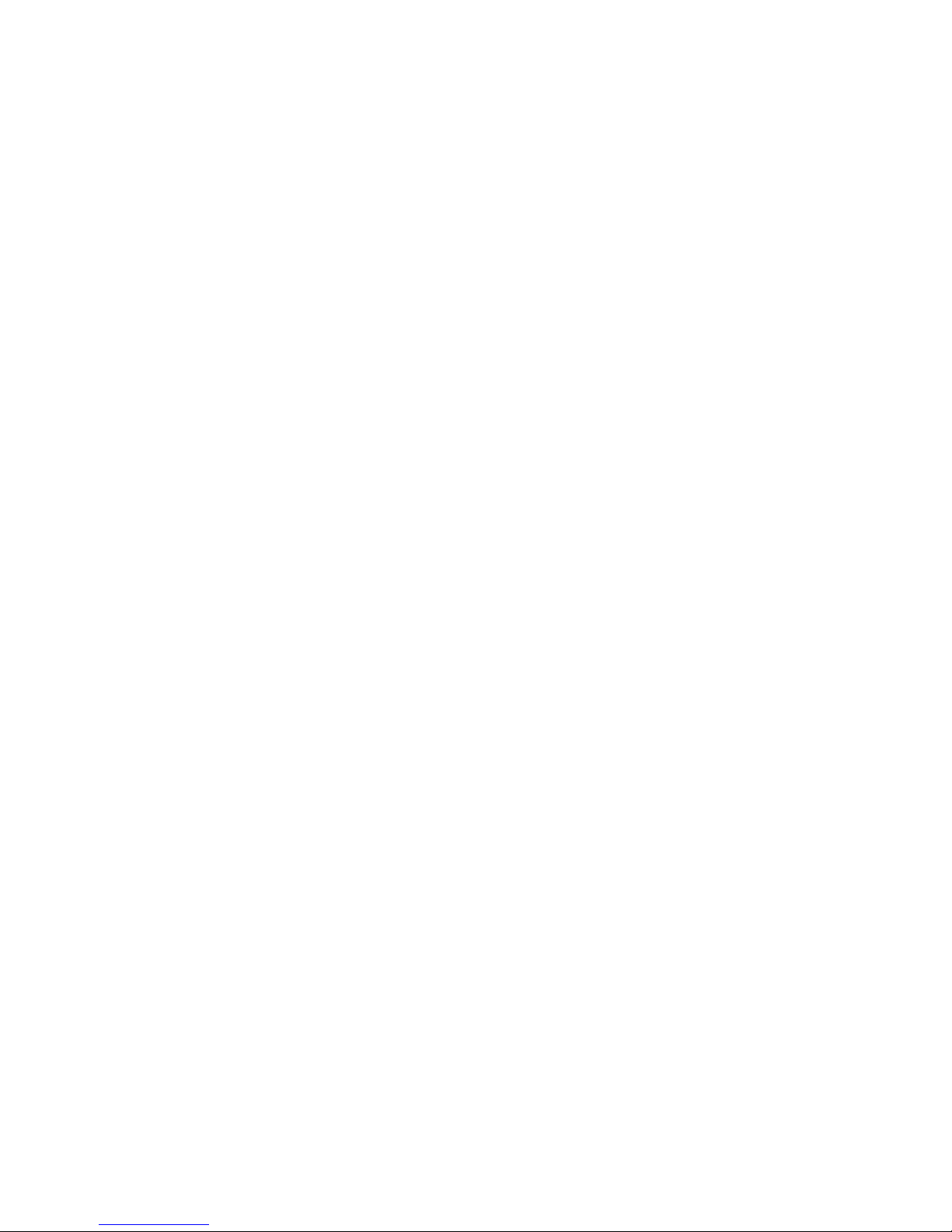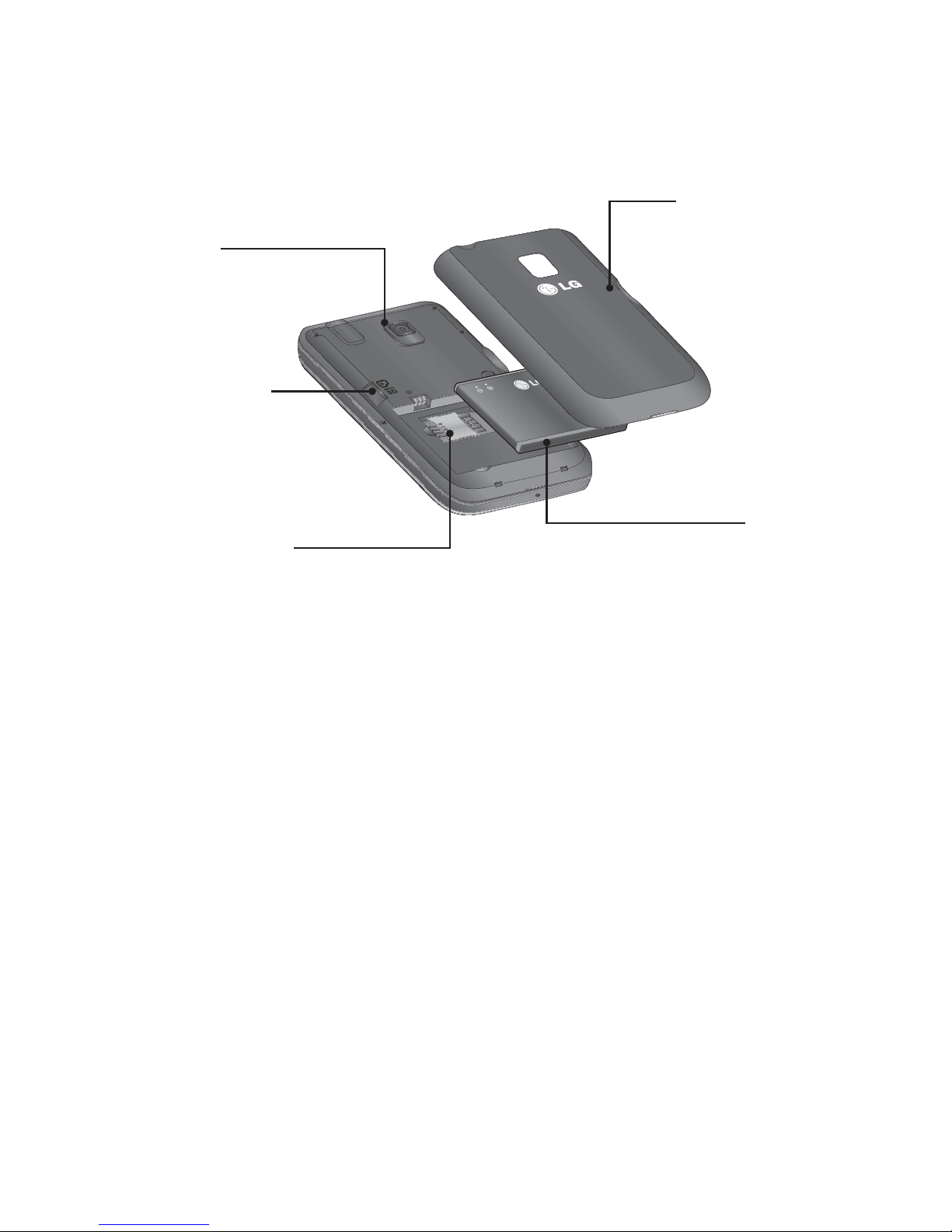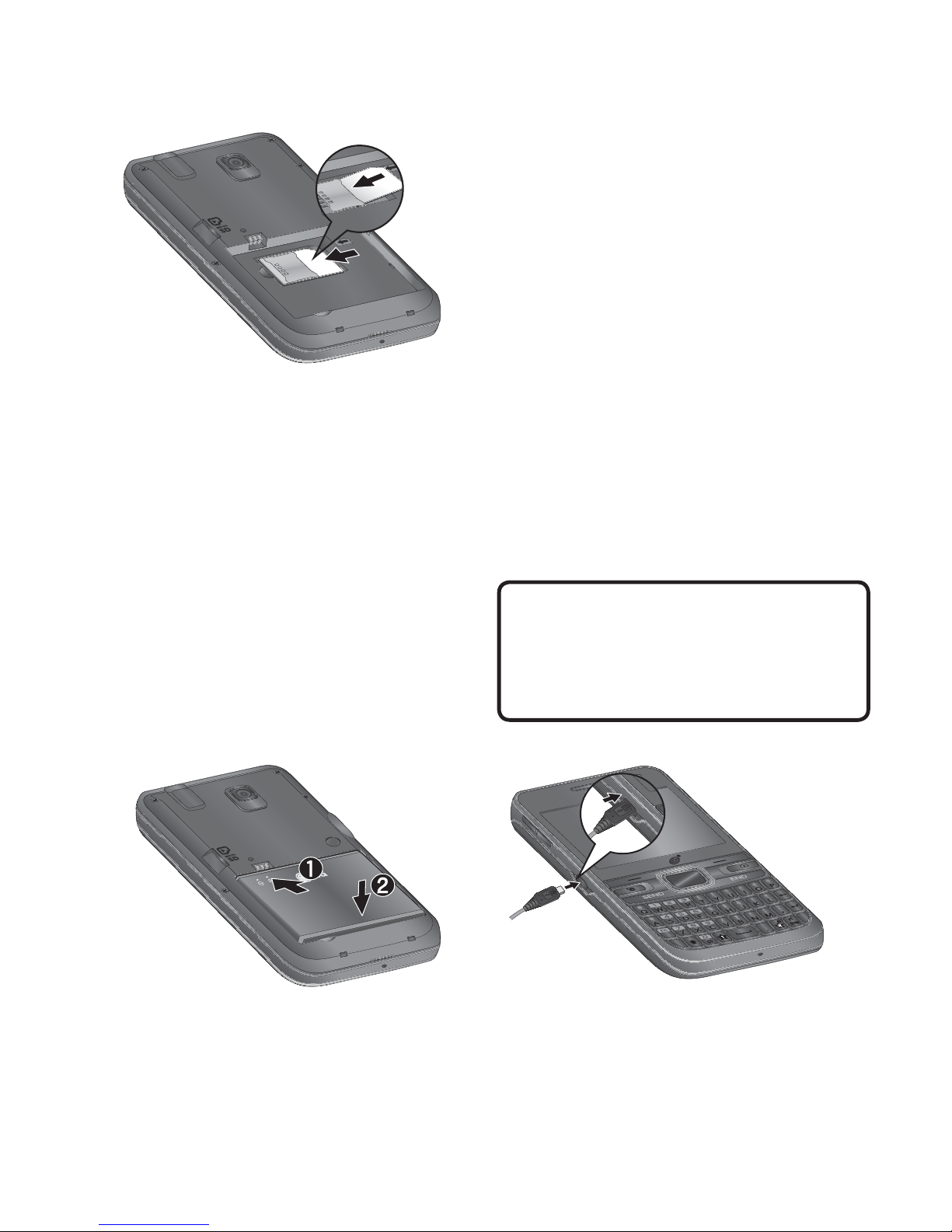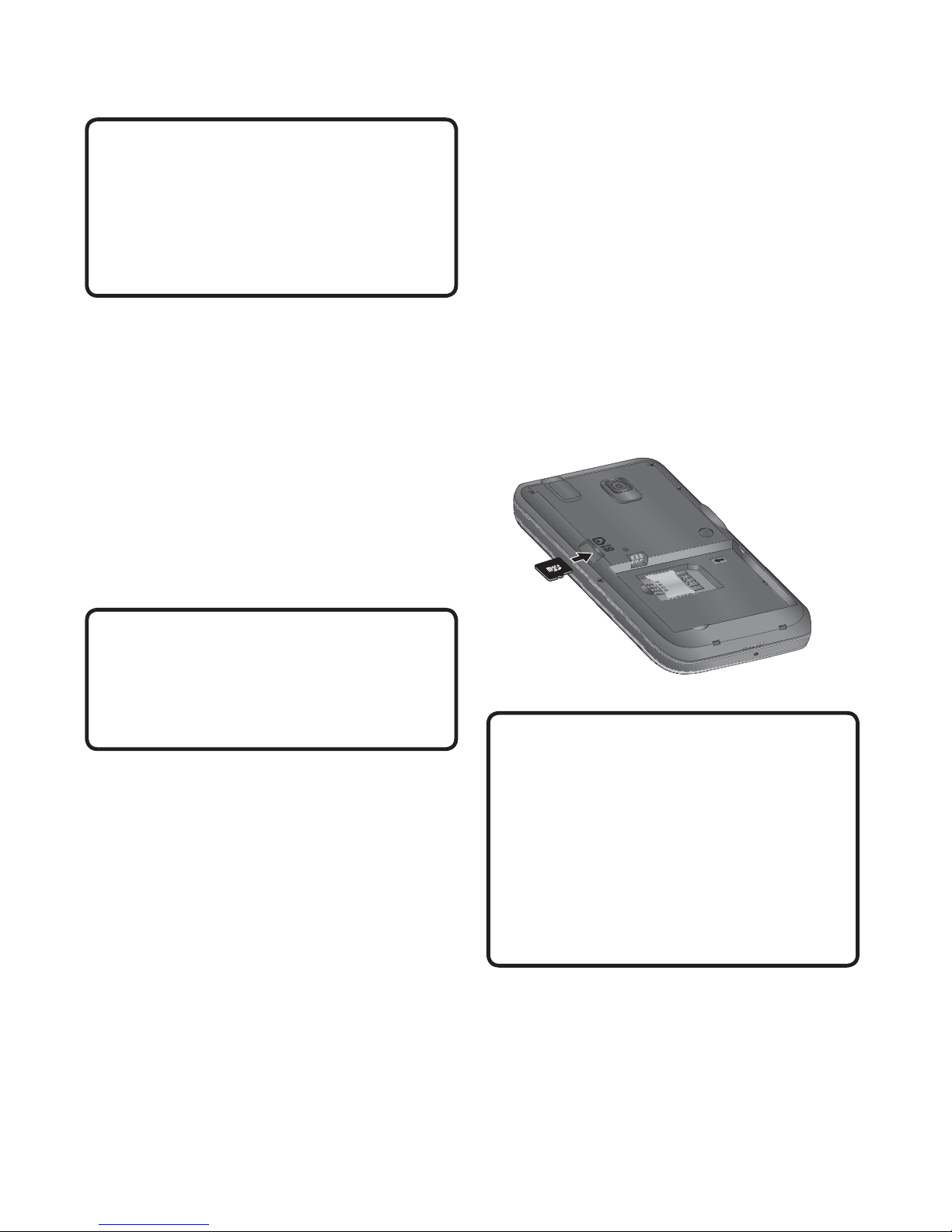3
0
21
24
25
.25
.25
.25
.25
.26
.26
.26
27
.27
.30
.31
.32
.33
.33
3
3
3
3
4
5
Service Message . . . . . . . . . . . . . . 35
Recent Calls . . . . . . . . . . . . . . . 36
Games & Apps . . . . . . . . . . . . . 37
E-Mail . . . . . . . . . . . . . . . . . . . . 38
Sending an email using your new
account. . . . . . . . . . . . . . . . . . . . . . . 38
Retrieving your email . . . . . . . . . . . 38
Message folders . . . . . . . . . . . . . . 38
Changing your email settings . . . . . 39
Music. . . . . . . . . . . . . . . . . . . . . 40
Music. . . . . . . . . . . . . . . . . . . . . . . . . .40
Adding Music To Your Handset . . . . 42
Additional Music Services. . . . . . . . . .43
Camera . . . . . . . . . . . . . . . . . . . 45
Take Photo . . . . . . . . . . . . . . . . . . 45
Record Video . . . . . . . . . . . . . . . . . 46
Camera Album. . . . . . . . . . . . . . . . 48
My Folder . . . . . . . . . . . . . . . . . 49
Audio . . . . . . . . . . . . . . . . . . . . . . 49
Picture . . . . . . . . . . . . . . . . . . . . . 49
Video. . . . . . . . . . . . . . . . . . . . . . . 49
Other Files. . . . . . . . . . . . . . . . . . . 50
File Manager . . . . . . . . . . . . . . . . . 50
Tools . . . . . . . . . . . . . . . . . . . . . 51
Alarm Clock. . . . . . . . . . . . . . . . . . 51
Calendar . . . . . . . . . . . . . . . . . . . . 51
Notepad . . . . . . . . . . . . . . . . . . . . 53
Calculator . . . . . . . . . . . . . . . . . . . 53
Tasks . . . . . . . . . . . . . . . . . . . . . . 53
Stopwatch . . . . . . . . . . . . . . . . . . . 54
Tip Calculator . . . . . . . . . . . . . . . . 54
Unit Converter . . . . . . . . . . . . . . . . 55
Voice Recorder . . . . . . . . . . . . . . . 55
Browser. . . . . . . . . . . . . . . . . . . 56
Settings. . . . . . . . . . . . . . . . . . . 58
Audio & Ringtones. . . . . . . . . . . . . . . .58
Ringtone . . . . . . . . . . . . . . . . . . . . 58
Message Tone . . . . . . . . . . . . . . . . 58
Alert Tone . . . . . . . . . . . . . . . . . . . 59
Keypad Tone . . . . . . . . . . . . . . . . . 59
Multimedia . . . . . . . . . . . . . . . . . . 59
Call . . . . . . . . . . . . . . . . . . . . . . . . 59
Phone Settings . . . . . . . . . . . . . . . . . .59
Languages . . . . . . . . . . . . . . . . . . 59
Set Hotkeys . . . . . . . . . . . . . . . . . . 59
Auto Key Lock . . . . . . . . . . . . . . . . 60
Set Flight Mode . . . . . . . . . . . . . . . 60
Security. . . . . . . . . . . . . . . . . . . . . 60
Reset Settings . . . . . . . . . . . . . . . . 61
Display. . . . . . . . . . . . . . . . . . . . . . . . .62
Wallpapers . . . . . . . . . . . . . . . . . . 62
Fonts. . . . . . . . . . . . . . . . . . . . . . . 62
Clocks & Calendar . . . . . . . . . . . . . 62
Brightness. . . . . . . . . . . . . . . . . . . 62
Backlight Timer . . . . . . . . . . . . . . . 62
Color Schemes . . . . . . . . . . . . . . . 62