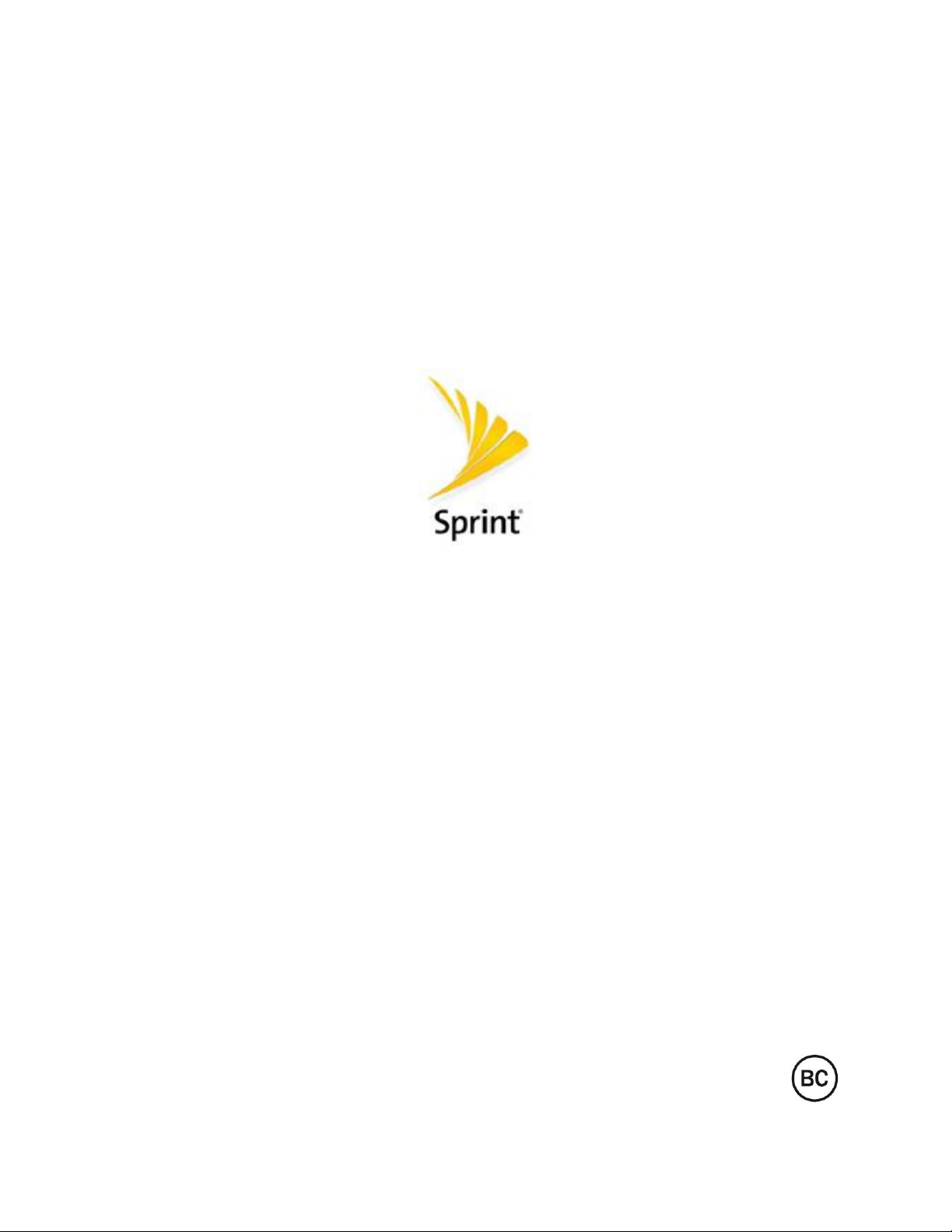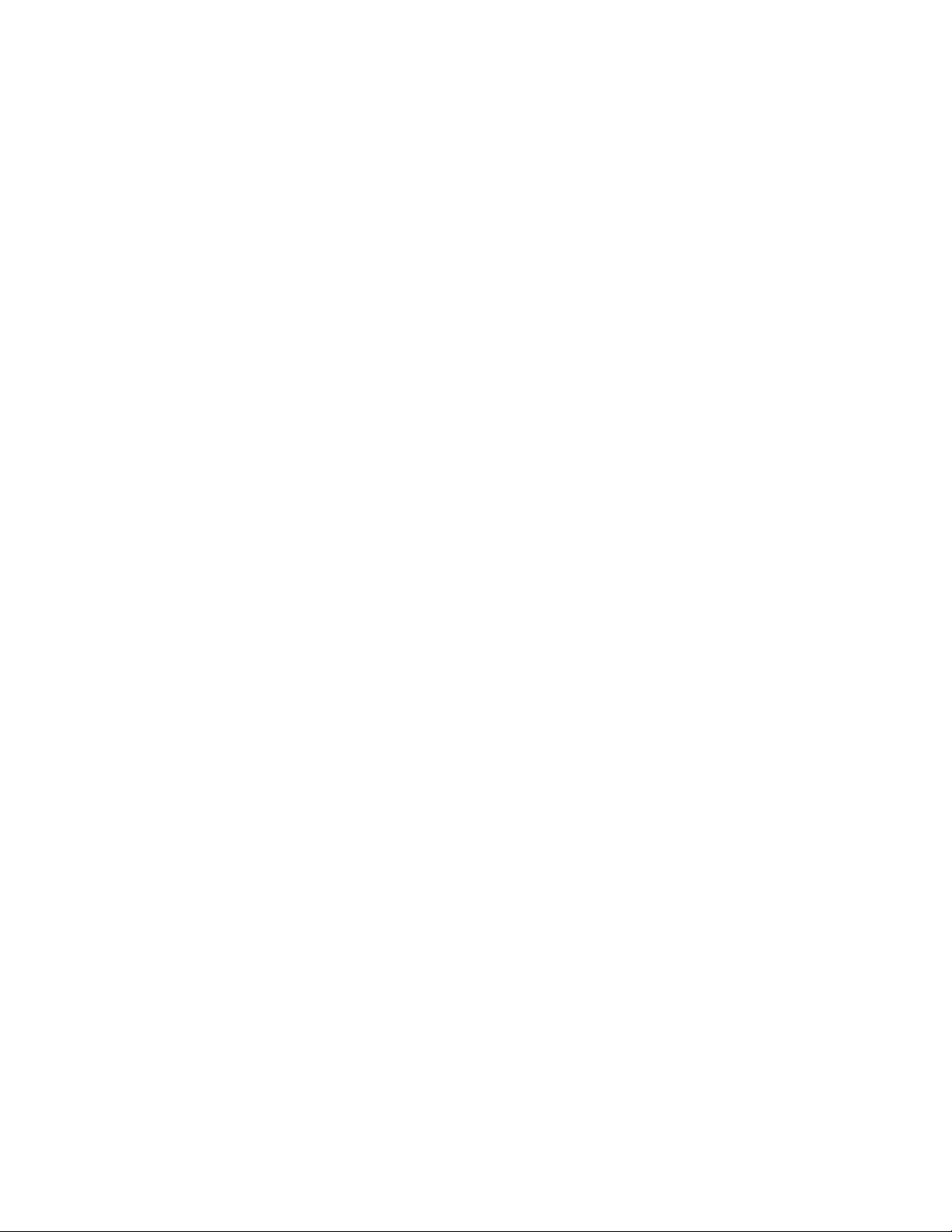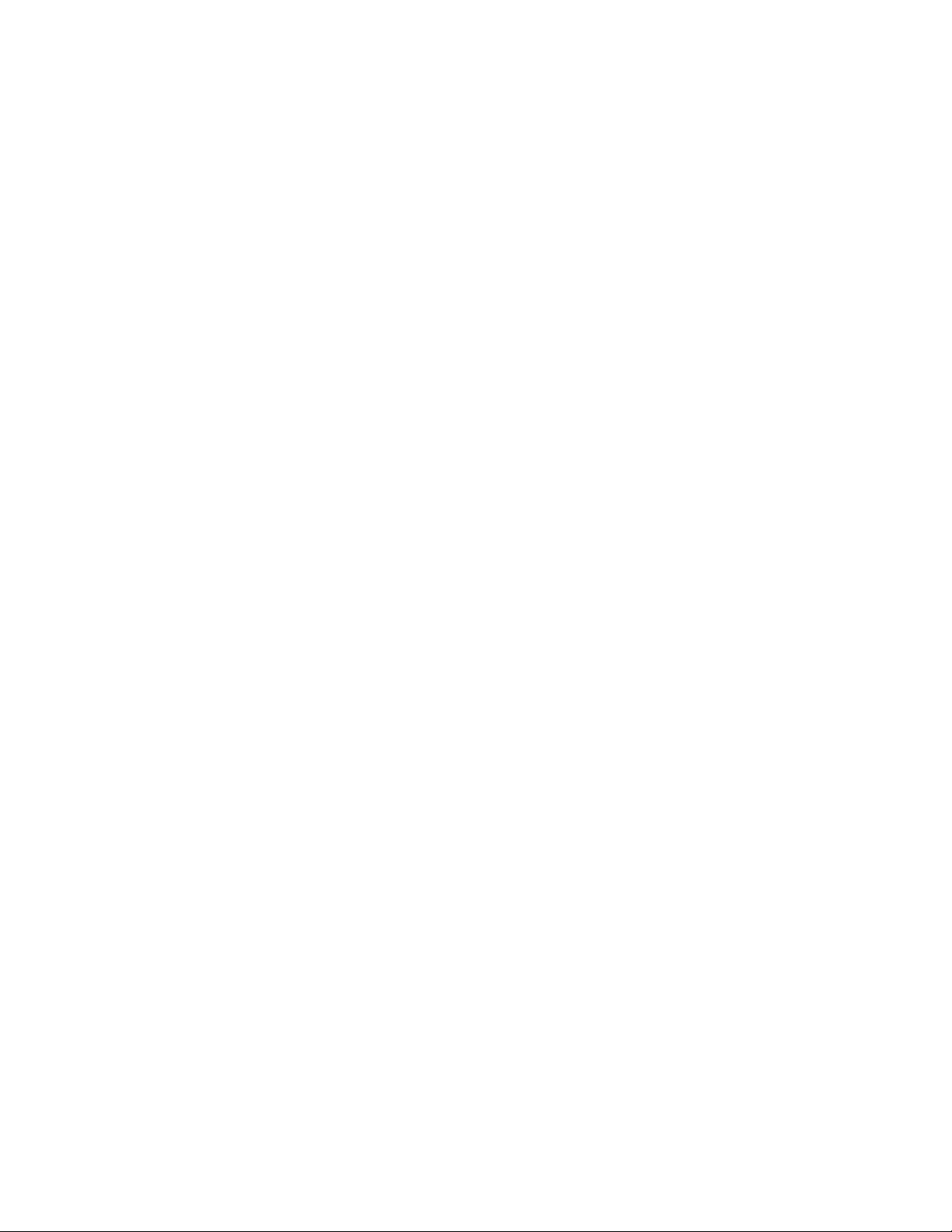TOC ix
Screen Timeout......................................................................................................................... 152
More Settings ............................................................................................................................ 152
General Settings ............................................................................................................................... 153
Language & Keyboard ..............................................................................................................154
Location..................................................................................................................................... 155
Accounts & Sync....................................................................................................................... 155
Cloud......................................................................................................................................... 155
Accessibility............................................................................................................................... 156
Shortcut Key.............................................................................................................................. 158
Google Services........................................................................................................................ 158
Fingerprints & Security.............................................................................................................. 158
Smart Settings .......................................................................................................................... 160
Date & Time .............................................................................................................................. 160
Storage & USB.......................................................................................................................... 160
Battery & Power Saving ............................................................................................................ 160
Memory ..................................................................................................................................... 160
Smart Cleaning ......................................................................................................................... 160
Activate This Device ................................................................................................................. 161
System Updates........................................................................................................................ 161
Apps ..........................................................................................................................................161
Tap & pay.................................................................................................................................. 162
Backup & Reset ........................................................................................................................ 162
About Phone ............................................................................................................................. 163
Regulatory and Safety .............................................................................................................. 163
Getting Help .............................................................................................................................................. 164
For Assistance .................................................................................................................................. 165
Sprint Account Information and Help ........................................................................................ 165
Sprint Account Passwords ................................................................................................ 165
Manage Your Account ...................................................................................................... 165
Sprint Support Services .................................................................................................... 166
Anti-Theft Guide........................................................................................................................ 167
Copyright Information................................................................................................................167
Type C-HDMI ............................................................................................................................ 168
Regulatory and Safety .............................................................................................................. 168
Important Information for the LGLS997 ............................................................................................ 169