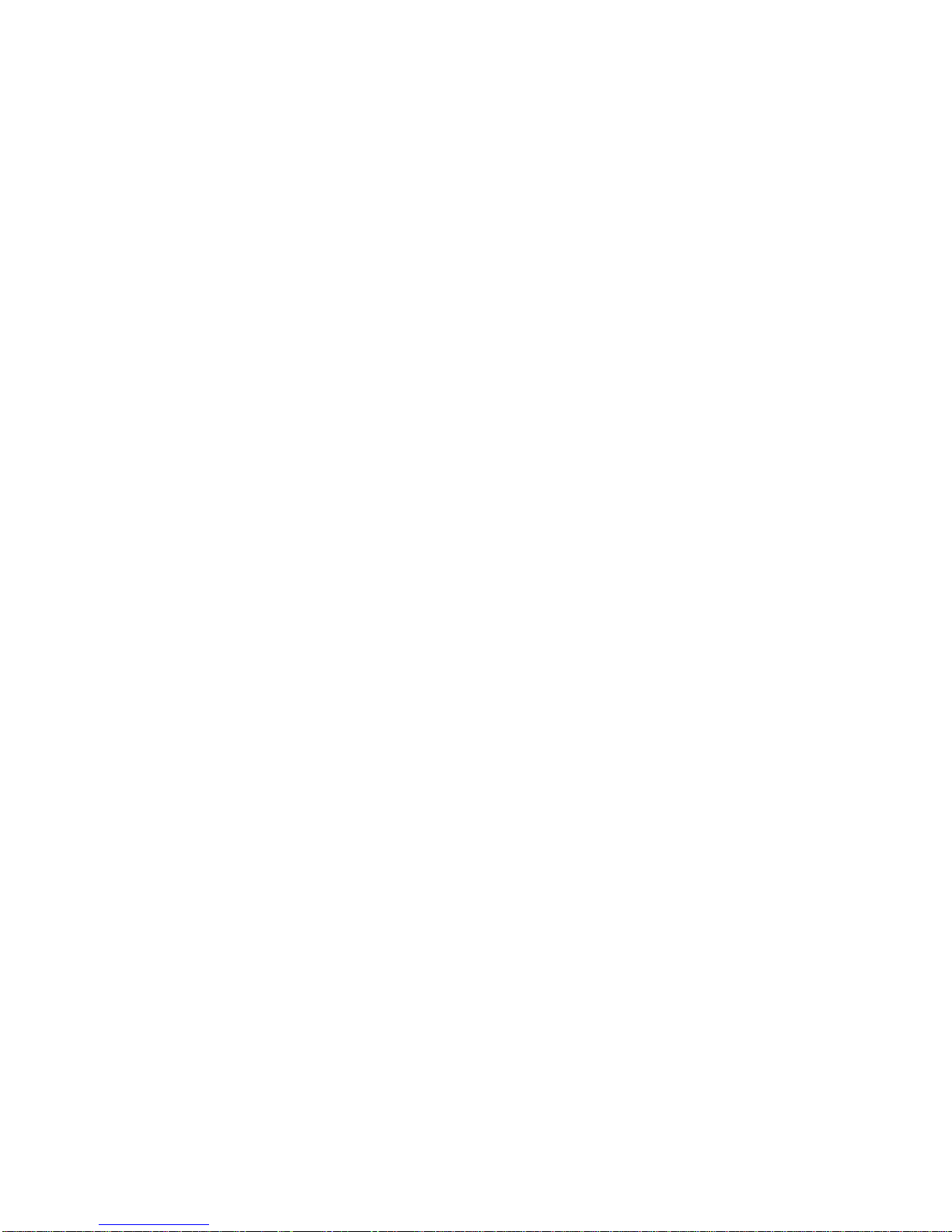Table of Contents iii
Receive Phone Calls..........................................................................................................45
Visual Voicemail ................................................................................................................46
Set Up Visual Voicemail..............................................................................................46
Review Visual Voicemail.............................................................................................47
Listen to Multiple Voicemail Messages .......................................................................48
Visual Voicemail Options............................................................................................48
Configure Visual Voicemail Settings...........................................................................48
Change Your Main Greeting via the Voicemail Menu..................................................49
Edit the Display Name via the Voicemail Menu...........................................................49
Voicemail(Traditional)........................................................................................................50
Set Up Voicemail........................................................................................................50
Voicemail Notification .................................................................................................50
Retrieve Your Voicemail Messages ............................................................................51
Phone Call Options............................................................................................................51
Caller ID .....................................................................................................................52
Call Waiting ................................................................................................................52
3-way Calling..............................................................................................................52
Call Forwarding ..........................................................................................................53
In-call Options.............................................................................................................53
Set Up Speed Dialing.........................................................................................................55
Call Logs............................................................................................................................56
Save a Phone Number.......................................................................................................58
Find a Phone Number........................................................................................................58
Text-to-Speech..................................................................................................................59
Contacts....................................................................................................................................60
Get Started With Contacts .................................................................................................60
Add a Contact....................................................................................................................61
Add a Contact to Your Favorites........................................................................................62
Edit a Contacts Entry.........................................................................................................62
Communicate with Your Contacts......................................................................................65
Import, Export, and Share Contacts...................................................................................67
Import Contacts From Your Internal Storage...............................................................67
Export Contacts to Your Internal Storage....................................................................67