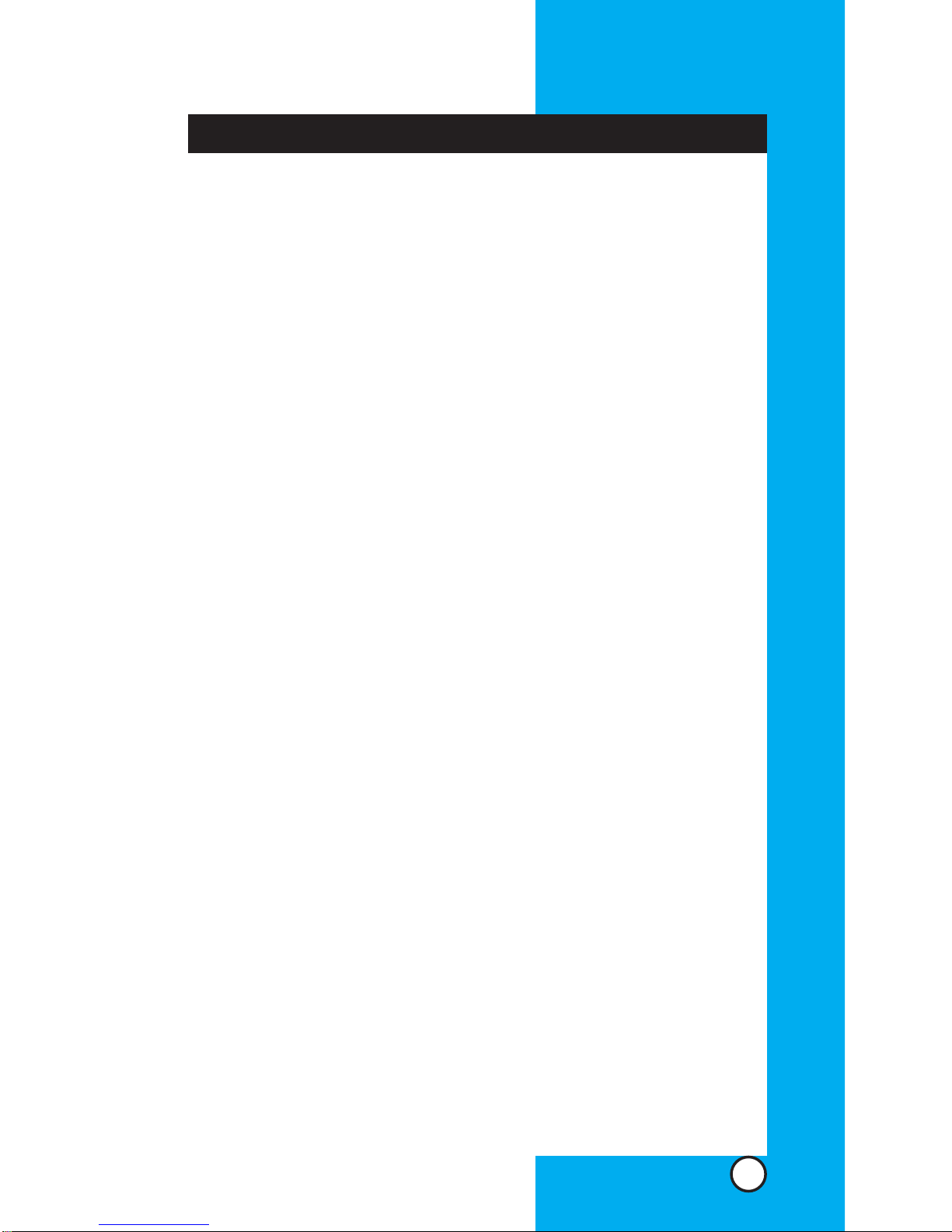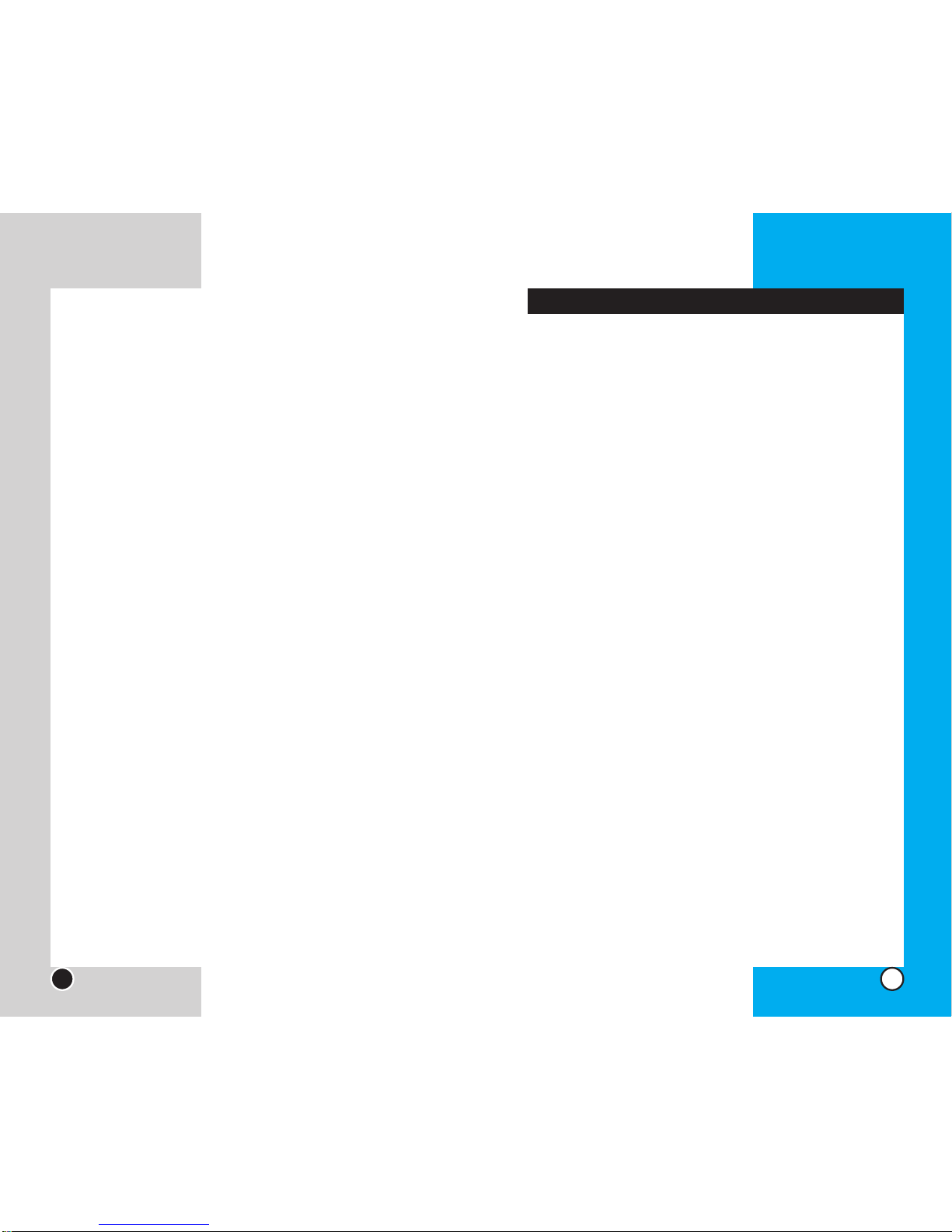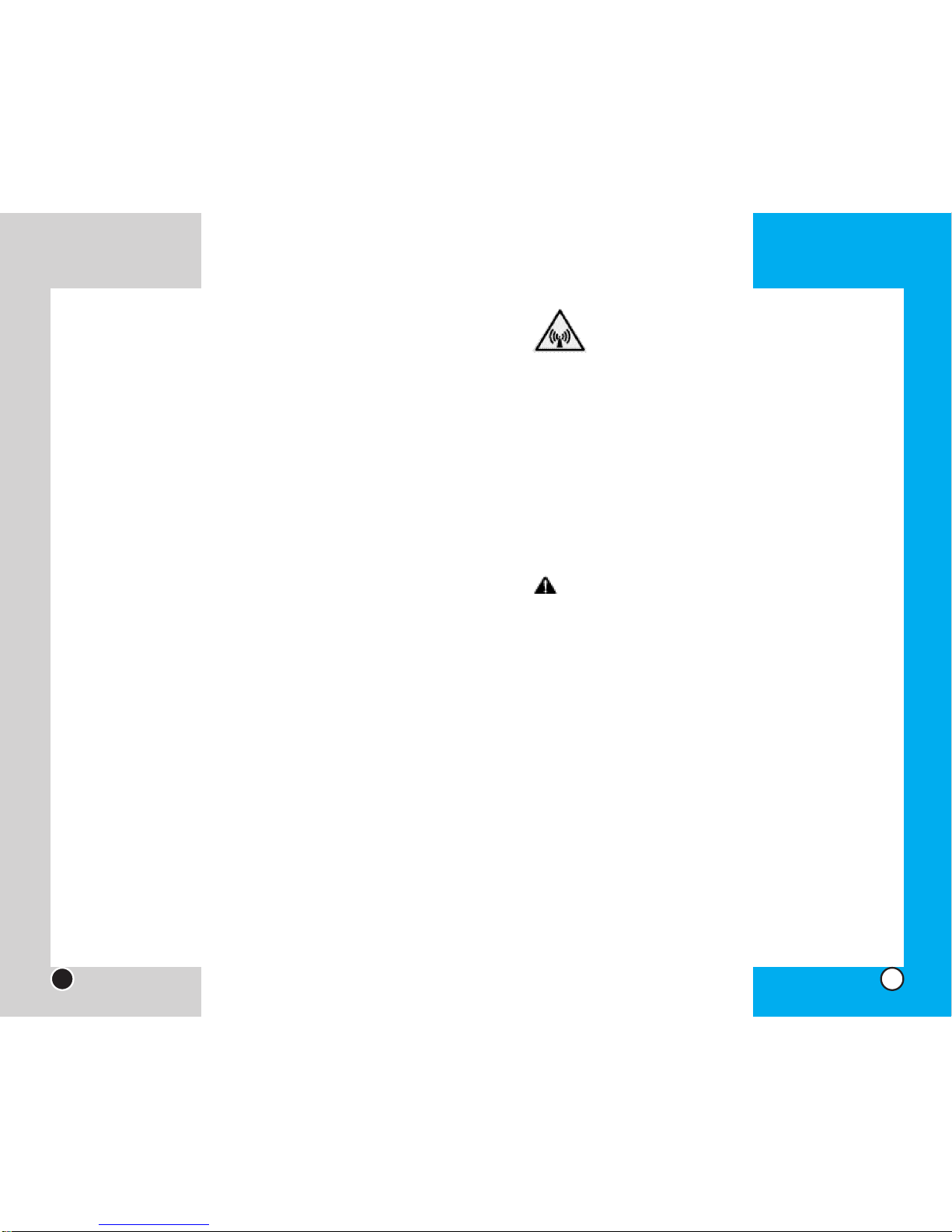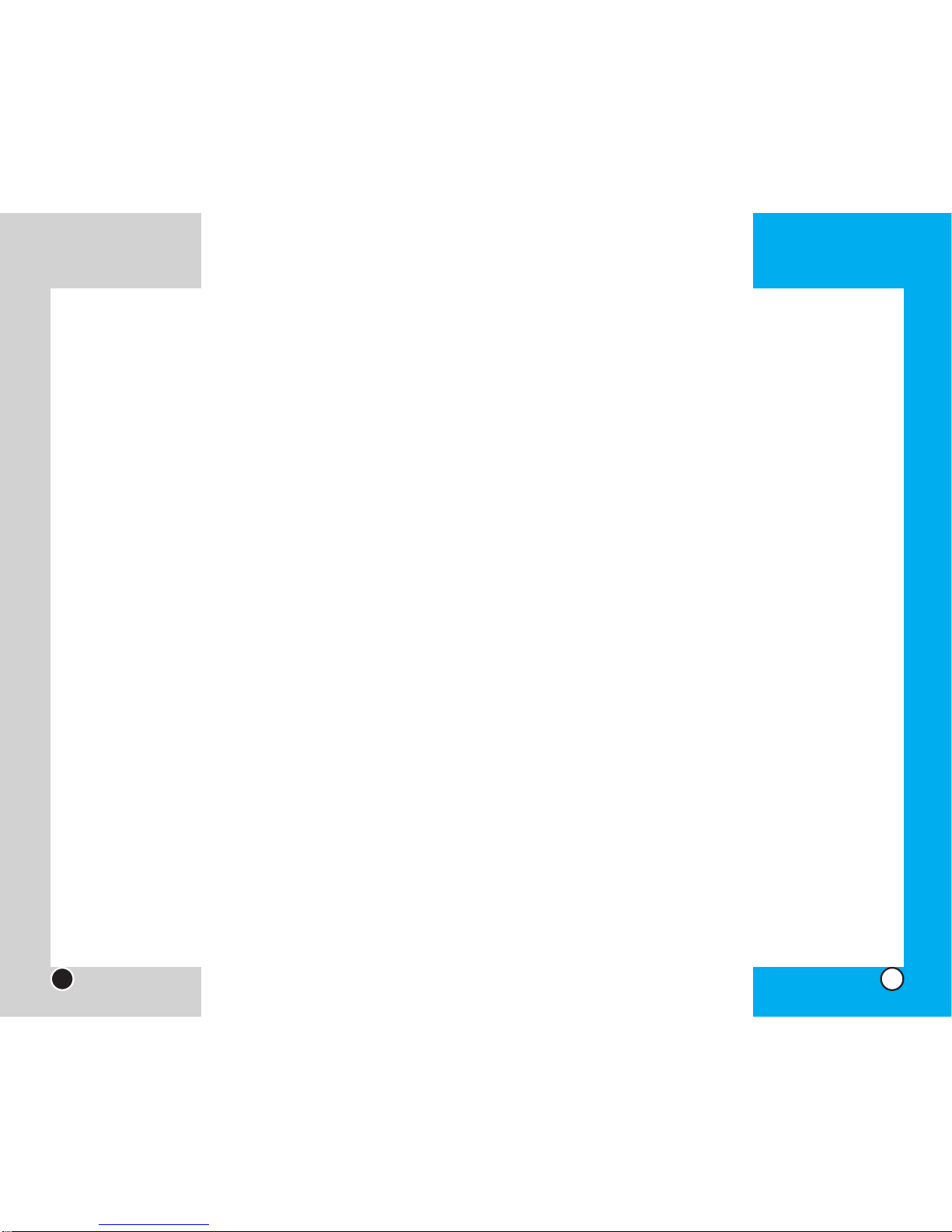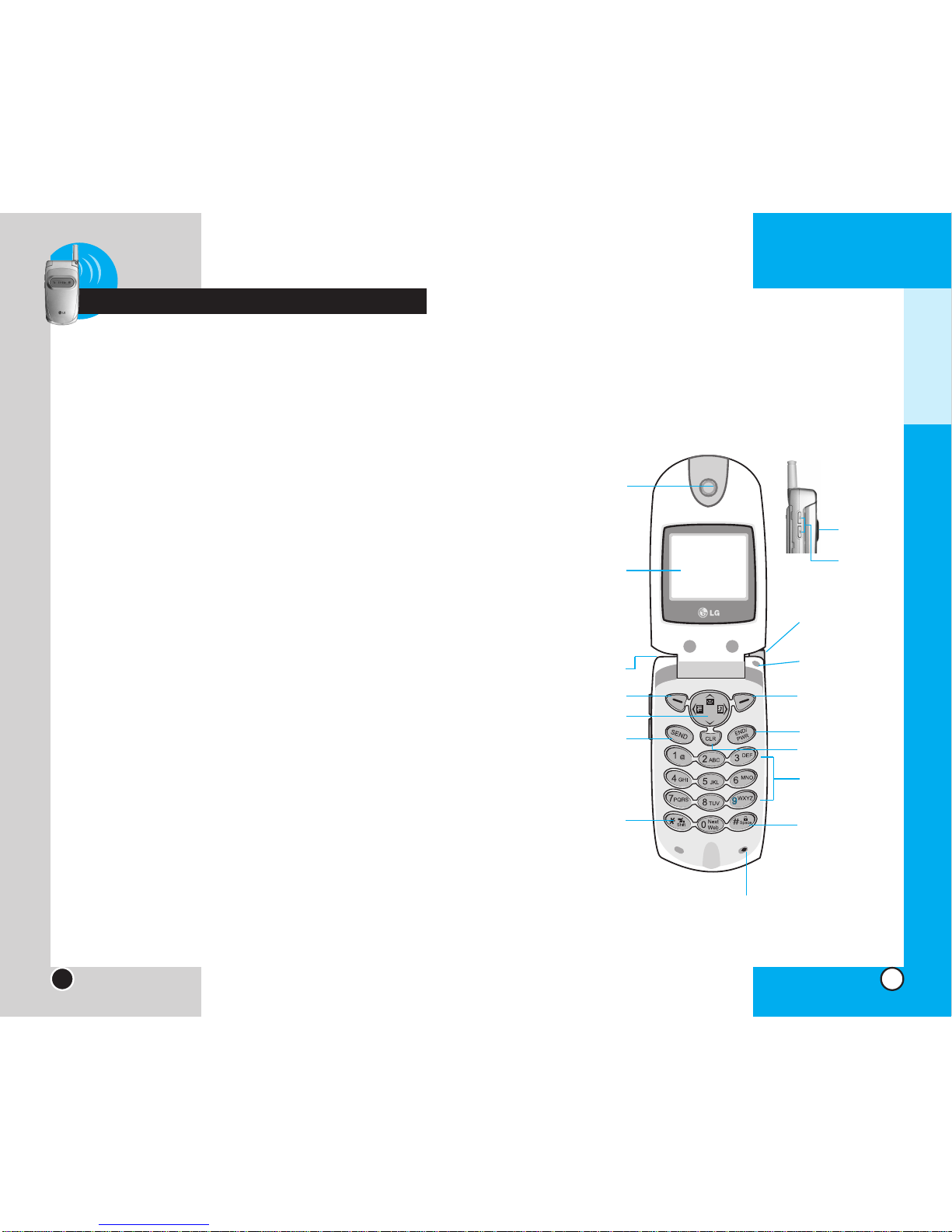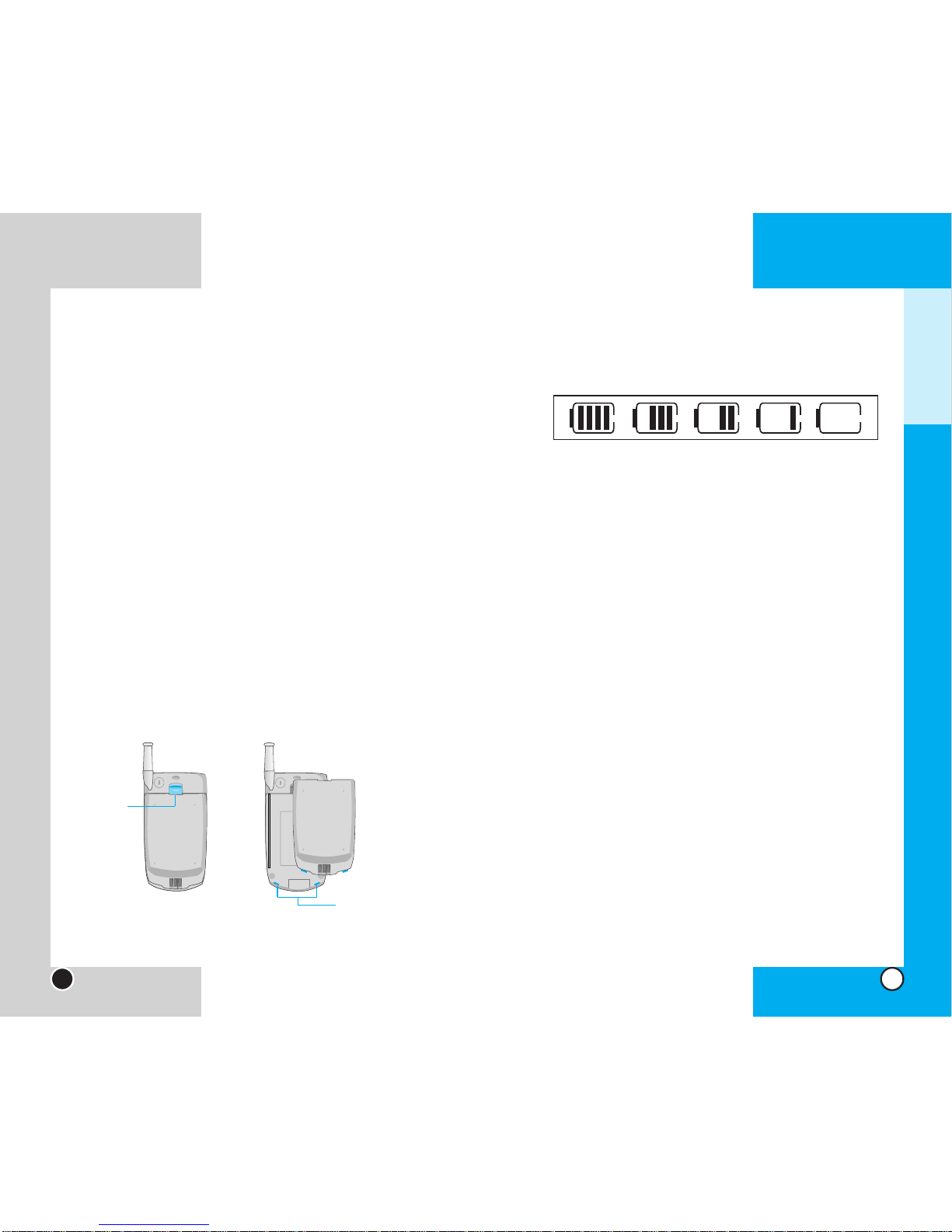Safety Information
Please read and observe the following information for
the safe and proper use of your phone and to prevent
any unanticipated damage by accident. Also, keep the
user’s manual in an accessible place all the times after
reading it.
Unplug the power cord and charger during a lightning
storm to avoid electric shock or fire.
Do not use your phone in high explosive areas as the
phone may generate sparks.
Do not put your phone in a place subject to excessive
dust, and keep the minimum required distance between
the power cord and heat sources.
Unplug the power cord prior to cleaning your phone, and
clean the power plug pin when it is dirty.
Do not damage the power cord by bending, twisting, pulling,
or heating. Do not use the plug if it is loose as it may cause
fire or electric shock.
Firmly plug the power cord and unplug the power cord when
you complete using.Ensure the plug is firmly connected.If it
is not, it may cause excessive heat or fire.
Do not place any heavy item on the power cord.Do not allow
the power cord to be crimped as it may cause fire or electric
shock.
Do not impact to the phone with sharp articles such as nail
or animal’s teeth.
LG- D4000
7
Safety Instructions
WARNING! To reduce the possibility of electric shock,
do not expose your phone to high humidity areas, such
as the bathroom, swimming pool, etc.
Use only LG-approved batteries and desktop chargers
to avoid the damage to the phone.Using other batteries
or chargers voids your warranty and may cause an
explosion.
Do not use batteries and desktop chargers for purposes
other than their original purpose.
Always store your phone away from heat. Never
store your phone in settings that may expose it to tem-
peratures less than 0°C or greater than 40°C, such as
outside during a snowstorm or in your car on a hot day.
Exposure to excessive cold or heat may result in mal-
function, damage and/or catastrophic failure.
Use caution when using your phone near other
electronic devices. RF emissions from your mobile
phone may affect nearby inadequately shielded elec-
tronic equipment.You should consult with manufacturers
of any personal medical devices such as pacemakers
and hearing aides to determine if they are susceptible to
interference from your mobile phone. Turn off your
phone in a medical facility or at a gas station.
Never place your phone in a microwave oven as this will
cause the battery to explode.
IMPORTANT! Please read the TIA SAFETY INFOR-
MATION on page 102 before using your phone.
LG- D4000
6
Before You Start