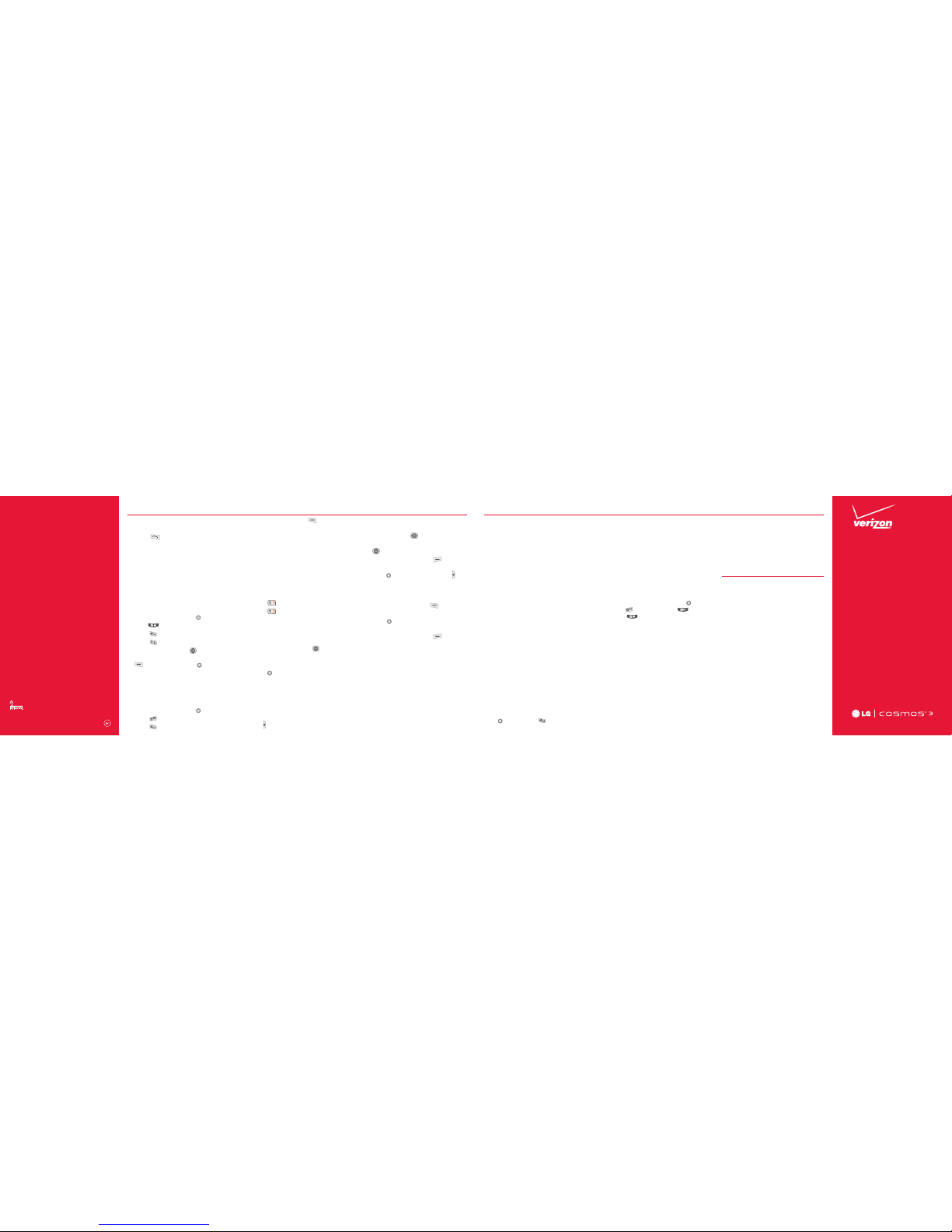Start
Here
VZ Navigator®
Getpremium GPSvoicenavigationsand
3Dmapswith spokenreal-time traffic
alerts.Find movietimes,eventinfoand
gasstations.Go to verizonwireless.com/
navigator.
Customer Information
YourW ireless Device and Third Part y Services
Verizon Wireless is the mobile ca rrier associated with
this wireless device, bu t many services and featu res
offered thro ugh this wireless device are provide d byo r
in conjunction wi th third parties. Verizon Wireles s is not
responsible for your use of t his wireless device or any
non-Verizon Wireless applications , services and produc ts
including any perso nal information you choose to us e,
submit or share wit h others. Specific third p arty terms
and conditions, ter ms of use, and privacy policies shall
apply. Please review carefully all ap plicable terms and
conditions and policies prior to u sing this wireless device
and any associated ap plication, product or ser vice.
Hearing Aid Compati bility Information
This phone has bee n tested and rated for use with hea ring
aids for some of the wireles s technologies that it uses.
However, there may be some newer wirele ss technologies
used in this phone t hat have not been tested yet for use
with hearing aids. I t is important to tr y the different
features of this p hone thoroughly and in dif ferent
locations, using your he aring aid or cochlear implant,
to determine if you he ar any interfering noise . Consult
your service prov ider or the manufact urer of this phone
for information o n hearing aid compatibility. If you have
questions abou t return or exchange policies, consul t your
service provider o r phone retailer.
Verizon SafeGuards
Familyand SafetyApps &Services.Get
themostrobustparental controls. Goto
verizonwirelss.com/safeguards.
Location Based Services
Thisphonecandetermine its location, which
isusefulforservicessuch asnavigation,
shoppingand weather.Foryoursafety,
it’sdefaultedto onlyacquireyour location
whenyoudial911.To use Location Based
Services,from standbymode,press
[MENU] > Settings & Tools > Phone
Settings > Location.
Yourw ireless device can determine its (and you r)
physical, geogra phical location (“Location In formation”)
and can associate Loca tion Information with oth er
data. Additionally, certain a pplications, services and
programs are ca pable of accessing, collecting , storing
and using Location Info rmation and disclosing Location
Information to ot hers. Yousho uld use caution when
determining wh ether or not Location Infor mation should
be made available to other s and you should review
any applicable third par ty policies before providing
access. To limit potential unauthor ized access to your
Location Informa tion, Verizon Wireless offers va rious
mechanisms and se ttings to manage access to locat ion
data. By enabling loc ation settings you are per mitting
third part y access to Location Information t hrough
softwa re, widgets or peripheral comp onents you choose
to download, add or a ttach to your wireless device or
through web acces s, messaging capabilities or oth er
means and you are au thorizing Verizon Wireless to
collect, use and disclos e your Location Information as
appropriate to prov ide you with any location serv ices
that you enabled.
Playitup withmusic,ringtones, wallpapers,
appsandgames.Fordetails and pricing, go
toverizonwireless.com.
Data charges may appl y.
Verizon Tones
Search,preview, purchaseandmanage
ringback tonesandringtonesfromyour
favoriteartistsallinone place.Goto
verizonwireless.com/mediastore.
Media Store
Findappsforentertainment,travel,
productivity,navigation,ringbacktones,
ringtones, games,wallpaperandmore.Go to
verizonwireless.com/mediastore.
Mobile Email
Checkemail on thego with popular internet-
basedemail accounts, including Yahoo!®
Mail,AOL®Mail,Gmail®,Windows Live®
Hotmail®and Verizon.net.
Mobile Web
TaketheInternetwith you onthe go.You
canreachthelatestnews,gettheweather
andfollow yourstocksfromstandbymode,
press [MENU].Press [MobileWeb].
4. Press the LeftSoft Key
[TurnOn].
NOTE: By default , your device’s Bluetooth® function ality is
turned of f.
Text Messaging
Talkwithyourfingers.Make abold
statementwith the touchof abutton.
Forratesandcompleteinformationgo to
verizonwireless.com/messaging.
1. Slideopenthe QWERTYkeyboardand
select Messaging.
2. Press New Message.
3. Press TXT Message.
4. Enter the phonenumberof the
recipientorthe emailaddress for an
email message.Youcanenterup to 20
addressesfora single message.
5. Press the DirectionalKey downward
toaccessthe textfield.
6. Typeyourmessagein the text field.
7. Press [SEND] to send the message.
Camera
Takepicturesthat you can sendto virtually
anywirelessnumberor emailaddress. Snap
aphotoand send as a picturemessage.
1. From standbymode,pressthe Camera
Key
.
2. Choose from thefollowingoptions:
• Set the brightness by pressing the
Directional Key left and right.
• Zoom by pressing the Directional Key
up and down.
• Press the Right Soft Key [Options]
to set various camera settings.
3. Press [TAKE] or the Camera Key to
takethe picture.
4. After takingthepicture,selectfromthe
followingoptions.
• Press the Left Soft Key [Save] to
save the picture.
• Press
[SEND] to send the picture to
others.
• Press the Right Soft Key [Erase] to
erase the picture.
Backup AssistantSM
Youcan saveyourphone’s addressbook
toa secureserver. Ifyourphoneis lostor
damaged, or if you upgradetoa newphone,
BackupAssistantwillrestore yourcontacts.
Goto verizonwireless.com/baplus.
NOTE: Subject to spe cific terms of use. See verizonwireless.
com/baplus for de tails.
Access Voice Mail
Fromyourphone—Dial*86 andpressthe
Send Key . Whenyouhearthegreeting,
press#to interrupt,thenfollow the
prompts.
Fromany phone—Dialyour wireless number.
Whenyouhearthe greeting,press#to
interrupt, thenfollow theprompts.
NOTE: Voice mailboxes not set up within 45 days will be
canceled. Your voice mailboxis n ot password protected until
you create a password by followi ng the setup tutorial.
Ringtones
1. From standbymode,press [MENU].
2. Press Media Center.
3. Press Music & Tones.
4. Press My Ringtones.
5. UsetheDirectionalKey to highlight
aringtoneandpressthe Left Soft Key
[Set As].Youcan press [PLAY] to
previewthe ringtone.
Bluetooth®
Allowsyou to turn Bluetooth onor offand
connecttootherBluetoothdevices.
1. From standbymode,press [MENU].
2. Press Settings& Tools.
3. Press BluetoothMenu.
Apps & More
©2013 Verizon Wireless. All Rights Reser ved.
verizonwireless.com Printed in
Mexico
MBM63979801 (1.0)
MW
This booklet is made from 60% post-consumer recycled paper.
Thisbookletis printedwith soyink.