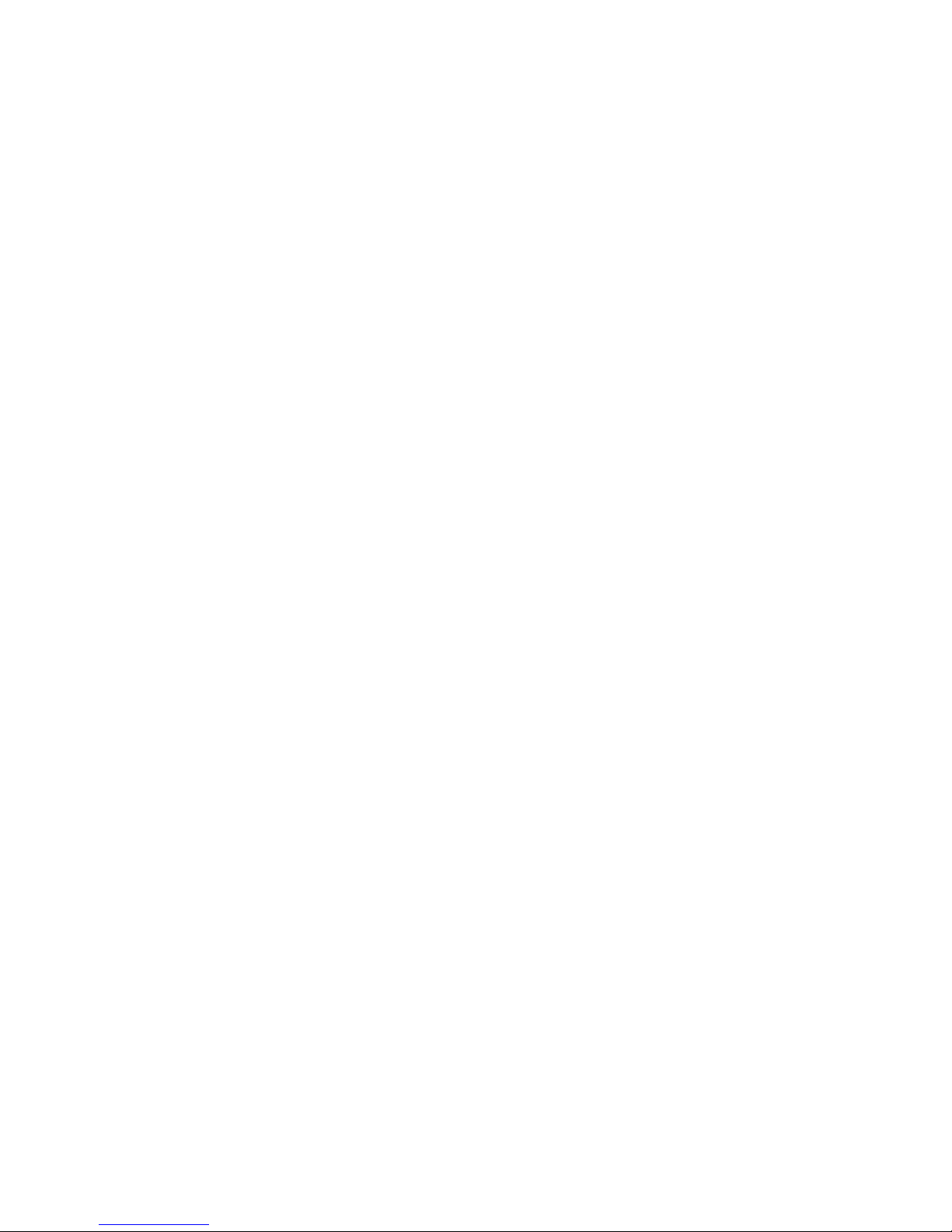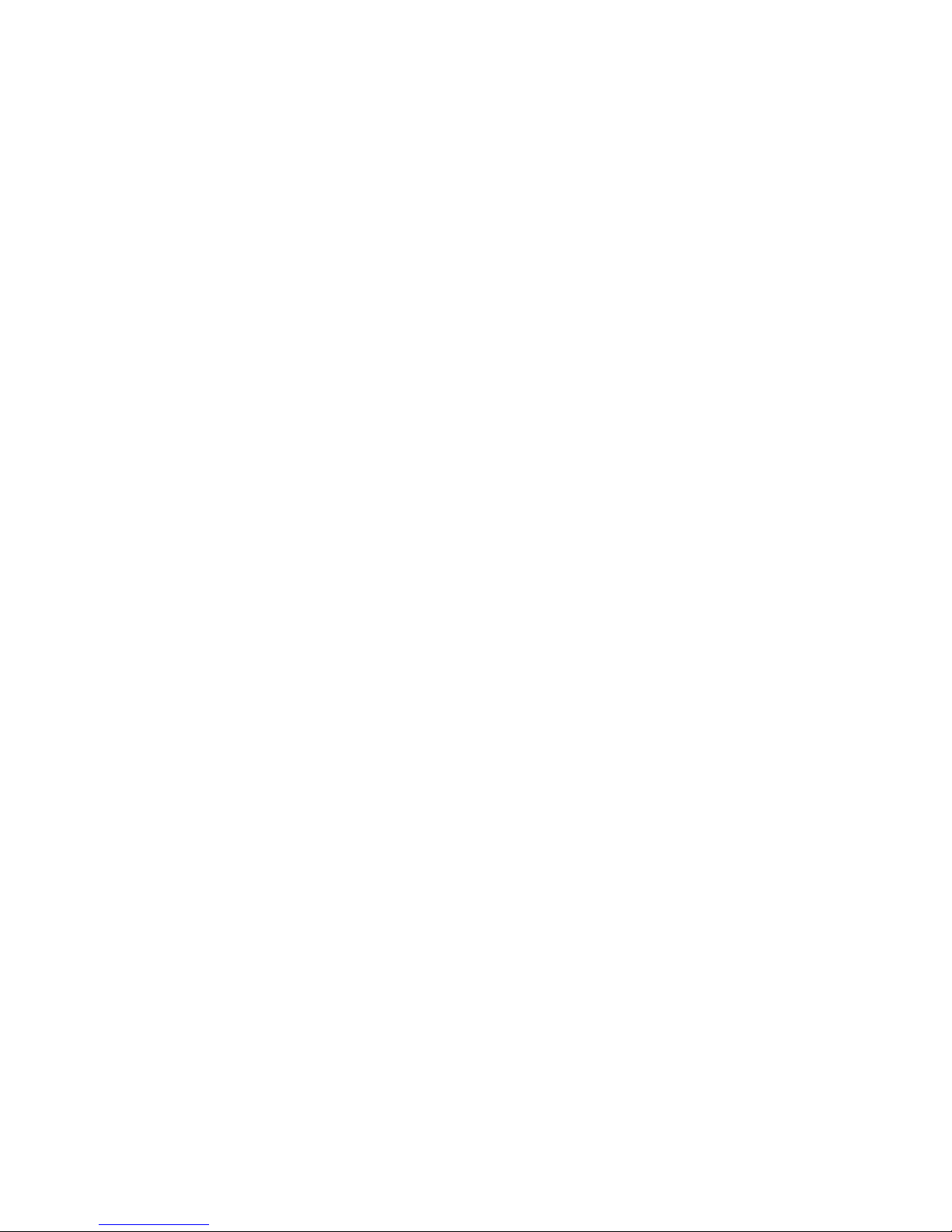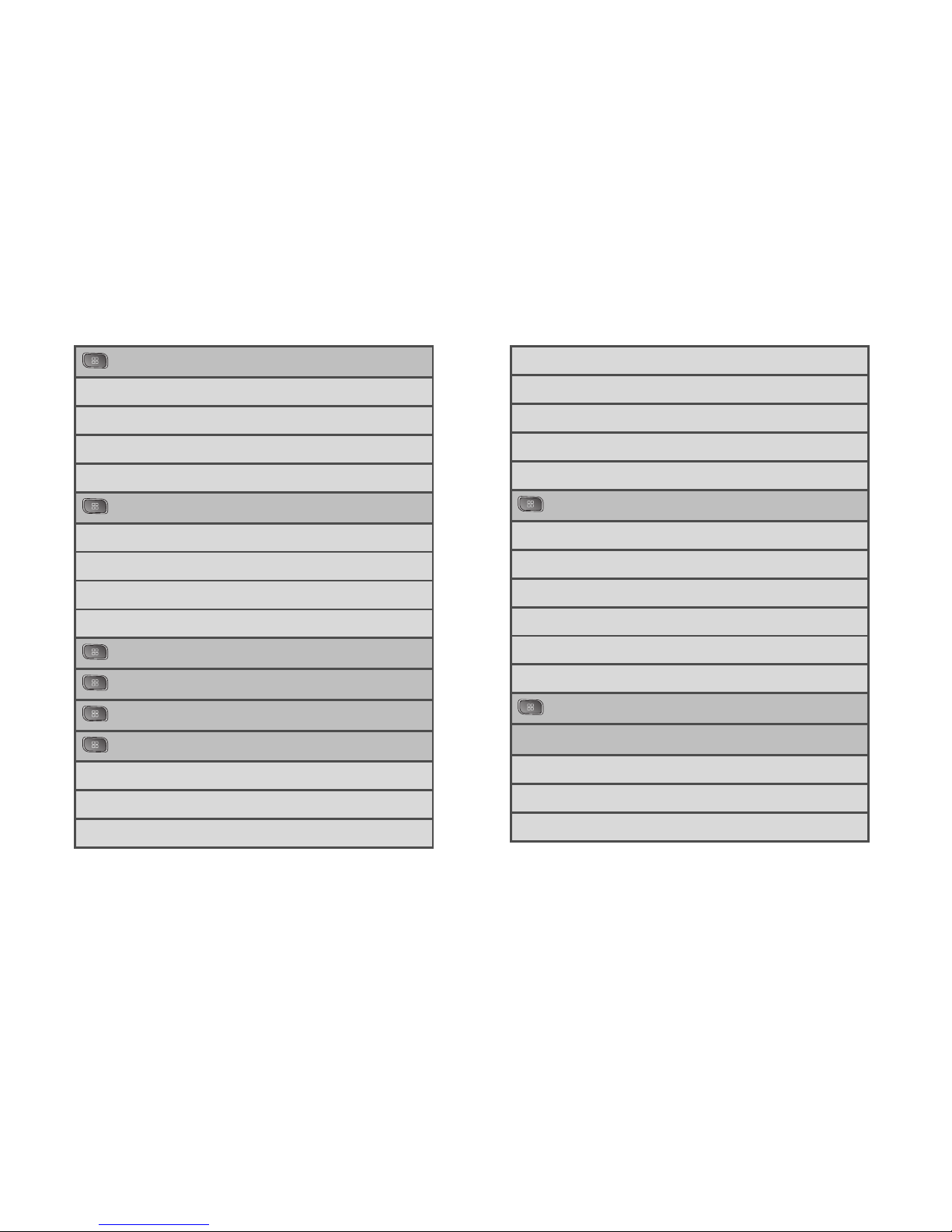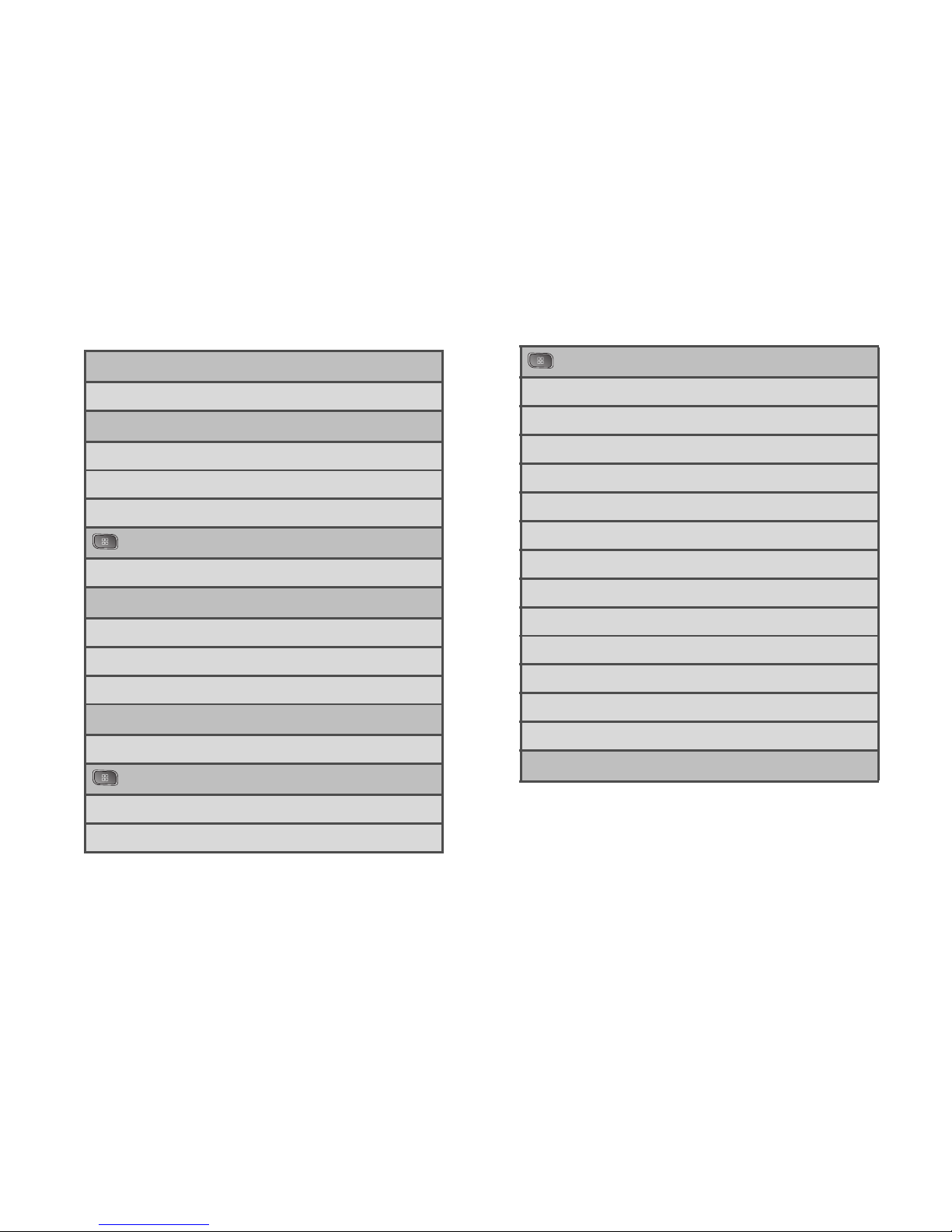Editing a Contacts Entry . . . . . . . . . . . . . . . . . . . . 47
Assigning Direct Dialing Numbers . . . . . . . . . . 49
Finding Contacts Entries . . . . . . . . . . . . . . . . . . . 49
Selecting which Contacts are Displayed . . . . . 50
1F. Accounts . . . . . . . . . . . . . . . . . . . . . . . . . . . 51
Adding Accounts . . . . . . . . . . . . . . . . . . . . . . . . . . 51
Removing an Account . . . . . . . . . . . . . . . . . . . . . . 52
Configuring Account Sync and
Display Options . . . . . . . . . . . . . . . . . . . . . . . . . . . . 52
1G. Calendar & Tools . . . . . . . . . . . . . . . . . . . . 55
Calendar . . . . . . . . . . . . . . . . . . . . . . . . . . . . . . . . 55
Folders . . . . . . . . . . . . . . . . . . . . . . . . . . . . . . . . . . . 57
Clock . . . . . . . . . . . . . . . . . . . . . . . . . . . . . . . . . . . . 58
IAlarms . . . . . . . . . . . . . . . . . . . . . . . . . . . . . . . . . . 59
Calculator . . . . . . . . . . . . . . . . . . . . . . . . . . . . . . . . 60
Updating Your Android Operating System . . . . 61
Updating Your Profile . . . . . . . . . . . . . . . . . . . . . . . 61
Updating Your PRL . . . . . . . . . . . . . . . . . . . . . . . . . 61
1H. microSD Card . . . . . . . . . . . . . . . . . . . . . . . 62
Your Device's microSD Card and Adapter . . . 62
microSD Card Settings . . . . . . . . . . . . . . . . . . . . 64
Connecting Your Device to Your Computer . . 65
1I. Camera . . . . . . . . . . . . . . . . . . . . . . . . . . . . . 67
Taking Pictures . . . . . . . . . . . . . . . . . . . . . . . . . . . . 67
Recording Videos . . . . . . . . . . . . . . . . . . . . . . . . . 69
1J. Bluetooth . . . . . . . . . . . . . . . . . . . . . . . . . . . 71
Turning Bluetooth On and Off . . . . . . . . . . . . . . . 71
Using the Bluetooth Settings Menu . . . . . . . . . . 72
Pairing Bluetooth Devices . . . . . . . . . . . . . . . . . . 73
Sending Items via Bluetooth . . . . . . . . . . . . . . . . 74
Disconnecting Bluetooth Connection
During an Active Call . . . . . . . . . . . . . . . . . . . . . . 75
Section 2: Sprint Service . . . . . . . . . . . . . . . . 77
2A. Sprint Service: The Basics . . . . . . . . . . . 78
Visual Voicemail . . . . . . . . . . . . . . . . . . . . . . . . . . . 78
Text Messaging (SMS) . . . . . . . . . . . . . . . . . . . . . 84
Multimedia Messaging (MMS) . . . . . . . . . . . . . . 85
Caller ID . . . . . . . . . . . . . . . . . . . . . . . . . . . . . . . . . . 89
Call Waiting . . . . . . . . . . . . . . . . . . . . . . . . . . . . . . . 89
Making a 3-Way Call . . . . . . . . . . . . . . . . . . . . . . . 89
Call Forwarding . . . . . . . . . . . . . . . . . . . . . . . . . . . 90
Roaming . . . . . . . . . . . . . . . . . . . . . . . . . . . . . . . . . 90