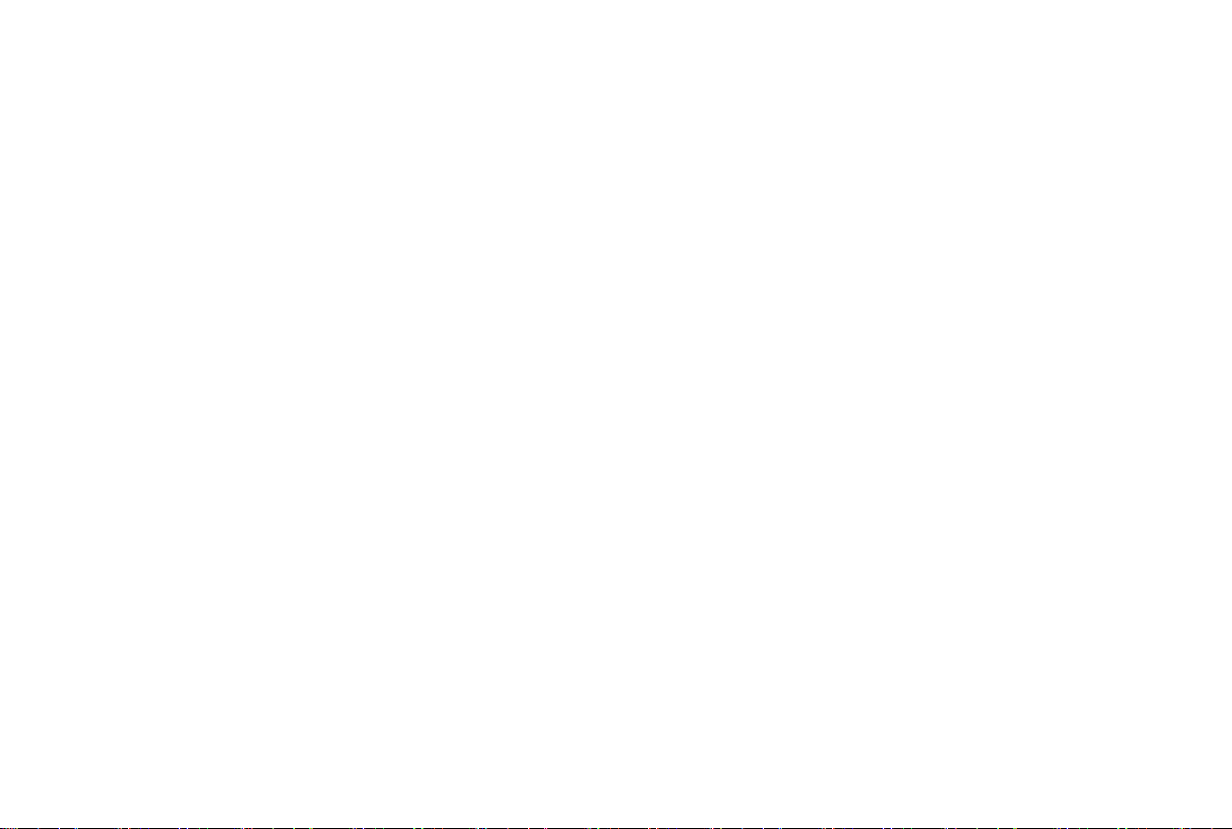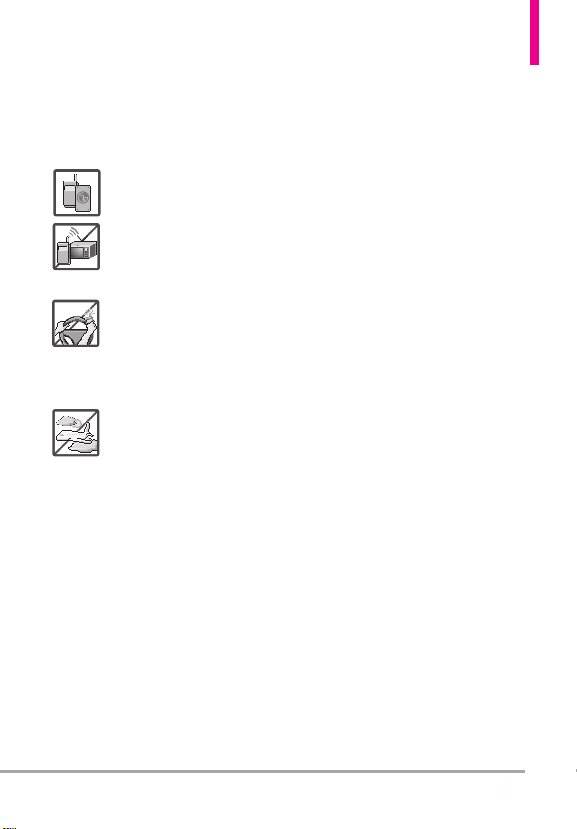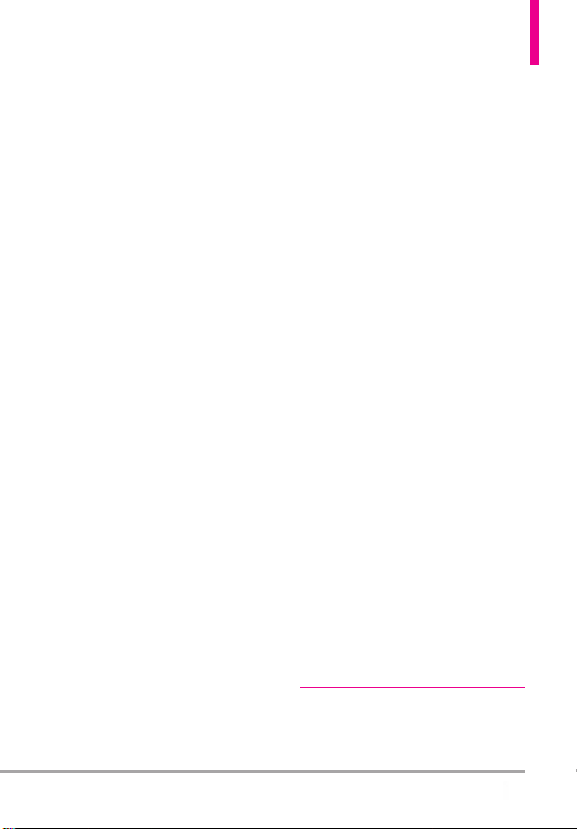7
VN170
5.2.1 Call Ringtone ············· 69
5.2.2 Call Vibrate ··············· 69
5.2.3 Caller ID Readout·········· 69
5.3 Alert Sounds ·················69
5.4 Keypad Volume · · · · · · · · · · · · · · · 70
5.5 Digit Dial Readout ············70
5.6 Service Alerts ················70
5.7 Power On/Off ················71
5.8 Voice Clarity··················71
6. Display Settings ············71
6.1 Easy Set-up ··················71
6.2 Banner ······················72
6.2.1 Personal Banner ············73
6.2.2 ERI Banner·················73
6.3 Backlight ····················73
6.4 Brightness ···················73
6.5 Wallpaper ····················74
6.6 Display Themes···············74
6.7 Main Menu Settings ···········74
6.8 Font Type ····················75
6.9 Font Size·····················75
6.10 Internal Clock ···············76
7. Phone Settings ·············76
7.1 Airplane Mode ················76
7.2 Set Shortcut Keys ·············76
7.2.1 Set My Shortcuts ···········76
7.2.2 Set Directional Keys ·········77
7.3 Voice Commands ··············77
7.4 Language·····················77
7.5 Location ·····················77
7.6 Current Country ··············78
7.7 Security ·····················78
7.7.1 Edit Codes ·················78
7.7.2 Restrictions ··············· 79
7.7.3 Phone Lock Setting ········· 79
7.7.4 Lock Phone Now ··········· 79
7.7.5 Reset Default ············· 80
7.7.6 Restore Phone ············· 80
7.8 System Select ·················80
7.9 NAM Select· · · · · · · · · · · · · · · · · · · 81
8. Call Settings ···············81
8.1 Answer Options···············81
8.2 Call Forwarding ···············81
8.3 Auto Retry ···················82
8.4 TTY Mode ···················82
Connecting TTY Equipment and a
Terminal ······················· 82
8.5 One Touch Dial ··············83
8.6 Voice Privacy ·················83
8.7 DTMF Tones ·················84
8.8 Assisted Dialing···············84
8.9 Dial Search···················84
9. Memory ···················85
10. Phone Info················85
10.1 My Number ·················85
10.2 SW/HW Version ·············85
10.3 Icon Glossary················86
10.4 Software Update ·············86
11. Set-up Wizard ·············87
Safety ··················88
TIA Safety Information·········88
Exposure to Radio Frequency Signal88