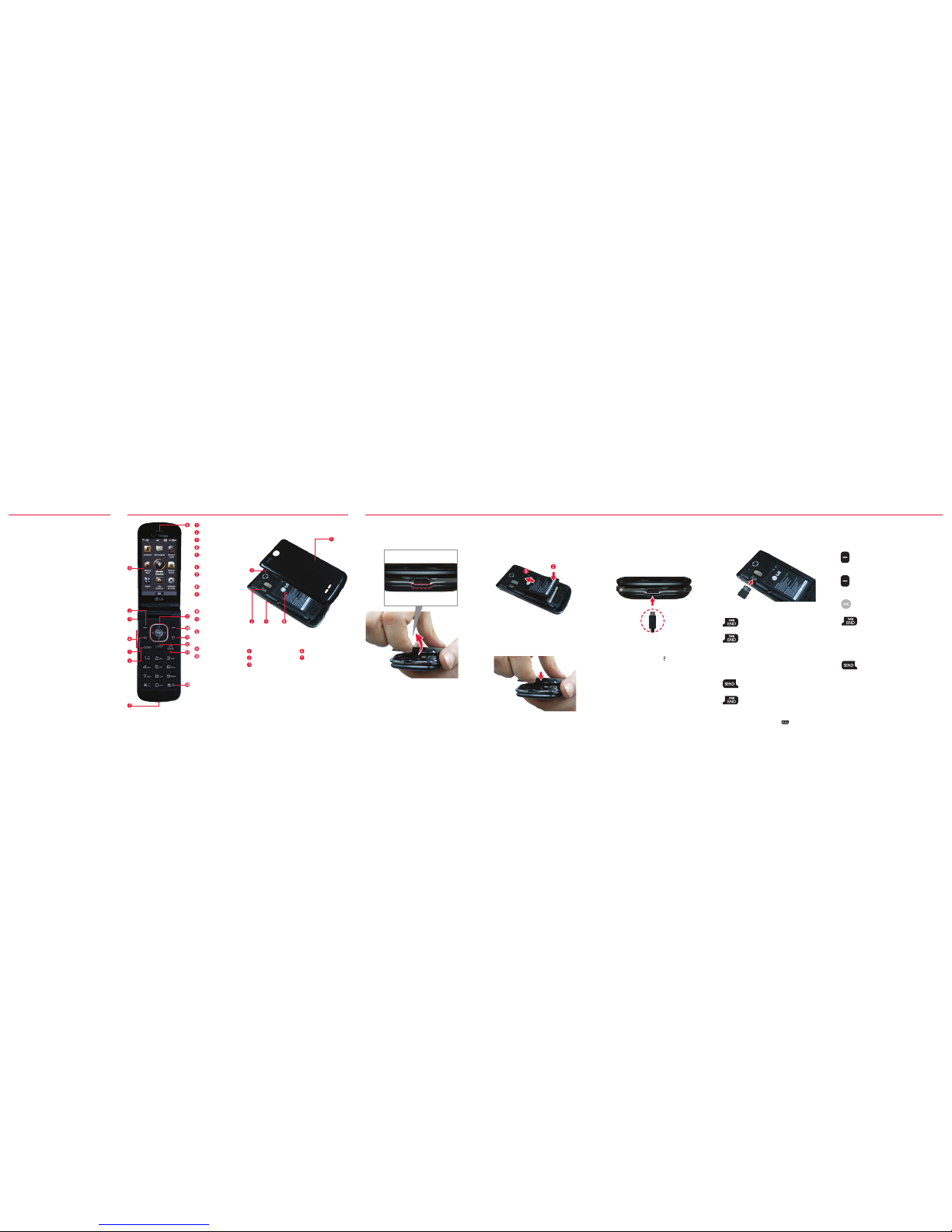Get to
Know Your
Phone
Your Wireless Device and Third Party Ser vices
Verizon Wir eless is the mobile carr ier associated w ith
thi s wireles s device, b ut many s ervices and fe atures
off ered through t his wireless de vice are p rovided b y
or in conjunction with third parties. Verizon Wireless
is no t responsible fo r your use o f this wir eless dev ice
or an y non-Veri zon Wire less appl ications, ser vices a nd
product s includi ng any persona l informatio n you choo se
to use, submit or share with others. Specific third par ty
ter ms and con ditions , terms o f use, and p rivacy p olicies
shal l apply. Ple ase revi ew caref ully all ap plicable term s
and condit ions and p olicies pr ior to using this w ireless
device and any associatedapplication, product or
service.
Hearing Aid CompatibilityInformation
Thi s phone ha s been tes ted and ra ted for us e with
hea ring aids f or some of t he wireless tec hnolog ies that
it use s. Howev er, there ma y be some newer wi reless
technologies used in this phone that have not been
tested yet fo r use wit h hearin g aids. It is i mportant to
tr y the dif ferent features of th is phone t horou ghly and
in dif feren t locati ons, usin g your hearing a id or cochl ear
implant, t o determine if you hear a ny inter ferin g noise.
Consult your service provider or the manufacturer of
thi s phone fo r inform ation on h earing aid compatib ility.
If you h ave ques tions ab out ret urn or exc hange po licies,
cons ult your s ervic e provide r or phon e retaile r.
Verizon SafeGuards
Family and Safety Apps & Services. Get
the most robust parental controls. Go to
verizonwirelss.com/safeguards.
Location Based Services
This phone can determine its location,
which is useful for services such as
navigation, shopping and weather. For
your safety, it’s defaulted to only acquire
your location when you dial 911. To use
Location Based Services, with the flip
open, press [MENU] > Settings &
Tools > Phone Settings > Location.
Your wir eless de vice can d eterm ine its (an d your)
physical, geog raphical location (“ Location Informa tion”)
and c an assoc iate Loc ation In forma tion wit h other
dat a. Addit ionally, c ertai n applica tions , servi ces and
programs are capable of accessing, collecting, storing
and u sing Loc ation In forma tion and d isclosi ng Locat ion
Info rmati on to oth ers. You sho uld use ca ution w hen
determining whether or not Location Information should
be ma de availa ble to oth ers and y ou shoul d review
any applicable third party policies before providing
acce ss. To limit po tenti al unau thori zed acces s to your
Location Information, Verizon Wirelessof fers various
mechanisms and settings to manage access to location
dat a. By ena bling loc ation se tting s you are p ermit ting
third party access to Location Infor mation through
sof twar e, widge ts or peri phera l compon ents yo u choose
to dow nload , add or at tach to yo ur wire less dev ice or
thr ough we b access , messag ing cap abiliti es or othe r
mea ns and you a re auth orizi ng Verizo n Wirele ss to
colle ct, us e and disc lose you r Locati on Infor matio n as
app ropria te to prov ide you wi th any loc ation s ervice s
that you enabled.
Play it up with music, ringtones,
wallpapers, apps and games. For details
and pricing, go to verizonwireless.com.
Data charges may apply.
Media Store
Find apps for entertainment, travel,
productivity, navigation, ringback tones,
ringtones, games, wallpaper and more. Go
to verizonwireless.com/mediastore.
Mobile Email
Check email on the go with popular
internet-based email accounts, including
Microsoft Exchange, Yahoo!® Mail,
Windows Live® Hotmail®, Gmail®, and
Verizon.net.
Mobile Web
Take the Internet with you on the go.
You can reach the latest news, get the
weather and follow your stocks from
standby mode, press [MENU]. Press
[Mobile Web].
4. Press the Left Soft Key [Turn On].
5. Place your device in Discoverable Mode.
6. Select Add New Device and press OK.
7. A list of found device(s) will be
displayed. Press to select a
Bluetooth device. Press to PAIR the
device.
NOTE : Depen ding on t he type o f device y ou are pai ring
wit h, you wil l be asked to e nter a pa sskey, con firm
mat ching pa sskeys, o r the dev ice will au tomat ically p air.
Text Messaging
Talk with your fingers. Make a bold
statement with the touch of a button.
For rates and complete information go to
verizonwireless.com/messaging.
1. Open the flip and press the Left Soft
Key [Message].
2. Press New Message.
3. Enter the phone number or email
address of the recipient. You can
enter up to 20 addresses for a single
message.
NOTE : If you en ter a phon e numb er or emai l addres s
save d in your co ntact s, the co ntact n ame will a ppear i n
the To fi eld.
4. Press the Directional Key downward
to access the Text field.
5. Type your message.
6. Press [SEND] to send your message.
Camera
Take pictures that you can send to
virtually any wireless number or email
address. Snap a photo and send as a
picture message.
1. Open t he flip and press the Camera Key .
2. Press [TAKE] or the Camera Key to
take the picture.
3. After taking the picture, select from
the following options.
• Press the Left Soft Key [Save] to
save the picture.
• Press [SEND] to send the picture to
others.
• Press the Right Soft Key [Erase] to
erase the picture.
Backup AssistantSM
You can save your phone’s address book
to a secure server. If your phone is lost
or damaged, or if you upgrade to a new
phone, Backup Assistant will restore your
contacts. Go to verizonwireless.com/
baplus.
NOTE : Subje ct to spec ific te rms of use . See
verizonwi reless.com/baplu s for details.
Access Voice Mail
From your phone— Dial*86 (*VM).
Press send.
Follow the prompts.
From any phone—Dial your wireless
number. When you hear the greeting,
press #to interrupt, then follow the
prompts.
NOTE : Voice mail boxes no t set up wit hin 45 day s will be
can celed. Your v oice mailbox i s not pass word pr otecte d
unt il you cre ate a pass word by fo llowing t he setu p
tutorial.
Ringtones
1. Open the flip and press [MENU].
2. Press Media Center.
3. Press Music & Tones.
4. Press My Ringtones.
5. Use the Directional Key to highlight
a ringtone and press the Left Soft Key
[Set As]. You can press [PLAY] to
preview the ringtone.
Turning Bluetooth® on/off
1. Open the flip and press [MENU].
2. Press Settings & Tools.
3. Press Bluetooth Menu.
Apps & More Customer Information
©2013 Ve rizon W ireles s. All Rig hts Rese rved.
verizonwireless.com Printed in
China
MBM63944901 (1.0)
This booklet is made from 60% post-consumer recycled paper.
This booklet is printed with soy ink.