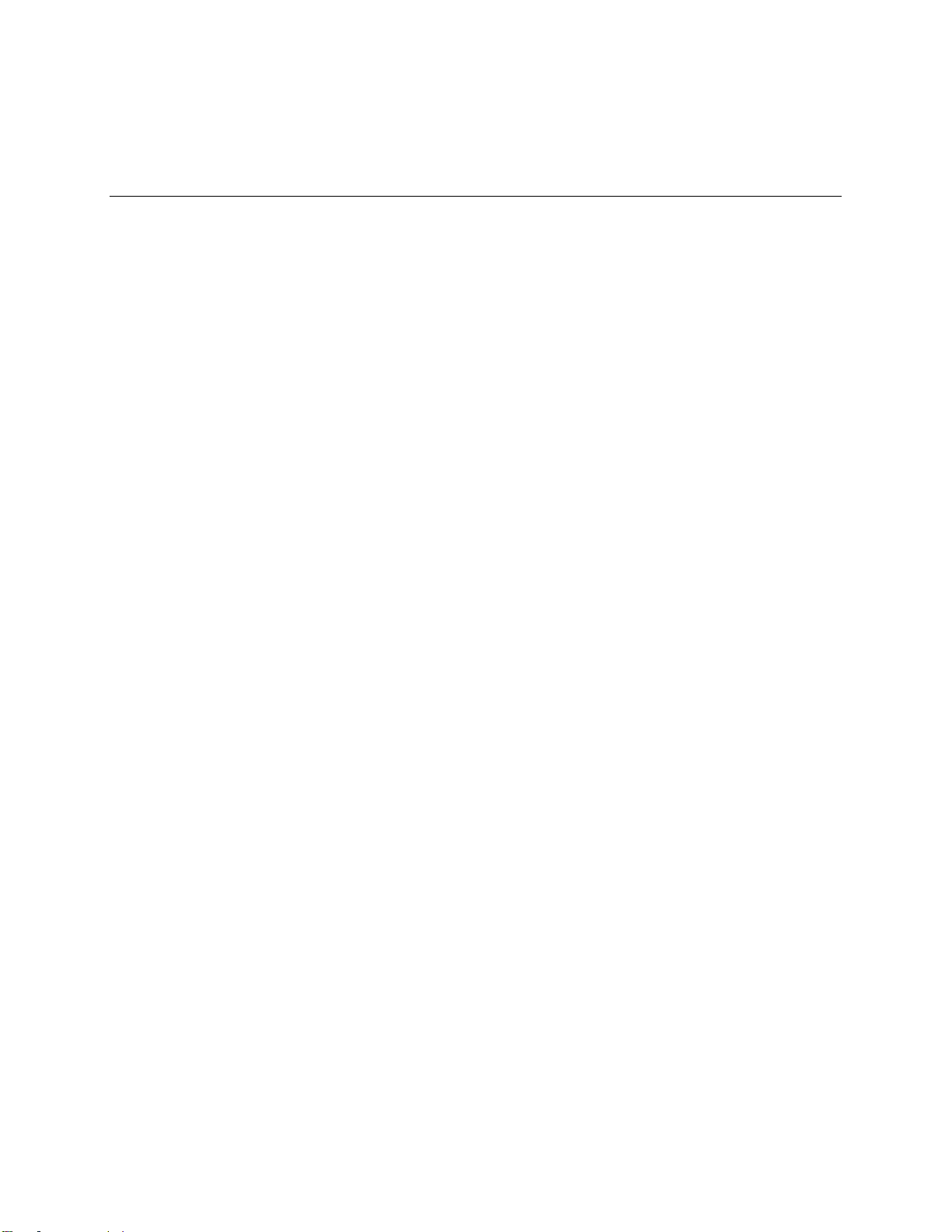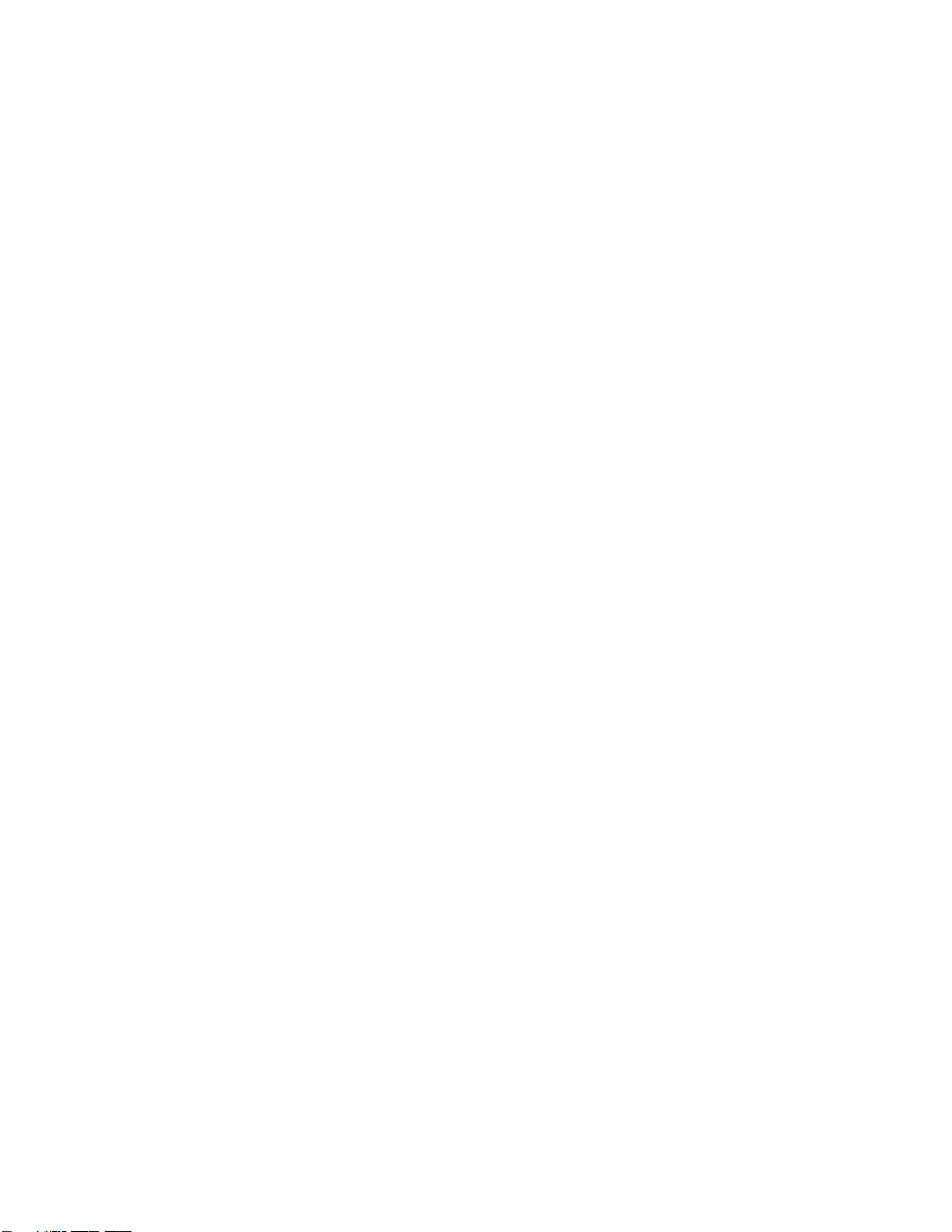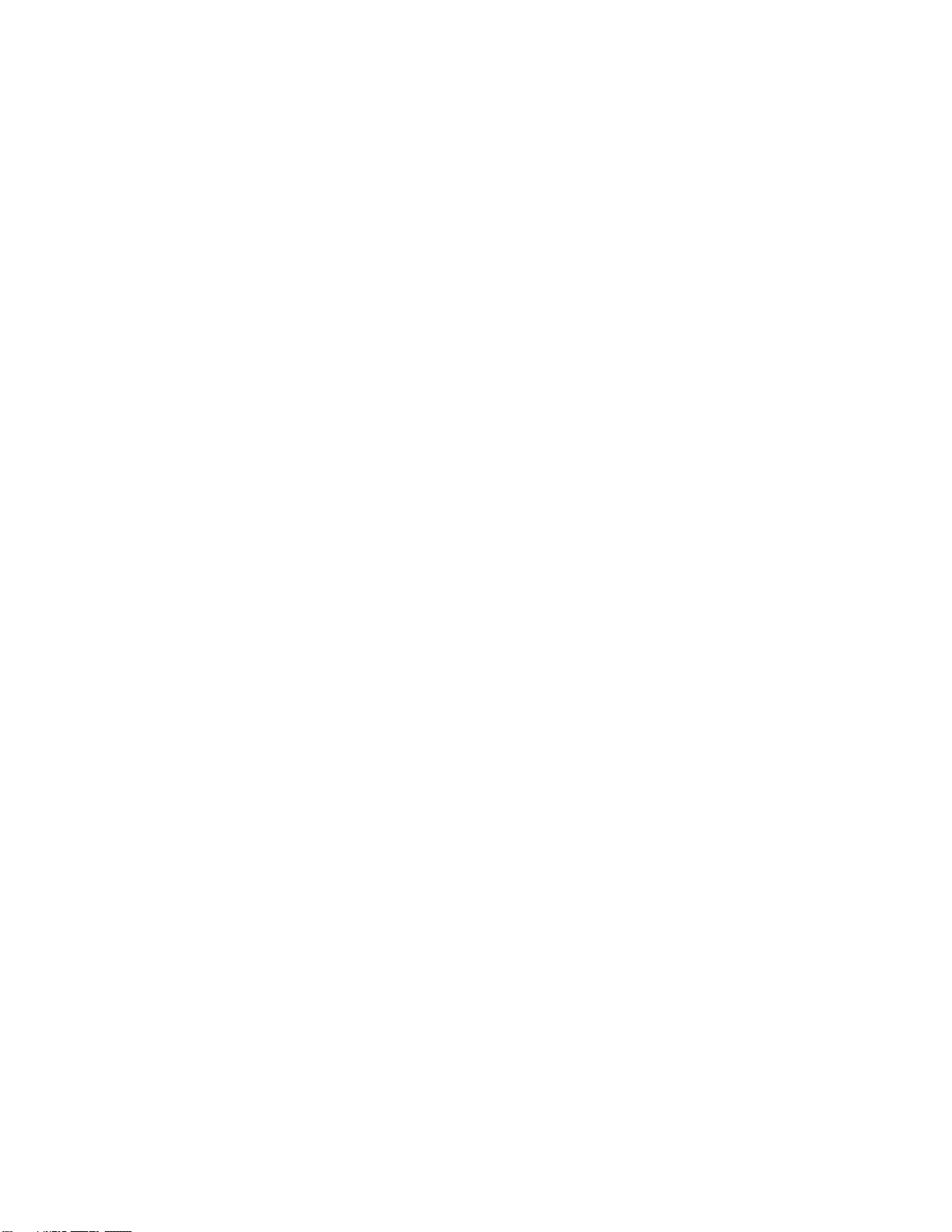TOC v
Sprint Zone..........................................................................................................................................69
QuickMemo+.......................................................................................................................................69
Dual Window.......................................................................................................................................70
Music...................................................................................................................................................70
Google Play Music......................................................................................................................70
Music Player................................................................................................................................71
Back Up Your Downloaded Music Files......................................................................................72
Calendar..............................................................................................................................................72
Open the Calendar......................................................................................................................72
Change Calendar View...............................................................................................................72
View Event Details......................................................................................................................73
Create an Event..........................................................................................................................73
Edit or Delete an Event...............................................................................................................73
Set an Event Reminder...............................................................................................................74
Respond to an Event Reminder..................................................................................................74
Display and Synchronize Calendars...........................................................................................74
Change Calendar Settings..........................................................................................................75
Folders ................................................................................................................................................75
Clock ...................................................................................................................................................76
Calculator............................................................................................................................................78
Connectivity.................................................................................................................................................79
Connections Optimizer........................................................................................................................79
Connect to a PC via USB....................................................................................................................79
Transfer Files Between Your Phone and a Computer................................................................80
Wi-Fi....................................................................................................................................................81
Turn Wi-Fi On and Connect to a Wireless Network....................................................................81
Wi-Fi Settings..............................................................................................................................81
Disconnect Wi-Fi.........................................................................................................................82
Wi-Fi Direct .................................................................................................................................82
Wi-Fi Hotspot ..............................................................................................................................83
Tethering.............................................................................................................................................83
Bluetooth.............................................................................................................................................84
Bluetooth Information..................................................................................................................84
Enable the Bluetooth Feature.....................................................................................................84
Pair Bluetooth Devices................................................................................................................85