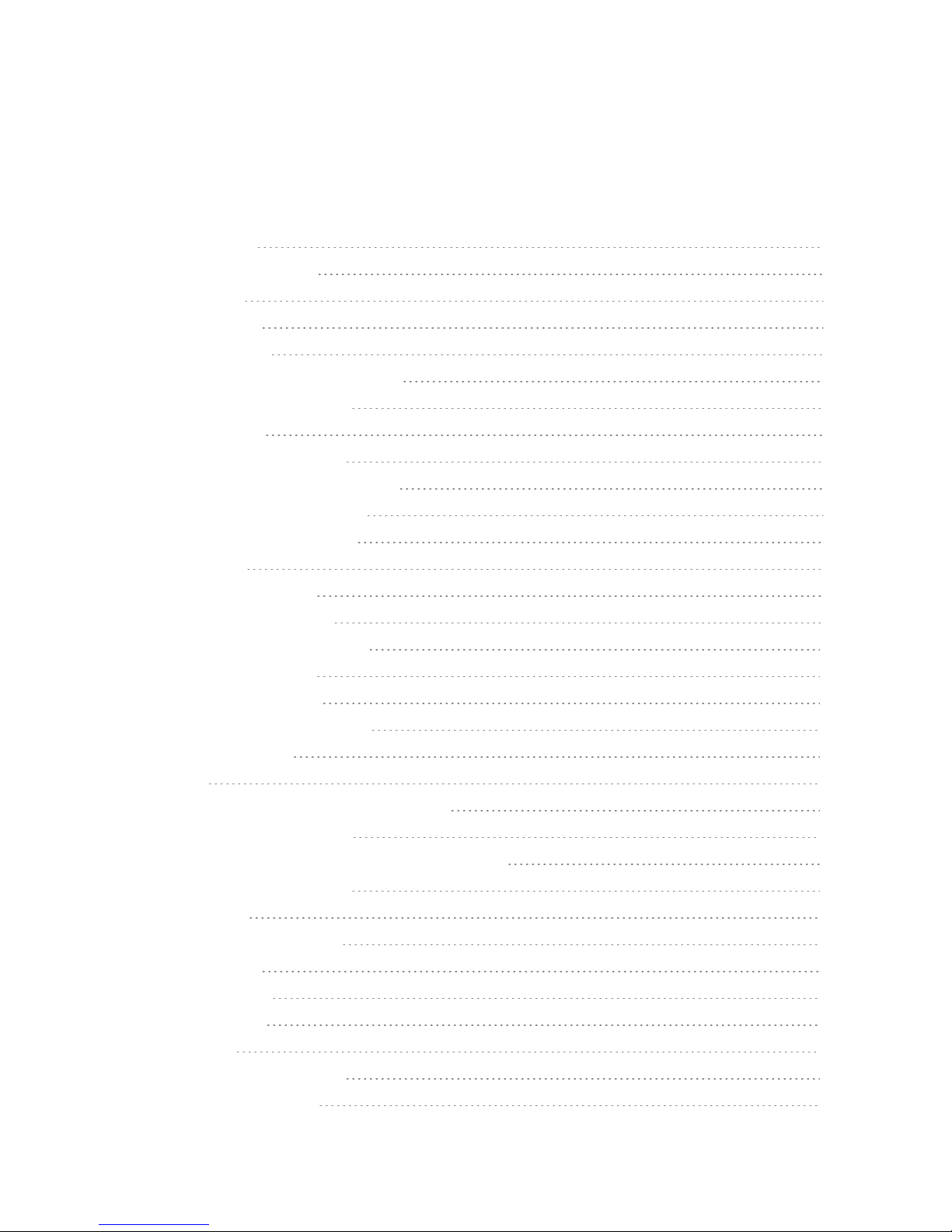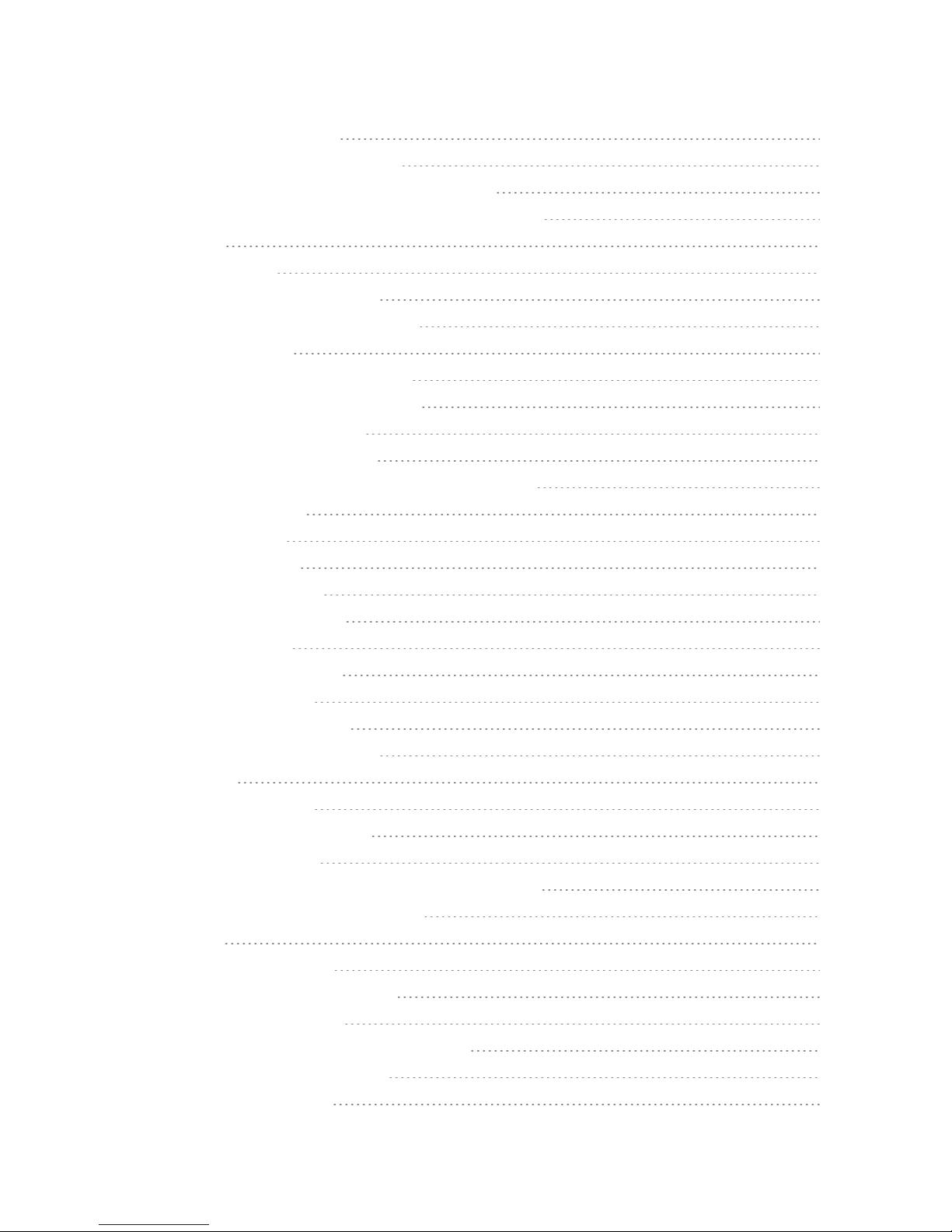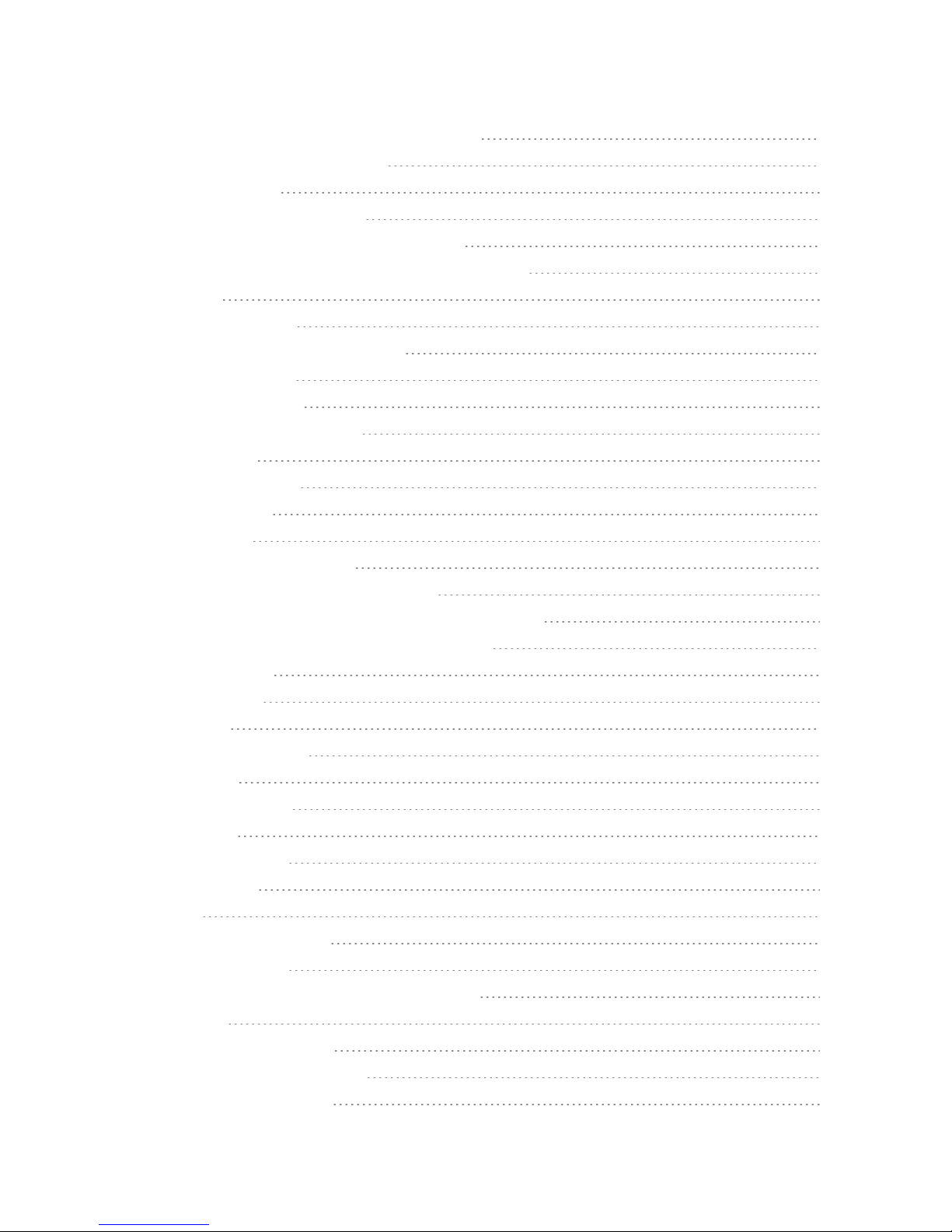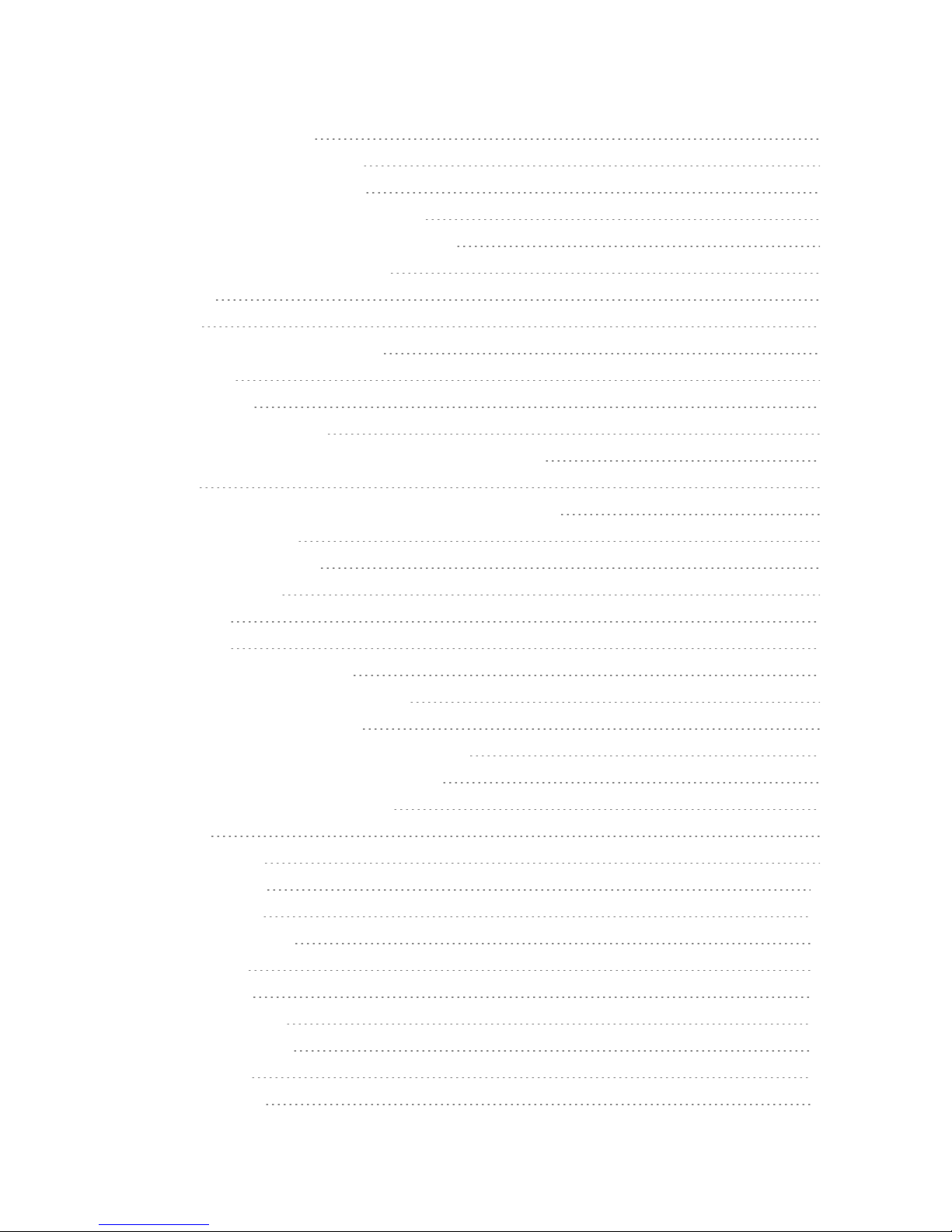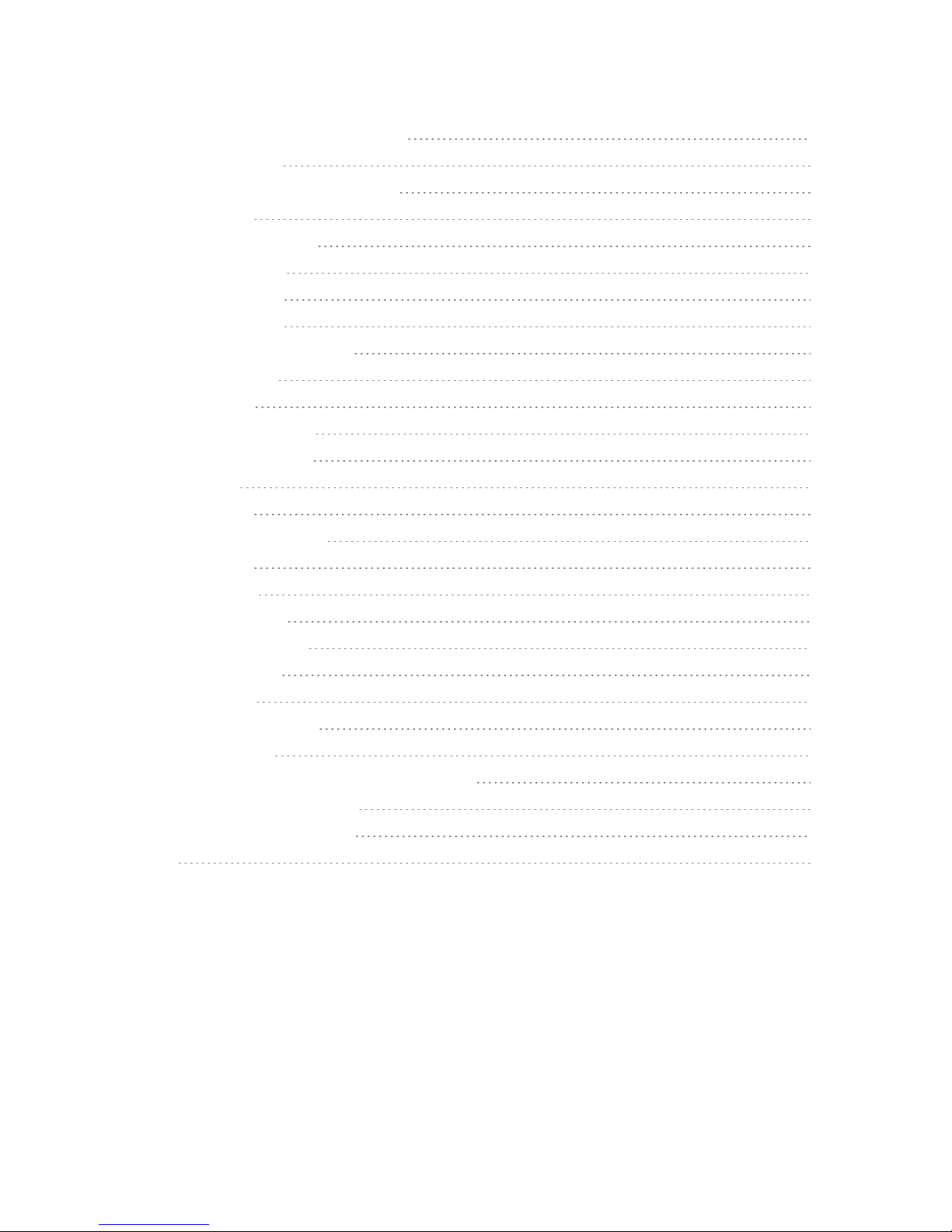Get Started 2
GET STARTED
Thefollowingtopicsgiveyoualltheinformationyouneedtosetupyourphoneandwirelessservice
forthefirsttime.
PHONE LAYOUT
Thefollowingillustrationoutlinesyourphone’sprimaryexternalfeaturesandbuttons.
Part Description
Earpiece Letsyouhearthecallerandautomatedprompts.
Notification LED FlashesfrontnotificationLEDwhenyoureceivenotifications,
suchasanincomingcall,ifyouenablethisfeature.
Touchscreen Displaysalltheinformationneededtooperateyourphone,such
astheapplications,callstatus,theContactslist,thedateand
time,andthesignalandbatterystrength.
Back KeyReturnstothepreviousscreen.Italsoclosespop-updisplay
itemssuchasmenusanddialogboxes.Touchandholdto
accesstheDualwindowfeature.
Home KeyReturnstotheHomescreen.Ifyou'realreadyviewingoneof
extensioncanvases,itopensthecentralHomescreen.Touch
andholdtoaccessGoogleNow.