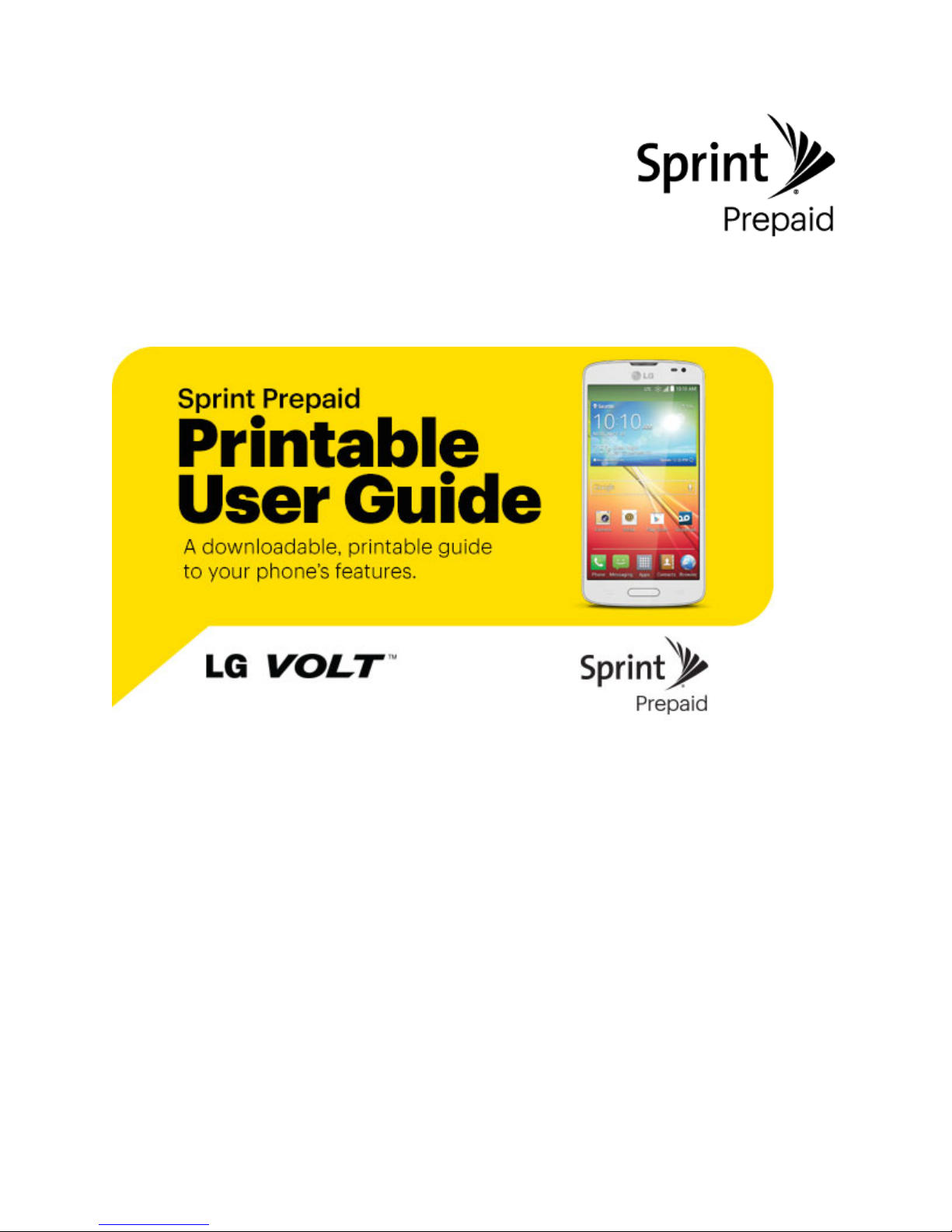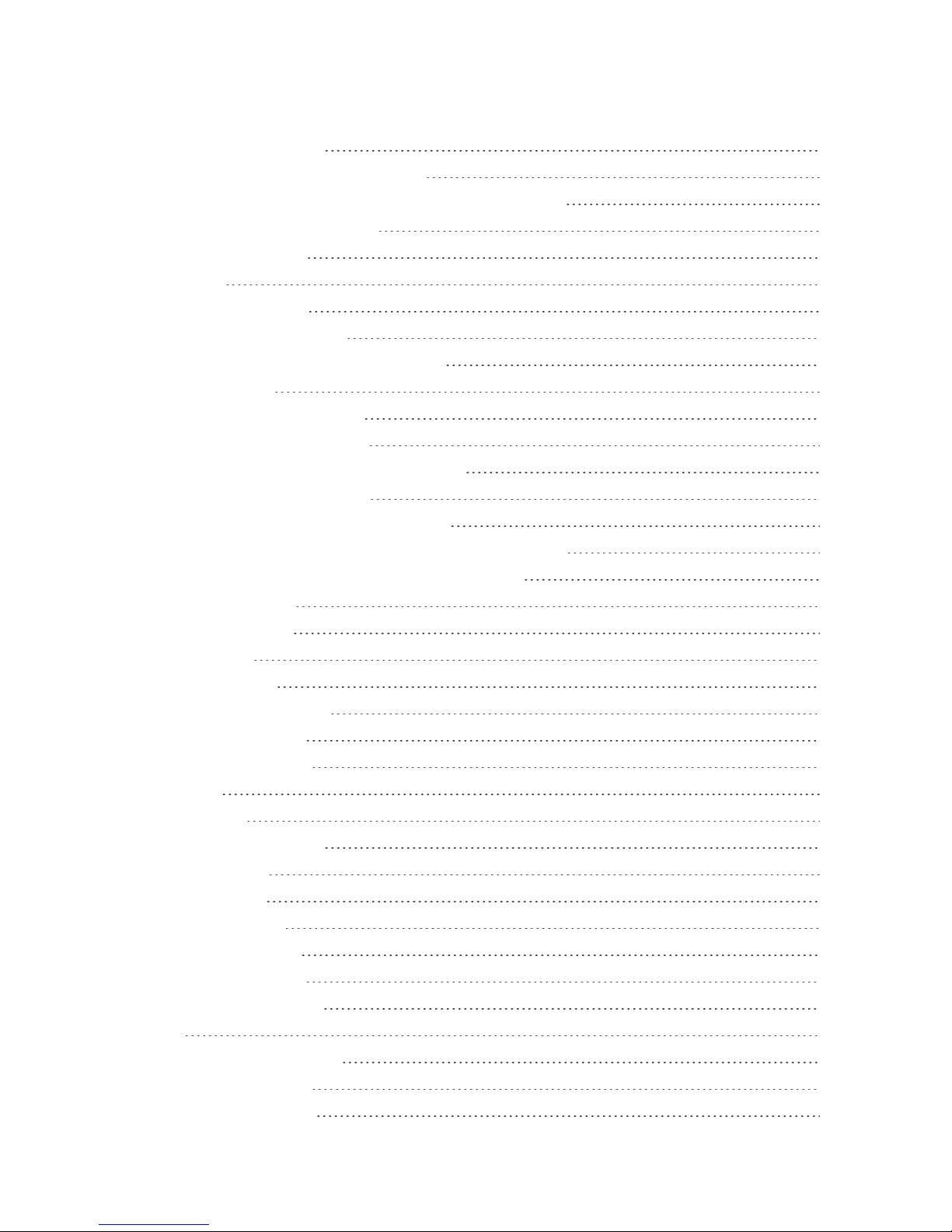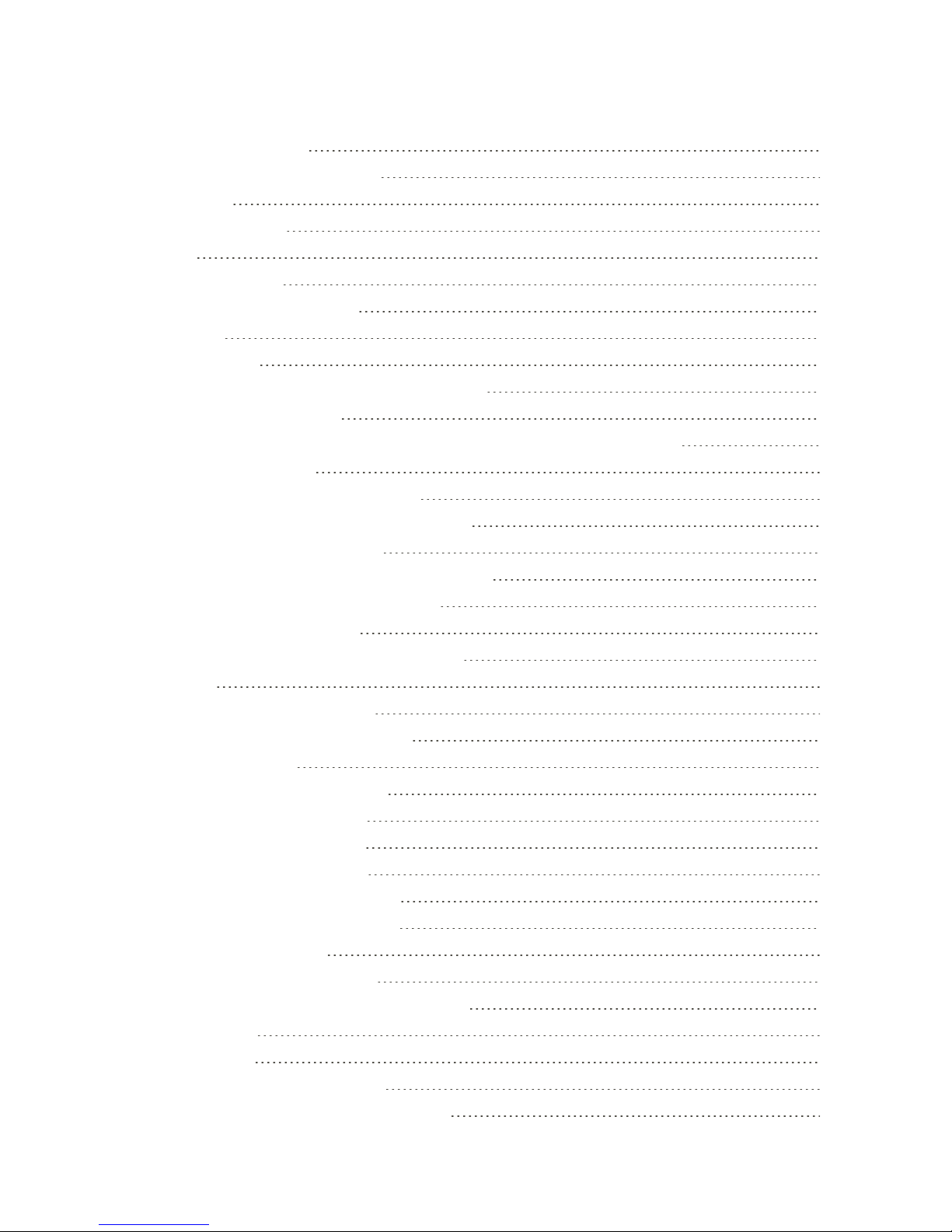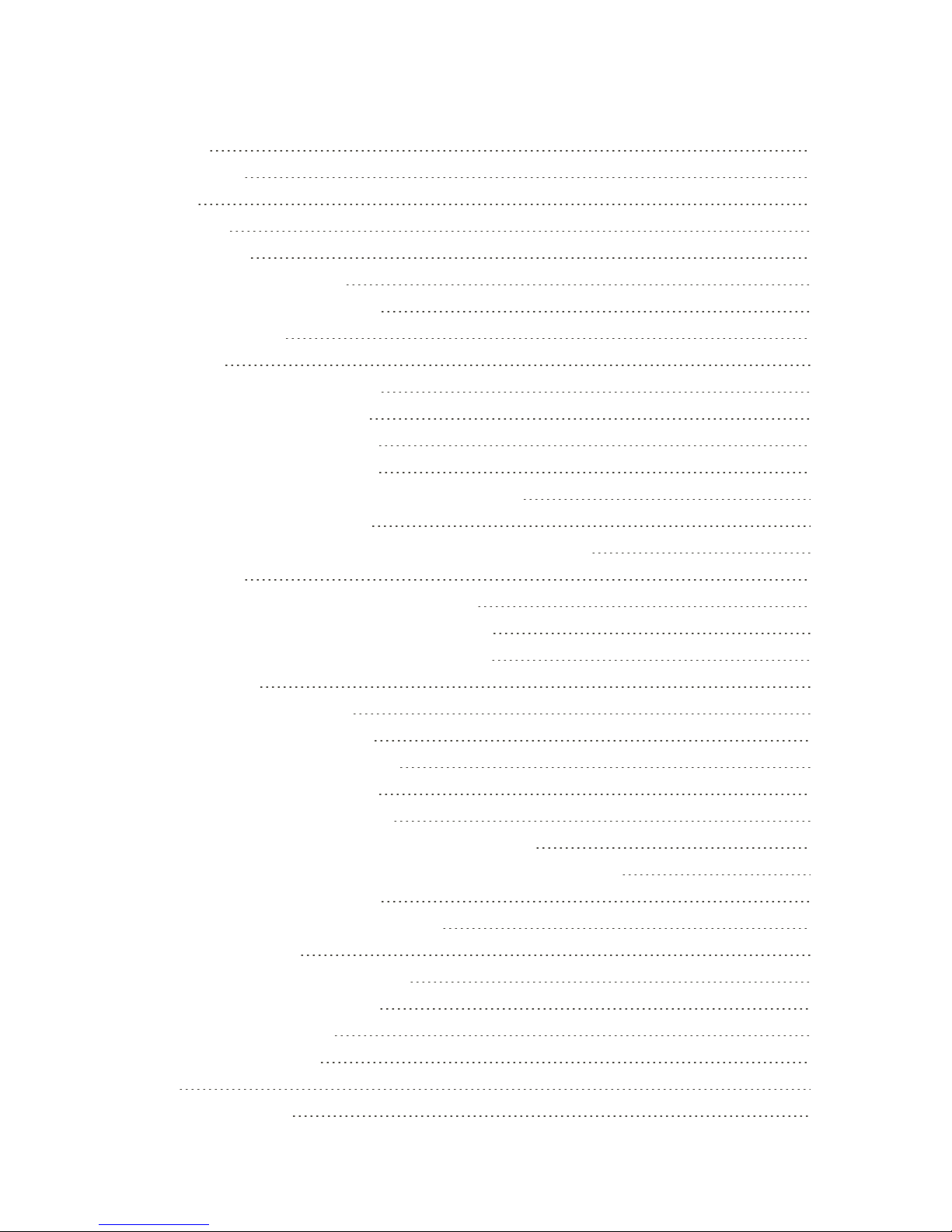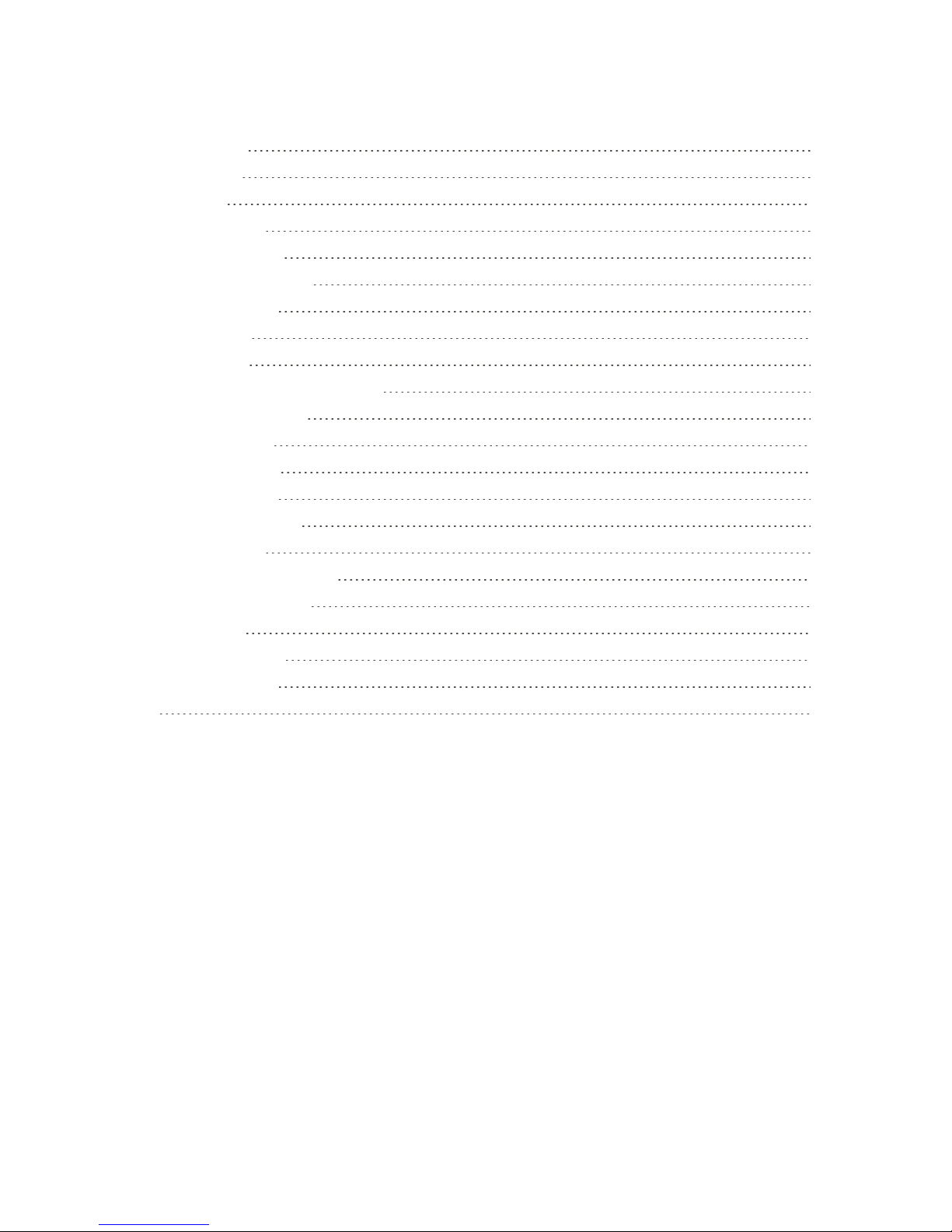iii
ContactsListOptions 44
AddaContact 45
SaveaPhoneNumber 46
EditaContactEntry 46
CommunicatewithYourContacts 49
Import,Export,andShareContacts 51
ImportContactsFromYourInternalStorage 51
ExportContactstoYourInternalStorage 51
ShareaContact 51
JoiningandSeparatingContacts 52
AccountsandMessaging 53
Gmail/Google 53
CreateaGoogleAccount 53
SignIntoYourGoogleAccount 54
AccessGmail 54
SendaGmailMessage 55
ReadandReplytoGmailMessages 55
Email 56
AddanEmailAccount(POP3orIMAP) 56
CorporateEmail(Outlook) 57
OpenEmail 58
CreateandSendEmail 58
ReplytoorDeleteanEmailMessage 59
ConfigureandSyncCorporateEmailSettings 59
TextandMultimediaMessaging 61
SendaTextMessage 62
SendaMultimediaMessage(MMS) 62
SaveandResumeaDraftMessage 64
NewMessagesNotification 64
ManageMessageConversations 64
TextandMultimediaMessageOptions 67
AppsandEntertainment 69
GooglePlayStore 69
FindandInstallanApp 69
CreateaGoogleWalletAccount 70
RequestaRefundforaPaidApp 70
OpenanInstalledApp 71