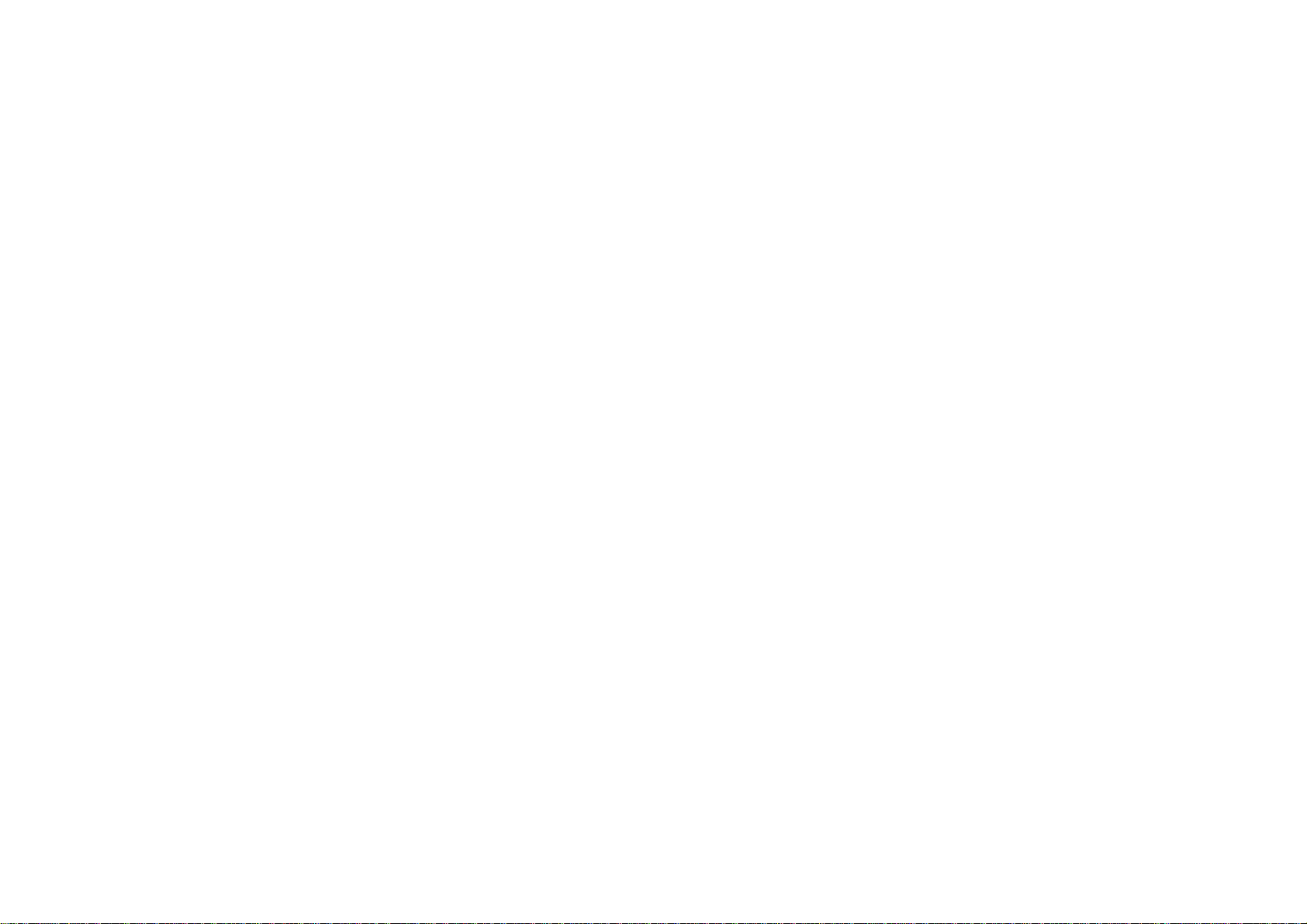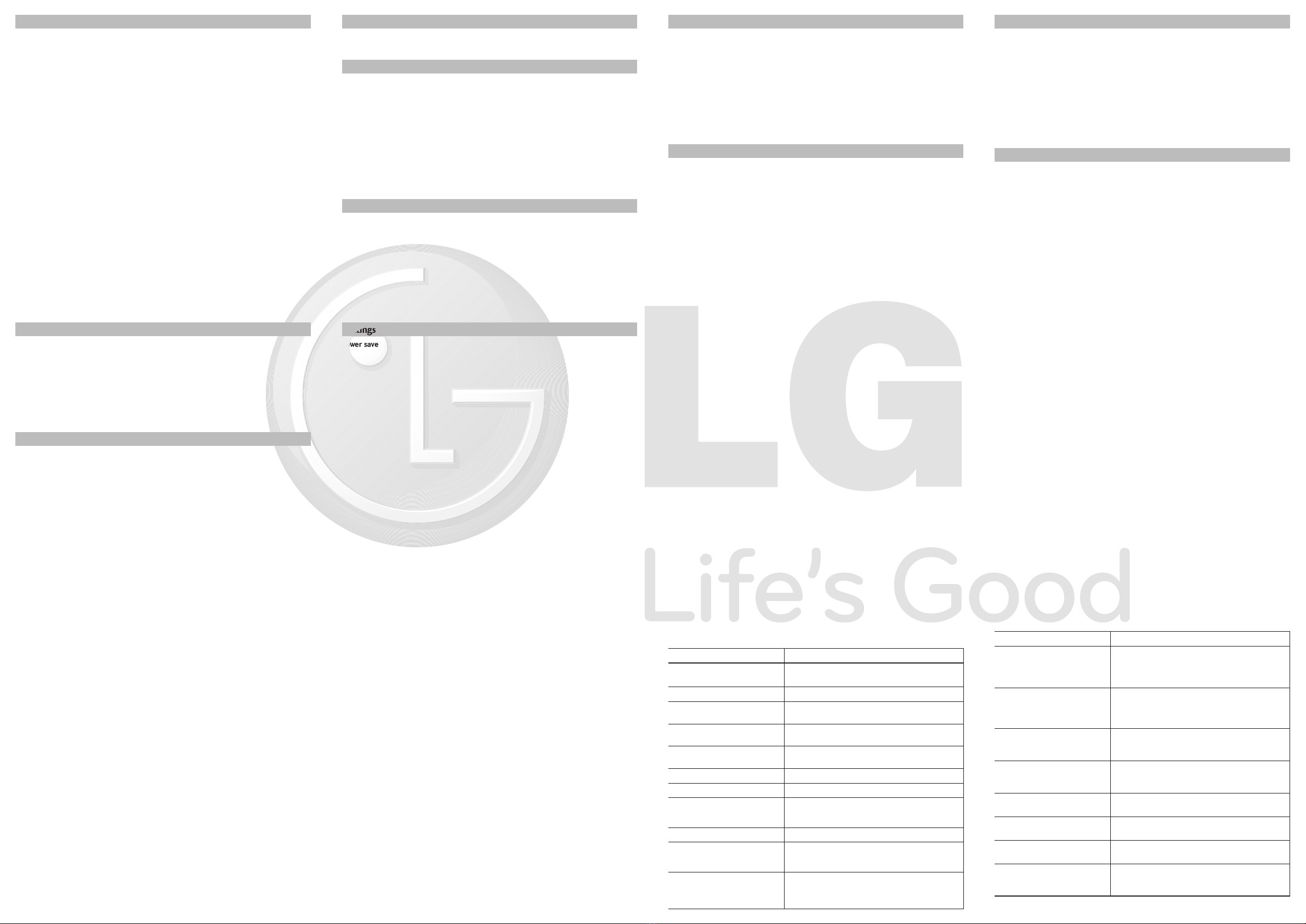Tools Menu 2
Multimedia
›
MP3 player: Using the MP3 player in your phone, you can easily enjoy
various music.
›
Camera: Using the camera module built in to your phone, you can
easily take pictures and places of people.
›
Video Camera: You can easily record and save a video clip.
›
FM radio: You can search radio stations and enjoy listening to the
radio.
›
Voice recorder: You can record voice memo.
Alarm clock Allows you to set one of three alarms. The current time is displayed at
the top of the screen when you select an alarm to set. At the alarm time,
the Alarm icon will be displayed on the LCD screen and the alarm will
sound.
Calendar You can check track of daily or monthly schedules.
Calculator This contains the standard functions such as Addition, Subtraction,
Multiplication and Division.
Memo You can create a list of tasks.
To do You can check all of the tasks you’ve added from the calendar option.
Unit Converter This converts any measurement into a unit you want.
World Clock Allows you to determine the current time in another time zone or
country.
Vivo Chip Menu 3
In addition to the functions available in the phone, Vivo may offer additional applications such
as weather or stock market information via the SIM card.
Tones and Images Menu 4
Tones and Images While browsing through various categories to find multimedia content for
streaming download, you can also send the download link of the content
to your email.
Images You can check all of your images here.
Sounds You can check all of your audio files here.
Video You can check all of your video files here.
Others This folder is used to store files which are not album, sounds, or others.
Your transfer files from your computer to your phone will be stored here.
External Memory This menu allows you to view Images, Sounds, Videos, Documents and
Others in memory card.
Phonebook Menu 5
Search You can Search for contacts in Phonebook.
Note: Instant searching is available by inputting the initial letter of the name
you want to search.
New contact You can add phonebook entries by using this menu.
Speed dials Assign contacts to any of keys between 2 and 9.
Groups There are seven default groups on the phone. With Groups function, you
can send a message to all members of a group at the same time.
Phonebook Menu 5 (Continued)
Copy all You can copy all entries from SIM card memory to Phone memory and
also from Phone memory to SIM card memory.
Delete all You can delete all entries from SIM card memory or Phone memory.
Settings You can check free space and memory usage.
Information
›
Service dial numbers: Access the list of service numbers assigned by
service provider safely.
›
Own numbers: You can save and check your own numbers in SIM card.
›
My business card: This option allows you to create your own business
card featuring your name, mobile phone number and so on.
Messages Menu 6
New message This menu allows you to write a new SMS or MMS message.
Inbox You will be alerted when you have received a message.
Drafts This menu shows the saved message.
Outbox This menu allows you to view the message which is about to be sent or
has failed to be sent.
Sent This menu allows you to view the messages which have already been sent,
including time and content.
Voice mail This menu provides you with a quick way of accessing your voice mailbox.
Info message Info service messages are text messages delivered by the network to your
handset.
Messages Menu 6 (Continued)
Messager This service puts together the effectiveness of instant messages (just
like ICQ, Yahoo Messenger, and Windows Live Messenger) and cellular
mobility. Please check the availability of the service, pricing, and
instructions with your service provider.
Vivo Chat With Vivo Chat you can access chat rooms from anywhere. Please check
the availability of the service, pricing, and instructions with your service
provider.
Templates There are pre-defined messages in the list. You can view and edit the
template messages or create new messages.
Settings This menu allows you to set features of your network service provider.
Entertainment Menu 7
Game Connect directly to the Vivo game site
Voice portal To access the Voice Portal Live, connect your Live * 2211.
Vivo Informa To access the Informa Live, simply call * 365 from your mobile phone.
WAP Menu 8
Home Connects to a homepage.It will be defined by the service provider if you
have not already defined it in the activated profile.
Vivo Busca
Preferred links
Enter address You can connect directly to the site you want.
History This menu shows the recently browsed pages.
Settings You can set the profile, cache and security related to internet service.
Settings Menu 9
Profiles Access the list of service numbers assigned by service provider safely.
Date & Time You can set functions relating to the date and time.
Languages You can change the language for the display texts in your phone. This
change will also affect the Language Input mode.
Display You can change settings for the phone display.
Shortcut You can customize your shortcuts.
Call You can set the menu relevant to a call.
Password block This menu allows you to set the phone safely.
Connectivity You can select a network that will be registered either automatically or
manually. Usually, the network selection is set to Automatic.
❏
Guidelines for safe and efficient use
Please read these simple guidelines. Ignoring them may be dangerous or illegal. Further detailed
information is given in this manual.
Warning
›
For your safety, use ONLY specified ORIGINAL batteries and chargers.
›
Switch off the phone in any area where required by special regulations, e.g. in a hospital where
it may affect medical equipment.
›
Batteries should be disposed off in accordance with relevant legislation.
Product care and maintenance
WARNING! Only use batteries, chargers and accessories approved for use with this particular
phone model. The use of any other types may invalidate any approval or warranty applying to
the phone, and may be dangerous.
›
Do not disassemble this unit. Take it to a qualified service technician when repair work is
required.
›
The unit should be kept away from heat sources such as radiators or cookers.
›
Use a dry cloth to clean the exterior of the unit. (Do not use any solvents.)
›
Do not keep the phone next to credit cards or transport tickets; it can affect the information
on the magnetic strips.
Electronic devices
All mobile phones may get interference, which could affect performance.
›
Do not use your mobile phone near medical equipment without requesting permission. Avoid
placing the phone over a pacemaker, i.e. in your breast pocket.
Road safety
Check the laws and regulations on the use of mobile phones in the areas when you drive.
›Do not use a hand-held phone while driving.
›Use a hands-free kit, if available.
›Pull off the road and park before making or answering a call if driving conditions so require.
Blasting area
Do not use the phone where blasting is in progress. Observe restrictions, and follow any
regulations or rules.
Potentially explosive atmospheres
Do not use the phone at a refueling point. Do not use near fuel or chemicals.
In aircraft
Wireless devices can cause interference in aircraft.
›
Turn off your mobile phone before boarding any aircraft.
Children
Keep the phone in a safe place out of children’s reach. It includes small parts which if detached
may cause a choking hazard.
Emergency calls
Emergency calls may not be available under all cellular networks. Therefore, you should never
depend solely on the phone for emergency calls. Check with your local service provider.
Battery information and care.
›
You do not need to completely discharge the battery before recharging. Unlike other battery
systems, there is no memory effect that could compromise the battery’s performance.
›
Use only LG batteries and chargers. LG chargers are designed to maximize the battery life.
›
Do not disassemble or short-circuit the battery pack.
›
Replace the battery when it no longer provides acceptable performance. The battery pack may
be recharged hundreds of times before it needs to be replaced.
›
Do not expose the battery charger to direct sunlight or use it in high humidity, such as the
bathroom.
›
Risk of explosion if battery is replaced by an incorrect type.
›
Dispose off used batteries according to the manufacturer’s instructions.
❏
Guidelines for safe and efficient use (Continued)
Exposure to radio frequency energy
Radio wave exposure and Specific Absorption Rate (SAR) information
This mobile phone model has been designed to comply with applicable safety requirement for
exposure to radio waves. This requirement is based on scientific guidelines that include safety
margins designed to ensure safety of all persons, regardless of age and health.
›
The radio wave exposure guidelines employ a unit of measurement known as the Specific
Absorption Rate, or SAR. Tests for SAR are conducted using standardized methods with the
phone transmitting at its highest certified power level in all used frequency bands.
›
While there may be differences between the SAR levels of various LG phone models, they are
all designed to meet the relevant guidelines for exposure to radio waves.
›
The SAR limit recommended by the international Commission on Non-Ionizing Radiation
Protection (ICNIRP) is 2W/kg averaged over ten (10) gram of tissue.
›
The highest SAR value for this model phone tested by DASY4 for use at the ear/body is
[0.686/482] W/kg (10g).
›
SAR data information for residents in countries/regions that have adopted the SAR limit
recommended by the Institute of Electrical and Electronics Engineers (IEEE) is 1.6 W/kg
averaged over one (1) gram of tissue.
❏
Troubleshooting
Problem Possible Solution
Telephone cannot be switched on Please take out battery and insert again. Then press Power on
key to power on the phone.
Battery empty Charge battery. Check charging indicator on display.
The battery doesn’t charge properly or
the phone sometimes turns itself off Wipe the charging contacts, both on the phone and on the
battery, with a clear soft cloth.
Usage time of battery becomes shorter If the battery time is short, it may be due to the user
environment, a large volume of calls, or weak signals.
Charging error—Temperature out of
range Make sure the ambient temperature is right, wait for a while,
and the then charge again.
Charging error—Wrong charger Only use original LG accessories.
Charging error—Battery defective Replace battery.
Charging error—No battery icon
appears when charging
The battery is empty or has been not used for a long time. It
may take a while before the battery icon appears on the
screen.
Forgot the phone code or password The default phone code is “0000”.
Enter PUK The PIN code has been entered incorrectly three times in
succession, and the phone is now blocked. Enter the PUK
supplied by your service provider.
Loss of Network
You may be in a weak signal area. Move and try again. You are
trying to access an option for which you have no subscription
with your service provider. Contact the service provider for
further details.
Problem Possible Solution
You have entered a number but it was
not dialed
Be sure that you have pressed Talk/ Yes key.
Be sure that you have accessed the right network service.
Be sure that you have not set an outgoing call barring option.
Be sure that you have entered the area code.
Your correspondent cannot reach you
Be sure that your phone is switched on. Press Talk/ Yes key for
more than one second. Be sure that you are accessing the
network service. Be sure that you have not set an incoming call
barring option.
Your correspondent cannot hear you
speaking
Be sure that you have switched off the loudspeaker. Be sure
that you are holding the phone close enough to your mouth.
The microphone is located at the bottom of the phone.
The voice quality of the call is poor
Check the signal strength indicator on the display. The number
of bars indicates the signal strength. Try moving the phone
slightly or moving closer to a window if you are in a building.
No number is dialed when you recall a
contact
Use the Phonebook Search feature to ensure the number has
been stored correctly. Resave the number, if necessary.
Cannot use the Internet/WAP Your subscription does not include data capability. You will
need to contact your service provider to enable the service.
Cannot user MMS/picture messages
on your phone
Your subscription does not include data capability. You will
need to contact your service provider to enable the service.
If the above guidelines do not help you
to solve the problem
Take note of the model number of your mobile phone and a
clear description of the problem. Contact your phone dealer
or LG Service Center for help.
Settings Menu 9 (Continued)
Power save If you set this to On, you can save the power when you are not using the
phone.
Reset This menu allows you to reset the entire phone to its factory defaults.
Memory status You can check free space and memory usage of each repository.