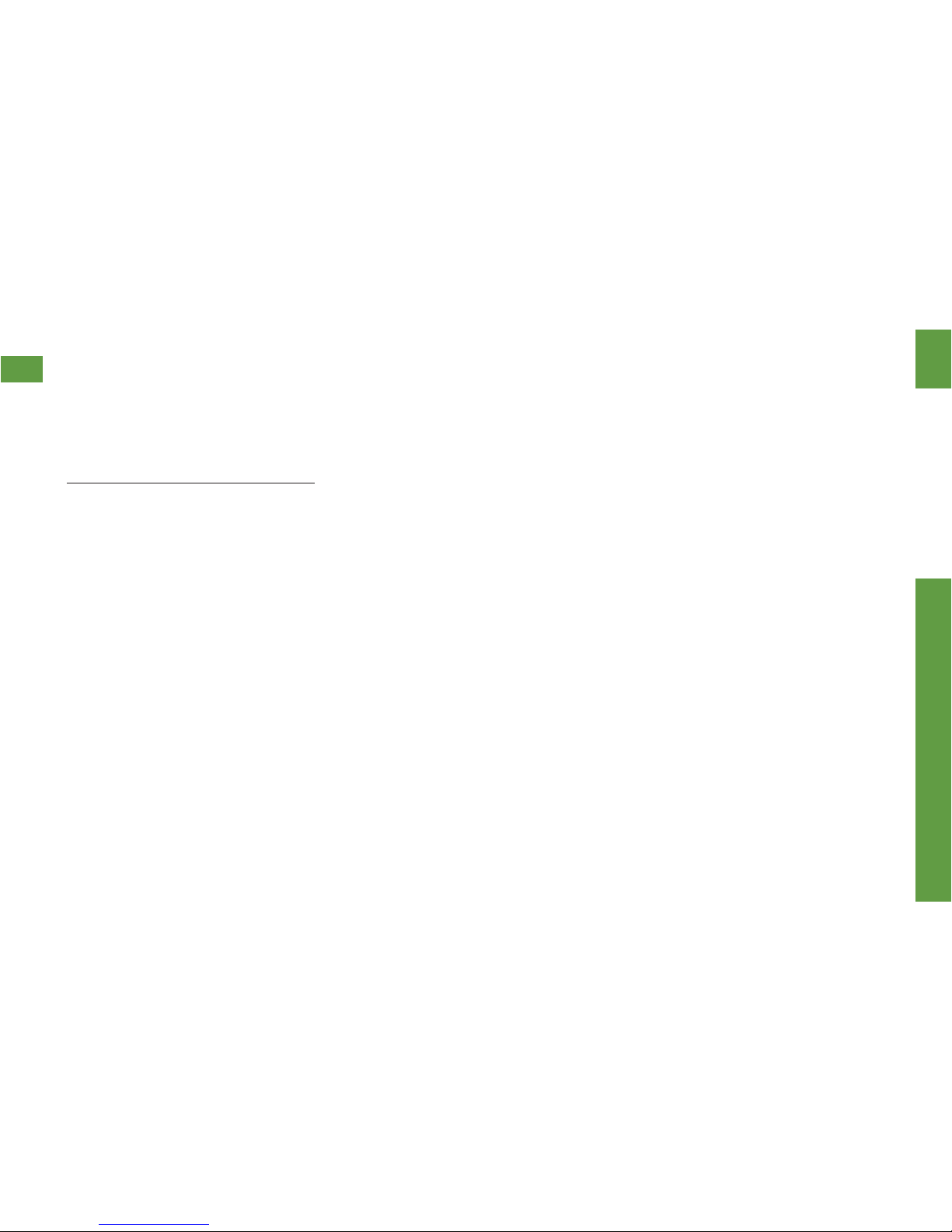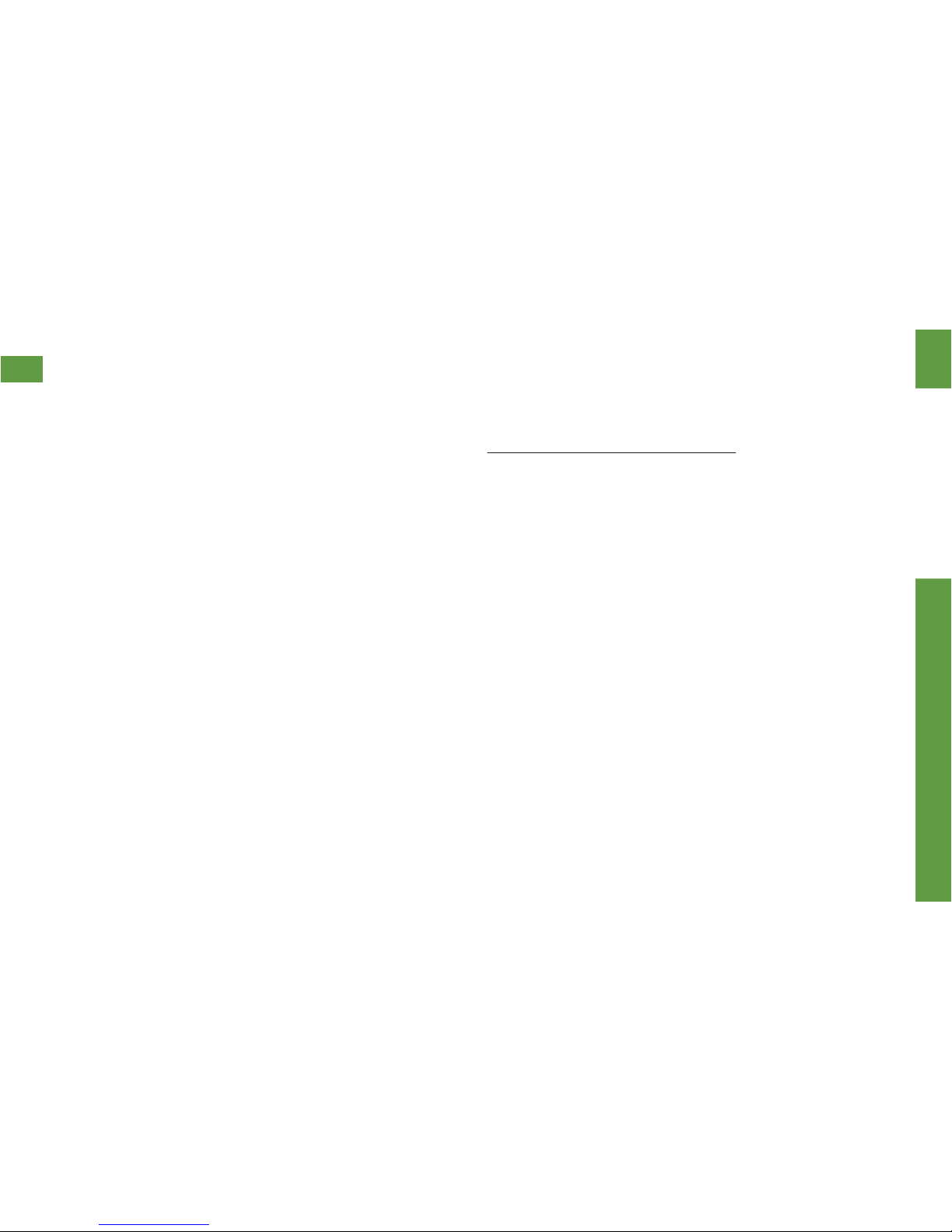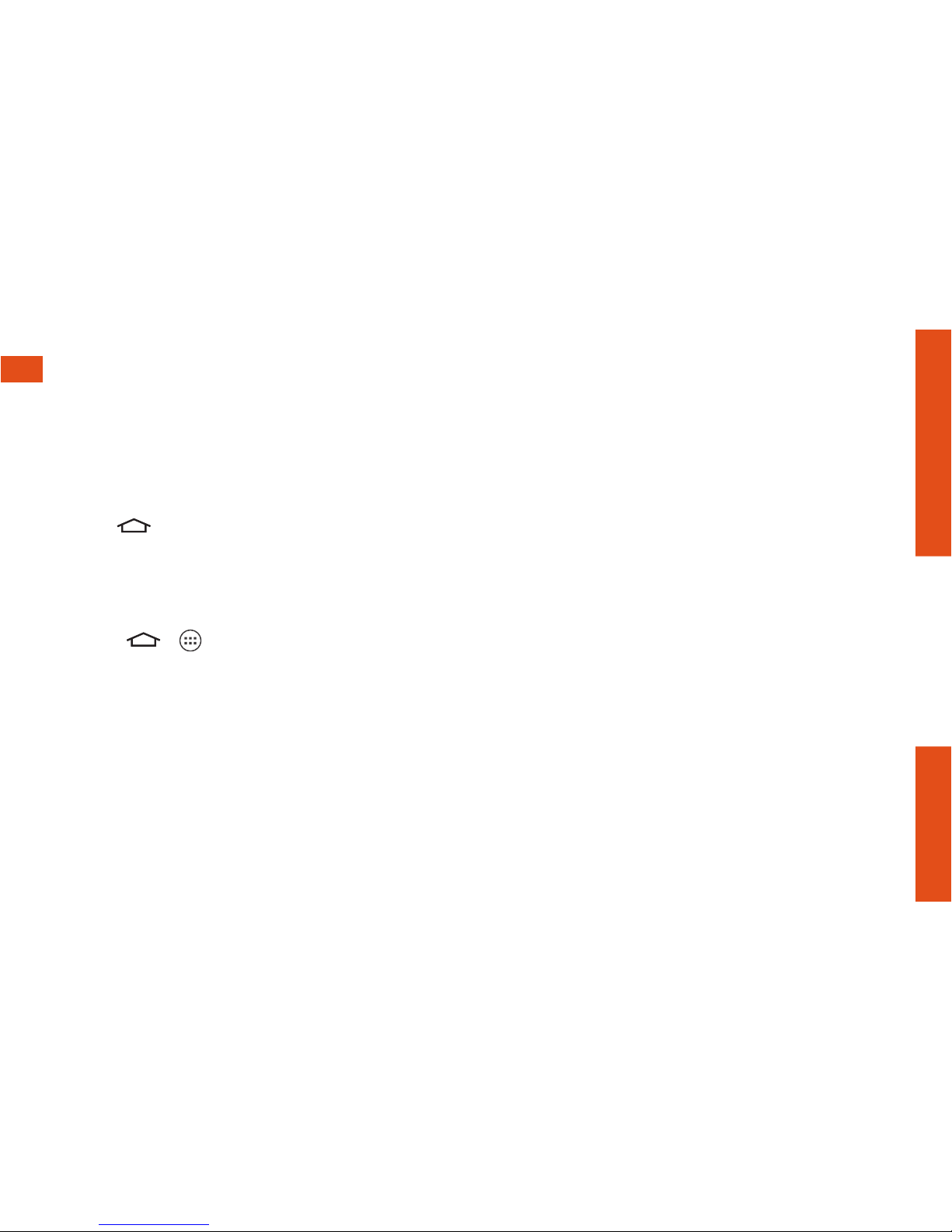Using This Guide
3
This Get Started guide is designed to help you set up and use your
new LG Tribute. It’s divided into four sections to help you nd the
information you need quickly and easily.
Using This Guide
Get Ready − page 5 − Find out what
you need to do before you use your
phone the rst time, including charging
the battery and activating Sprint Prepaid
service on your phone.
Android Basics − page 9 − Learn some
basics about how to move around on
your phone, use the home screen, and
enter text. If you’re familiar with Android™
phones, you can probably skip these
pages (although a refresher course never
hurt anyone).
Use Your Phone − page 12 − Take
advantage of your phone’s features
and Sprint services, from the basics
(Making Calls) to the more advanced
(using Google Play™, Wi-Fi®, and more).
Tools & Resources − page 21 −
Find useful tips for your phone and
discover resources and other
helpful Sprint information.
For additional information including
the full User Guide, videos, tutorials,
and community forums, visit
sprint.com/prepaidsupport.