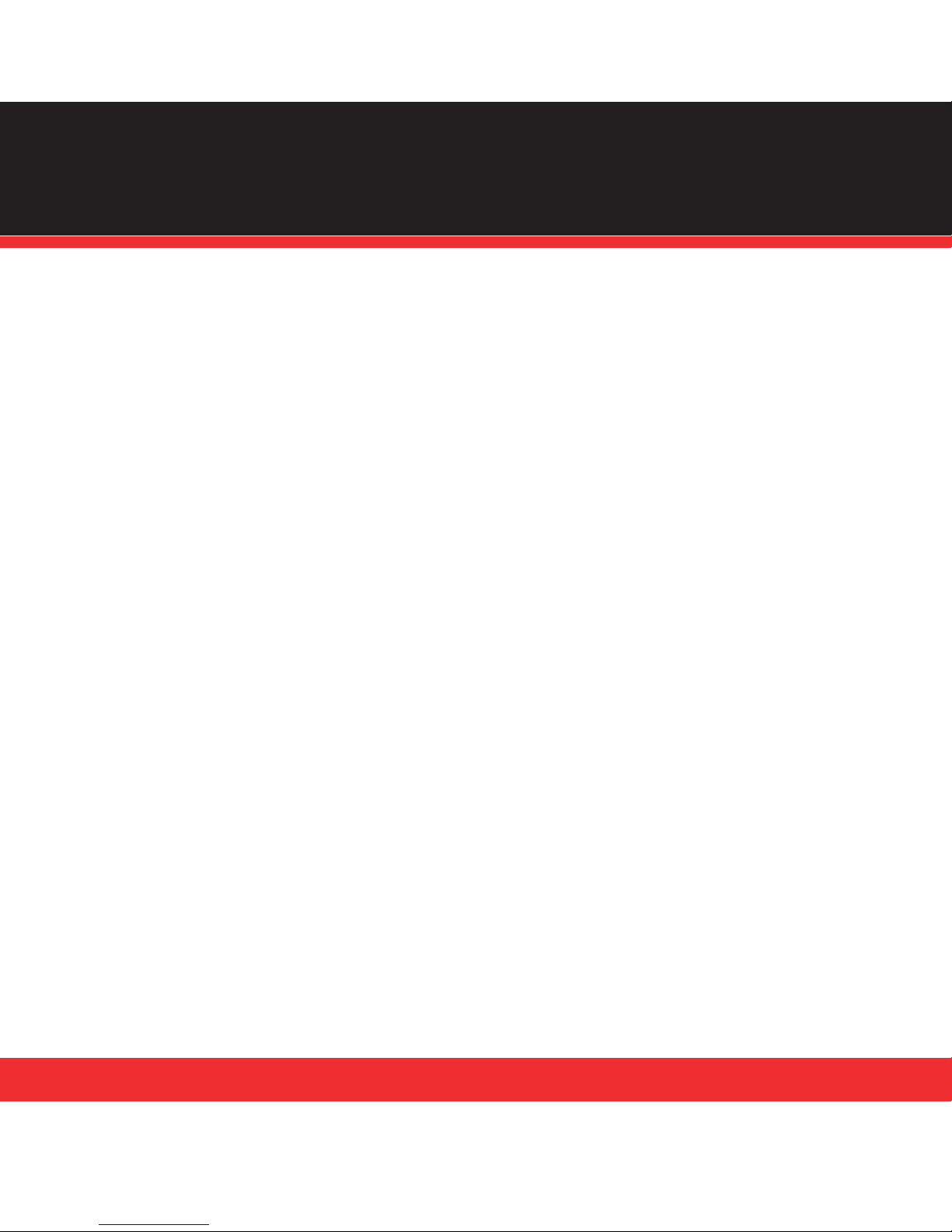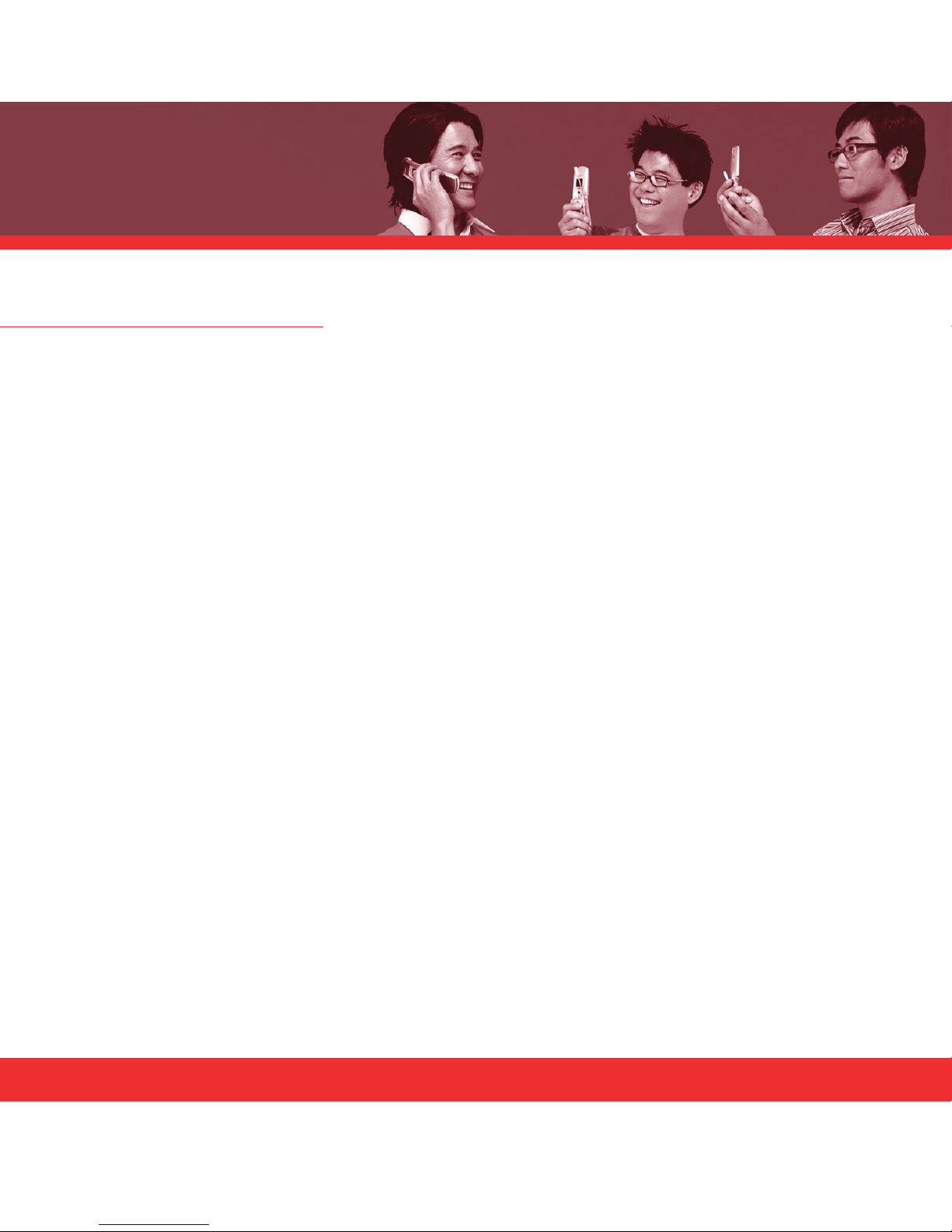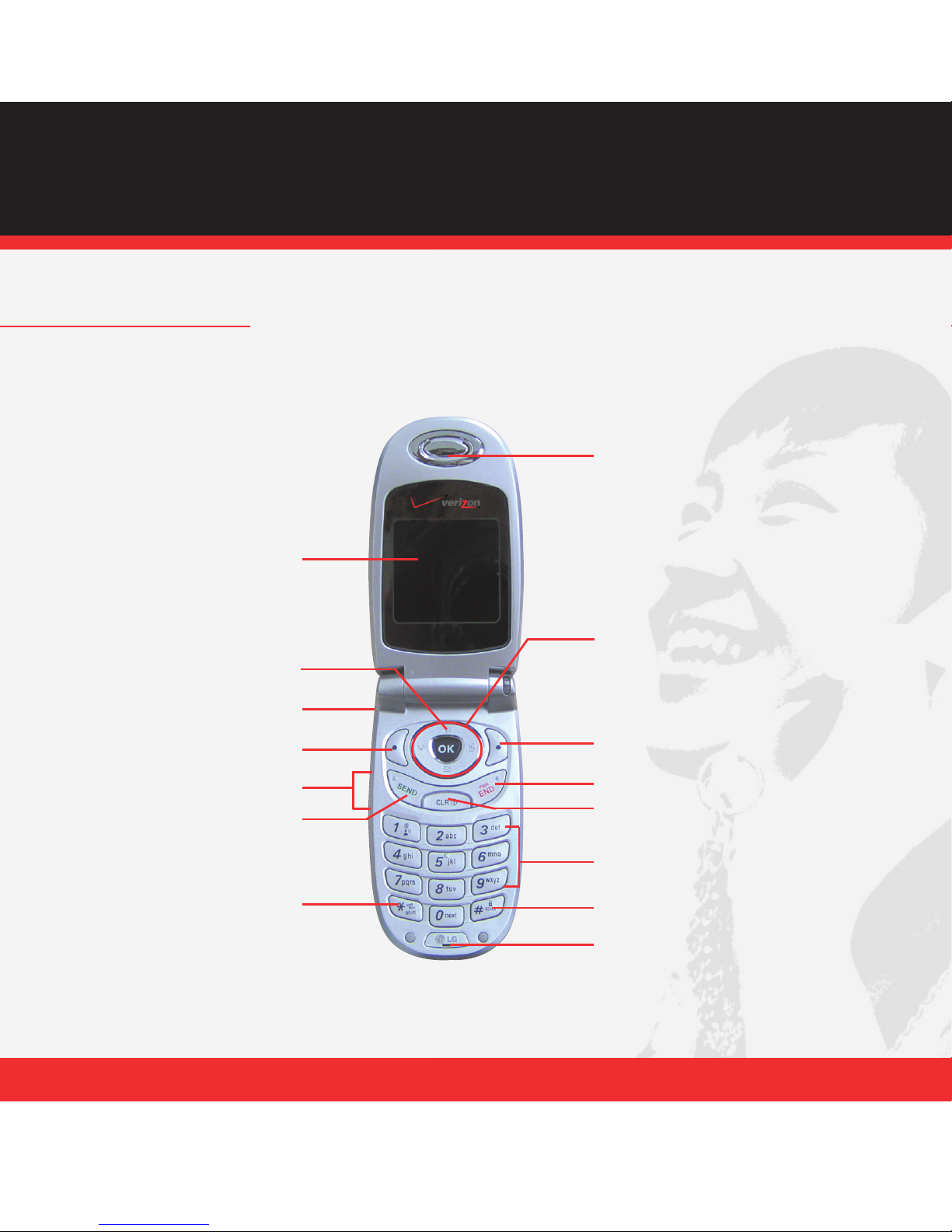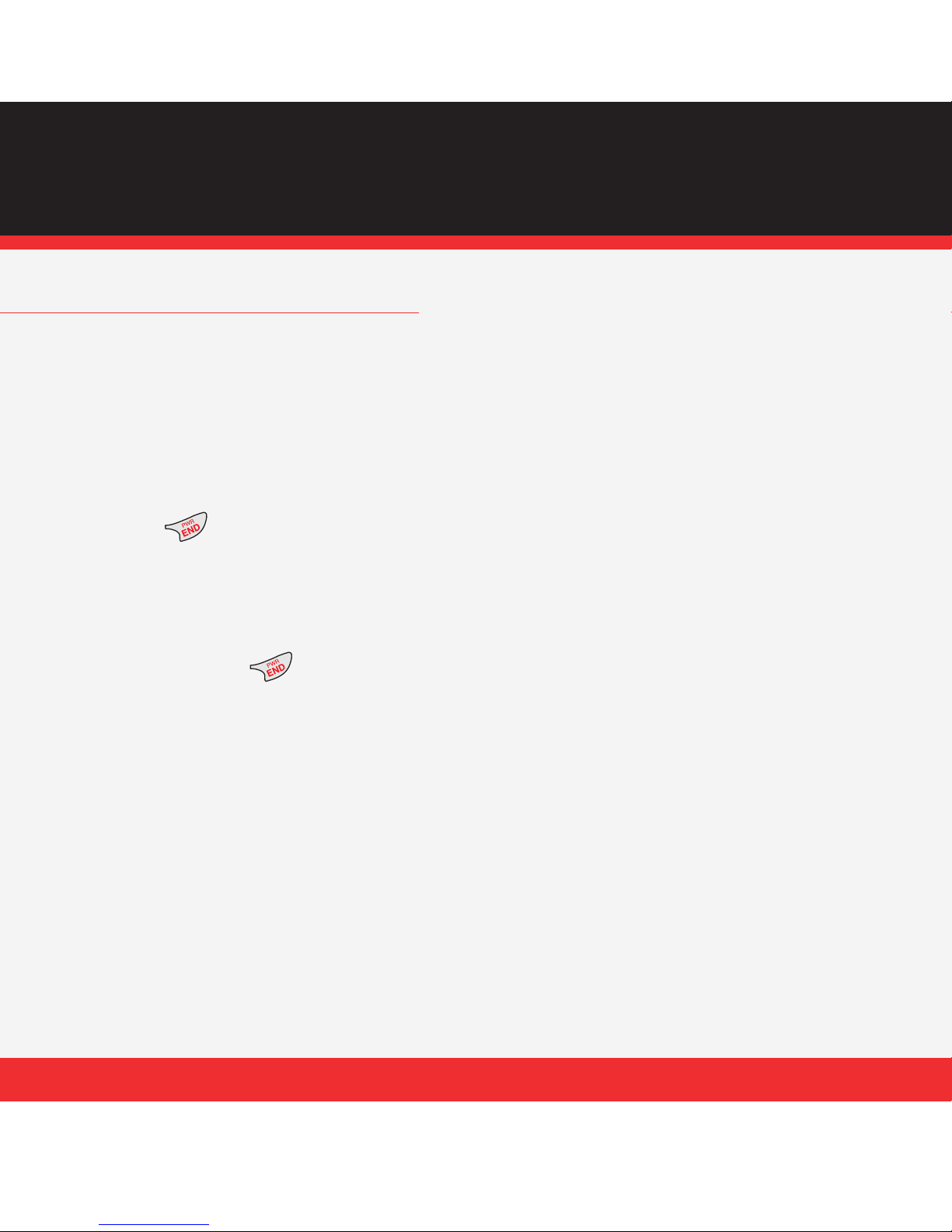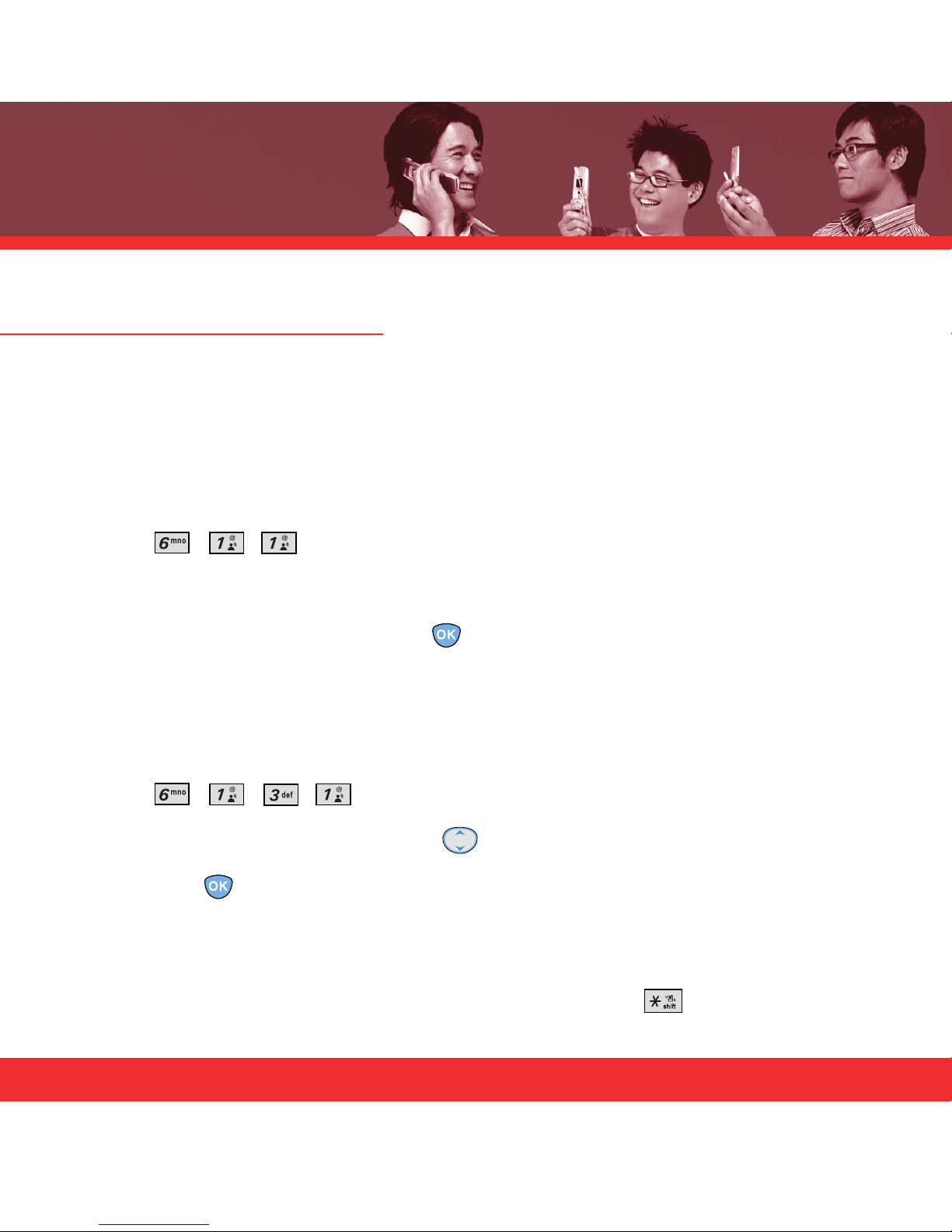WORRY-FREE GUARANTEE®
1. You’ll enjoy America’s best, most reliable wireless network in the palm of your hands.*
2. You’ll have a plan that changes to fit your life. Your plan comes with the option to
change to any qualifying Calling Plan or airtime promotion, anytime you want.
Note: You won’t pay any additional fees to change plans. Some Calling Plans require specific equipment. You
become eligible to take advantage of equipment upgrades at promotional pricing during the last two months of your
contract period. If you’re upgrading equipment before the final two months of your contract, you may have to pay
full retail price. Promotional offers will require an extension of your Customer Agreement.
3. If you ever have a problem, it becomes our problem the first time you call.
No runarounds, no hassles. If your issue can’t be resolved during the course of
your first call, we’ll take the responsibility of getting back to you with an answer.
4. Why pay for a new phone when you can get one for free every two years with New
Every Two®? Just sign up for and maintain two years of service on a digital plan of $34.99
or higher, and you’ll be qualified for a free phone (up to a $100 value) or $100 toward the
purchase of a more expensive phone with a two-year renewal.
5. Try out your plan for 15 days. We guarantee that you’ll be happy. If for any reason
you’re not, you have 15 days to return or cancel any product or plan you get from
Verizon Wireless. You pay only for the service you use.†
2
†30-day satisfaction guarantee in California.
*Network details at www.verizonwireless.com. Also see the Worry-Free Guarantee brochure and our
Return/Exchange Policy for details.
Note: Certain conditions and restrictions apply. See store for details. Annual Customer Agreement required.