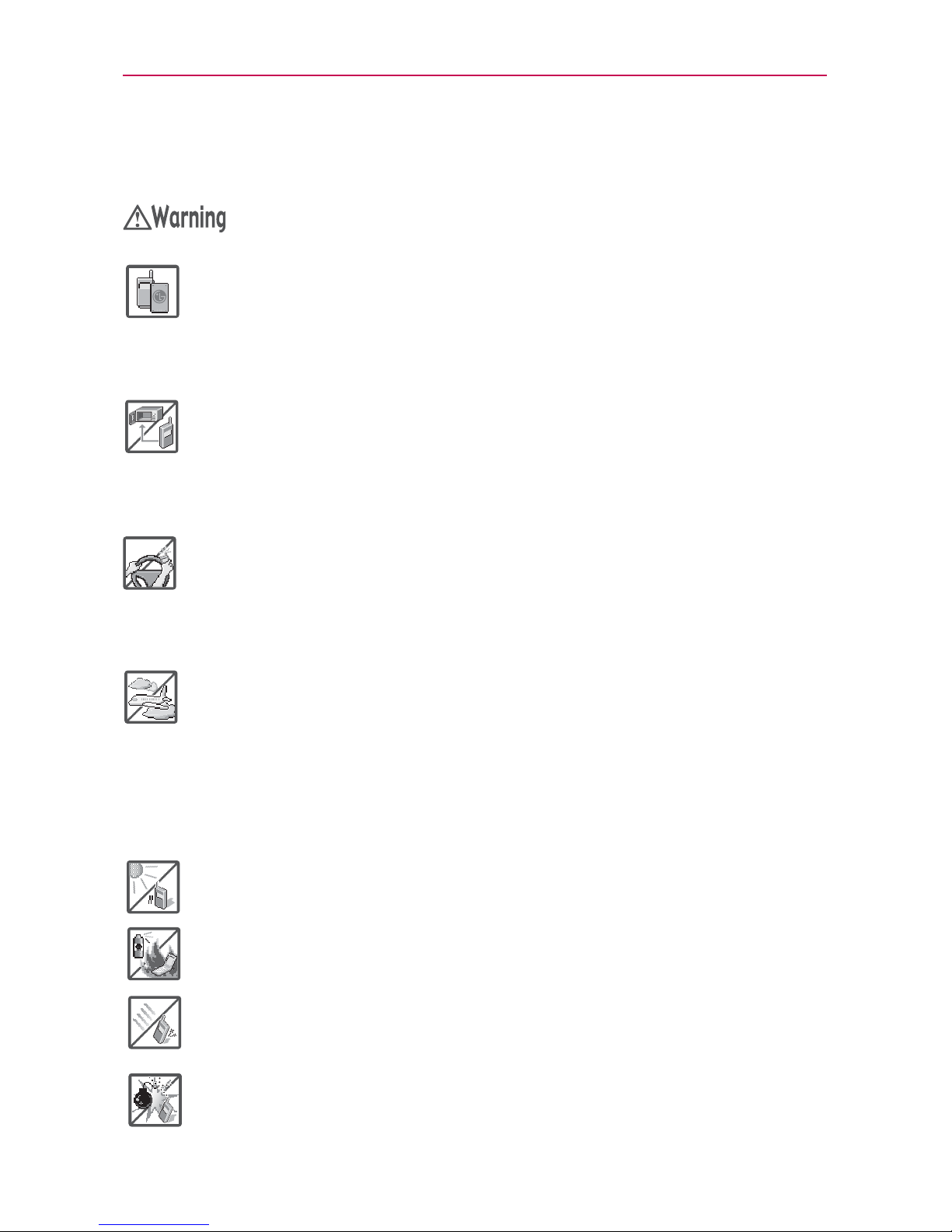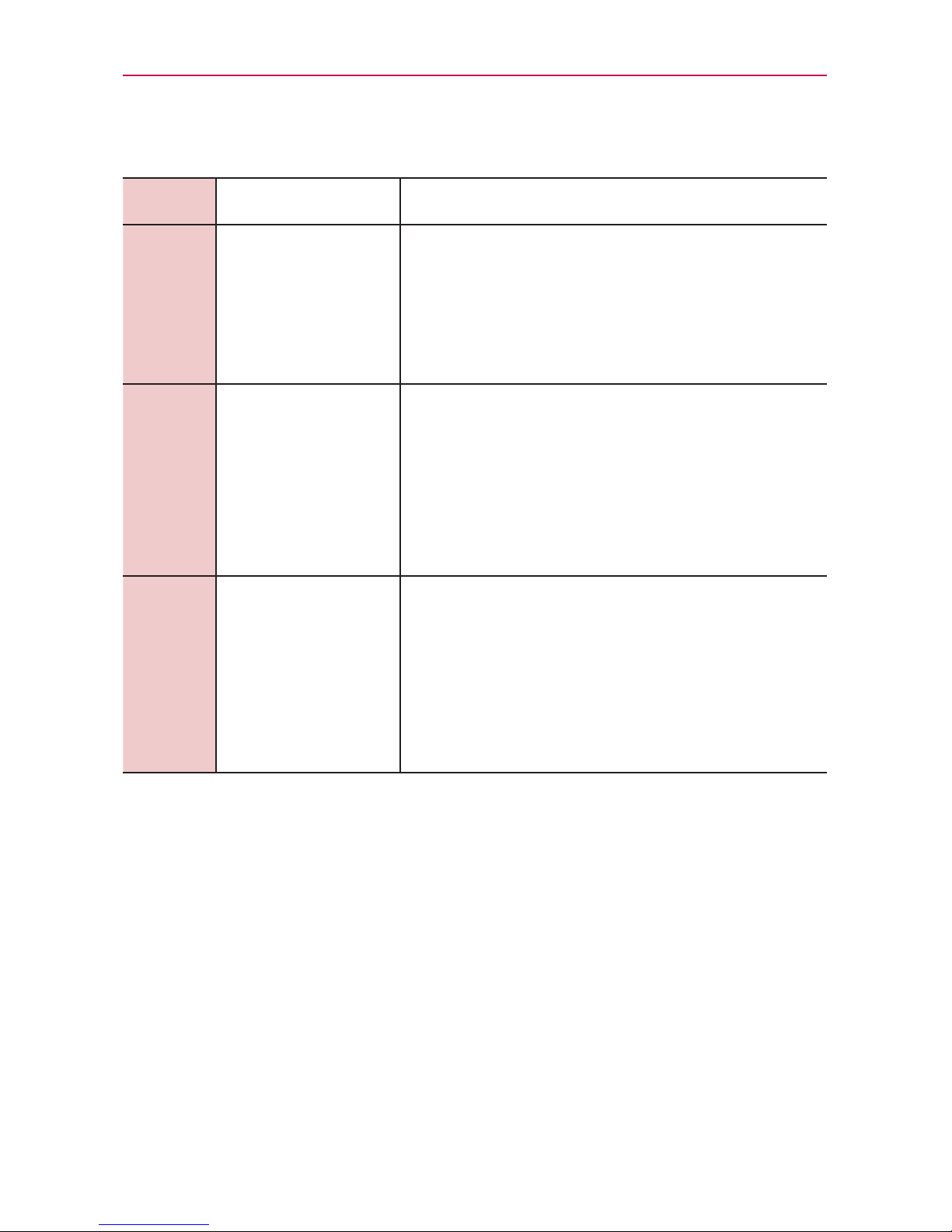3
Important Safety Precautions
sDo not damage the power cord by bending, twisting, pulling, or
heating. Do not use the plug if it is loose as it may cause a fire or
electric shock.
sDo not place any heavy items on the power cord. Do not allow the
power cord to be crimped as it may cause electric shock or fire.
sDo not handle the phone with wet hands while it is being charged.
It may cause an electric shock or seriously damage your phone.
sDo not disassemble the phone.
sDo not place or answer calls while charging the phone as it may
short-circuit the phone and/or cause electric shock or fire.
sDo not hold or let the antenna come in contact with your body
during a call.
sMake sure that no sharp-edged items such as animal’s teeth or
nails, come into contact with the battery. This could cause a fire.
sStore the battery out of reach of children.
sBe careful that children do not swallow any parts (such as rubber
plugs, earphone, connection parts of the phone, etc.) This could
cause asphyxiation or suffocation resulting in serious injury or
death.
sUnplug the power cord and charger during lightning storms to
avoid electric shock or fire.
sOnly use the batteries and chargers provided by LG. The warranty
will not be applied to products provided by other suppliers.
sOnly authorized personnel should service the phone and its
accessories. Faulty installation or service may result in accidents
and consequently invalidate the warranty.
sYour service provider programs one or more emergency phone
numbers, such as 911, that you can call under any circumstances,
even when your phone is locked. Your phone’s preprogrammed
emergency number(s) may not work in all locations, and
sometimes an emergency call cannot be placed due to network,
environmental, or interference issues.