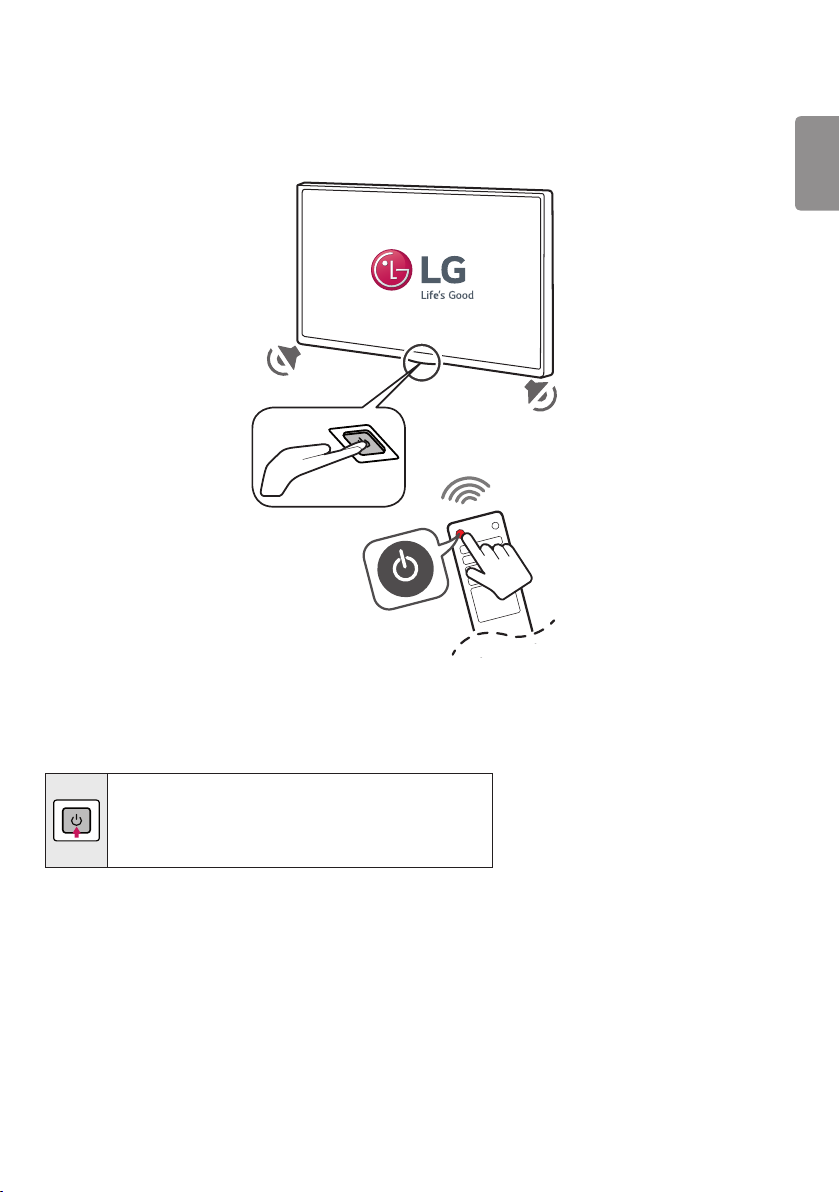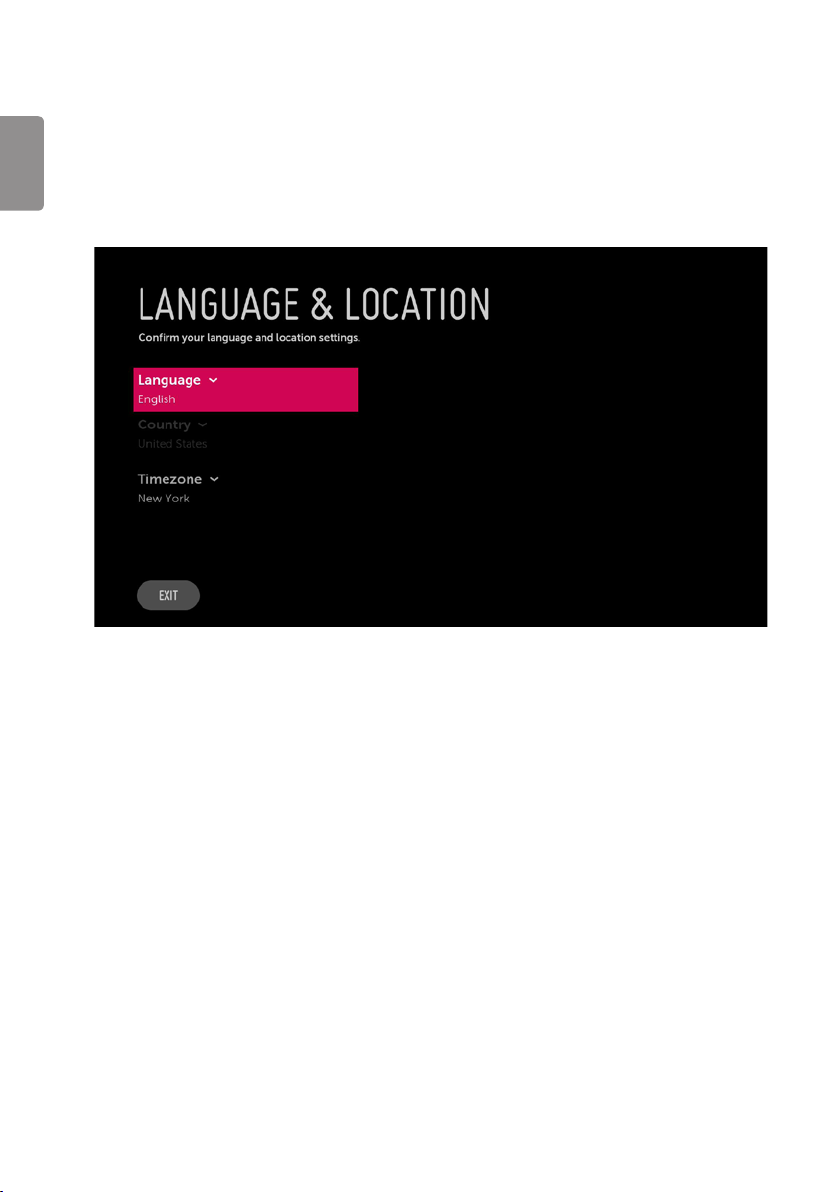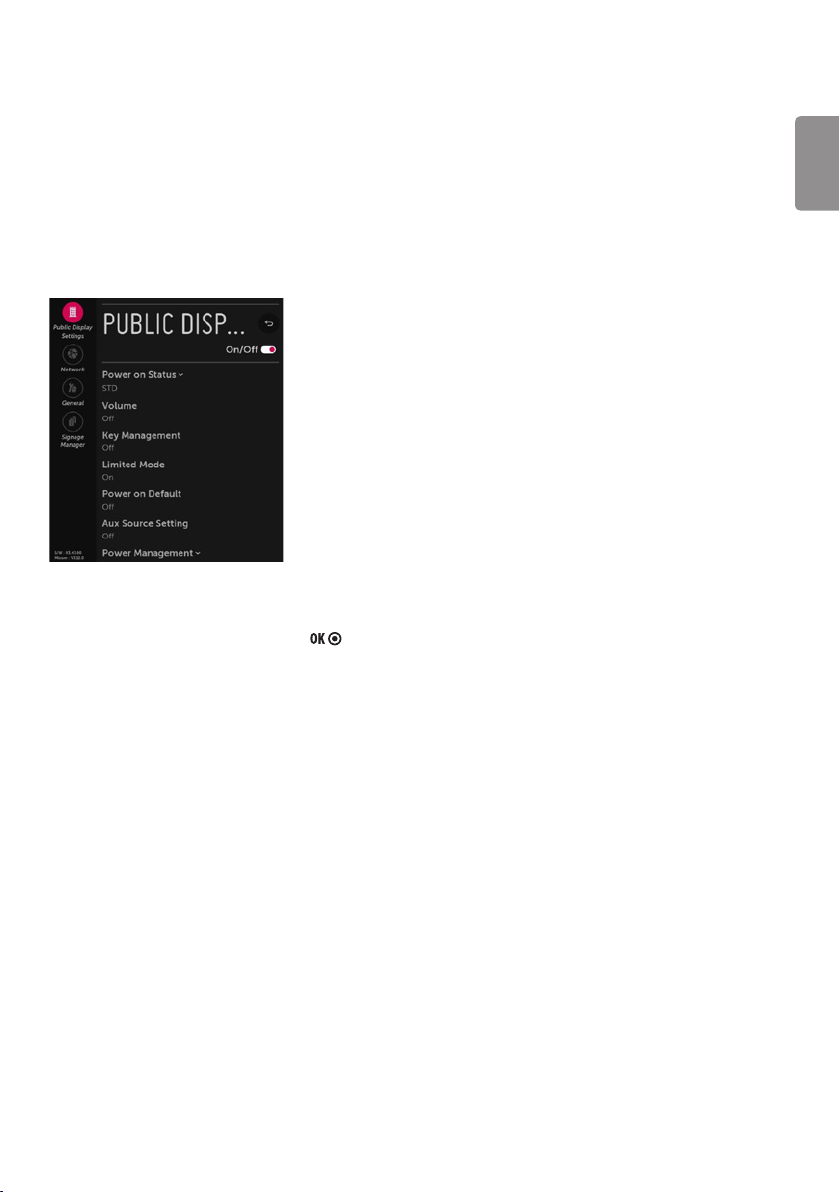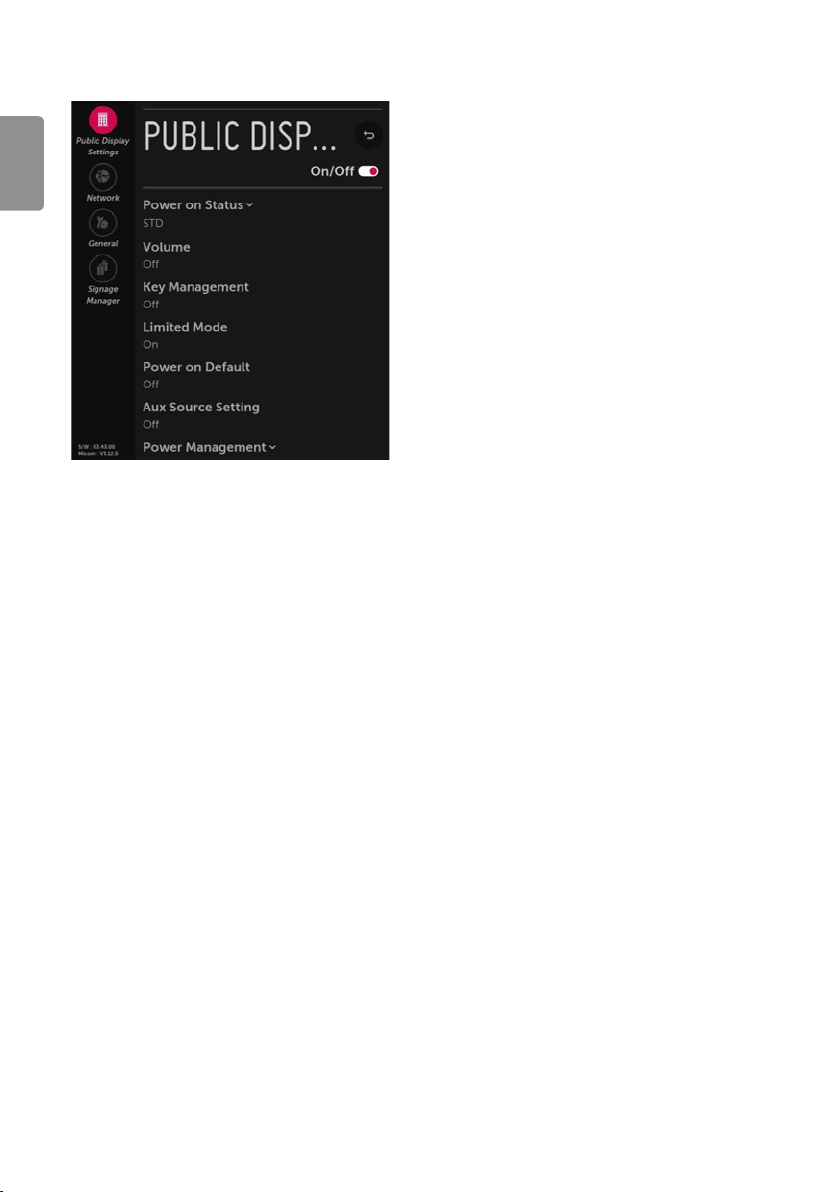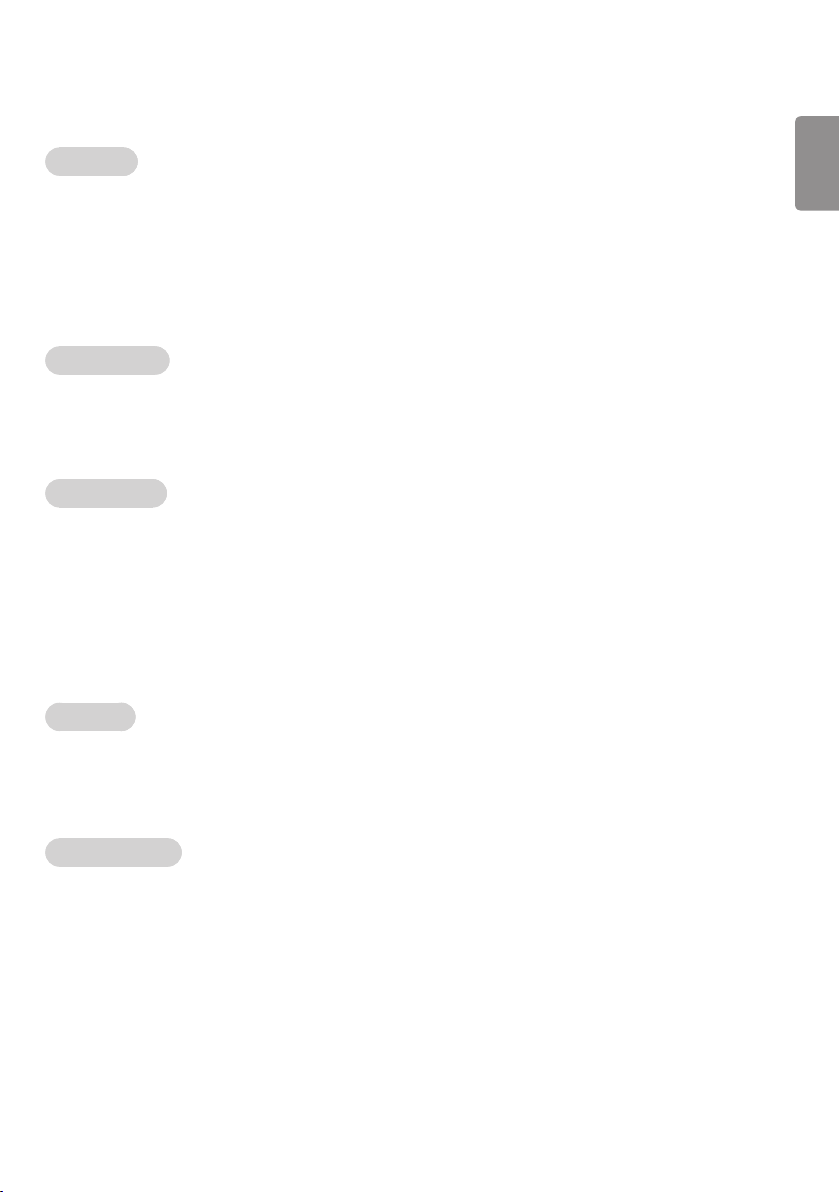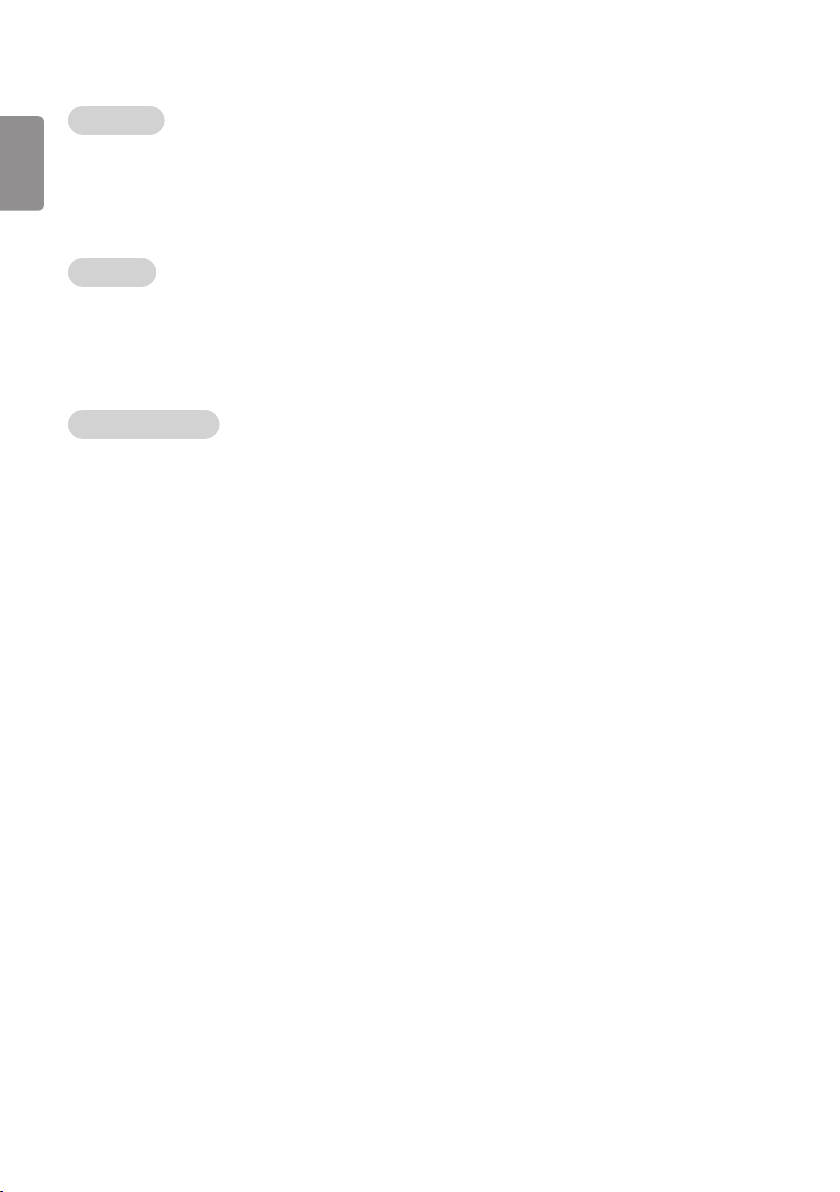ENGLISH
7
Volume
•Decide to apply volume policy of ‘Start Volume’, ‘Maximum Volume’ and ‘Minimum Volume’as On (Work) or O
(Do Not Work).
•(0 ≤ Min ≤ Start ≤ Max ≤ 100)
Start Volume
•This entry sets the start volume level when is power on.
-The level is specified as a number between minimum volume to maximum value. (Min ≤ Start ≤ Max)
-The default setting is ‘Off’ (disabled).
-When enabled, if the value is lower than the minimum specified in the minimum volume entry, the
minimum volume entry must be used.
-When enabled, if the value is larger than the maximum specified in the maximum volume entry, the
maximum volume value must be used.
Maximum Volume
•This entry sets the maximum volume level the set. The level is specied as a number between ‘Minimum
Volume’to 100. (Min ≤ Max ≤ 100).
-If the command volume up to higher than maximum volume’ is received, that should be ignored.
-The default value is 100.
Minimum Volume
•This entry sets the minimum volume level the set will produce.
-The level is specified as a number between 0 to‘Maximum Volume’. (0 ≤ Min ≤ Max)
-If the command volume down to lower than minimum volume is received, that should be ignored.
-The default value is 0.
Key Management
•Manage key usability of Local(Front) Key and Remote Control. When selected to ‘On’, following‘IR Operation’
and ‘Local Key Operation’ will be worked by below.
IR Operation
•Decide whether work the LG remote control or not.
-When ‘IR Operation’is set to 'Normal', all remote keys are available.
-'Use PWR Only' makes block all remote keys except power key.
-When ‘IR Operation’is set to 'Block All', all normal remote keys don’t work.
Local Key Operation
•Decide to operate 'Local/Front Key' working behavior by setting ‘Local Key Operation’ as 'Normal', 'Use PWR
Only' and 'Block All'.
-When ‘Local Key Operation’ is set to 'Normal', all local keys are available.
-'Use PWR Only' makes block all local keys except power key.
-When ‘Local Key Operation’ is set to 'Block All', all local keys don’t work.