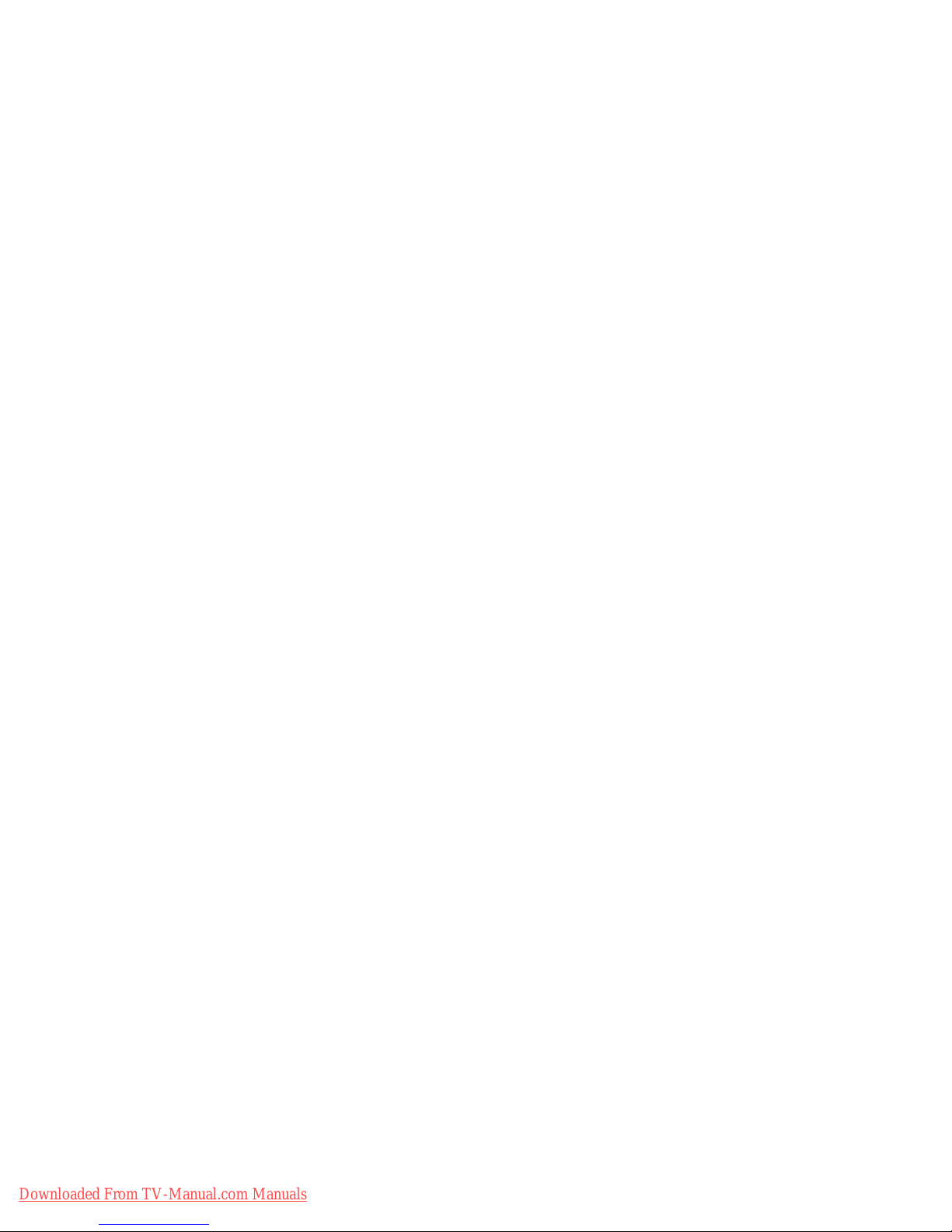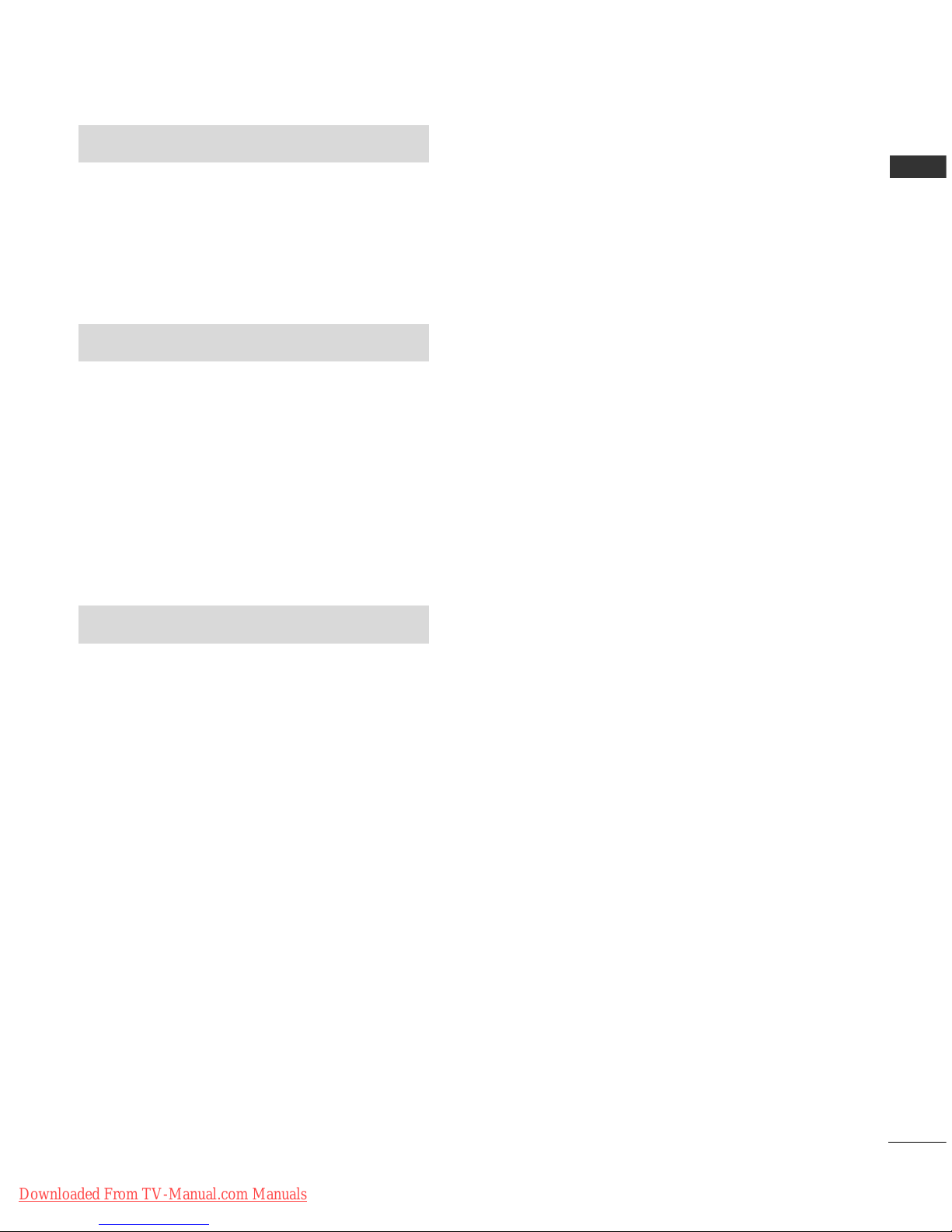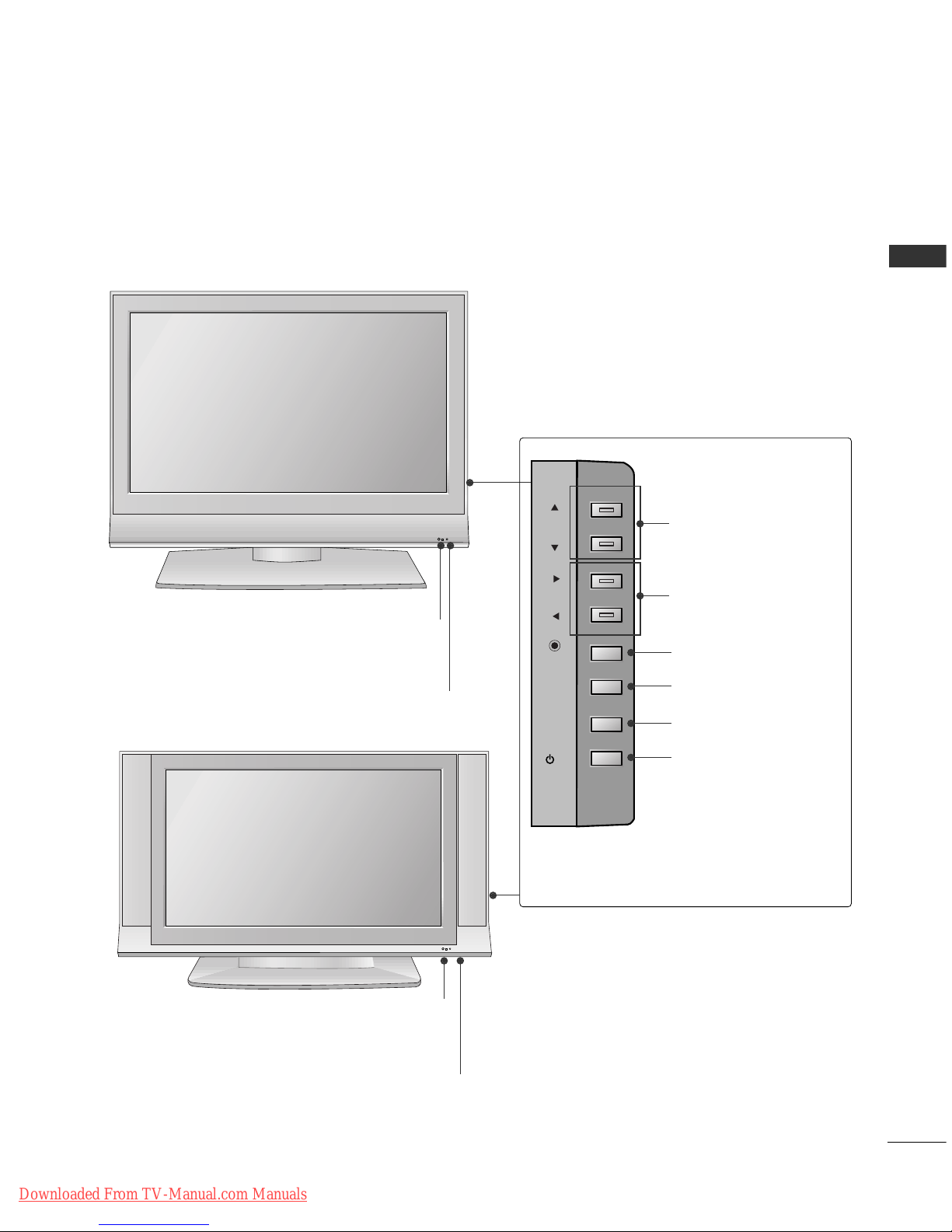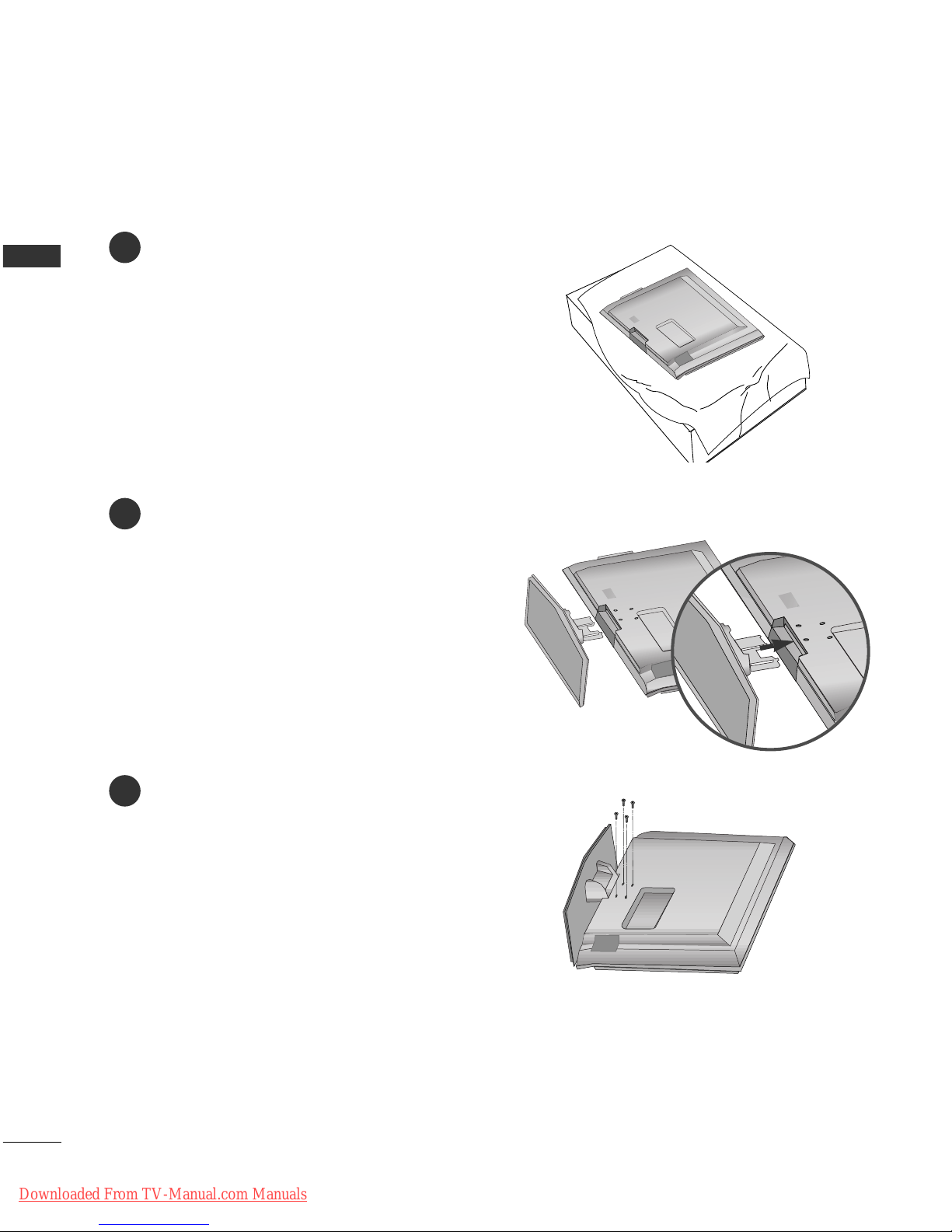2
CONTENTS
PREPARATION
Front Panel ontrols....................................................... 4
Back Panel Information .................................................. 6
Stand Installation............................................................. 8
Attaching the TV to a Wall .............................................9
Back over for Wire Arrangement............................ 10
Desktop Pedestal Installation..................................... 12
Wall Mount: Horizontal installation.......................... 13
Antenna onnection .................................................... 14
PICTURE CONTROL
Picture Size (Aspect Ratio) ontrol...........................46
Preset Picture Settings
- Picture Mode-Preset .............................................48
- Auto olour Tone ontrol(Warm/Medium/ ool)
..49
Manual Picture Adjustment
- Picture Mode-User Option .................................50
- olour Tone - User Option.................................51
-
Picture Improvement Technology
.....................52
Demo...................................................................53
Advanced - inema........................................................54
Advanced - Black(Darkness) Level.............................55
Picture Reset....................................................................56
Image Sticking Minimization(ISM) Method ............57
Low-Power Picture Mode..............................................58
SOUND & LANGUAGE CONTROL
Auto Volume Leveler......................................................59
Preset Sound Settings - Sound Mode......................60
Sound Setting Adjustment - User Mode .................61
Balance..............................................................................62
TV Speakers On/Off Setup.........................................63
I/II
- Stereo/Dual Reception.........................................64
- NI AM Reception..................................................65
- Speaker Sound Output Selection .....................65
On-Screen Menu Language / ountry Selection
...... 66
EXTERNAL EQUIPMENT SETUP
HD Receiver Setup .........................................................15
DVD Setup....................................................................... 18
V R Setup....................................................................... 21
Other A/V Source Setup ............................................ 24
External Stereo............................................................... 25
P Setup...........................................................................26
- Screen Setup for P Mode .................................28
WATCHING TV /PROGRAMME CONTROL
Remote ontrol Key Functions...................................32
Turning on the TV......................................................... 34
Programme Selection ................................................... 34
Volume Adjustment........................................................34
On Screen Menu Selection and Adjustment ..........35
Auto Programme Tuning.............................................. 36
Manual Programme Tuning ......................................... 37
Fine Tuning .......................................................................38
Assigning a Station Name............................................39
Programme Edit ............................................................. 40
Favourite Programme .................................................... 41
alling the Programme Table..................................... 42
Key lock ........................................................................... 43
................................................................... 44
PREPARATION PICTURE CONTROL
WATCHING TV / PROGRAMME CONTROL
AAEESSSSOORRIIEESS......................................................1
CONTENTS